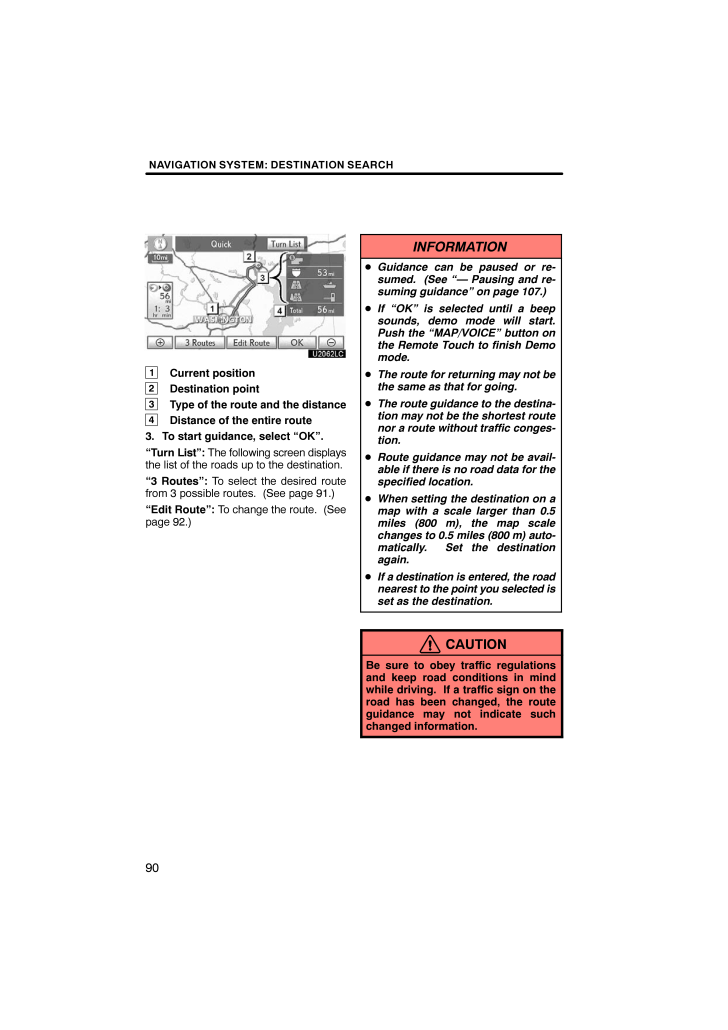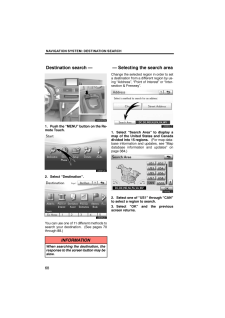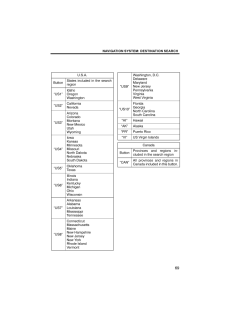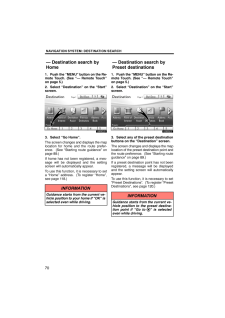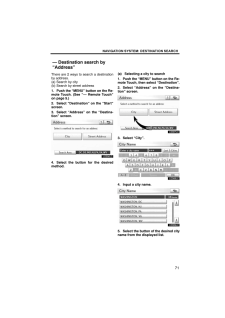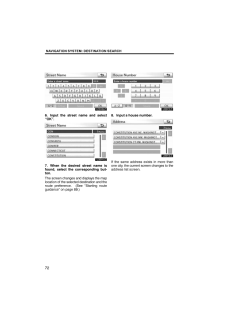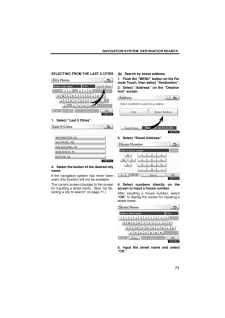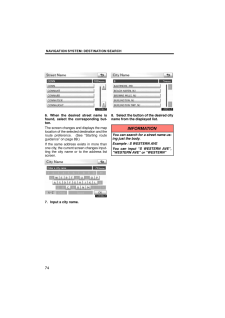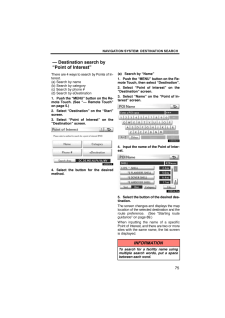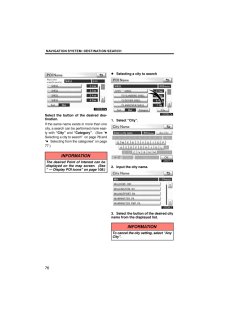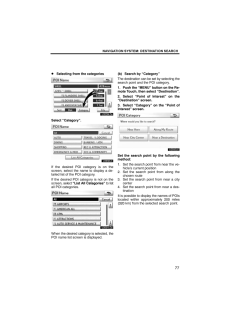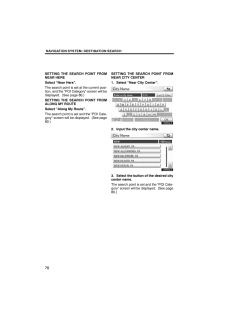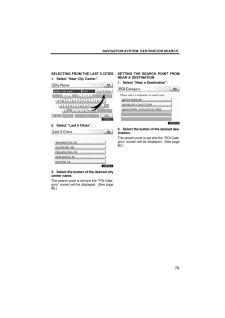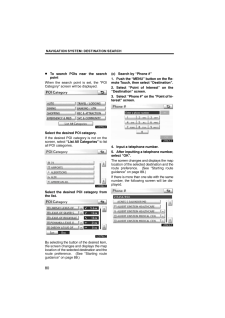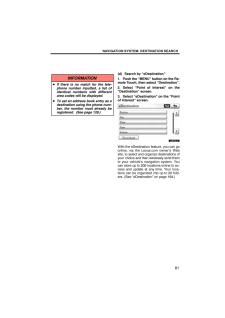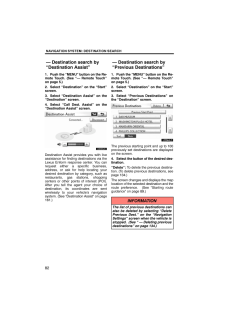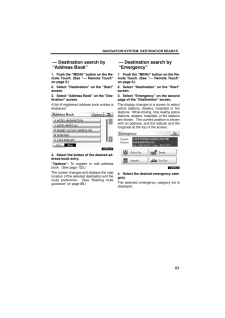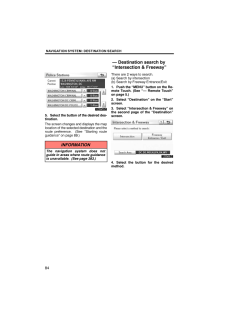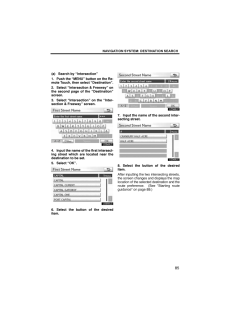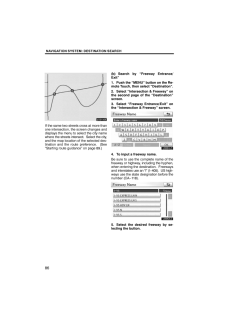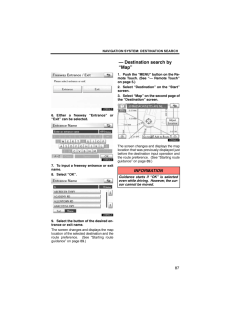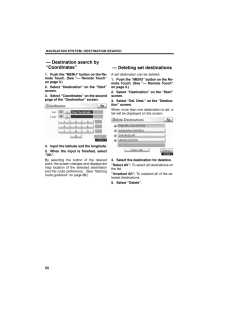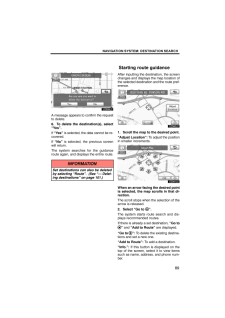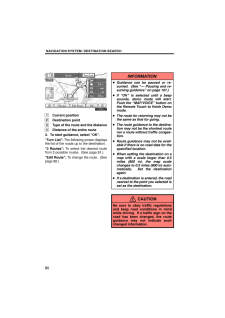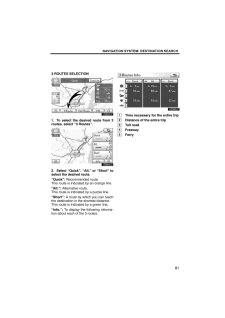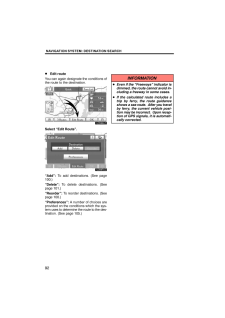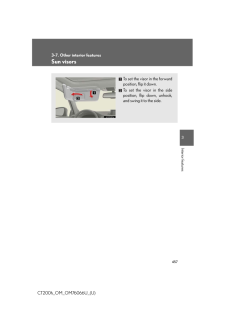3

現在のページURL
NAVIGATION SYSTEM: DESTINATION SEARCH901Current position2Destination point3Type of the route and the distance4Distance of the entire route3. To start guidance, select "OK"."Turn List": The following screen displaysthe list of the roads up to the destination."3 Routes": To select the desired routefrom 3 possible routes. (See page 91.)"Edit Route": To change the route. (Seepage 92.)INFORMATIONGuidance can be paused or re-sumed. (See "- Pausing and re-suming guidance" on page 107.)If "OK" is selected until a beepsounds, demo mode will start.Push the "MAP/VOICE" button onthe Remote Touch to finish Demomode.The route for returning may not bethe same as that for going.The route guidance to the destina-tion may not be the shortest routenor a route without traffic conges-tion.Route guidance may not be avail-able if there is no road data for thespecified location.When setting the destination on amap with a scale larger than 0.5miles (800 m), the map scalechanges to 0.5 miles (800 m) auto-matically. Set the destinationagain.If a destination is entered, the roadnearest to the point you selected isset as the destination.CAUTIONBe sure to obey traffic regulationsand keep road conditions in mindwhile driving. If a traffic sign on theroad has been changed, the routeguidance may not indicate suchchanged information.
参考になったと評価  3人が参考になったと評価しています。
3人が参考になったと評価しています。
このマニュアルの目次
-
1 .SECTION 2NAVIGATION SY...SECTION 2NAVIGATION SYSTEM: DESTINATION SEARCH67NAVIGATION SYSTEM: DESTINATION SEARCHDestination search 68 . . . . . . . . . . . . . . . . . . . . . . . . . . . . . . . . . . . Selecting the search area 68 . . . . . . . . . . . . . . . . . . . . . . . ...
-
2 .NAVIGATION SYSTEM: DESTIN...NAVIGATION SYSTEM: DESTINATION SEARCH681. Push the "MENU" button on the Re-mote Touch.U0001LS2. Select "Destination".U0004LSYou can use one of 11 dif ferent methods tosearch your destination. (See pages 70through 88.)INFORMATIONWhen searching the destinat...
-
3 .NAVIGATION SYSTEM: DESTIN...NAVIGATION SYSTEM: DESTINATION SEARCH69U.S.A.ButtonStates included in the searchregion"US1"IdahoOregonWashington"US2"CaliforniaNevada"US3"ArizonaColoradoMontanaNew MexicoUtahWyoming"US4"IowaKansasMinnesotaMissouriNorth DakotaNebraskaSouth Dakota"US5"Oklaho...
-
4 .NAVIGATION SYSTEM: DESTIN...NAVIGATION SYSTEM: DESTINATION SEARCH701. Push the "MENU" button on the Re-mote Touch. (See "- Remote Touch"on page 5.)2. Select "Destination" on the "Start"screen.U0002LS3. Select "Go Home".The screen changes and displays the maplocation for home and the ...
-
5 .NAVIGATION SYSTEM: DESTIN...NAVIGATION SYSTEM: DESTINATION SEARCH71There are 2 ways to search a destinationby address.(a) Search by city(b) Search by street address1. Push the "MENU" button on the Re-mote Touch. (See "- Remote Touch"on page 5.)2. Select "Destination" on the "Start"sc...
-
6 .NAVIGATION SYSTEM: DESTIN...NAVIGATION SYSTEM: DESTINATION SEARCH726. Input the street name and select"OK".7. When the desired street name isfound, select the corresponding but-ton.The screen changes and displays the maplocation of the selected destination and theroute preference. (...
-
7 .NAVIGATION SYSTEM: DESTIN...NAVIGATION SYSTEM: DESTINATION SEARCH73SELECTING FROM THE LAST 5 CITIES1. Select "Last 5 Cities".2. Select the button of the desired cityname.If the navigation system has never beenused, this function will not be available.The current screen changes to the...
-
8 .NAVIGATION SYSTEM: DESTIN...NAVIGATION SYSTEM: DESTINATION SEARCH746. When the desired street name isfound, select the corresponding but-ton.The screen changes and displays the maplocation of the selected destination and theroute preference. (See "Starting routeguidance" on page 89....
-
9 .NAVIGATION SYSTEM: DESTIN...NAVIGATION SYSTEM: DESTINATION SEARCH75There are 4 ways to search by Points of In-terest.(a) Search by name(b) Search by category(c) Search by phone #(d) Search by eDestination1. Push the "MENU" button on the Re-mote Touch. (See "- Remote Touch"on page 5.)...
-
10 .NAVIGATION SYSTEM: DESTIN...NAVIGATION SYSTEM: DESTINATION SEARCH76Select the button of the desired des-tination.If the same name exists in more than onecity, a search can be performed more easi-ly with "City" and "Category". (See "Selecting a city to search" on page 76 and" Select...
-
11 .NAVIGATION SYSTEM: DESTIN...NAVIGATION SYSTEM: DESTINATION SEARCH77Selecting from the categoriesSelect "Category".If the desired POI category is on thescreen, select the name to display a de-tailed list of the POI category.If the desired POI category is not on thescreen, select "List...
-
12 .NAVIGATION SYSTEM: DESTIN...NAVIGATION SYSTEM: DESTINATION SEARCH78SETTING THE SEARCH POINT FROMNEAR HERESelect "Near Here".The search point is set at the current posi-tion, and the "POI Category" screen will bedisplayed. (See page 80.)SETTING THE SEARCH POINT FROMALONG MY ROUTESele...
-
13 .NAVIGATION SYSTEM: DESTIN...NAVIGATION SYSTEM: DESTINATION SEARCH79SELECTING FROM THE LAST 5 CITIES1. Select "Near City Center".2. Select "Last 5 Cities".3. Select the button of the desired citycenter name.The search point is set and the "POI Cate-gory" screen will be displayed. (Se...
-
14 .NAVIGATION SYSTEM: DESTIN...NAVIGATION SYSTEM: DESTINATION SEARCH80To search POIs near the searchpointWhen the search point is set, the "POICategory" screen will be displayed.Select the desired POI category.If the desired POI category is not on thescreen, select "List All Categories"...
-
15 .NAVIGATION SYSTEM: DESTIN...NAVIGATION SYSTEM: DESTINATION SEARCH81INFORMATIONIf there is no match for the tele-phone number inputted, a list ofidentical numbers with differentarea codes will be displayed.To set an address book entry as adestination using the phone num-ber, the numbe...
-
16 .NAVIGATION SYSTEM: DESTIN...NAVIGATION SYSTEM: DESTINATION SEARCH821. Push the "MENU" button on the Re-mote Touch. (See "- Remote Touch"on page 5.)2. Select "Destination" on the "Start"screen.3. Select "Destination Assist" on the"Destination" screen.4. Select "Call Dest. Assist" on t...
-
17 .NAVIGATION SYSTEM: DESTIN...NAVIGATION SYSTEM: DESTINATION SEARCH831. Push the "MENU" button on the Re-mote Touch. (See "- Remote Touch"on page 5.)2. Select "Destination" on the "Start"screen.3. Select "Address Book" on the "Des-tination" screen.A list of registered address book entr...
-
18 .NAVIGATION SYSTEM: DESTIN...NAVIGATION SYSTEM: DESTINATION SEARCH845. Select the button of the desired des-tination.The screen changes and displays the maplocation of the selected destination and theroute preference. (See "Starting routeguidance" on page 89.)INFORMATIONThe navigatio...
-
19 .NAVIGATION SYSTEM: DESTIN...NAVIGATION SYSTEM: DESTINATION SEARCH85(a) Search by "Intersection"1. Push the "MENU" button on the Re-mote Touch, then select "Destination".2. Select "Intersection & Freeway" onthe second page of the "Destination"screen.3. Select "Intersection" on the "In...
-
20 .NAVIGATION SYSTEM: DESTIN...NAVIGATION SYSTEM: DESTINATION SEARCH86If the same two streets cross at more thanone intersection, the screen changes anddisplays the menu to select the city namewhere the streets intersect. Select the city,and the map location of the selected des-tinatio...
-
21 .NAVIGATION SYSTEM: DESTIN...NAVIGATION SYSTEM: DESTINATION SEARCH876. Either a freeway "Entrance" or"Exit" can be selected.7. To input a freeway entrance or exitname.8. Select "OK".9. Select the button of the desired en-trance or exit name.The screen changes and displays the maplocat...
-
22 .NAVIGATION SYSTEM: DESTIN...NAVIGATION SYSTEM: DESTINATION SEARCH881. Push the "MENU" button on the Re-mote Touch. (See "- Remote Touch"on page 5.)2. Select "Destination" on the "Start"screen.3. Select "Coordinates" on the secondpage of the "Destination" screen.4. Input the latitude ...
-
23 .NAVIGATION SYSTEM: DESTIN...NAVIGATION SYSTEM: DESTINATION SEARCH89A message appears to confirm the requestto delete.6. To delete the destination(s), select"Yes".If "Yes" is selected, the data cannot be re-covered.If "No" is selected, the previous screenwill return.The system searche...
-
24 .NAVIGATION SYSTEM: DESTIN...NAVIGATION SYSTEM: DESTINATION SEARCH901Current position2Destination point3Type of the route and the distance4Distance of the entire route3. To start guidance, select "OK"."Turn List": The following screen displaysthe list of the roads up to the destinatio...
-
25 .NAVIGATION SYSTEM: DESTIN...NAVIGATION SYSTEM: DESTINATION SEARCH913 ROUTES SELECTION1. To select the desired route from 3routes, select "3 Routes".2. Select "Quick", "Alt." or "Short" toselect the desired route."Quick": Recommended route. This route is indicated by an orange line."...
-
26 .NAVIGATION SYSTEM: DESTIN...NAVIGATION SYSTEM: DESTINATION SEARCH92Edit routeYou can again designate the conditions ofthe route to the destination.Select "Edit Route"."Add": To add destinations. (See page100.)"Delete": To delete destinations. (Seepage 101.)"Reorder": To reorder desti...





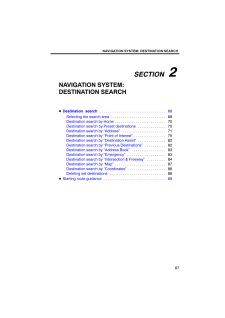


![前ページ カーソルキー[←]でも移動](http://gizport.jp/static/images/arrow_left2.png)