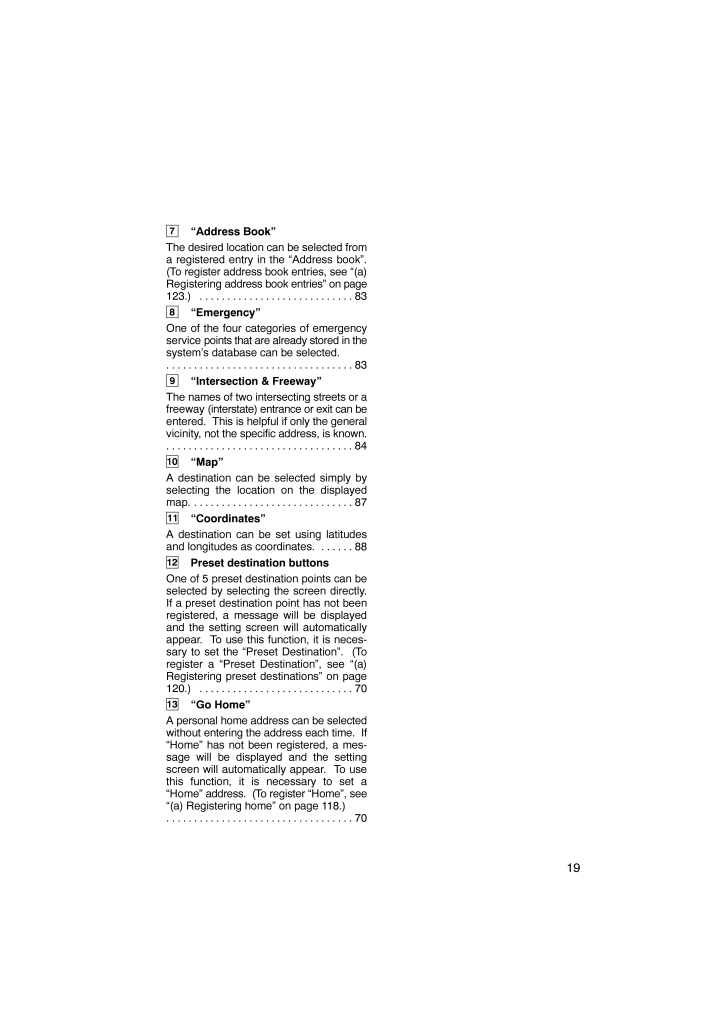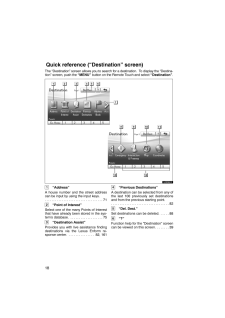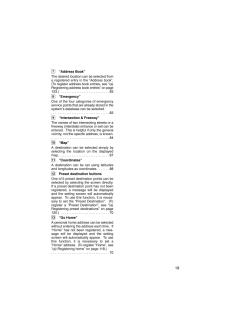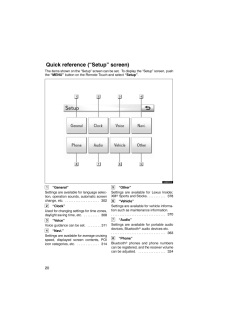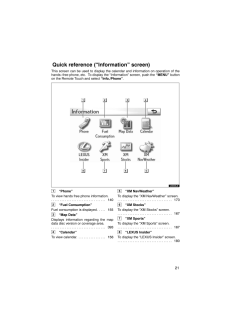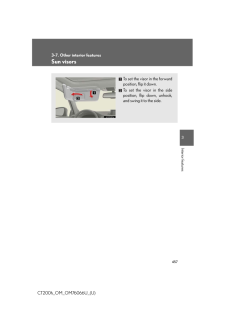197"Address Book"The desired location can be selected froma registered entry in the "Address book".(To register address book entries, see "(a)Registering address book entries" on page123.) 83 . . . . . . . . . . . . . . . . . . . . . . . . . . . . 8"Emergency"One of the four categories of emergencyservice points that are already stored in thesystem's database can be selected.83 . . . . . . . . . . . . . . . . . . . . . . . . . . . . . . . . . . 9"Intersection & Freeway"The names of two intersecting streets or afreeway (interstate) entrance or exit can beentered. This is helpful if only the generalvicinity, not the specific address, is known.84 . . . . . . . . . . . . . . . . . . . . . . . . . . . . . . . . . . 10"Map"A destination can be selected simply byselecting the location on the displayedmap. 87 . . . . . . . . . . . . . . . . . . . . . . . . . . . . . 11"Coordinates"A destination can be set using latitudesand longitudes as coordinates. 88 . . . . . . 12Preset destination buttonsOne of 5 preset destination points can beselected by selecting the screen directly.If a preset destination point has not beenregistered, a message will be displayedand the setting screen will automaticallyappear. To use this function, it is neces-sary to set the "Preset Destination". (Toregister a "Preset Destination", see "(a)Registering preset destinations" on page120.) 70 . . . . . . . . . . . . . . . . . . . . . . . . . . . . 13"Go Home"A personal home address can be selectedwithout entering the address each time. If"Home" has not been registered, a mes-sage will be displayed and the settingscreen will automatically appear. To usethis function, it is necessary to set a"Home" address. (To register "Home", see"(a) Registering home" on page 118.)70 . . . . . . . . . . . . . . . . . . . . . . . . . . . . . . . . . .







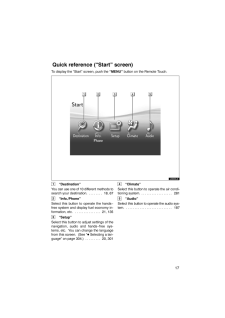


![前ページ カーソルキー[←]でも移動](http://gizport.jp/static/images/arrow_left2.png)