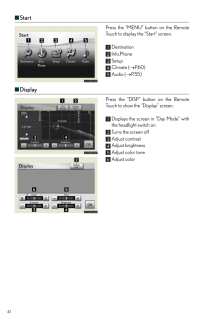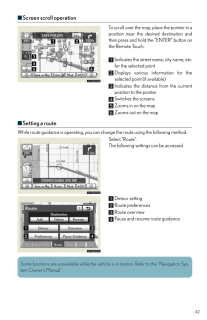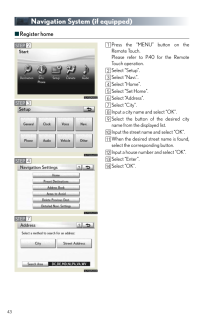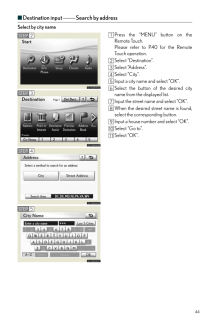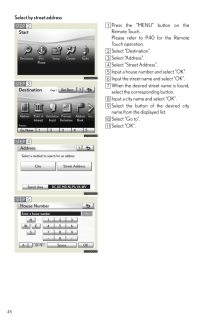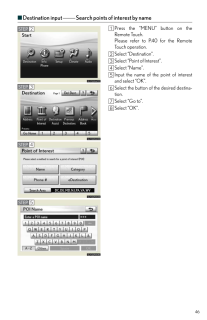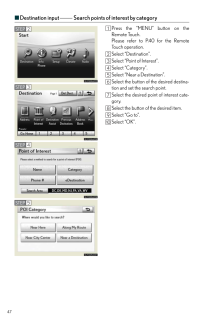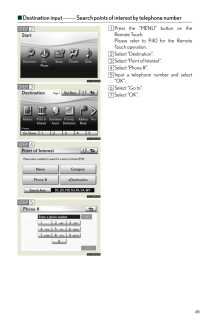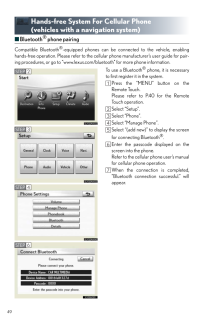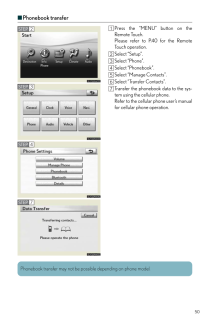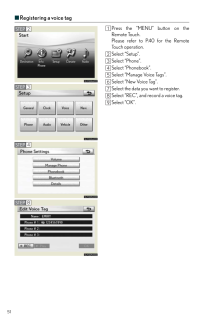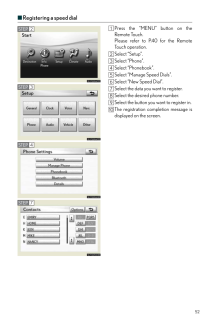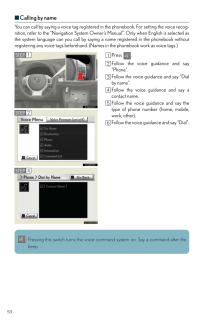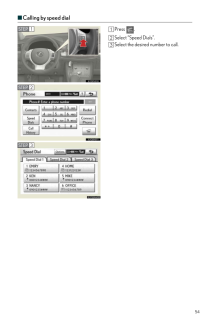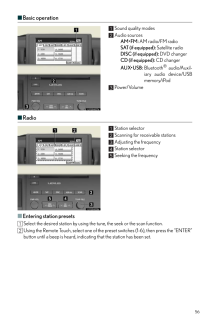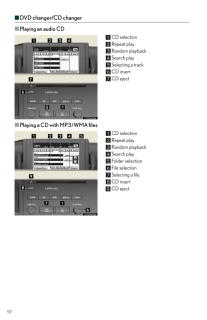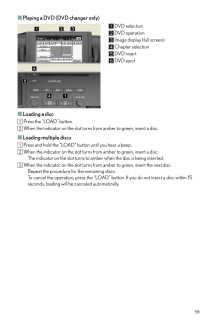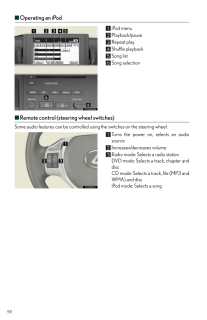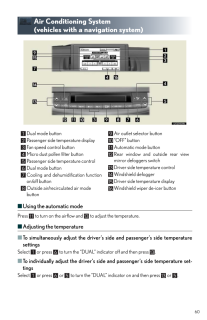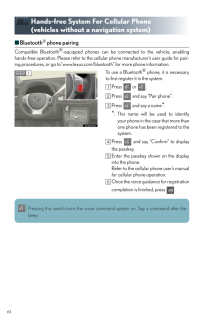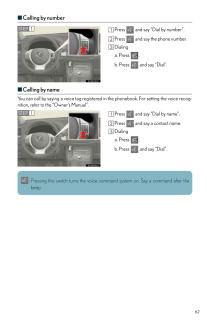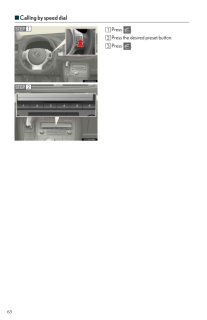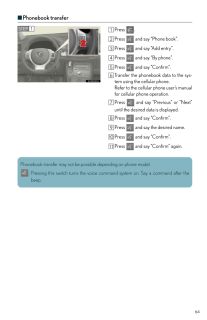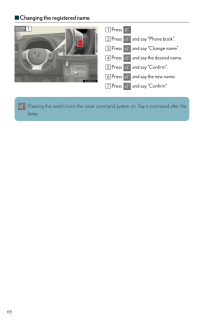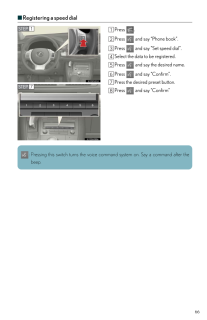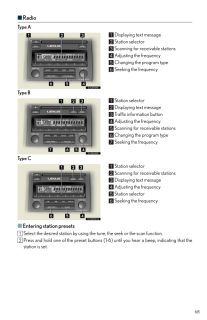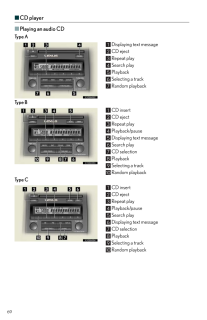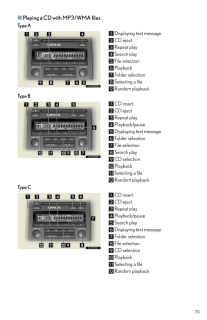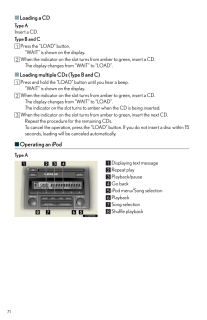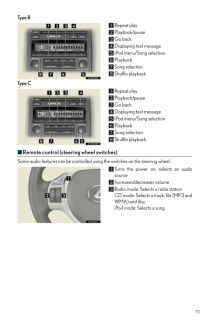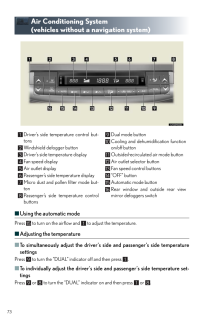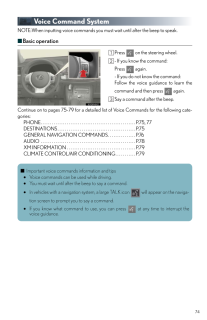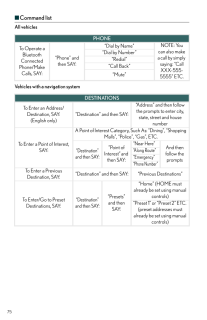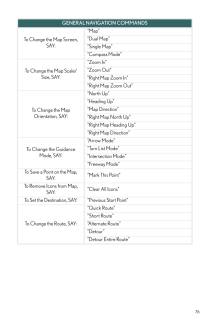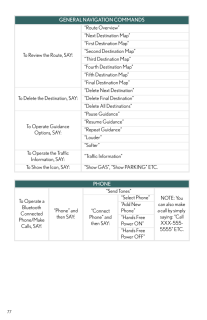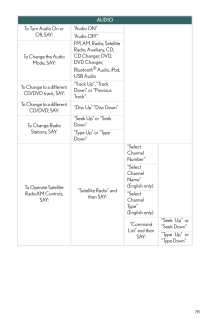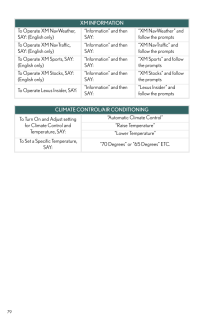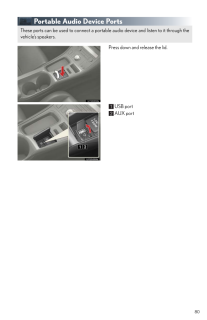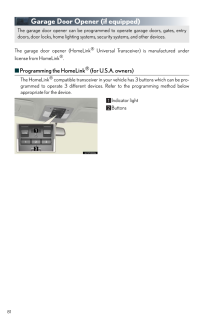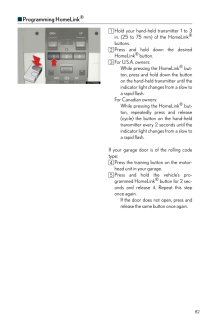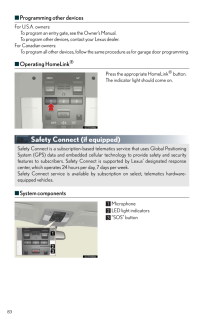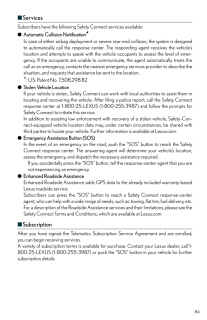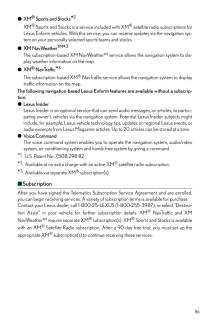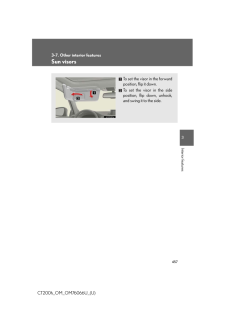3

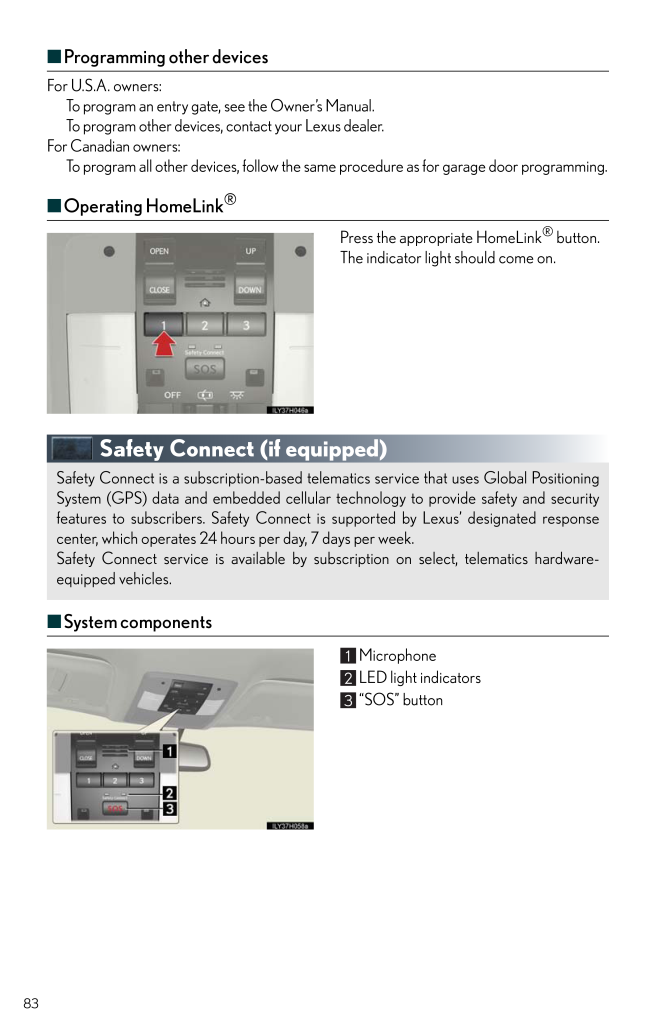
44 / 47 ページ
現在のページURL
83■Programming other devicesFor U.S.A. owners:To program an entry gate, see the Owner's Manual.To program other devices, contact your Lexus dealer.For Canadian owners:To program all other devices, follow the same procedure as for garage door programming.■Operating HomeLink(R)Press the appropriate HomeLink(R) button. The indicator light should come on.Safety Connect (if equipped)■System componentsMicrophoneLED light indicators"SOS" buttonSafety Connect is a subscription-based telema tics service that uses Global PositioningSystem (GPS) data and embedded cellular te chnology to provide safety and securityfeatures to subscribers. Safety Connect is supported by Lexus' designated responsecenter, which operates 24 hours per day, 7 days per week. Safety Connect service is available by subscription on select, telematics hardware-equipped vehicles.
参考になったと評価  13人が参考になったと評価しています。
13人が参考になったと評価しています。
このマニュアルの目次
-
1 .40Remote Touch (if equipp...40Remote Touch (if equipped)■Basic operationRemote Touch knobUse this knob to move the cursor and select items on the screen.Feedback force, pointer shape, and on or off of selection sounds can be changed. Referto the "Navigation System Owner's Manual"."E...
-
2 .41■StartPress the "MENU" ...41■StartPress the "MENU" button on the RemoteTouch to display the "Start" screen.Destination Info.PhoneSetupClimate (→P.60)Audio (→P.55)■DisplayPress the "DISP" button on the RemoteTouch to show the "Display" screen.Displays the screen in "Day Mode" withth...
-
3 .42■Screen scroll operatio...42■Screen scroll operationTo scroll over the map, place the pointer in aposition near the desired destination andthen press and hold the "ENTER" button onthe Remote Touch.Indicates the street name, city name, etc.for the selected pointDisplays various info...
-
4 .43Navigation System (if e...43Navigation System (if equipped)■Register homePress the "MENU" button on theRemote Touch.Please refer to P.40 for the RemoteTouch operation.Select "Setup".Select "Navi.".Select "Home".Select "Set Home".Select "Address".Select "City".Input a city name and ...
-
5 .44■Destination input ⎯⎯ S...44■Destination input ⎯⎯ Search by addressSelect by city namePress the "MENU" button on theRemote Touch.Please refer to P.40 for the RemoteTouch operation.Select "Destination".Select "Address".Select "City".Input a city name and select "OK".Select the butto...
-
6 .45Select by street addres...45Select by street addressPress the "MENU" button on theRemote Touch.Please refer to P.40 for the RemoteTouch operation.Select "Destination".Select "Address".Select "Street Address".Input a house number and select "OK".Input the street name and select "OK"...
-
7 .46■Destination input ⎯⎯ S...46■Destination input ⎯⎯ Search points of interest by namePress the "MENU" button on theRemote Touch.Please refer to P.40 for the RemoteTouch operation.Select "Destination".Select "Point of Interest".Select "Name".Input the name of the point of interestand ...
-
8 .47■Destination input ⎯⎯ S...47■Destination input ⎯⎯ Search points of interest by categoryPress the "MENU" button on theRemote Touch.Please refer to P.40 for the RemoteTouch operation.Select "Destination".Select "Point of Interest".Select "Category".Select "Near a Destination".Select ...
-
9 .48■Destination input ⎯⎯ S...48■Destination input ⎯⎯ Search points of interest by telephone numberPress the "MENU" button on theRemote Touch.Please refer to P.40 for the RemoteTouch operation.Select "Destination".Select "Point of Interest".Select "Phone #".Input a telephone number and...
-
10 .49Hands-free System For C...49Hands-free System For Cellular Phone (vehicles with a navigation system)■Bluetooth(R) phone pairingCompatible Bluetooth(R)-equipped phones can be connected to the vehicle, enablinghands-free operation. Please refer to the cellular phone manufacturer's us...
-
11 .50■Phonebook transferPres...50■Phonebook transferPress the "MENU" button on theRemote Touch.Please refer to P.40 for the RemoteTouch operation.Select "Setup".Select "Phone".Select "Phonebook".Select "Manage Contacts".Select "Transfer Contacts".Transfer the phonebook data to the sys-t...
-
12 .51■Registering a voice ta...51■Registering a voice tagPress the "MENU" button on theRemote Touch.Please refer to P.40 for the RemoteTouch operation.Select "Setup".Select "Phone".Select "Phonebook".Select "Manage Voice Tags".Select "New Voice Tag".Select the data you want to register....
-
13 .52■Registering a speed di...52■Registering a speed dialPress the "MENU" button on theRemote Touch.Please refer to P.40 for the RemoteTouch operation.Select "Setup".Select "Phone".Select "Phonebook".Select "Manage Speed Dials".Select "New Speed Dial".Select the data you want to regist...
-
14 .53■Calling by nameYou can...53■Calling by nameYou can call by saying a voice tag registered in the phonebook. For setting the voice recog-nition, refer to the "Navigation System Owner' s Manual". Only when English is selected asthe system language can you call by saying a name regis...
-
15 .54■Calling by speed dialP...54■Calling by speed dialPress .Select "Speed Dials".Select the desired number to call.STEP 1STEP 2STEP 3
-
16 .55■Receiving a callWhen a...55■Receiving a callWhen a call is received, this screen isdisplayed with a sound.Press on the steering wheel to talkon the phone.To refuse the call, press on the steeringwheel.Audio System (vehicles with a navigation system)■Audio control screenFollow ...
-
17 .56■Basic operationSound q...56■Basic operationSound quality modesAudio sourcesAM*FM: AM radio/FM radioSAT (if equipped): Satellite radioDISC (if equipped): DVD changerCD (if equipped): CD changerAUX*USB:Bluetooth(R) audio/Auxil-iary audio device/USBmemory/iPodPower/Volume■RadioStatio...
-
18 .57■DVD changer/CD changer...57■DVD changer/CD changer■Playing an audio CDCD selectionRepeat playRandom playbackSearch playSelecting a trackCD insertCD eject■Playing a CD with MP3/WMA filesCD selectionRepeat playRandom playbackSearch playFolder selectionFile selectionSelecting a fileC...
-
19 .58■Playing a DVD (DVD cha...58■Playing a DVD (DVD changer only)DVD selectionDVD operationImage display (full screen)Chapter selectionDVD insertDVD eject■Loading a discPress the "LOAD" button. When the indicator on the slot turns from amber to green, insert a disc.■Loading multiple di...
-
20 .59■Operating an iPodiPod ...59■Operating an iPodiPod menuPlayback/pauseRepeat playShuffle playbackSong listSong selection■Remote control (steering wheel switches)Some audio features can be controlled usin g the switches on the steering wheel.Turns the power on, selects an audiosource...
-
21 .60Air Conditioning System...60Air Conditioning System (vehicles with a navigation system)■Using the automatic modePress to turn on the airflow and to adjust the temperature. ■Adjusting the temperature■To simultaneously adjust the driver's side and passenger's side temperatureset...
-
22 .61Hands-free System For C...61Hands-free System For Cellular Phone (vehicles without a navigation system)■Bluetooth(R) phone pairingCompatible Bluetooth(R)-equipped phones can be connected to the vehicle, enablinghands-free operation. Please refer to the cellular phone manufacturer's...
-
23 .62■Calling by numberPress...62■Calling by numberPress and say "Dial by number".Press and say the phone number.Dialinga. Press .b.Press and say "Dial".■Calling by nameYou can call by saying a voice tag registered in the phonebook. For setting the voice recog-nition, refer to th...
-
24 .63■Calling by speed dialP...63■Calling by speed dialPress .Press the desired preset button.Press .STEP 1STEP 2
-
25 .64■Phonebook transferPres...64■Phonebook transferPress .Press and say "Phone book".Press and say "Add entry".Press and say "By phone".Press and say "Confirm".Transfer the phonebook data to the sys-tem using the cellular phone.Refer to the cellular phone user's manualfor cellu...
-
26 .65■Changing the registere...65■Changing the registered namePress .Press and say "Phone book".Press and say "Change name".Press and say the desired name.Press and say "Confirm".Press and say the new name.Press and say "Confirm"STEP 1:Pressing this switch turns the voice co...
-
27 .66■Registering a speed di...66■Registering a speed dialPress .Press and say "Phone book".Press and say "Set speed dial".Select the data to be registered.Press and say the desired name.Press and say "Confirm".Press the desired preset button.Press and say "Confirm".STEP 1STEP...
-
28 .67Audio System (vehicles ...67Audio System (vehicles without a navigation system)■Basic operationType A Power/VolumeAudio sourcesAM*SAT: AM radio/Satellite radioFM1/FM2: FM radioCD*AUX:CD player/Auxiliary audio device/USB memory/iPod/Bluetooth(R) audioSound quality modesType B Power/...
-
29 .68■RadioType A Displaying...68■RadioType A Displaying text messageStation selectorScanning for receivable stationsAdjusting the frequencyChanging the program typeSeeking the frequencyType B Station selectorDisplaying text messageTraffic information buttonAdjusting the frequencyScanni...
-
30 .69■CD player■Playing an a...69■CD player■Playing an audio CDType A Displaying text messageCD ejectRepeat playSearch playPlaybackSelecting a trackRandom playbackType B CD insertCD ejectRepeat playPlayback/pauseDisplaying text messageSearch playCD selectionPlaybackSelecting a trackRand...
-
31 .70■Playing a CD with MP3/...70■Playing a CD with MP3/WMA filesType A Displaying text messageCD ejectRepeat playSearch playFile selectionPlaybackFolder selectionSelecting a fileRandom playbackType B CD insertCD ejectRepeat playPlayback/pauseDisplaying text messageFolder selectionFile ...
-
32 .71■Loading a CDType AInse...71■Loading a CDType AInsert a CD.Type B and CPress the "LOAD" button."WAIT" is shown on the display.When the indicator on the slot turns from amber to green, insert a CD.The display changes from "WAIT" to "LOAD".■Loading multiple CDs (Type B and C)Press an...
-
33 .72Type B Repeat playPlayb...72Type B Repeat playPlayback/pauseGo backDisplaying text messageiPod menu/Song selectionPlaybackSong selectionShuffle playbackType C Repeat playPlayback/pauseGo backDisplaying text messageiPod menu/Song selectionPlaybackSong selectionShuffle playback■Remot...
-
34 .73Air Conditioning System...73Air Conditioning System (vehicles without a navigation system)■Using the automatic modePress to turn on the airflow and to adjust the temperature. ■Adjusting the temperature■To simultaneously adjust the driver's side and passenger's side temperature...
-
35 .74Voice Command SystemNOT...74Voice Command SystemNOTE:When inputting voice commands you mu st wait until after the beep to speak.■Basic operationPress on the steering wheel.- If you know the command:Press again.- If you do not know the command:Follow the voice guidance to learn t...
-
36 .75■Command listAll vehicl...75■Command listAll vehiclesVehicles with a navigation systemPHONETo Operate a Bluetooth Connected Phone/Make Calls, SAY:"Phone" and then SAY:"Dial by Name"NOTE: You can also make a call by simply saying: "Call XXX-555-5555" ETC."Dial by Number""Redial""Cal...
-
37 .76GENERAL NAVIGATION COMM...76GENERAL NAVIGATION COMMANDSTo Change the Map Screen, SAY:"Map""Dual Map""Single Map""Compass Mode"To Change the Map Scale/Size, SAY:"Zoom In""Zoom Out""Right Map Zoom In""Right Map Zoom Out"To Change the Map Orientation, SAY:"North Up""Heading Up""Map Di...
-
38 .77To Review the Route, SA...77To Review the Route, SAY:"Route Overview""Next Destination Map""First Destination Map""Second Destination Map""Third Destination Map""Fourth Destination Map""Fifth Destination Map""Final Destination Map"To Delete the Destination, SAY:"Delete Next Destina...
-
39 .78AUDIOTo Turn Audio On o...78AUDIOTo Turn Audio On or Off, SAY:"Audio ON""Audio OFF"To Change the Audio Mode, SAY:FM, AM, Radio, Satellite Radio, Auxiliary, CD, CD Changer, DVD, DVD Changer, Bluetooth(R) Audio, iPod, USB AudioTo Change to a different CD/DVD track, SAY:"Track Up", "T...
-
40 .79XM INFORMATIONTo Operat...79XM INFORMATIONTo Operate XM NavWeather, SAY: (English only)"Information" and then SAY:"XM NavWeather" and follow the promptsTo Operate XM NavTraffic, SAY: (English only)"Information" and then SAY:"XM NavTraffic" and follow the promptsTo Operate XM Sports...
-
41 .80Portable Audio Device P...80Portable Audio Device PortsPress down and release the lid.USB portAUX portThese ports can be used to connect a portable audio device and listen to it through thevehicle's speakers.
-
42 .81Garage Door Opener (if ...81Garage Door Opener (if equipped)The garage door opener (HomeLink(R) Universal Transceiver) is manufactured underlicense from HomeLink(R).■Programming the HomeLink(R) (for U.S.A. owners)The HomeLink(R) compatible transceiver in your ve hicle has 3 buttons...
-
43 .82■Programming HomeLink(R...82■Programming HomeLink(R)Hold your hand-held transmitter 1 to 3in. (25 to 75 mm) of the HomeLink(R)buttons.Press and hold down the desiredHomeLink(R) button.For U.S.A. owners:While pressing the HomeLink(R) but-ton, press and hold down the buttonon the han...
-
44 .83■Programming other devi...83■Programming other devicesFor U.S.A. owners:To program an entry gate, see the Owner's Manual.To program other devices, contact your Lexus dealer.For Canadian owners:To program all other devices, follow the same procedure as for garage door programming.■O...
-
45 .84■ServicesSubscribers ha...84■ServicesSubscribers have the following Safety Connect services available:●Automatic Collision Notification*In case of either airbag deployment or severe rear-end collision, the system is designedto automatically call the response center. The responding ...
-
46 .85Lexus Enform with Safet...85Lexus Enform with Safety Connect (if equipped)Lexus Enform and Safety Connect are subscripti on-based telematics services that use Glo-bal Positioning System (GPS) data, embedded cellular technology and XM(R) satellite dataservices to provide safety and ...
-
47 .86●XM(R) Sports and Stock...86●XM(R) Sports and Stocks *2XM(R) Sports and Stocks is a service included with XM(R) satellite radio subscriptions forLexus Enform vehicles. With this service, you can receive updates via the navigation sys-tem on your personally selected sports teams and...





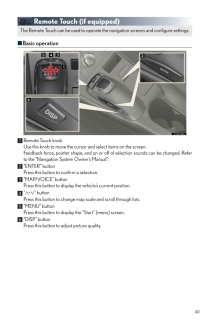


![前ページ カーソルキー[←]でも移動](http://gizport.jp/static/images/arrow_left2.png)