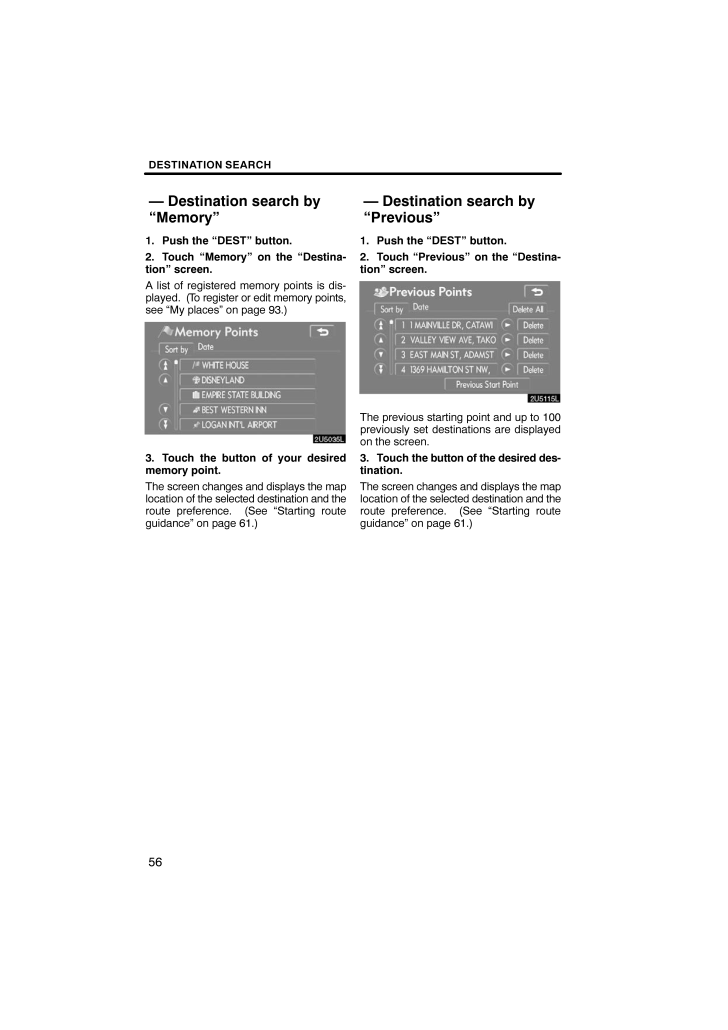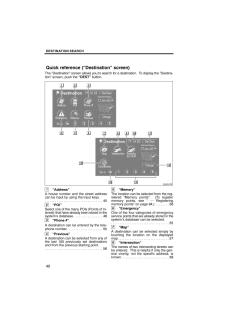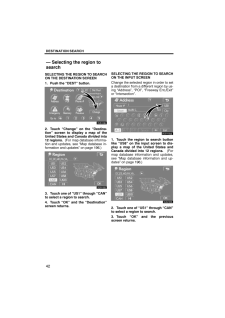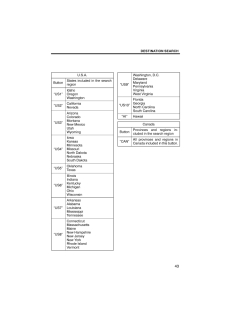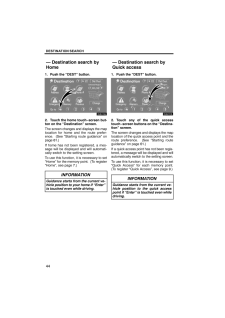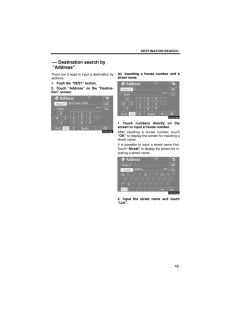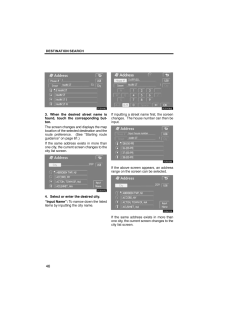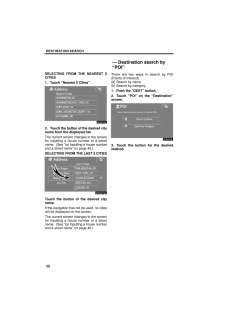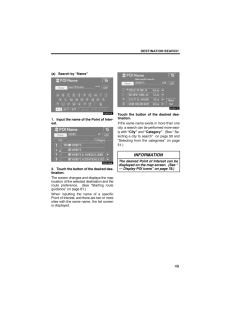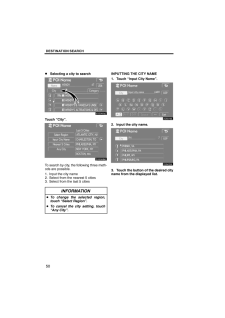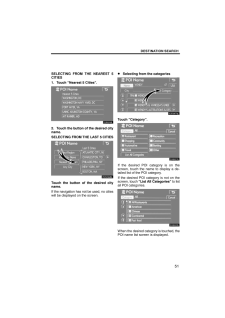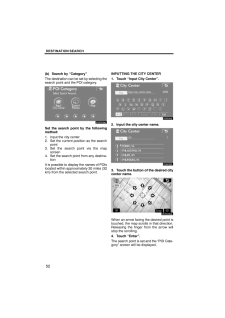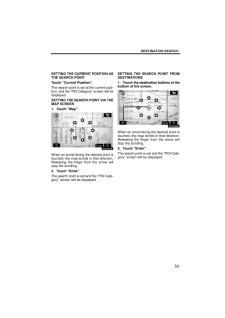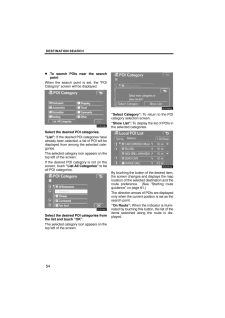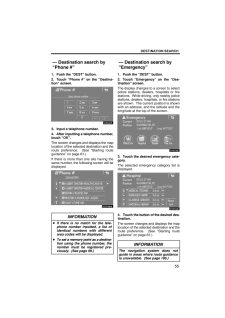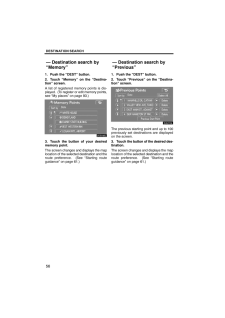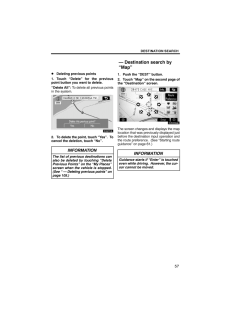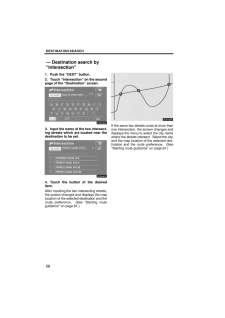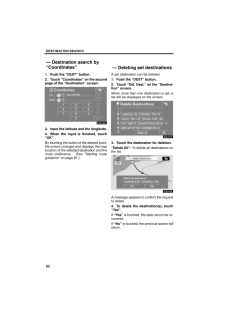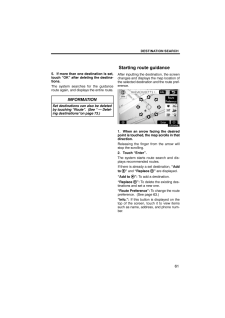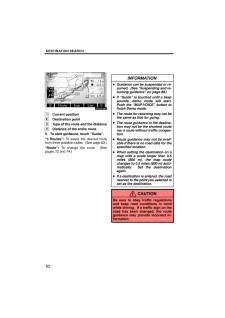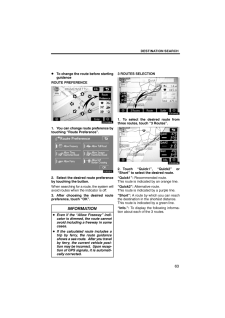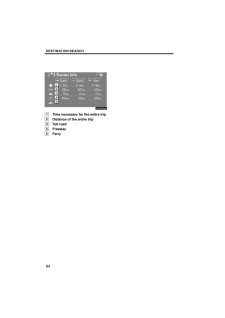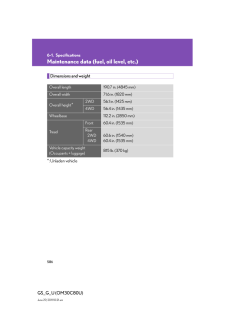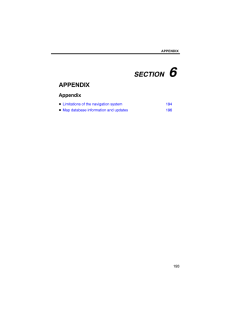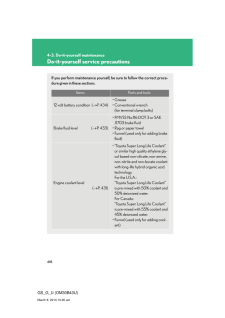3

現在のページURL
DESTINATION SEARCH561. Push the "DEST" button.2. Touch "Memory" on the "Destina-tion" screen.A list of registered memory points is dis-played. (To register or edit memory points,see "My places" on page 93.)3. Touch the button of your desiredmemory point.The screen changes and displays the maplocation of the selected destination and theroute preference. (See "Starting routeguidance" on page 61.)1. Push the "DEST" button.2. Touch "Previous" on the "Destina-tion" screen.The previous starting point and up to 100previously set destinations are displayedon the screen.3. Touch the button of the desired des-tination.The screen changes and displays the maplocation of the selected destination and theroute preference. (See "Starting routeguidance" on page 61.)- Destination search by"Memory"- Destination search by"Previous"
参考になったと評価  3人が参考になったと評価しています。
3人が参考になったと評価しています。
このマニュアルの目次
-
1 .SECTION 2DESTINATION S...SECTION 2DESTINATION SEARCH39DESTINATION SEARCHDestination searchQuick reference ("Destination" screen) 40Destination search 41Selecting the region to search 42 . . . . . . . . . . . . . . . . . . . . . . . . . Destination search by Home 44 . . . . . . ...
-
2 .DESTINATION SEARCH40The "...DESTINATION SEARCH40The "Destination" screen allows you to search for a destination. To display the "Destina-tion" screen, push the "DEST" button.1"Address"A house number and the street addresscan be input by using the input keys.45 . . . . . . . . . . ....
-
3 .DESTINATION SEARCH419"Fre...DESTINATION SEARCH419"Freeway Ent./Exit"The name of a freeway (interstate) en-trance or exit can be entered. 59 . . . . . . . 10"?"Function help for the "Destination" screencan be viewed on this screen. 28 . . . . . . . 11"Del. Dest."Set destinations can b...
-
4 .DESTINATION SEARCH42SELEC...DESTINATION SEARCH42SELECTING THE REGION TO SEARCHON THE DESTINATION SCREEN1. Push the "DEST" button.2. Touch "Change" on the "Destina-tion" screen to display a map of theUnited States and Canada divided into12 regions. (For map database informa-tion and ...
-
5 .DESTINATION SEARCH43U.S.A...DESTINATION SEARCH43U.S.A.ButtonStates included in the searchregion"US1"IdahoOregonWashington"US2"CaliforniaNevada"US3"ArizonaColoradoMontanaNew MexicoUtahWyoming"US4"IowaKansasMinnesotaMissouriNorth DakotaNebraskaSouth Dakota"US5"OklahomaTexas"US6"Illinoi...
-
6 .DESTINATION SEARCH441. Pu...DESTINATION SEARCH441. Push the "DEST" button.2. Touch the home touch −screen but-ton on the "Destination" screen.The screen changes and displays the maplocation for home and the route prefer-ence. (See "Starting route guidance" onpage 61.)If home has not...
-
7 .DESTINATION SEARCH45There...DESTINATION SEARCH45There are 2 ways to input a destination byaddress.1. Push the "DEST" button.2. Touch "Address" on the "Destina-tion" screen.(a) Inputting a house number and astreet name1. Touch numbers directly on thescreen to input a house number.Afte...
-
8 .DESTINATION SEARCH463. Wh...DESTINATION SEARCH463. When the desired street name isfound, touch the corresponding but-ton.The screen changes and displays the maplocation of the selected destination and theroute preference. (See "Starting routeguidance" on page 61.)If the same address...
-
9 .DESTINATION SEARCH47(b) S...DESTINATION SEARCH47(b) Selecting a city to searchTouch "City".To search by city, the following three meth-ods are possible.1. Input the city name2. Select from the nearest 5 cities3. Select from the last 5 citiesINFORMATIONTo change the selected region,to...
-
10 .DESTINATION SEARCH48SELEC...DESTINATION SEARCH48SELECTING FROM THE NEAREST 5CITIES1. Touch "Nearest 5 Cities".2. Touch the button of the desired cityname from the displayed list.The current screen changes to the screenfor inputting a house number or a streetname. (See "(a) Inputting...
-
11 .DESTINATION SEARCH49(a) S...DESTINATION SEARCH49(a) Search by "Name"1. Input the name of the Point of Inter-est.2. Touch the button of the desired des-tination.The screen changes and displays the maplocation of the selected destination and theroute preference. (See "Starting routegu...
-
12 .DESTINATION SEARCH50Selec...DESTINATION SEARCH50Selecting a city to searchTouch "City".To search by city, the following three meth-ods are possible.1. Input the city name2. Select from the nearest 5 cities3. Select from the last 5 citiesINFORMATIONTo change the selected region,touch ...
-
13 .DESTINATION SEARCH51SELEC...DESTINATION SEARCH51SELECTING FROM THE NEAREST 5CITIES1. Touch "Nearest 5 Cities".2. Touch the button of the desired cityname.SELECTING FROM THE LAST 5 CITIESTouch the button of the desired cityname.If the navigation has not be used, no citieswill be displ...
-
14 .DESTINATION SEARCH52(b) S...DESTINATION SEARCH52(b) Search by "Category"The destination can be set by selecting thesearch point and the POI category.Set the search point by the followingmethod:1. Input the city center2. Set the current position as the searchpoint3. Set the search poi...
-
15 .DESTINATION SEARCH53SETTI...DESTINATION SEARCH53SETTING THE CURRENT POSITION ASTHE SEARCH POINTTouch "Current Position".The search point is set at the current posi-tion, and the "POI Category" screen will bedisplayed.SETTING THE SEARCH POINT VIA THEMAP SCREEN1. Touch "Map".When an ar...
-
16 .DESTINATION SEARCH54To se...DESTINATION SEARCH54To search POIs near the searchpointWhen the search point is set, the "POICategory" screen will be displayed.Select the desired POI categories."List": If the desired POI categories havealready been selected, a list of POI will bedisplaye...
-
17 .DESTINATION SEARCH551. Pu...DESTINATION SEARCH551. Push the "DEST" button.2. Touch "Phone #" on the "Destina-tion" screen.3. Input a telephone number.4. After inputting a telephone number,touch "OK".The screen changes and displays the maplocation of the selected destination and thero...
-
18 .DESTINATION SEARCH561. Pu...DESTINATION SEARCH561. Push the "DEST" button.2. Touch "Memory" on the "Destina-tion" screen.A list of registered memory points is dis-played. (To register or edit memory points,see "My places" on page 93.)3. Touch the button of your desiredmemory point.T...
-
19 .DESTINATION SEARCH57Delet...DESTINATION SEARCH57Deleting previous points1. Touch "Delete" for the previouspoint button you want to delete."Delete All": To delete all previous pointsin the system.2. To delete the point, touch "Yes". Tocancel the deletion, touch "No".INFORMATIONThe li...
-
20 .DESTINATION SEARCH581. Pu...DESTINATION SEARCH581. Push the "DEST" button.2. Touch "Intersection" on the secondpage of the "Destination" screen.3. Input the name of the two intersect-ing streets which are located near thedestination to be set.4. Touch the button of the desireditem.A...
-
21 .DESTINATION SEARCH591. Pu...DESTINATION SEARCH591. Push the "DEST" button.2. Touch "Freeway Ent./Exit" on thesecond page of the "Destination"screen.Be sure to use the complete name of thefreeway or highway, including the hyphen,when entering the destination. Freewaysand interstates ...
-
22 .DESTINATION SEARCH601. Pu...DESTINATION SEARCH601. Push the "DEST" button.2. Touch "Coordinates" on the secondpage of the "Destination" screen.3. Input the latitude and the longitude.4. When the input is finished, touch"OK".By touching the button of the desired point,the screen chang...
-
23 .DESTINATION SEARCH615. If...DESTINATION SEARCH615. If more than one destination is set,touch "OK" after deleting the destina-tions.The system searches for the guidanceroute again, and displays the entire route.INFORMATIONSet destinations can also be deletedby touching "Route". (See ...
-
24 .DESTINATION SEARCH621Curr...DESTINATION SEARCH621Current position2Destination point3Type of the route and the distance4Distance of the entire route3. To start guidance, touch "Guide"."3 Routes": To select the desired routefrom three possible routes. (See page 63.)"Route": To change...
-
25 .DESTINATION SEARCH63To ch...DESTINATION SEARCH63To change the route before startingguidanceROUTE PREFERENCE1. You can change route preference bytouching "Route Preference".2. Select the desired route preferenceby touching the button.When searching for a route, the system willavoid ro...
-
26 .DESTINATION SEARCH641Time...DESTINATION SEARCH641Time necessary for the entire trip2Distance of the entire trip3Toll road4Freeway5Ferry





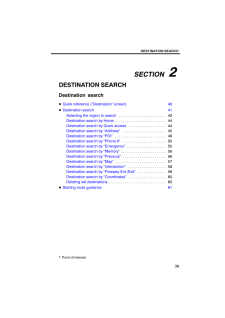


![前ページ カーソルキー[←]でも移動](http://gizport.jp/static/images/arrow_left2.png)