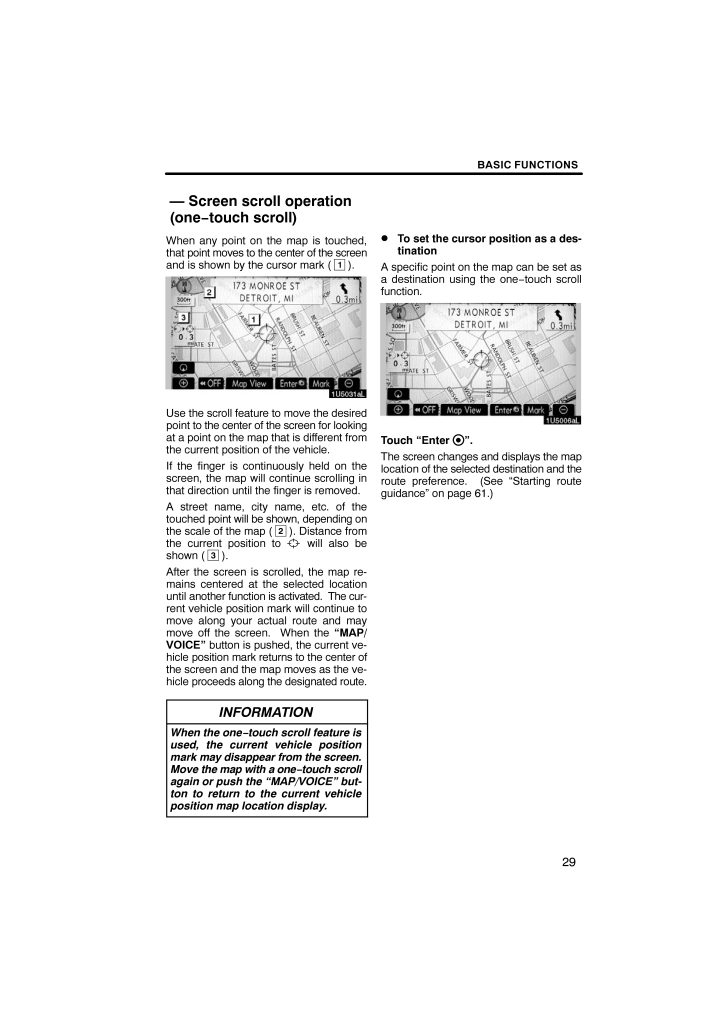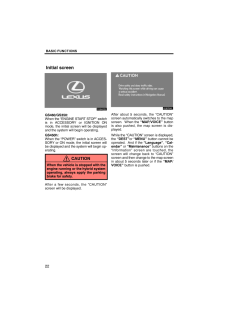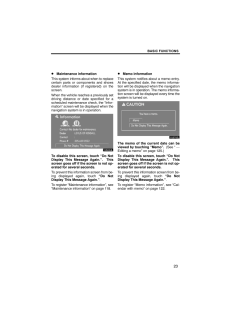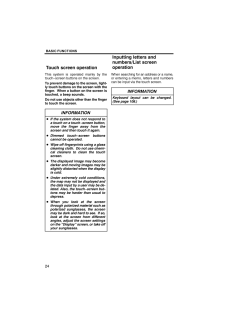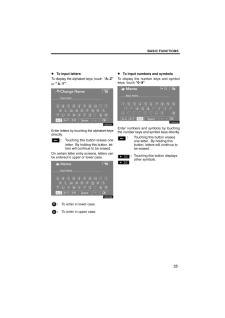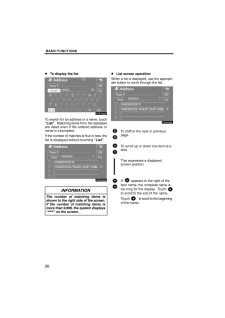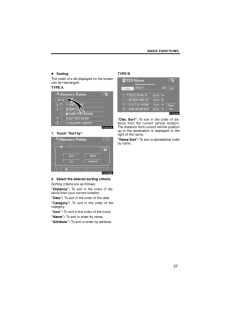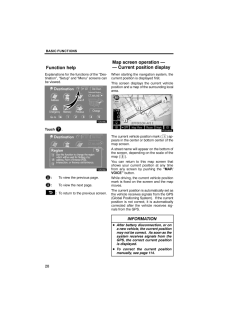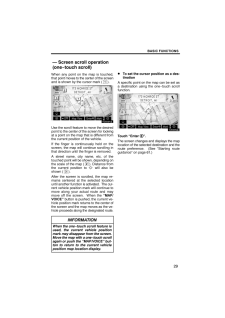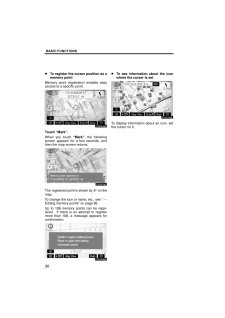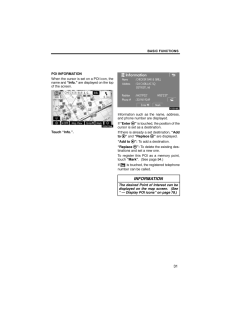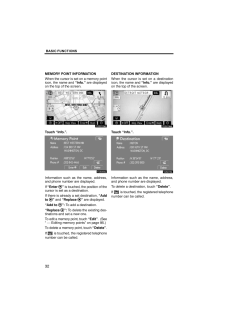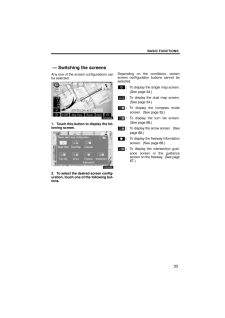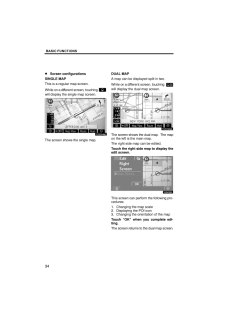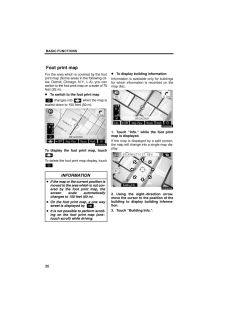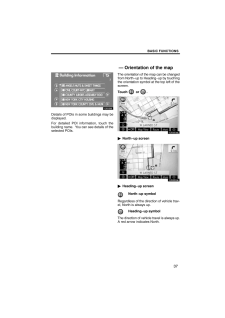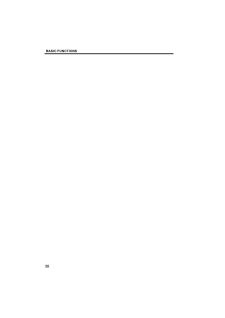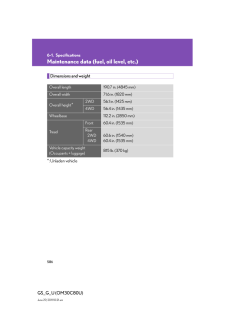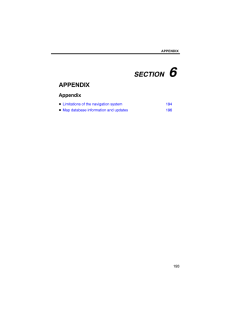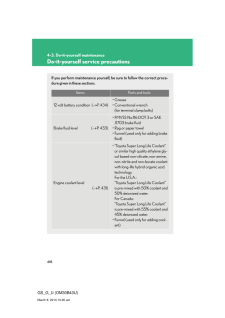BASIC FUNCTIONS29When any point on the map is touched,that point moves to the center of the screenand is shown by the cursor mark (1).Use the scroll feature to move the desiredpoint to the center of the screen for lookingat a point on the map that is different fromthe current position of the vehicle.If the finger is continuously held on thescreen, the map will continue scrolling inthat direction until the finger is removed.A street name, city name, etc. of thetouched point will be shown, depending onthe scale of the map (2). Distance fromthe current position to will also beshown (3).After the screen is scrolled, the map re-mains centered at the selected locationuntil another function is activated. The cur-rent vehicle position mark will continue tomove along your actual route and maymove off the screen. When the "MAP/VOICE" button is pushed, the current ve-hicle position mark returns to the center ofthe screen and the map moves as the ve-hicle proceeds along the designated route.INFORMATIONWhen the one−touch scroll feature isused, the current vehicle positionmark may disappear from the screen.Move the map with a one −touch scrollagain or push the "MAP/VOICE" but-ton to return to the current vehicleposition map location display. To set the cursor position as a des-tinationA specific point on the map can be set asa destination using the one −touch scrollfunction.Touch "Enter ".The screen changes and displays the maplocation of the selected destination and theroute preference. (See "Starting routeguidance" on page 61.)- Screen scroll operation(one−touch scroll)







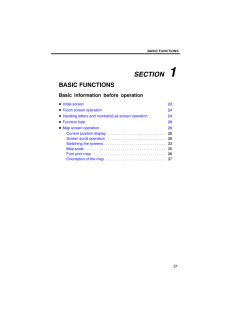


![前ページ カーソルキー[←]でも移動](http://gizport.jp/static/images/arrow_left2.png)