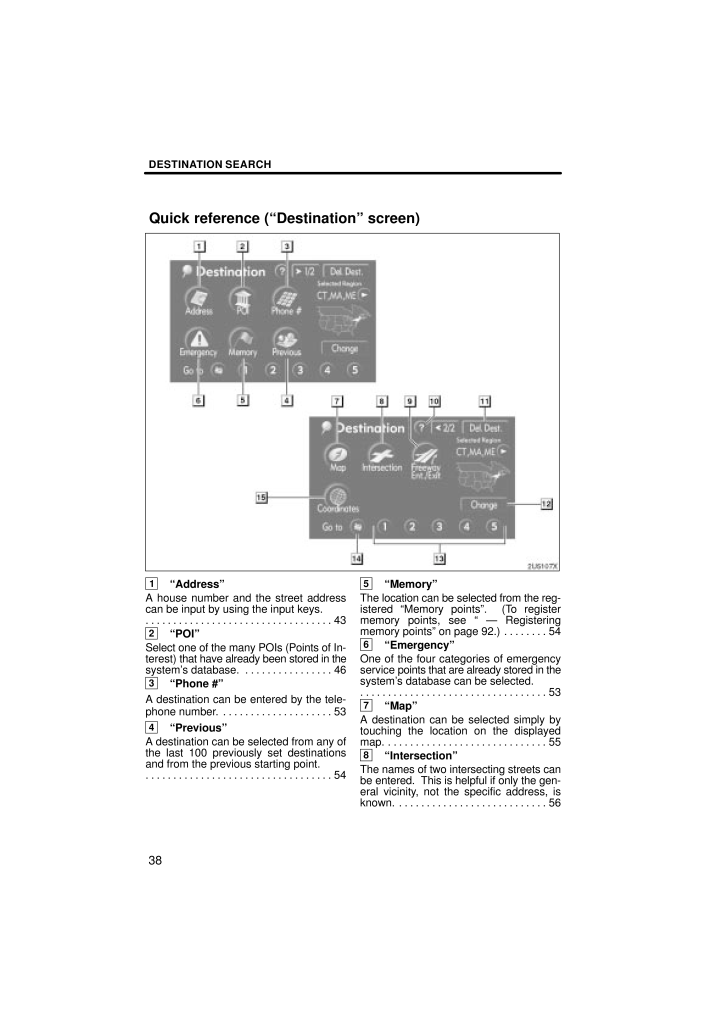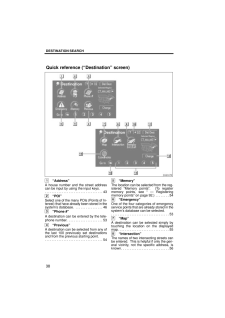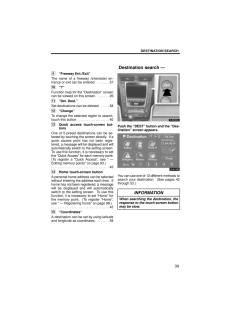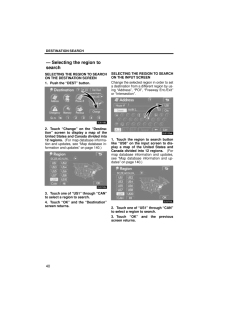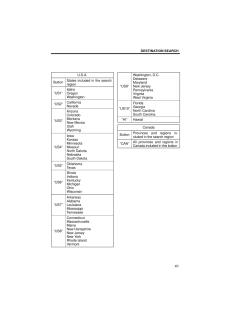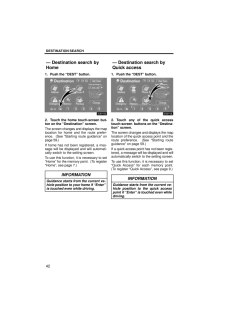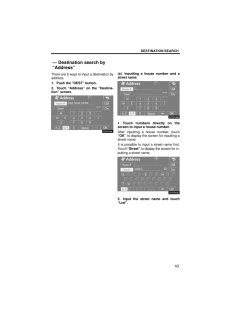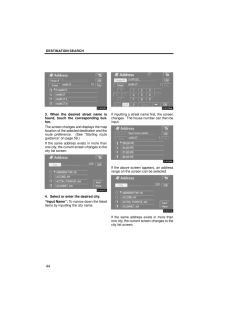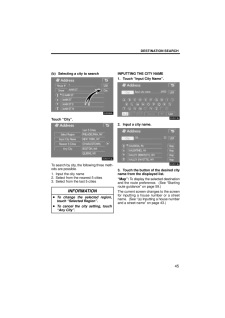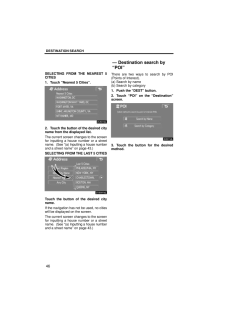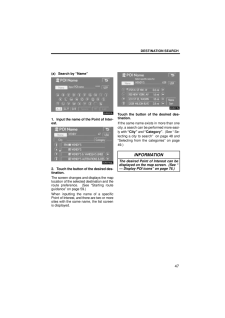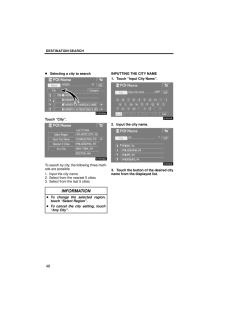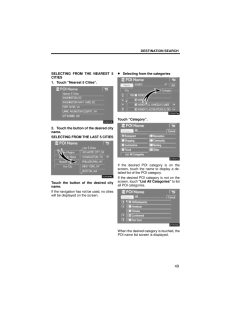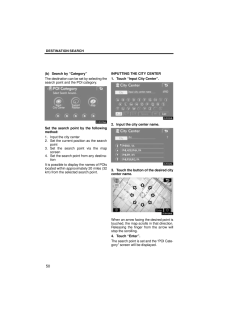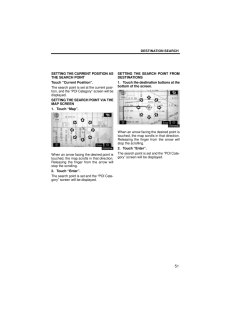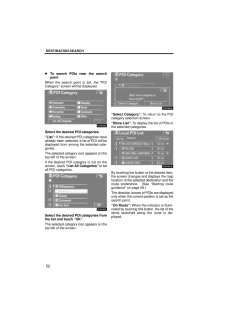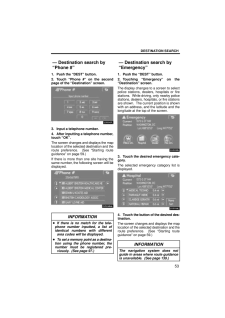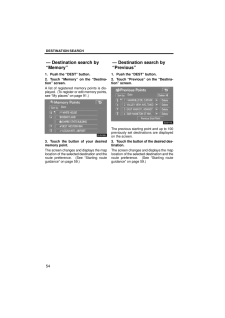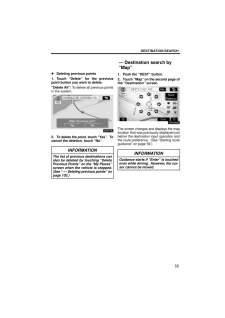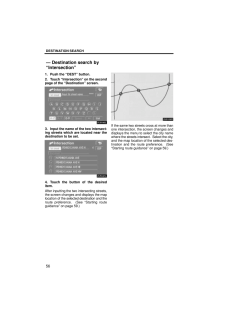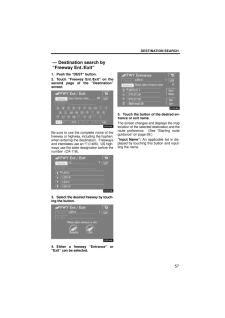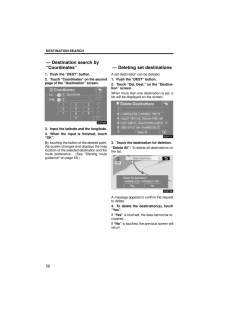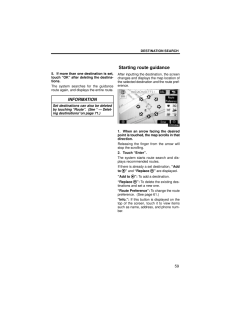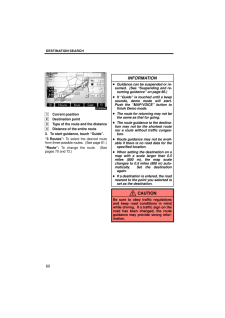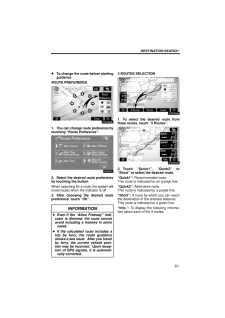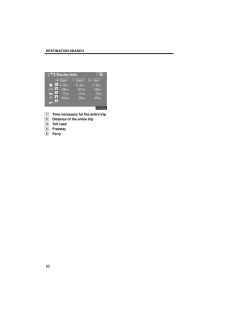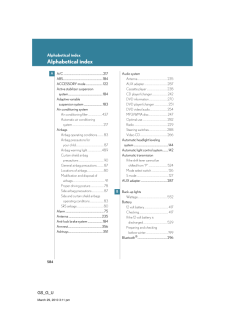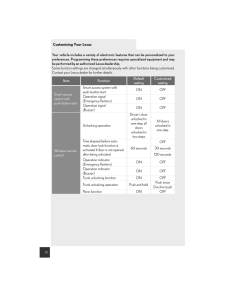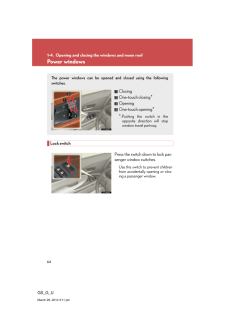3

現在のページURL
DESTINATION SEARCH381"Address"A house number and the street addresscan be input by using the input keys.43 . . . . . . . . . . . . . . . . . . . . . . . . . . . . . . . . . . 2"POI"Select one of the many POIs (Points of In-terest) that have already been stored in thesystem's database. 46. . . . . . . . . . . . . . . . 3"Phone #"A destination can be entered by the tele-phone number. 53. . . . . . . . . . . . . . . . . . . . 4"Previous"A destination can be selected from any ofthe last 100 previously set destinationsand from the previous starting point.54 . . . . . . . . . . . . . . . . . . . . . . . . . . . . . . . . . . 5"Memory"The location can be selected from the reg-istered "Memory points". (To registermemory points, see " - Registeringmemory points" on page 92.) 54. . . . . . . . 6"Emergency"One of the four categories of emergencyservice points that are already stored in thesystem's database can be selected.53 . . . . . . . . . . . . . . . . . . . . . . . . . . . . . . . . . . 7"Map"A destination can be selected simply bytouching the location on the displayedmap. 55 . . . . . . . . . . . . . . . . . . . . . . . . . . . . . 8"Intersection"The names of two intersecting streets canbe entered. This is helpful if only the gen-eral vicinity, not the specific address, isknown. 56 . . . . . . . . . . . . . . . . . . . . . . . . . . . Quick reference ("Destination" screen)
参考になったと評価  3人が参考になったと評価しています。
3人が参考になったと評価しています。
このマニュアルの目次
-
1 .SECTION 2DESTINATION S...SECTION 2DESTINATION SEARCH37DESTINATION SEARCHDestination searchQuick reference ("Destination" screen) 39Destination search 40Selecting the region to search 40 . . . . . . . . . . . . . . . . . . . . . . . . . Destination search by Home 42 . . . . . . ...
-
2 .DESTINATION SEARCH381"Add...DESTINATION SEARCH381"Address"A house number and the street addresscan be input by using the input keys.43 . . . . . . . . . . . . . . . . . . . . . . . . . . . . . . . . . . 2"POI"Select one of the many POIs (Points of In-terest) that have already been st...
-
3 .DESTINATION SEARCH399"Fre...DESTINATION SEARCH399"Freeway Ent./Exit"The name of a freeway (interstate) en-trance or exit can be entered. 57 . . . . . . . 10"?"Function help for the "Destination" screencan be viewed on this screen. 26 . . . . . . . 11"Del. Dest."Set destinations can b...
-
4 .DESTINATION SEARCH40SELEC...DESTINATION SEARCH40SELECTING THE REGION TO SEARCHON THE DESTINATION SCREEN1. Push the "DEST" button.2. Touch "Change" on the "Destina-tion" screen to display a map of theUnited States and Canada divided into12 regions. (For map database informa-tion and ...
-
5 .DESTINATION SEARCH41U.S.A...DESTINATION SEARCH41U.S.A.ButtonStates included in the searchregion"US1"IdahoOregonWashington"US2"CaliforniaNevada"US3"ArizonaColoradoMontanaNew MexicoUtahWyoming"US4"IowaKansasMinnesotaMissouriNorth DakotaNebraskaSouth Dakota"US5"OklahomaTexas"US6"Illinoi...
-
6 .DESTINATION SEARCH421. Pu...DESTINATION SEARCH421. Push the "DEST" button.2. Touch the home touch-screen but-ton on the "Destination" screen.The screen changes and displays the maplocation for home and the route prefer-ence. (See "Starting route guidance" onpage 59.)If home has not ...
-
7 .DESTINATION SEARCH43There...DESTINATION SEARCH43There are 2 ways to input a destination byaddress.1. Push the "DEST" button.2. Touch "Address" on the "Destina-tion" screen.(a) Inputting a house number and astreet name1. Touch numbers directly on thescreen to input a house number.Afte...
-
8 .DESTINATION SEARCH443. Wh...DESTINATION SEARCH443. When the desired street name isfound, touch the corresponding but-ton.The screen changes and displays the maplocation of the selected destination and theroute preference. (See "Starting routeguidance" on page 59.)If the same address...
-
9 .DESTINATION SEARCH45(b) S...DESTINATION SEARCH45(b) Selecting a city to searchTouch "City".To search by city, the following three meth-ods are possible.1. Input the city name2. Select from the nearest 5 cities3. Select from the last 5 citiesINFORMATION To change the selected region,t...
-
10 .DESTINATION SEARCH46SELEC...DESTINATION SEARCH46SELECTING FROM THE NEAREST 5CITIES1. Touch "Nearest 5 Cities".2. Touch the button of the desired cityname from the displayed list.The current screen changes to the screenfor inputting a house number or a streetname. (See "(a) Inputting...
-
11 .DESTINATION SEARCH47(a) S...DESTINATION SEARCH47(a) Search by "Name"1. Input the name of the Point of Inter-est.2. Touch the button of the desired des-tination.The screen changes and displays the maplocation of the selected destination and theroute preference. (See "Starting routegu...
-
12 .DESTINATION SEARCH48Selec...DESTINATION SEARCH48Selecting a city to searchTouch "City".To search by city, the following three meth-ods are possible.1. Input the city name2. Select from the nearest 5 cities3. Select from the last 5 citiesINFORMATION To change the selected region,touch...
-
13 .DESTINATION SEARCH49SELEC...DESTINATION SEARCH49SELECTING FROM THE NEAREST 5CITIES1. Touch "Nearest 5 Cities".2. Touch the button of the desired cityname.SELECTING FROM THE LAST 5 CITIESTouch the button of the desired cityname.If the navigation has not be used, no citieswill be displ...
-
14 .DESTINATION SEARCH50(b) S...DESTINATION SEARCH50(b) Search by "Category"The destination can be set by selecting thesearch point and the POI category.Set the search point by the followingmethod:1. Input the city center2. Set the current position as the searchpoint3. Set the search poi...
-
15 .DESTINATION SEARCH51SETTI...DESTINATION SEARCH51SETTING THE CURRENT POSITION ASTHE SEARCH POINTTouch "Current Position".The search point is set at the current posi-tion, and the "POI Category" screen will bedisplayed.SETTING THE SEARCH POINT VIA THEMAP SCREEN1. Touch "Map".When an ar...
-
16 .DESTINATION SEARCH52To se...DESTINATION SEARCH52To search POIs near the searchpointWhen the search point is set, the "POICategory" screen will be displayed.Select the desired POI categories."List": If the desired POI categories havealready been selected, a list of POI will bedisplaye...
-
17 .DESTINATION SEARCH531. Pu...DESTINATION SEARCH531. Push the "DEST" button.2. Touch "Phone #" on the secondpage of the "Destination" screen.3. Input a telephone number.4. After inputting a telephone number,touch "OK".The screen changes and displays the maplocation of the selected dest...
-
18 .DESTINATION SEARCH541. Pu...DESTINATION SEARCH541. Push the "DEST" button.2. Touch "Memory" on the "Destina-tion" screen.A list of registered memory points is dis-played. (To register or edit memory points,see "My places" on page 91.)3. Touch the button of your desiredmemory point.T...
-
19 .DESTINATION SEARCH55Delet...DESTINATION SEARCH55Deleting previous points1. Touch "Delete" for the previouspoint button you want to delete."Delete All": To delete all previous pointsin the system.2. To delete the point, touch "Yes". Tocancel the deletion, touch "No".INFORMATIONThe li...
-
20 .DESTINATION SEARCH561. Pu...DESTINATION SEARCH561. Push the "DEST" button.2. Touch "Intersection" on the secondpage of the "Destination" screen.3. Input the name of the two intersect-ing streets which are located near thedestination to be set.4. Touch the button of the desireditem.Af...
-
21 .DESTINATION SEARCH571. Pu...DESTINATION SEARCH571. Push the "DEST" button.2. Touch "Freeway Ent./Exit" on thesecond page of the "Destination"screen.Be sure to use the complete name of thefreeway or highway, including the hyphen,when entering the destination. Freewaysand interstates ...
-
22 .DESTINATION SEARCH581. Pu...DESTINATION SEARCH581. Push the "DEST" button.2. Touch "Coordinates" on the secondpage of the "Destination" screen.3. Input the latitude and the longitude.4. When the input is finished, touch"OK".By touching the button of the desired point,the screen chang...
-
23 .DESTINATION SEARCH595. If...DESTINATION SEARCH595. If more than one destination is set,touch "OK" after deleting the destina-tions.The system searches for the guidanceroute again, and displays the entire route.INFORMATIONSet destinations can also be deletedby touching "Route". (See ...
-
24 .DESTINATION SEARCH601Curr...DESTINATION SEARCH601Current position2Destination point3Type of the route and the distance4Distance of the entire route3. To start guidance, touch "Guide"."3 Routes": To select the desired routefrom three possible routes. (See page 61.)"Route": To change ...
-
25 .DESTINATION SEARCH61To ch...DESTINATION SEARCH61To change the route before startingguidanceROUTE PREFERENCE1. You can change route preference bytouching "Route Preference".2. Select the desired route preferenceby touching the button.When searching for a route, the system willavoid ro...
-
26 .DESTINATION SEARCH621Time...DESTINATION SEARCH621Time necessary for the entire trip2Distance of the entire trip3Toll road4Freeway5Ferry





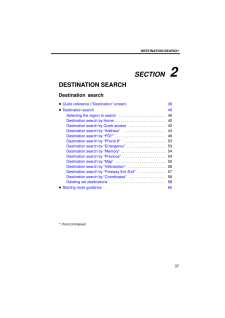


![前ページ カーソルキー[←]でも移動](http://gizport.jp/static/images/arrow_left2.png)