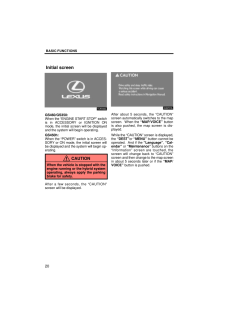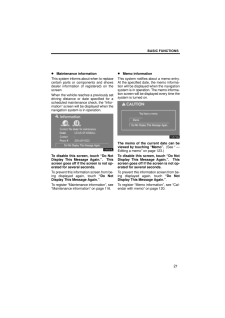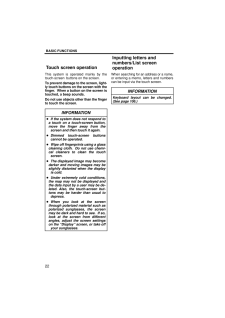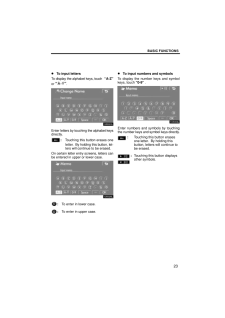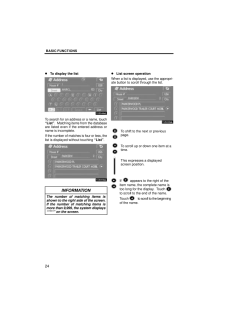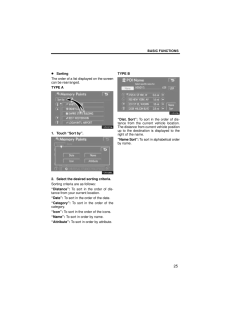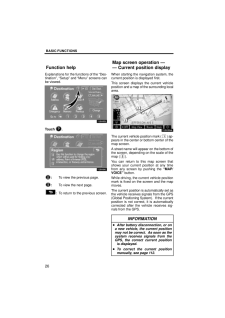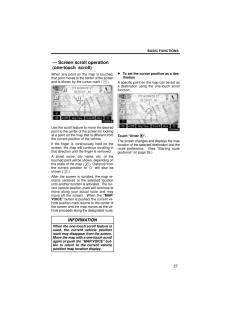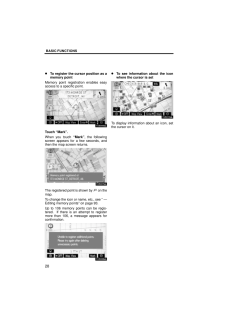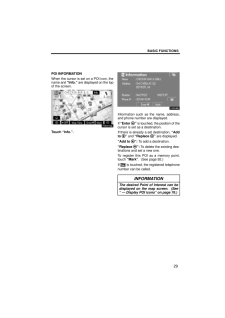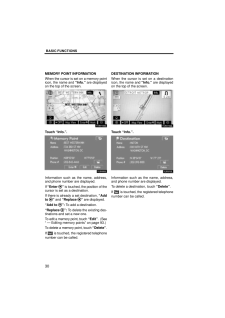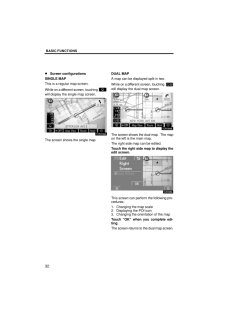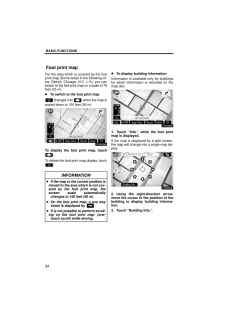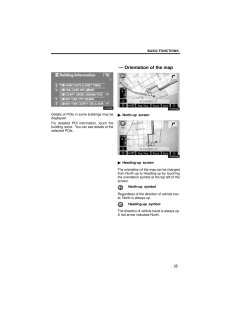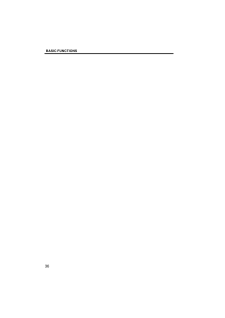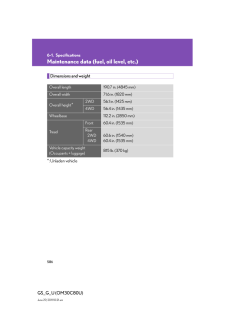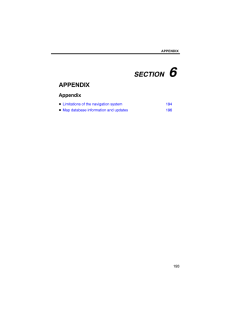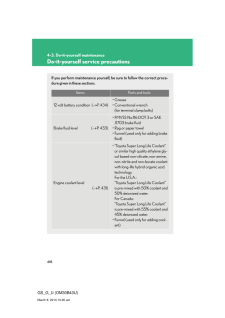BASIC FUNCTIONS22This system is operated mainly by thetouch-screen buttons on the screen.To prevent damage to the screen, light-ly touch buttons on the screen with thefinger. When a button on the screen istouched, a beep sounds.Do not use objects other than the fingerto touch the screen.INFORMATION If the system does not respond toa touch on a touch-screen button,move the finger away from thescreen and then touch it again. Dimmed touch-screen buttonscannot be operated. Wipe off fingerprints using a glasscleaning cloth. Do not use chemi-cal cleaners to clean the touchscreen. The displayed image may becomedarker and moving images may beslightly distorted when the displayis cold. Under extremely cold conditions,the map may not be displayed andthe data input by a user may be de-leted. Also, the touch-screen but-tons may be harder than usual todepress. When you look at the screenthrough polarized material such aspolarized sunglasses, the screenmay be dark and hard to see. If so,look at the screen from differentangles, adjust the screen settingson the "Display" screen, or take offyour sunglasses.When searching for an address or a name,or entering a memo, letters and numberscan be input via the touch screen.INFORMATIONKeyboard layout can be changed.(See page 106.)Touch screen operationInputting letters andnumbers/List screenoperation







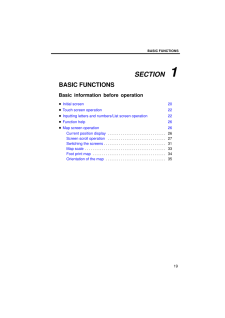


![前ページ カーソルキー[←]でも移動](http://gizport.jp/static/images/arrow_left2.png)