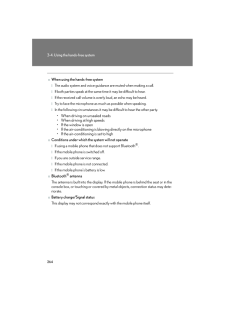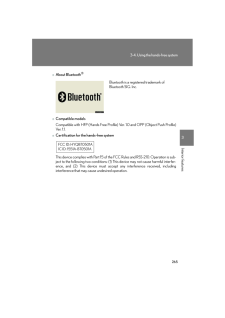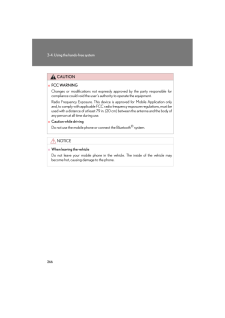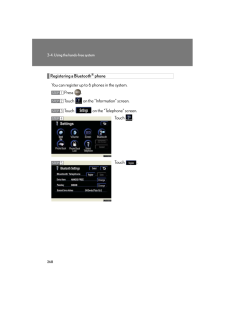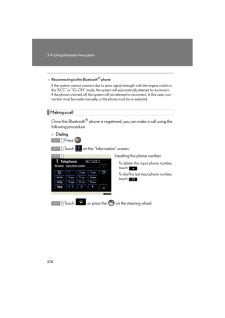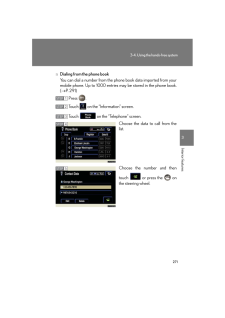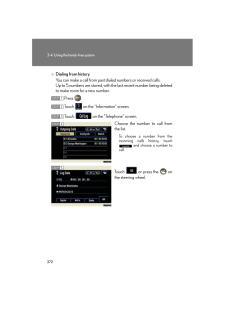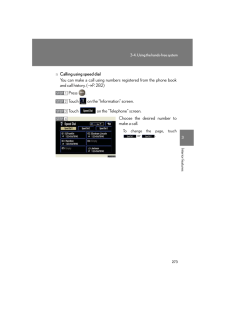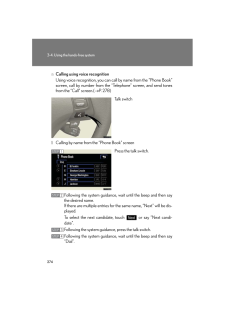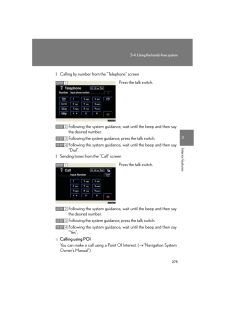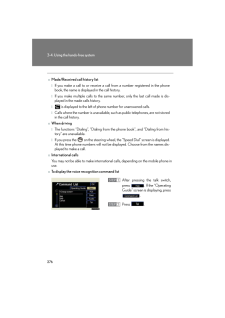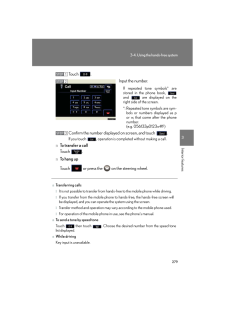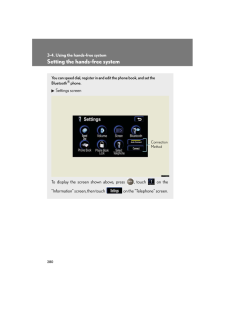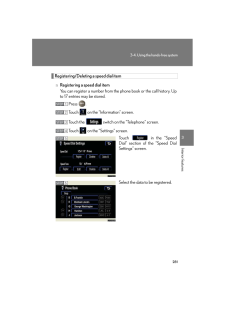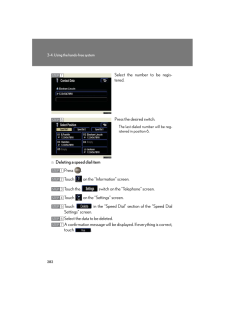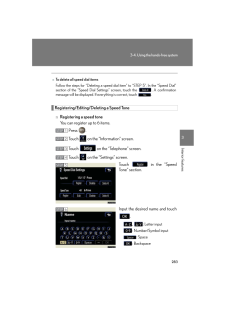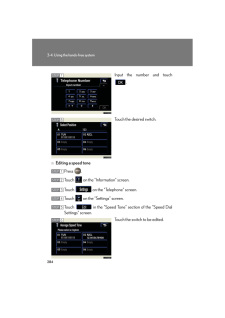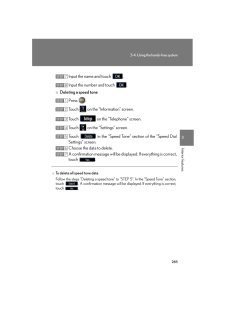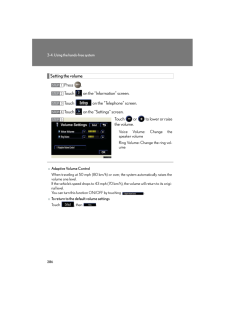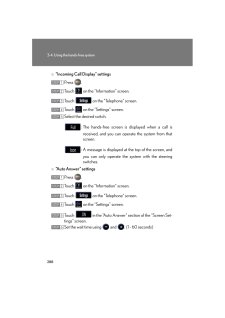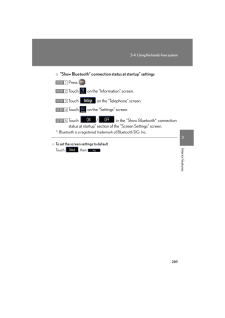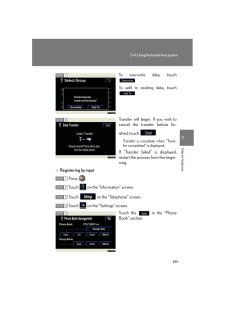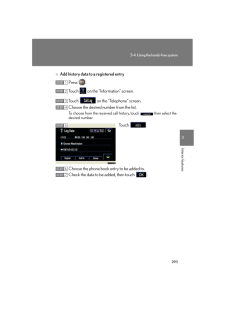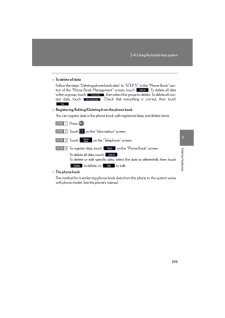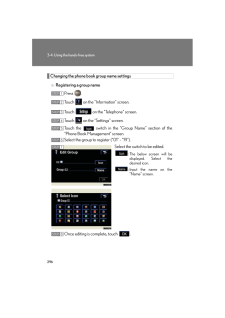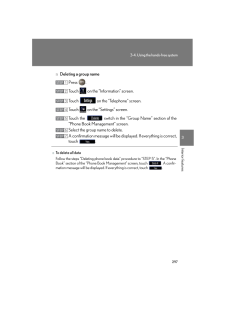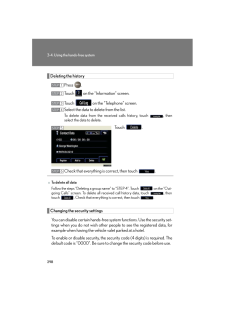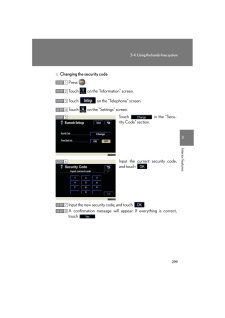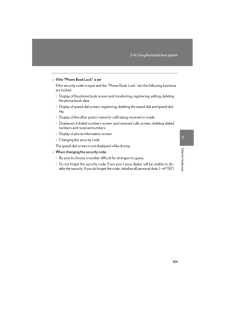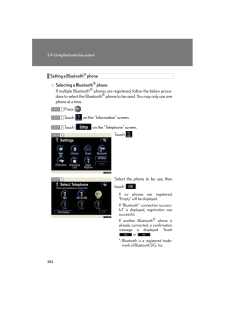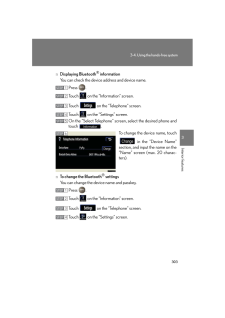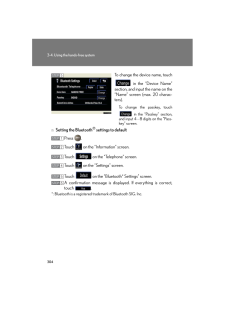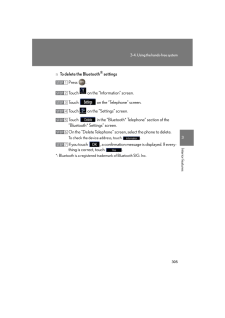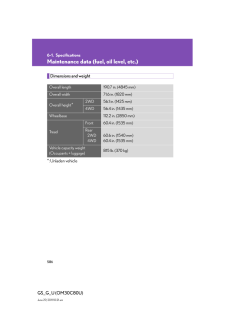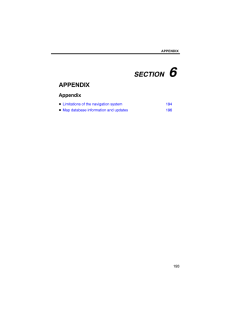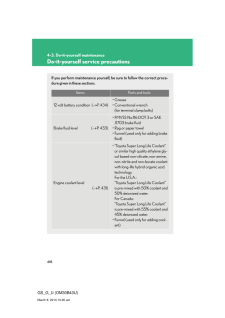3


14 / 44 ページ
現在のページURL
2753-4. Using the hands-free system3Interior featuresl Calling by number from the "Telephone" screenPress the talk switch.Following the system guidance, wa it until the beep and then say the desired number.Following the system guidance, press the talk switch.Following the system guidance, wa it until the beep and then say "Dial".l Sending tones from the "Call" screenPress the talk switch.Following the system guidance, wa it until the beep and then say the desired number.Following the system guidance, press the talk switch.Following the system guidance, wa it until the beep and then say "Yes".n Calling using POIYou can make a call using a Point Of Interest. ( →"Navigation System Owner's Manual")STEP 1STEP 2STEP 3STEP 4STEP 1STEP 2STEP 3STEP 4
参考になったと評価  3人が参考になったと評価しています。
3人が参考になったと評価しています。
このマニュアルの目次
-
1 .2623-4. Using the hands-f...2623-4. Using the hands-free systemHands-free systemThe hands-free system is a function that allows you to use your mobile phone without touching it.This system supports Bluetooth(R) mobile phones. Bluetooth(R) is a wireless data system that allows the mob...
-
2 .2633-4. Using the hands-f...2633-4. Using the hands-free system3Interior featuresStatus displayYou can check such indicators as signal strength and battery charge on the "Telephone" screen.Connection statusBattery chargeCall areaSignal strengthIndicators ConditionsConnection statusBl...
-
3 .2643-4. Using the hands-f...2643-4. Using the hands-free systemnWhen using the hands-free systemlThe audio system and voice guidance are muted when making a call.lIf both parties speak at the same time it may be difficult to hear.lIf the received call volume is overly loud, an echo m...
-
4 .2653-4. Using the hands-f...2653-4. Using the hands-free system3Interior featuresnAbout Bluetooth(R)nCompatible modelsCompatible with HFP (Hands Free Profile) Ver. 1.0 and OPP (Object Push Profile) Ver. 1.1.nCertification for the hands-free systemThis device complies with Part 15 of ...
-
5 .2663-4. Using the hands-f...2663-4. Using the hands-free systemCAUTIONnFCC WARNINGChanges or modifications not expressly approved by the party responsible for compliance could void the user's authority to operate the equipment.Radio Frequency Exposure. This device is approved for Mo...
-
6 .2673-4. Using the hands-f...2673-4. Using the hands-free system3Interior featuresUsing the Bluetooth(R) phoneTelephone screenTo display the screen shown above, press , then touch on the "Information" screen.Bluetooth(R) Connection StatusDisplay Last Person CalledMake A CallChara...
-
7 .2683-4. Using the hands-f...2683-4. Using the hands-free systemRegistering a Bluetooth(R) phoneYou can register up to 6 phones in the system.Press .Touch on the "Information" screen.Touch on the "Telephone" screen.Touch .Touch .STEP 1STEP 2STEP 3STEP 4STEP 5
-
8 .2693-4. Using the hands-f...2693-4. Using the hands-free system3Interior featuresInput the passkey displayed on screen into your phone.If the message "Bluetooth* con -nection successful" is displayed, registration is complete. If the message "Bluetooth* con -nection failed. Please ch...
-
9 .2703-4. Using the hands-f...2703-4. Using the hands-free systemMaking a callOnce the Bluetooth(R) phone is registered, you can make a call using the following procedure.n DialingPress .Touch on the "Information" screen.To delete the input phone number, touch A.Inputting the pho...
-
10 .2713-4. Using the hands-f...2713-4. Using the hands-free system3Interior featuresn Dialing from the phone bookYou can dial a number from the phone book data imported from your mobile phone. Up to 1000 entries may be stored in the phone book. (→P. 291 )Press .Touch on the "Informat...
-
11 .2723-4. Using the hands-f...2723-4. Using the hands-free systemn Dialing from historyYou can make a call from past dialed numbers or received calls. Up to 5 numbers are stored, with the last recent number being deleted to make room for a new number.Press .Touch on the "Informatio...
-
12 .2733-4. Using the hands-f...2733-4. Using the hands-free system3Interior featuresn Calling using speed dialYou can make a call using numbers registered from the phone book and call history. (→P. 282 )Press .Touch on the "Information" screen.Touch on the "Telephone" screen.Choos...
-
13 .2743-4. Using the hands-f...2743-4. Using the hands-free systemn Calling using voice recognitionUsing voice recognition, you can call by name from the "Phone Book" screen, call by number from the "Telephone" screen, and send tones from the "Call" screen.(→P. 278 )Talk switchl Calling...
-
14 .2753-4. Using the hands-f...2753-4. Using the hands-free system3Interior featuresl Calling by number from the "Telephone" screenPress the talk switch.Following the system guidance, wa it until the beep and then say the desired number.Following the system guidance, press the talk swit...
-
15 .2763-4. Using the hands-f...2763-4. Using the hands-free systemnMade/Received call history listlIf you make a call to or receive a call from a number registered in the phone book, the name is displayed in the call history.lIf you make multiple calls to the same number, only the last ...
-
16 .2773-4. Using the hands-f...2773-4. Using the hands-free system3Interior featuresReceiving a callWhen a call is received, the following screen is displayed together with a sound.Touch or press the on the steering wheel.nTo display the voice recognition operating guidenTo cancel ...
-
17 .2783-4. Using the hands-f...2783-4. Using the hands-free systemn To refuse a callTouch and hold .n To adjust the received call volumePress the or . You can also adjust the volume using the steer -ing switches.Speaking on the phoneThe following screen is displayed when speaking on...
-
18 .2793-4. Using the hands-f...2793-4. Using the hands-free system3Interior featuresTouch .Input the number.If repeated tone symbols* are stored in the phone book, and are displayed on the right side of the screen.*:Repeated tone symbols are sym -bols or numbers displayed as p or w,...
-
19 .2803-4. Using the hands-f...2803-4. Using the hands-free systemSetting the hands-free systemYou can speed dial, register in and edit the phone book, and set the Bluetooth(R) phone.Settings screenTo display the screen shown above, press , touch on the "Information" screen, then t...
-
20 .2813-4. Using the hands-f...2813-4. Using the hands-free system3Interior featuresRegistering/Deleting a speed dial itemn Registering a speed dial itemYou can register a number from the phone book or the call history. Up to 17 entries may be stored.Press .Touch on the "Information"...
-
21 .2823-4. Using the hands-f...2823-4. Using the hands-free systemSelect the number to be regis -tered.Press the desired switch.The last dialed number will be reg -istered in position 6.n Deleting a speed dial itemPress .Touch on the "Information" screen.Touch the switch on the "Te...
-
22 .2833-4. Using the hands-f...2833-4. Using the hands-free system3Interior featuresRegistering/Editing/Deleting a Speed Tonen Registering a speed toneYou can register up to 6 items.Press .Touch on the "Information" screen.Touch on the "Telephone" screen.Touch on the "Settings" s...
-
23 .2843-4. Using the hands-f...2843-4. Using the hands-free systemInput the number and touch .Touch the desired switch.n Editing a speed tonePress .Touch on the "Information" screen.Touch on the "Telephone" screen.Touch on the "Settings" screen.Touch in the "Speed Tone" section...
-
24 .2853-4. Using the hands-f...2853-4. Using the hands-free system3Interior featuresInput the name and touch .Input the number and touch .n Deleting a speed tonePress .Touch on the "Information" screen.Touch on the "Telephone" screen.Touch on the "Settings" screen.Touch in th...
-
25 .2863-4. Using the hands-f...2863-4. Using the hands-free systemSetting the volumePress .Touch on the "Information" screen.Touch on the "Telephone" screen.Touch on the "Settings" screen. Touch or to lower or raise the volume.Voice Volume: Change the speaker volumeRing Volum...
-
26 .2873-4. Using the hands-f...2873-4. Using the hands-free system3Interior featuresChanging the screen settingsThe following settings can be changed."Incoming Call Display"The incoming call screen set -tings can be changed."Auto Answer"When a call is received, the sys -tem automati...
-
27 .2883-4. Using the hands-f...2883-4. Using the hands-free systemn "Incoming Call Display" settingsPress .Touch on the "Information" screen.Touch on the "Telephone" screen.Touch on the "Settings" screen.Select the desired switch.: The hands-free screen is displayed when a call i...
-
28 .2893-4. Using the hands-f...2893-4. Using the hands-free system3Interior featuresn "Show Bluetooth* connection status at startup" settingsPress .Touch on the "Information" screen.Touch on the "Telephone" screen.Touch on the "Settings" screen.Touch / in the "Show Bluetooth* c...
-
29 .2903-4. Using the hands-f...2903-4. Using the hands-free systemPhone book settingsUp to 1000 names, 2 items per name, can be registered.n Transferring mobile phone dataPress .Touch on the "Information" screen.Touch on the "Telephone" screen.Touch on the "Settings" screen.Touch...
-
30 .2913-4. Using the hands-f...2913-4. Using the hands-free system3Interior featuresTo overwrite data, touch .To add to existing data, touch .Transfer will begin. If you wish to cancel the transfer before fin-ished, touch .Transfer is complete when "Trans -fer completed" is displayed.I...
-
31 .2923-4. Using the hands-f...2923-4. Using the hands-free systemChoose the switch to register.: Input the name on the "Name" screen., : Input the number(s) on the "Telephone Num-ber" screen. When you touch , the "Select Icon" screen will appear. Choose the desired icon.*****: Select t...
-
32 .2933-4. Using the hands-f...2933-4. Using the hands-free system3Interior featuresn Add history data to a registered entryPress .Touch on the "Information" screen.Touch on the "Telephone" screen.Choose the desired number from the list.To choose from the received call history, tou...
-
33 .2943-4. Using the hands-f...2943-4. Using the hands-free systemn Editing phone book dataPress .Touch on the "Information" screen.Touch on the "Telephone" screen.Touch on the "Settings" screen.Touch in the "Phone Book" section of the "Phone Book Management" screen.Choose the ...
-
34 .2953-4. Using the hands-f...2953-4. Using the hands-free system3Interior featuresnTo delete all dataFollow the steps "Deleting phone book data" to "STEP 5". In the "Phone Book" sec -tion of the "Phone Book Management" screen, touch . To delete all data within a group, touch , then ...
-
35 .2963-4. Using the hands-f...2963-4. Using the hands-free systemChanging the phone book group name settingsn Registering a group namePress .Touch on the "Information" screen.Touch on the "Telephone" screen.Touch on the "Settings" screen.Touch the switch in the "Group Name" se...
-
36 .2973-4. Using the hands-f...2973-4. Using the hands-free system3Interior featuresn Deleting a group namePress .Touch on the "Information" screen.Touch on the "Telephone" screen.Touch on the "Settings" screen.Touch the switch in the "Group Name" section of the "Phone Book Man...
-
37 .2983-4. Using the hands-f...2983-4. Using the hands-free systemDeleting the historyPress .Touch on the "Information" screen.Touch on the "Telephone" screen.Select the data to delete from the list.To delete data from the received calls history, touch , then select the data to de...
-
38 .2993-4. Using the hands-f...2993-4. Using the hands-free system3Interior featuresn Changing the security codePress .Touch on the "Information" screen.Touch on the "Telephone" screen.Touch on the "Settings" screen.Touch in the "Secu -rity Code" section.Input the current secur...
-
39 .3003-4. Using the hands-f...3003-4. Using the hands-free systemn Enabling securityPress .Touch on the "Information" screen.Touch on the "Telephone" screen.Touch on the "Settings" screen.Touch in the "Phone Book Lock" section of the "Phone Book Lock" screen.Input the securit...
-
40 .3013-4. Using the hands-f...3013-4. Using the hands-free system3Interior featuresnIf the "Phone Book Lock" is setIf the security code is input and the "Phone Book Lock" set, the following functions are locked.lDisplay of the phone book screen and tran sferring, registering, editing, ...
-
41 .3023-4. Using the hands-f...3023-4. Using the hands-free systemSetting a Bluetooth(R) phonen Selecting a Bluetooth(R) phoneIf multiple Bluetooth(R) phones are registered, follow the below proce -dure to select the Bluetooth(R) phone to be used. You may only use one phone at a time.Pr...
-
42 .3033-4. Using the hands-f...3033-4. Using the hands-free system3Interior featuresn Displaying Bluetooth(R) informationYou can check the device address and device name.Press .Touch on the "Information" screen.Touch on the "Telephone" screen.Touch on the "Settings" screen.On the...
-
43 .3043-4. Using the hands-f...3043-4. Using the hands-free systemTo change the device name, touch in the "Device Name" section, and input the name on the "Name" screen (max. 20 charac-ters).To change the passkey, touch in the "Passkey" section, and input 4 - 8 digits on the "Pass -ke...
-
44 .3053-4. Using the hands-f...3053-4. Using the hands-free system3Interior featuresn To delete the Bluetooth(R) settingsPress .Touch on the "Information" screen.Touch on the "Telephone" screen.Touch on the "Settings" screen.Touch in the "Bluetooth* Telephone" section of the ...





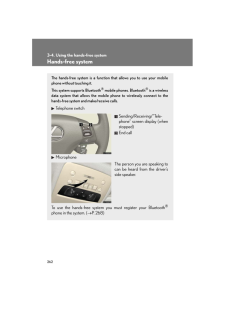


![前ページ カーソルキー[←]でも移動](http://gizport.jp/static/images/arrow_left2.png)