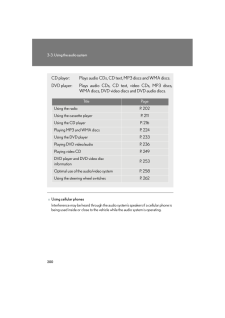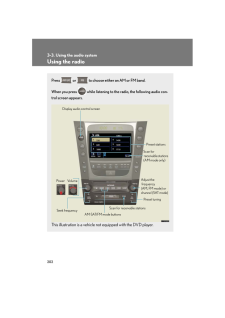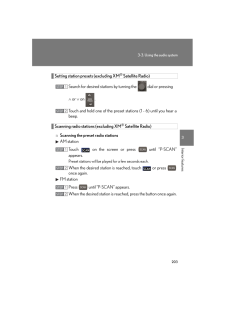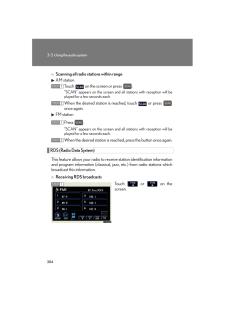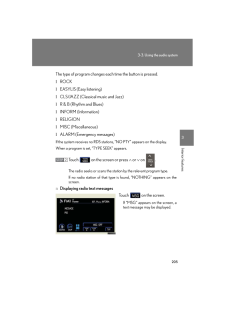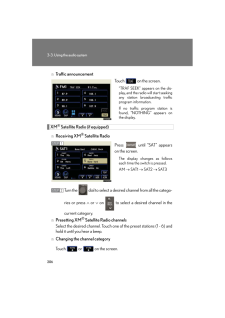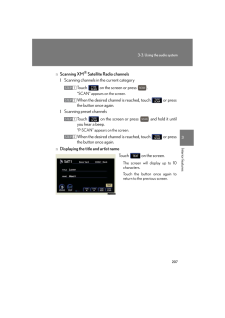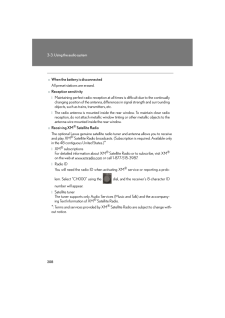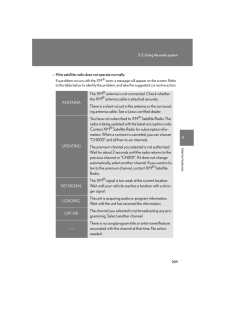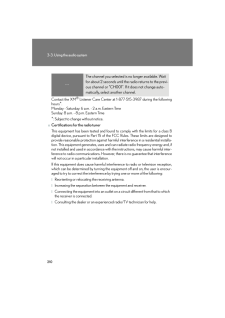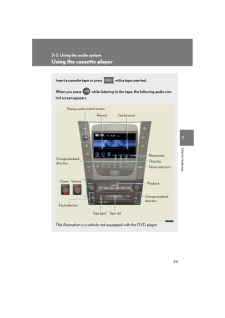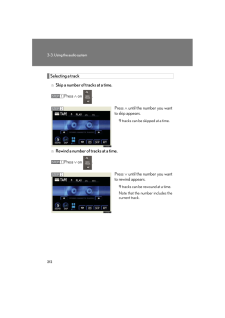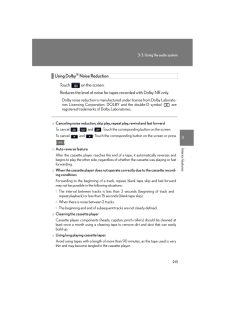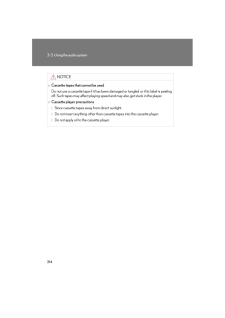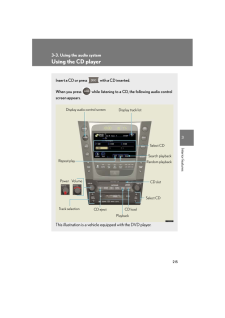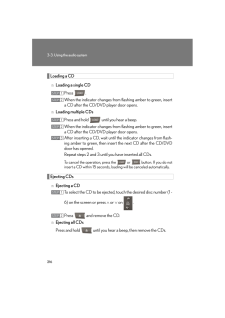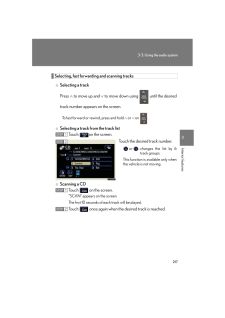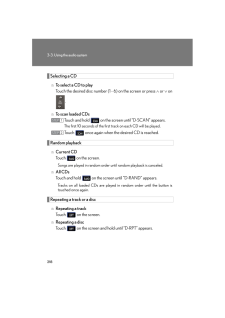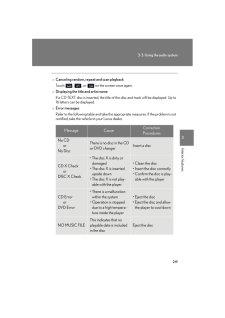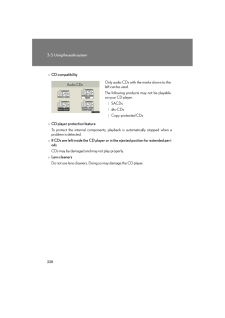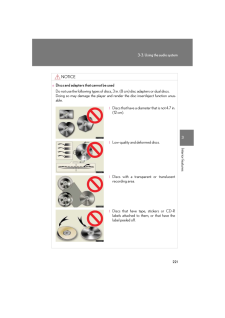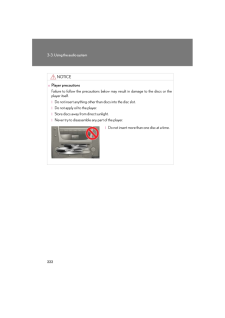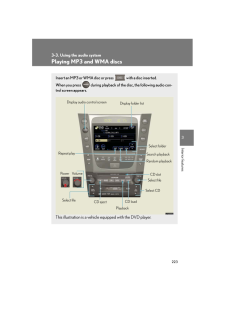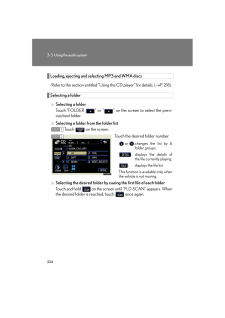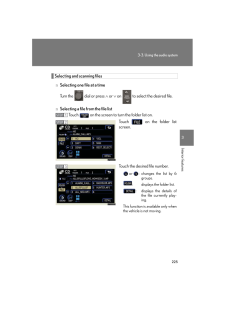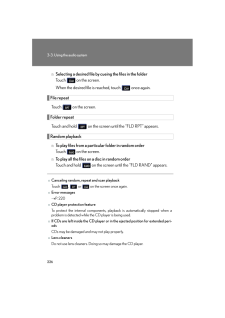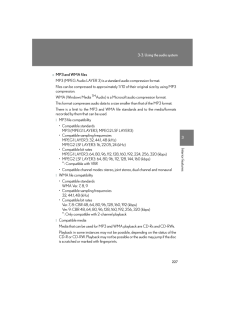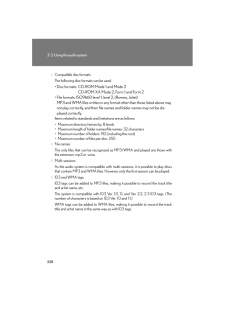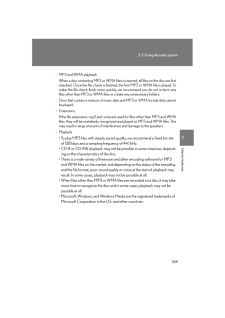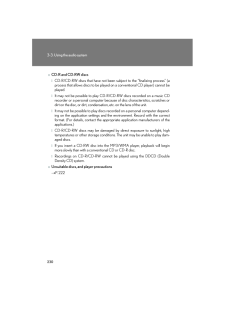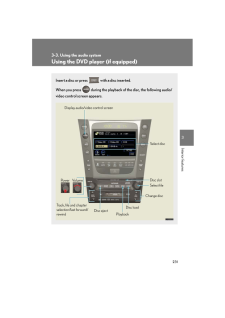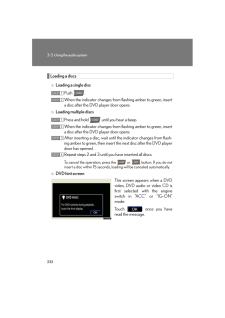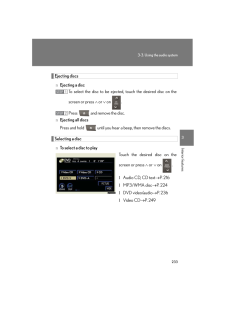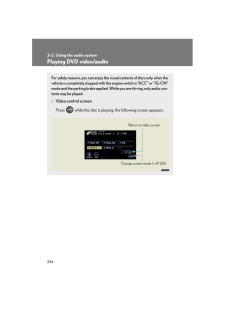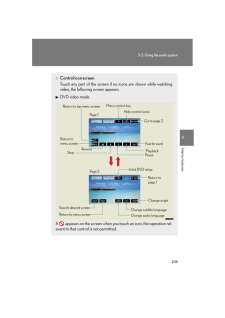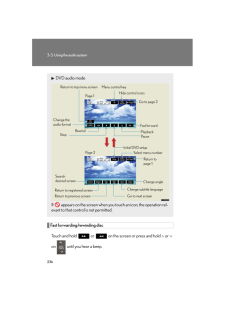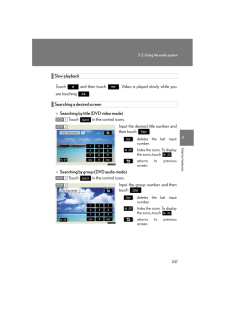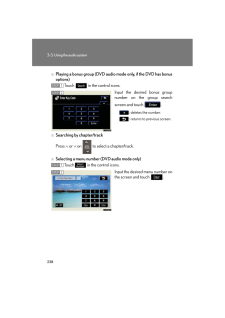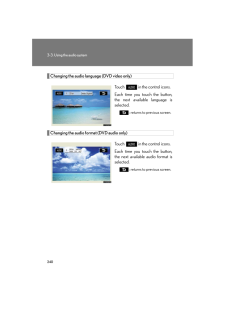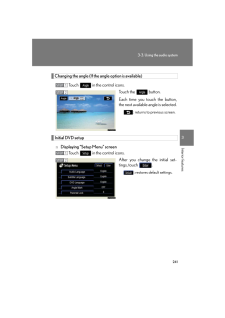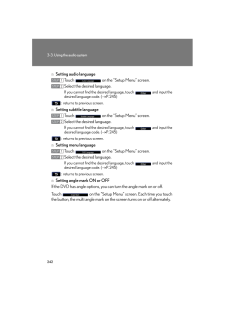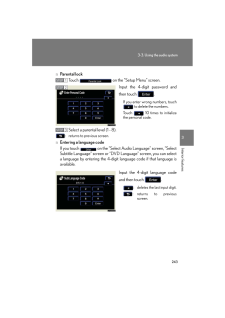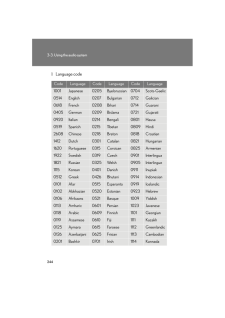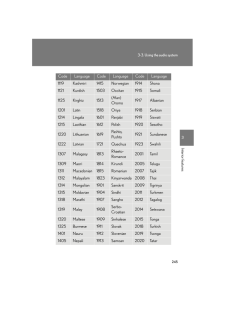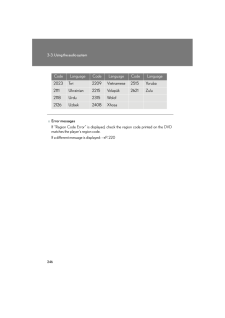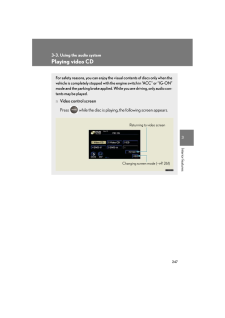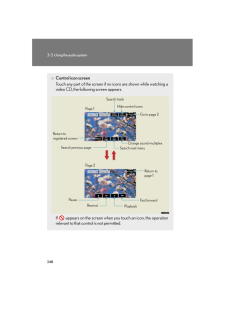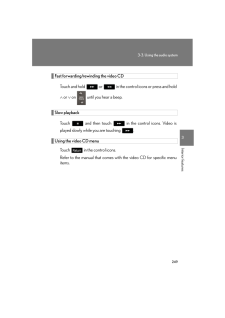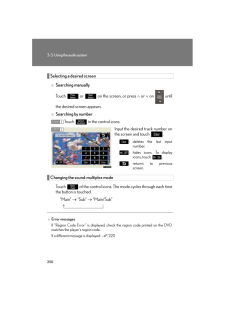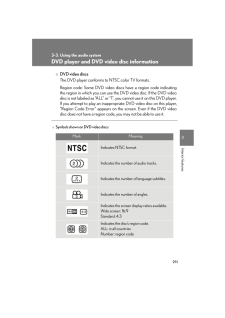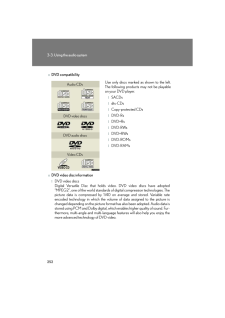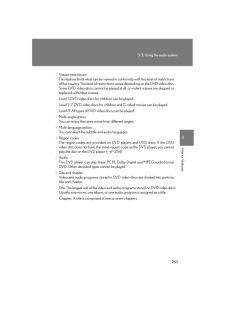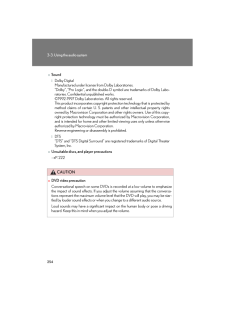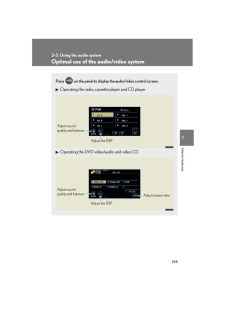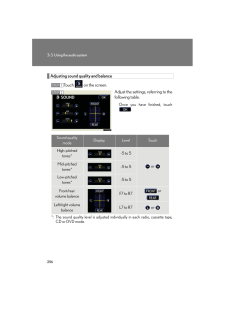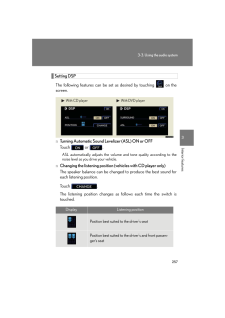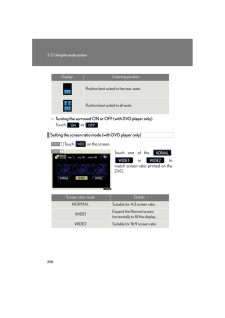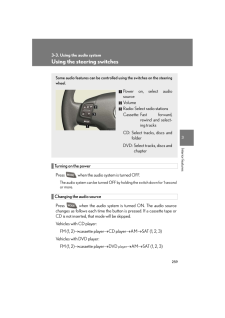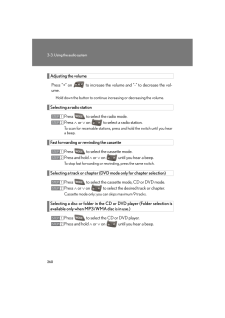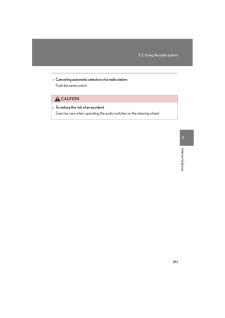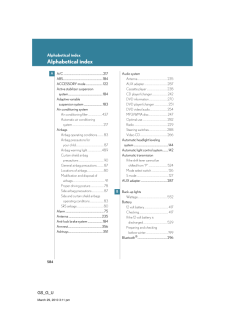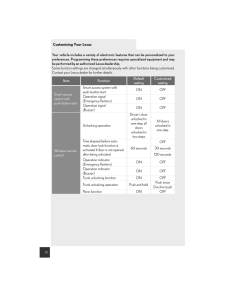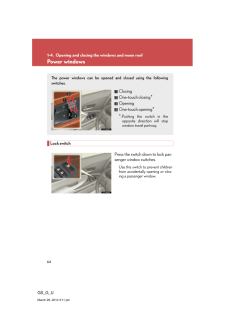3

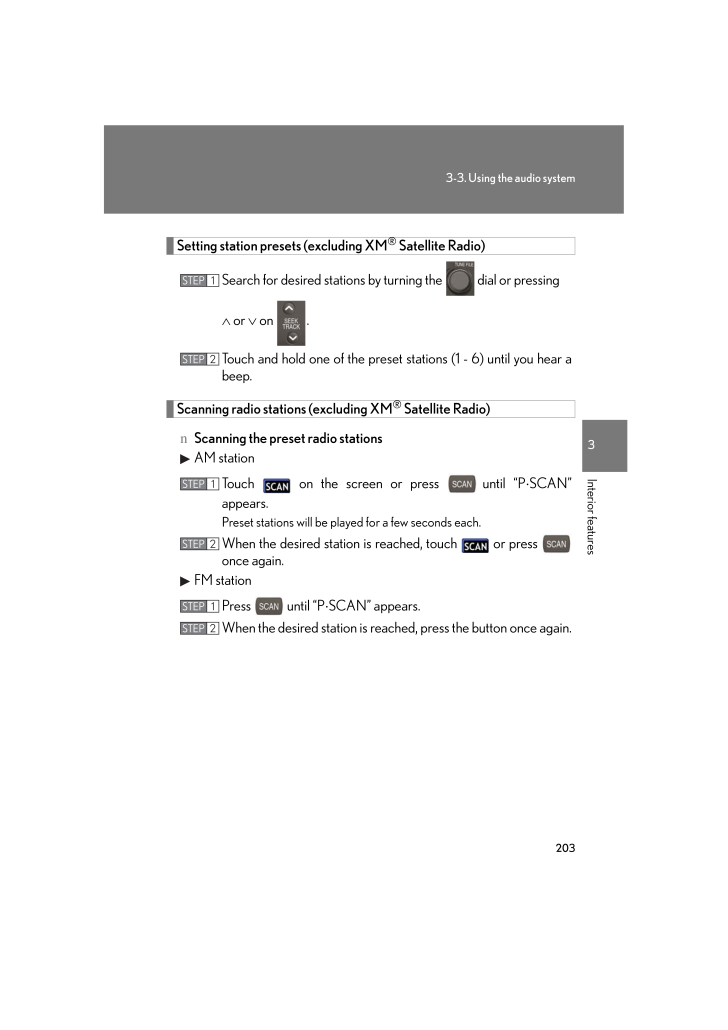
5 / 63 ページ
現在のページURL
2033-3. Using the audio system3Interior featuresSetting station presets (excluding XM(R) Satellite Radio)Search for desired stations by turning the dial or pressing ∧ or ∨ on .Touch and hold one of the preset stations (1 - 6) until you hear a beep.Scanning radio stations (excluding XM(R) Satellite Radio)n Scanning the preset radio stationsAM stationTouch on the screen or press until "P ⋅SCAN" appears.Preset stations will be played for a few seconds each.When the desired station is reached, touch or press once again.FM stationPress until "P ⋅SCAN" appears.When the desired station is reached, press the button once again.STEP 1STEP 2STEP 1STEP 2STEP 1STEP 2
参考になったと評価  3人が参考になったと評価しています。
3人が参考になったと評価しています。
このマニュアルの目次
-
1 .1993Interior features3-3....1993Interior features3-3. Using the audio systemAudio system typeCD and (optional) DVD player with changer, cassette player, and AM/FM radio This illustration below is for a vehicle not equipped with the DVD player.Vehicles with navigation systemVehicles w...
-
2 .2003-3. Using the audio s...2003-3. Using the audio systemnUsing cellular phonesInterference may be heard through the audio system's speakers if a cellular phone is being used inside or close to the vehicle while the audio system is operating.CD player: Plays audio CDs, CD text, MP3 ...
-
3 .2013-3. Using the audio s...2013-3. Using the audio system3Interior featuresCAUTIONnFor vehicles sold in the U.S.A. and CanadalPart 15 of the FCC RulesFCC Warning: Any unauthorized changes or modifications to this equipment will void the user's authority to operate this device.lLase...
-
4 .2023-3. Using the audio s...2023-3. Using the audio systemUsing the radioPress or to choose either an AM or FM band.When you press while listening to the radio, the following audio con -trol screen appears.This illustration is a vehicle not equipped with the DVD player.Display ...
-
5 .2033-3. Using the audio s...2033-3. Using the audio system3Interior featuresSetting station presets (excluding XM(R) Satellite Radio)Search for desired stations by turning the dial or pressing ∧ or ∨ on .Touch and hold one of the preset stations (1 - 6) until you hear a beep.Sc...
-
6 .2043-3. Using the audio s...2043-3. Using the audio systemn Scanning all radio stations within rangeAM stationTouch on the screen or press ."SCAN" appears on the screen and all stations with reception will be played for a few seconds each.When the desired station is reached, touch...
-
7 .2053-3. Using the audio s...2053-3. Using the audio system3Interior featuresThe type of program changes each time the button is pressed.l ROCKl EASYLIS (Easy listening)l CLS/JAZZ (Classical music and Jazz)l R & B (Rhythm and Blues)l INFORM (Information)l RELIGIONl MISC (Miscellaneous...
-
8 .2063-3. Using the audio s...2063-3. Using the audio systemn Traffic announcementTouch on the screen."TRAF SEEK" appears on the dis -play, and the radio will start seeking any station broadcasting traffic program information.If no traffic program station is found, "NOTHING" appears ...
-
9 .2073-3. Using the audio s...2073-3. Using the audio system3Interior featuresn Scanning XM(R) Satellite Radio channelsl Scanning channels in the current categoryTouch on the screen or press ."SCAN" appears on the screen.When the desired channel is reached, touch or press the butt...
-
10 .2083-3. Using the audio s...2083-3. Using the audio systemnWhen the battery is disconnectedAll preset stations are erased.nReception sensitivitylMaintaining perfect radio reception at all times is difficult due to the continually changing position of the antenna, differ ences in sign...
-
11 .2093-3. Using the audio s...2093-3. Using the audio system3Interior featuresnIf the satellite radio does not operate normallyIf a problem occurs with the XM(R) tuner, a message will appear on the screen. Refer to the table below to identify the problem, and take the suggested correc...
-
12 .2103-3. Using the audio s...2103-3. Using the audio systemContact the XM(R) Listener Care Center at 1-877-515-3987 during the following hours*. Monday - Saturday: 6 a.m. - 2 a.m. Eastern Time Sunday: 8 a.m. - 8 p.m. Eastern Time*: Subject to change without notice.nCertifications fo...
-
13 .2113-3. Using the audio s...2113-3. Using the audio system3Interior featuresUsing the cassette playerInsert a cassette tape or press with a tape inserted. When you press while listening to the tape, the following audio con -trol screen appears.This illustration is a vehicle not e...
-
14 .2123-3. Using the audio s...2123-3. Using the audio systemSelecting a trackn Skip a number of tracks at a time.Press ∧ on .Press ∧ until the number you want to skip appears.9 tracks can be skipped at a time.n Rewind a number of tracks at a time.Press ∨ on .Press ∨ until the...
-
15 .2133-3. Using the audio s...2133-3. Using the audio system3Interior featuresUsing Dolby(R) Noise ReductionTouch on the screen.Reduces the level of noise for tapes recorded with Dolby NR only.Dolby noise reduction is manufactured under license from Dolby Laborato -ries Licensing Cor...
-
16 .2143-3. Using the audio s...2143-3. Using the audio systemNOTICEnCassette tapes that cannot be usedDo not use a cassette tape if it has been da maged or tangled or if its label is peeling off. Such tapes may affect playing speed and may also get stuck in the player.nCassette player p...
-
17 .2153-3. Using the audio s...2153-3. Using the audio system3Interior featuresUsing the CD playerInsert a CD or press with a CD inserted. When you press while listening to a CD, the following audio control screen appears.This illustration is a vehicle equipped with the DVD player.S...
-
18 .2163-3. Using the audio s...2163-3. Using the audio systemLoading a CDn Loading a single CDPress .When the indicator changes from flashing amber to green, insert a CD after the CD/DVD player door opens.n Loading multiple CDsPress and hold until you hear a beep.When the indicator c...
-
19 .2173-3. Using the audio s...2173-3. Using the audio system3Interior featuresSelecting, fast forwarding and scanning tracksn Selecting a trackPress ∧ to move up and ∨ to move down using until the desired track number appears on the screen.To fast forward or rewind, press and hol...
-
20 .2183-3. Using the audio s...2183-3. Using the audio systemSelecting a CDn To select a CD to playTouch the desired disc number (1 - 6) on the screen or press ∧ or ∨ on .n To scan loaded CDsTouch and hold on the screen until "D ⋅SCAN" appears.The first 10 seconds of the first track ...
-
21 .2193-3. Using the audio s...2193-3. Using the audio system3Interior features nCanceling random, repeat and scan playbackTouch , , or on the screen once again.nDisplaying the title and artist nameIf a CD-TEXT disc is inserted, the title of the disc and track will be displayed. U...
-
22 .2203-3. Using the audio s...2203-3. Using the audio systemnCD compatibilitynCD player protection featureTo protect the internal components, playback is automatically stopped when a problem is detected.nIf CDs are left inside the CD player or in the ejected position for extended peri-...
-
23 .2213-3. Using the audio s...2213-3. Using the audio system3Interior featuresNOTICEnDiscs and adapters that cannot be usedDo not use the following types of discs, 3 in. (8 cm) disc adapters or dual discs. Doing so may damage the player and render the disc insert/eject function unus-ab...
-
24 .2223-3. Using the audio s...2223-3. Using the audio systemNOTICEnPlayer precautionsFailure to follow the precautions below may result in damage to the discs or the player itself.lDo not insert anything other than discs into the disc slot.lDo not apply oil to the player.lStore discs a...
-
25 .2233-3. Using the audio s...2233-3. Using the audio system3Interior featuresPlaying MP3 and WMA discsInsert an MP3 or WMA disc or press with a disc inserted. When you press during playback of the disc, the following audio con -trol screen appears.This illustration is a vehicle eq...
-
26 .2243-3. Using the audio s...2243-3. Using the audio systemLoading, ejecting and selecting MP3 and WMA discsRefer to the section entitled "Using the CD player" for details. (→ P. 216)Selecting a foldern Selecting a folderTouch "FOLDER " or " " on the screen to select the previ -ous/n...
-
27 .2253-3. Using the audio s...2253-3. Using the audio system3Interior featuresSelecting and scanning filesn Selecting one file at a timeTurn the dial or press ∧ or ∨ on to select the desired file.n Selecting a file from the file listTouch on the screen to turn the folder list o...
-
28 .2263-3. Using the audio s...2263-3. Using the audio systemn Selecting a desired file by cueing the files in the folderTouch on the screen.When the desired file is reached, touch once again.File repeatTouch on the screen.Folder repeatTouch and hold on the screen until the "FLD...
-
29 .2273-3. Using the audio s...2273-3. Using the audio system3Interior featuresnMP3 and WMA filesMP3 (MPEG Audio LAYER 3) is a standard audio compression format.Files can be compressed to approximately 1/10 of their original size by using MP3 compression.WMA (Windows Media TMAudio) is a...
-
30 .2283-3. Using the audio s...2283-3. Using the audio systemlCompatible disc formatsThe following disc formats can be used.*Disc formats: CD-ROM Mode 1 and Mode 2 CD-ROM XA Mode 2, Form 1 and Form 2*File formats: ISO9660 level 1, level 2, (Romeo, Joliet) MP3 and WMA files written in ...
-
31 .2293-3. Using the audio s...2293-3. Using the audio system3Interior featureslMP3 and WMA playbackWhen a disc containing MP3 or WMA files is inserted, all files on the disc are first checked. Once the file check is finished, the first MP3 or WMA file is played. To make the file check ...
-
32 .2303-3. Using the audio s...2303-3. Using the audio systemnCD-R and CD-RW discslCD-R/CD-RW discs that have not been su bject to the "finalizing process" (a process that allows discs to be played on a conventional CD player) cannot be played.lIt may not be possible to play CD-R/CD-RW ...
-
33 .2313-3. Using the audio s...2313-3. Using the audio system3Interior featuresUsing the DVD player (if equipped)Insert a disc or press with a disc inserted. When you press during the playback of the disc, the following audio/video control screen appears.Power VolumeTrack, file and...
-
34 .2323-3. Using the audio s...2323-3. Using the audio systemLoading a discsn Loading a single discPush .When the indicator changes from flashing amber to green, insert a disc after the DVD player door opens.n Loading multiple discsPress and hold until you hear a beep.When the indica...
-
35 .2333-3. Using the audio s...2333-3. Using the audio system3Interior featuresEjecting discsn Ejecting a discTo select the disc to be ejected, touch the desired disc on the screen or press ∧ or ∨ on .Press and remove the disc.n Ejecting all discsPress and hold until you hear a be...
-
36 .2343-3. Using the audio s...2343-3. Using the audio systemPlaying DVD video/audioFor safety reasons, you can enjoy the visual contents of discs only when the vehicle is completely stopped with th e engine switch in "ACC" or "IG-ON" mode and the parking brake applied. While you are dr...
-
37 .2353-3. Using the audio s...2353-3. Using the audio system3Interior featuresn Control icon screenTouch any part of the screen if no icons are shown while watching video, the following screen appears.DVD video modeIf appears on the screen when you touch an icon, the operation rel -...
-
38 .2363-3. Using the audio s...2363-3. Using the audio systemFast forwarding/rewinding discTouch and hold or on the screen or press and hold ∧ or ∨on until you hear a beep.DVD audio modeIf appears on the screen when you touch an icon, the operation rel -evant to that control i...
-
39 .2373-3. Using the audio s...2373-3. Using the audio system3Interior featuresSlow playbackTouch and then touch . Video is played slowly while you are touching .Searching a desired screenn Searching by title (DVD video mode)Touch in the control icons.Input the desired title numbe...
-
40 .2383-3. Using the audio s...2383-3. Using the audio systemn Playing a bonus group (DVD audio mode only, if the DVD has bonus options)Touch in the control icons.Input the desired bonus group number on the group search screen and touch .:deletes the number.: returns to previous scree...
-
41 .2393-3. Using the audio s...2393-3. Using the audio system3Interior featuresUsing the DVD menuTouch or in the control icons. Touch if the menu control key does not appear on the menu screen.Touch , , or to select a menu item, then touch to select.: moves icons up or do...
-
42 .2403-3. Using the audio s...2403-3. Using the audio systemChanging the audio language (DVD video only)Touch in the control icons.Each time you touch the button, the next available language is selected.: returns to previous screen.Changing the audio format (DVD audio only)Touch in...
-
43 .2413-3. Using the audio s...2413-3. Using the audio system3Interior featuresChanging the angle (If the angle option is available)Touch in the control icons.Touch the button.Each time you touch the button, the next available angle is selected.: returns to previous screen.Initial D...
-
44 .2423-3. Using the audio s...2423-3. Using the audio systemn Setting audio languageTouch on the "Setup Menu" screen.Select the desired language.If you cannot find the desired language, touch and input the desired language code. ( →P. 245 ): returns to previous screen.n Setting sub...
-
45 .2433-3. Using the audio s...2433-3. Using the audio system3Interior featuresn Parental lockTouch on the "Setup Menu" screen.Input the 4-digit password and then touch .If you enter wrong numbers, touch to delete the numbers.Touch 10 times to initialize the personal code.Select a p...
-
46 .2443-3. Using the audio s...2443-3. Using the audio systeml Language codeCodeLanguage CodeLanguage CodeLanguage1001 Japanese 0205 Byelorussian 0704 Scots-Gaelic0514 English 0207 Bulgarian 0712 Galician0618French 0208 Bihari 0714 Guarani0405 German 0209 Bislama 0721 Gujarati0920 Itali...
-
47 .2453-3. Using the audio s...2453-3. Using the audio system3Interior featuresCodeLanguage CodeLanguage CodeLanguage1119Kashmiri 1415 Norwegian 1914 Shona1121 Kurdish 1503 Occitan 1915 Somali1125 Kirghiz 1513(Afan) Oromo1917 Albanian1201Latin 1518 Oriya 1918 Serbian1214 Lingala 1601 P...
-
48 .2463-3. Using the audio s...2463-3. Using the audio systemCodeLanguage CodeLanguage CodeLanguage2023 Twi 2209 Vietnamese 2515 Yoruba2111 Ukrainian 2215 Volapuk 2621 Zulu2118 Urdu 2315 Wolof2126 Uzbek 2408 XhosanError messagesIf "Region Code Error" is displayed, check the region code ...
-
49 .2473-3. Using the audio s...2473-3. Using the audio system3Interior featuresPlaying video CDFor safety reasons, you can enjoy the visual contents of discs only when the vehicle is completely stopped with th e engine switch in "ACC" or "IG-ON" mode and the parking brake applied. While...
-
50 .2483-3. Using the audio s...2483-3. Using the audio systemn Control icon screenTouch any part of the screen if no icons are shown while watching a video CD, the following screen appears.If appears on the screen when yo u touch an icon, the operation relevant to that control is not ...
-
51 .2493-3. Using the audio s...2493-3. Using the audio system3Interior featuresFast forwarding/rewinding the video CDTouch and hold or in the control icons or press and hold ∧ or ∨ on until you hear a beep.Slow playbackTouch and then touch in the control icons. Video is played...
-
52 .2503-3. Using the audio s...2503-3. Using the audio systemSelecting a desired screenn Searching manuallyTouch or on the screen, or press ∧ or ∨ on until the desired screen appears.n Searching by numberTouch in the control icons.Input the desired track number on the screen an...
-
53 .2513-3. Using the audio s...2513-3. Using the audio system3Interior featuresDVD player and DVD video disc informationn DVD video discsThe DVD player conforms to NTSC color TV formats.Region code: Some DVD video discs have a region code indicating the region in which you can use th e ...
-
54 .2523-3. Using the audio s...2523-3. Using the audio systemnDVD compatibilitynDVD video disc informationlDVD video discs Digital Versatile Disc that holds video. DVD video discs have adopted "MPEG2", one of the world standards of digital compression technologies. The picture data is ...
-
55 .2533-3. Using the audio s...2533-3. Using the audio system3Interior featureslViewer restrictions This feature limits what can be viewed in conformity with the level of restrictions of the country. The level of restrictions varies depending on the DVD video disc. Some DVD video discs...
-
56 .2543-3. Using the audio s...2543-3. Using the audio systemnSoundlDolby Digital Manufactured under license from Dolby Laboratories. "Dolby", "Pro Logic", and the double-D symbol are trademarks of Dolby Labo-ratories. Confidential unpublished works. (C)1992-1997 Dolby Laboratories. Al...
-
57 .2553-3. Using the audio s...2553-3. Using the audio system3Interior featuresOptimal use of the audio/video systemPress on the panel to display the audio/video control screen.Operating the radio, cassette player and CD playerOperating the DVD video/audio and video CDAdjust sound q...
-
58 .2563-3. Using the audio s...2563-3. Using the audio systemAdjusting sound quality and balanceTouch on the screen.Adjust the settings, referring to the following table.Once you have finished, touch .*: The sound quality level is adjusted individually in each radio, cassette tape, CD...
-
59 .2573-3. Using the audio s...2573-3. Using the audio system3Interior featuresSetting DSPThe following features can be set as desired by touching on the screen.n Turning Automatic Sound Levelizer (ASL) ON or OFFTouch or .ASL automatically adjusts the volume and tone quality accord...
-
60 .2583-3. Using the audio s...2583-3. Using the audio systemn Turning the surround ON or OFF (with DVD player only)Touch or .Setting the screen ratio mode (with DVD player only)Touch on the screen.Touch one of the , or to match screen ratio printed on the DVD.Display Listening...
-
61 .2593-3. Using the audio s...2593-3. Using the audio system3Interior featuresUsing the steering switchesTurning on the powerPress when the audio system is turned OFF.The audio system can be turned OFF by holding the switch down for 1 second or more.Changing the audio sourcePress ...
-
62 .2603-3. Using the audio s...2603-3. Using the audio systemAdjusting the volumePress "+" on to increase the volume and "-" to decrease the vol -ume.Hold down the button to continue in creasing or decreasing the volume.Selecting a radio stationPress to select the radio mode.Press ...
-
63 .2613-3. Using the audio s...2613-3. Using the audio system3Interior featuresnCanceling automatic selection of a radio stationPush the same switch.CAUTIONnTo reduce the risk of an accidentExercise care when operating the audio switches on the steering wheel.








![前ページ カーソルキー[←]でも移動](http://gizport.jp/static/images/arrow_left2.png)