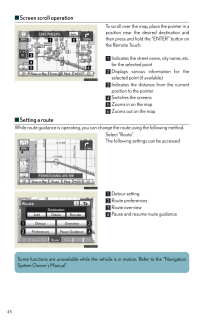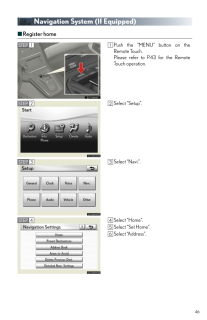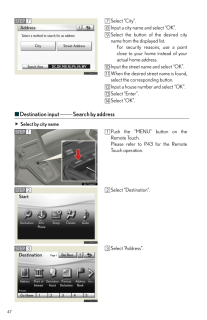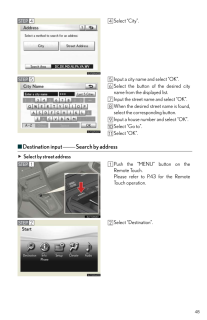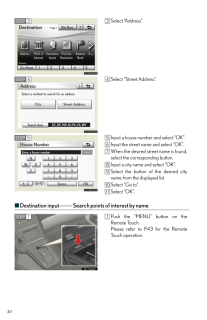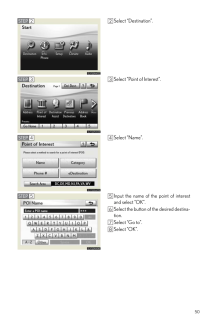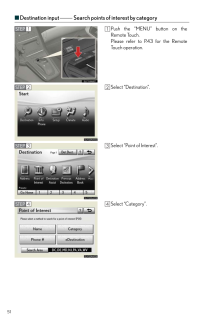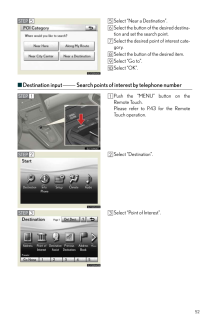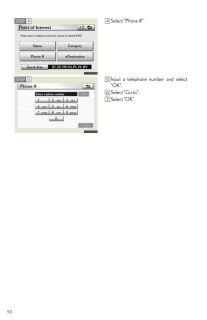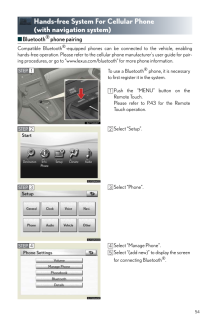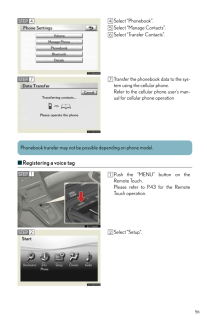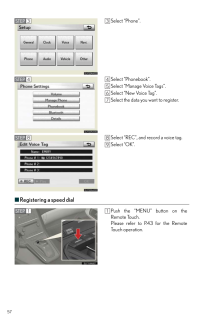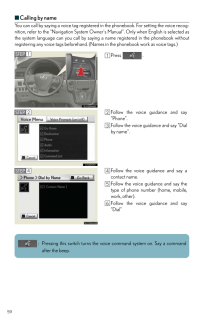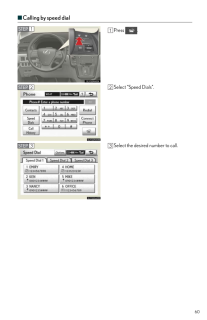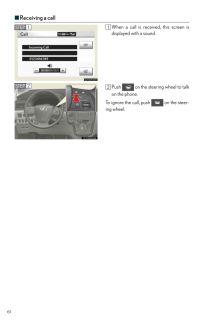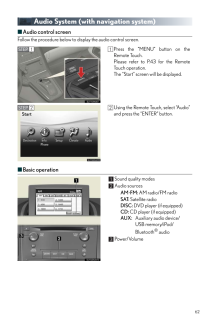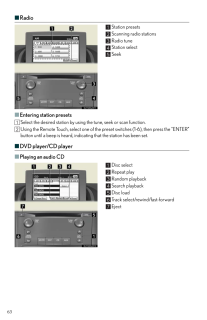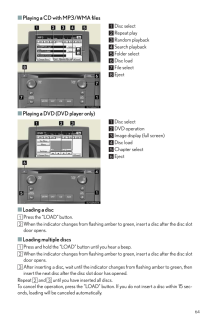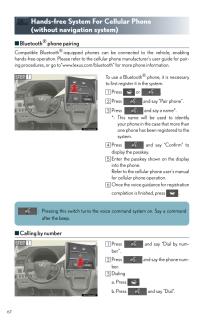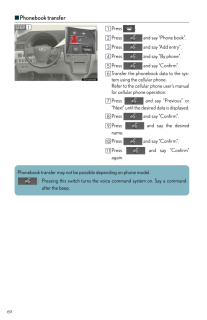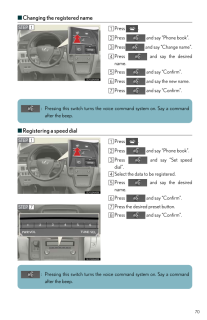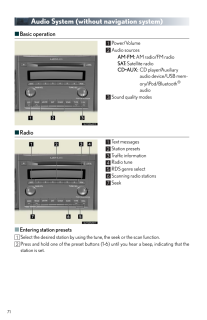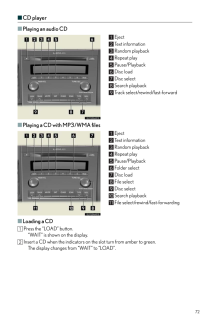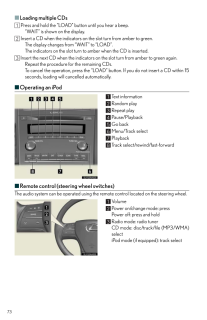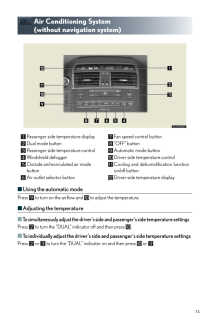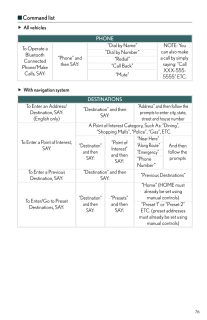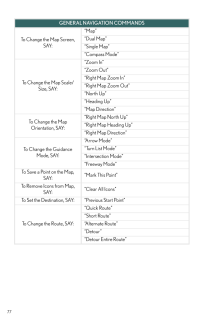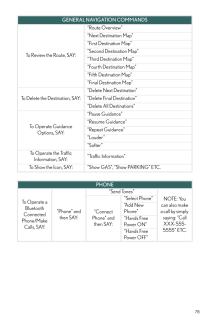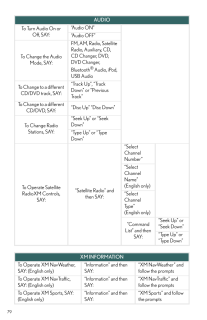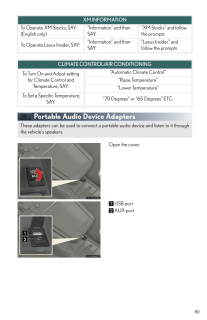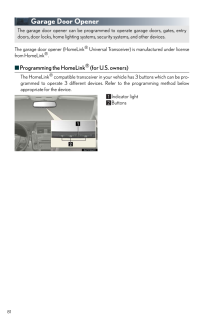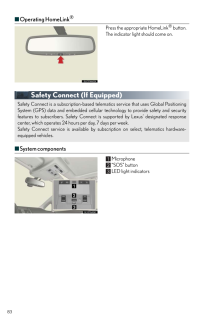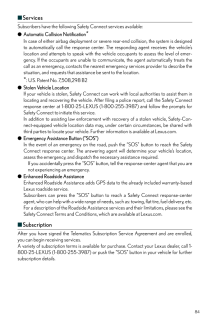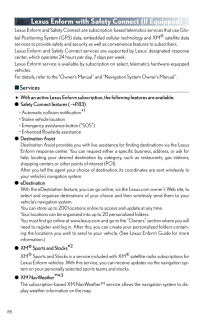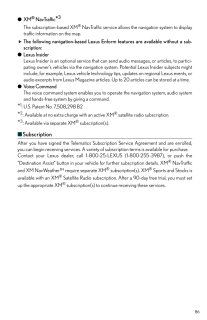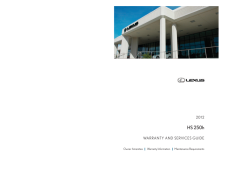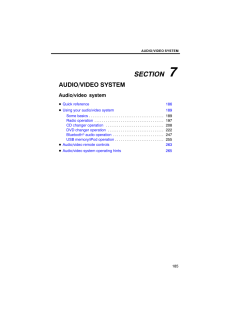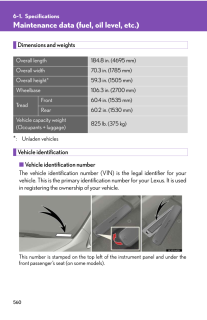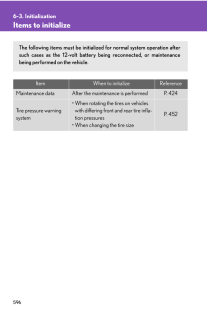3

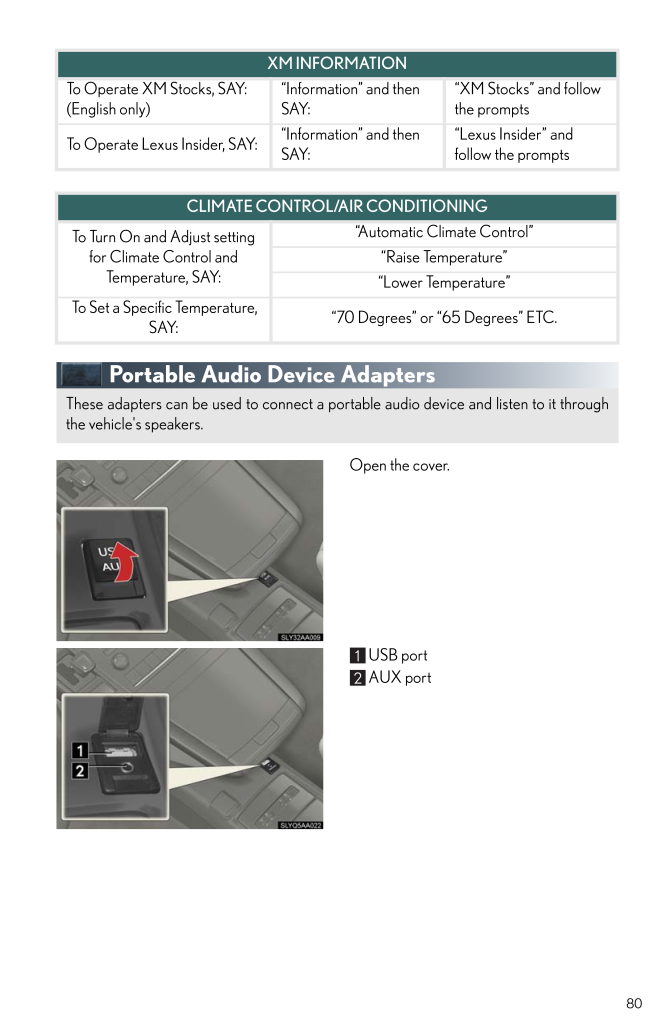
38 / 44 ページ
現在のページURL
80Portable Audio Device AdaptersOpen the cover.USB portAUX portTo Operate XM Stocks, SAY: (English only)"Information" and then SAY:"XM Stocks" and follow the promptsTo Operate Lexus Insider, SAY:"Information" and then SAY:"Lexus Insider" and follow the promptsXM INFORMATIONCLIMATE CONTROL/AIR CONDITIONINGTo Turn On and Adjust setting for Climate Control and Temperature, SAY:"Automatic Climate Control""Raise Temperature""Lower Temperature" To Set a Specific Temperature, SAY:"70 Degrees" or "65 Degrees" ETC.These adapters can be used to connect a port able audio device and listen to it throughthe vehicle's speakers.
参考になったと評価  3人が参考になったと評価しています。
3人が参考になったと評価しています。
このマニュアルの目次
-
1 .43Remote Touch (If Equipp...43Remote Touch (If Equipped)■Basic operationRemote Touch knobUse this knob to move the cursor and select items on the screen.Feedback force, pointer shape, and on or of f of selection sounds can be changed. Referto the "Navigation System Owner's Manual"."E...
-
2 .44■StartPush the "MENU" b...44■StartPush the "MENU" button on the RemoteTouch to display the "Start" screen.Destination Info.PhoneSetupClimate (→P.66)Audio (→P.62)■DisplayPush the "DISP" button on the RemoteTouch to show the "Display" screen.Displays the screen in "Day Mode" withthe ...
-
3 .45■Screen scroll operatio...45■Screen scroll operationTo scroll over the map, place the pointer in aposition near the desired destination andthen press and hold the "ENTER" button onthe Remote Touch.Indicates the street name, city name, etc.for the selected pointDisplays various info...
-
4 .46Navigation System (If E...46Navigation System (If Equipped)■Register homePush the "MENU" button on theRemote Touch.Please refer to P.43 for the RemoteTouch operation.Select "Setup".Select "Navi.".Select "Home".Select "Set Home".Select "Address".
-
5 .47■Destination input ⎯⎯ S...47■Destination input ⎯⎯ Search by addressSelect by city nameSelect "City".Input a city name and select "OK".Select the button of the desired cityname from the displayed list.For security reasons, use a pointclose to your home instead of youractual home add...
-
6 .48■Destination input ⎯⎯ S...48■Destination input ⎯⎯ Search by addressSelect by street addressSelect "City".Input a city name and select "OK".Select the button of the desired cityname from the displayed list.Input the street name and select "OK".When the desired street name is found,s...
-
7 .49■Destination input ⎯⎯ S...49■Destination input ⎯⎯ Search points of interest by nameSelect "Address".Select "Street Address".Input a house number and select "OK".Input the street name and select "OK".When the desired street name is found,select the corresponding button.Input a city ...
-
8 .50Select "Destination".Se...50Select "Destination".Select "Point of Interest".Select "Name".Input the name of the point of interestand select "OK".Select the button of the desired destina-tion.Select "Go to".Select "OK".
-
9 .51■Destination input ⎯⎯ S...51■Destination input ⎯⎯ Search points of interest by categoryPush the "MENU" button on theRemote Touch.Please refer to P.43 for the RemoteTouch operation.Select "Destination".Select "Point of Interest".Select "Category".
-
10 .52■Destination input ⎯⎯ S...52■Destination input ⎯⎯ Search points of interest by telephone numberSelect "Near a Destination".Select the button of the desired destina-tion and set the search point.Select the desired point of interest cate-gory.Select the button of the desired item.Sel...
-
11 .53Select "Phone #".Input ...53Select "Phone #".Input a telephone number and select"OK".Select "Go to".Select "OK".
-
12 .54Hands-free System For C...54Hands-free System For Cellular Phone (with navigation system)■Bluetooth(R) phone pairingCompatible Bluetooth(R)-equipped phones can be connected to the vehicle, enablinghands-free operation. Please refer to the cell ular phone manufacturer's user guide f...
-
13 .55■Phonebook transferEnte...55■Phonebook transferEnter the passcode displayed on thescreen into the phone.Refer to the cellular phone user's man-ual for cellular phone operation.When the connection is completed,"Bluetooth connection successful." willappear and push the "MENU" buttono...
-
14 .56■Registering a voice ta...56■Registering a voice tagSelect "Phonebook".Select "Manage Contacts".Select "Transfer Contacts".Transfer the phonebook data to the sys-tem using the cellular phone.Refer to the cellular phone user's man-ual for cellular phone operationPhonebook transfer m...
-
15 .57■Registering a speed di...57■Registering a speed dialSelect "Phone".Select "Phonebook".Select "Manage Voice Tags".Select "New Voice Tag".Select the data you want to register.Select "REC", and record a voice tag.Select "OK".Push the "MENU" button on theRemote Touch.Please refer to P...
-
16 .58Select "Setup".Select "...58Select "Setup".Select "Phone".Select "Phonebook".Select "Manage Speed Dials".Select "New Speed Dial".Select the data you want to register.Select the desired phone number.Select the button you want to register in.The registration completion message isdisp...
-
17 .59■Calling by nameYou can...59■Calling by nameYou can call by saying a voice tag registered in the phonebook. For setting the voice recog-nition, refer to the "Navigation System Owner' s Manual". Only when English is selected asthe system language can you call by saying a name regis...
-
18 .60■Calling by speed dialP...60■Calling by speed dialPress .Select "Speed Dials".Select the desired number to call.
-
19 .61■Receiving a callWhen a...61■Receiving a callWhen a call is received, this screen isdisplayed with a sound.Push on the steering wheel to talkon the phone.To ignore the call, push on the steer-ing wheel.
-
20 .62Audio System (with navi...62Audio System (with navigation system)■Audio control screenFollow the procedure below to display the audio control screen.■Basic operationSound quality modesAudio sourcesAM⋅FM: AM radio/FM radioSAT: Satellite radioDISC: DVD player (if equipped)CD: CD play...
-
21 .63■RadioStation presetsSc...63■RadioStation presetsScanning radio stationsRadio tuneStation selectSeek■Entering station presetsSelect the desired station by using the tune, seek or scan function.Using the Remote Touch, select one of the preset switches (1-6), then press the "ENTER"b...
-
22 .64■Playing a CD with MP3/...64■Playing a CD with MP3/WMA filesDisc selectRepeat playRandom playbackSearch playbackFolder selectDisc loadFile selectEject■Playing a DVD (DVD player only)Disc selectDVD operationImage display (full screen)Disc loadChapter selectEject■Loading a discPress ...
-
23 .65■Operating an iPodMenuP...65■Operating an iPodMenuPause/PlaybackRepeat playRandom playbackTrack listTrack selectTrack select/rewind/fast-forward■Remote control (steering wheel switches)The audio system can be operated using the remote control located on the steering wheel.VolumePow...
-
24 .66Air Conditioning System...66Air Conditioning System (with navigation system)■Using the automatic modePress to turn on the airflow and to adjust the temperature. ■Adjusting the temperature■To simultaneously adjust the driver's side and passenger's side temperature settingsSelec...
-
25 .67Hands-free System For C...67Hands-free System For Cellular Phone (without navigation system)■Bluetooth(R) phone pairingCompatible Bluetooth(R)-equipped phones can be connected to the vehicle, enablinghands-free operation. Please refer to the cellu lar phone manufacturer's user guid...
-
26 .68■Calling by nameYou can...68■Calling by nameYou can call by saying a voice tag registered in the phonebook. For setting the voice recog-nition, refer to the "Owner's Manual".Press and say "Dial by name".Press and say a contact name.Dialinga. Press .b.Press and say "Dial".■Ca...
-
27 .69■Phonebook transferPres...69■Phonebook transferPress .Press and say "Phone book".Press and say "Add entry".Press and say "By phone".Press and say "Confirm".Transfer the phonebook data to the sys-tem using the cellular phone.Refer to the cellular phone user's manualfor cellu...
-
28 .70■Changing the registere...70■Changing the registered namePress .Press and say "Phone book".Press and say "Change name".Press and say the desiredname.Press and say "Confirm".Press and say the new name.Press and say "Confirm".■Registering a speed dialPress .Press and say...
-
29 .71Audio System (without n...71Audio System (without navigation system)■Basic operation Power/VolumeAudio sourcesAM⋅FM: AM radio/FM radioSAT: Satellite radio CD*AUX:CD player/Auxiliary audio device/USB mem-ory/iPod/Bluetooth® audioSound quality modes■RadioText messagesStation presetsT...
-
30 .72■CD player■Playing an a...72■CD player■Playing an audio CDEjectText informationRandom playback Repeat playPause/PlaybackDisc loadDisc selectSearch playbackTrack select/rewind/fast-forward■Playing a CD with MP3/WMA filesEjectText informationRandom playbackRepeat playPause/PlaybackFo...
-
31 .73■Loading multiple CDs P...73■Loading multiple CDs Press and hold the "LOAD" button until you hear a beep."WAIT" is shown on the display. Insert a CD when the indicators on the slot turn from amber to green.The display changes from "WAIT" to "LOAD".The indicators on the slot turn t...
-
32 .74Air Conditioning System...74Air Conditioning System (without navigation system)■Using the automatic modePress to turn on the airflow and to adjust the temperature. ■Adjusting the temperature■To simultaneously adjust the driver's side and passenger's side temperature settingsPr...
-
33 .75Voice Command System■Ba...75Voice Command System■Basic operationPress on the steering wheel.- If you know the command:Press again.- If you do not know the command:Follow the voice guidance to learn thecommand and then press again.Say a command after the beep.Continue on to pages...
-
34 .76■Command listAll vehicl...76■Command listAll vehiclesWith navigation systemPHONETo Operate a Bluetooth Connected Phone/Make Calls, SAY:"Phone" and then SAY:"Dial by Name" NOTE: You can also make a call by simply saying: "Call XXX-555-5555" ETC."Dial by Number""Redial""Call Back""Mu...
-
35 .77GENERAL NAVIGATION COMM...77GENERAL NAVIGATION COMMANDSTo Change the Map Screen, SAY:"Map""Dual Map""Single Map""Compass Mode"To Change the Map Scale/Size, SAY:"Zoom In""Zoom Out""Right Map Zoom In""Right Map Zoom Out""North Up""Heading Up""Map Direction"To Change the Map Orientati...
-
36 .78To Review the Route, SA...78To Review the Route, SAY:"Route Overview""Next Destination Map""First Destination Map""Second Destination Map""Third Destination Map""Fourth Destination Map""Fifth Destination Map""Final Destination Map"To Delete the Destination, SAY:"Delete Next Destina...
-
37 .79AUDIOTo Turn Audio On o...79AUDIOTo Turn Audio On or Off, SAY:"Audio ON""Audio OFF"To Change the Audio Mode, SAY:FM, AM, Radio, Satellite Radio, Auxiliary, CD, CD Changer, DVD, DVD Changer, Bluetooth(R) Audio, iPod, USB AudioTo Change to a different CD/DVD track, SAY:"Track Up", "T...
-
38 .80Portable Audio Device A...80Portable Audio Device AdaptersOpen the cover.USB portAUX portTo Operate XM Stocks, SAY: (English only)"Information" and then SAY:"XM Stocks" and follow the promptsTo Operate Lexus Insider, SAY:"Information" and then SAY:"Lexus Insider" and follow the pro...
-
39 .81Garage Door OpenerThe g...81Garage Door OpenerThe garage door opener (HomeLink(R) Universal Transceiver) is manufactured under licensefrom HomeLink(R).■Programming the HomeLink(R) (for U.S. owners)The HomeLink(R) compatible transceiver in your ve hicle has 3 buttons which can be pr...
-
40 .82■Programming HomeLink(R...82■Programming HomeLink(R)Hold your hand-held transmitter within3 inches of the HomeLink(R) buttons.Press and hold down the desiredHomeLink(R) button.For U.S. owners:While pressing the HomeLink(R) but-ton, press and hold down the buttonon the hand-held tra...
-
41 .83■Operating HomeLink(R)P...83■Operating HomeLink(R)Press the appropriate HomeLink(R) button. The indicator light should come on.Safety Connect (If Equipped)■System componentsMicrophone"SOS" buttonLED light indicatorsSafety Connect is a subscription-based telema tics service that use...
-
42 .84■ServicesSubscribers ha...84■ServicesSubscribers have the following Safety Connect services available:●Automatic Collision Notification*In case of either airbag deployment or severe rear-end collision, the system is designedto automatically call the response center. The responding ...
-
43 .85Lexus Enform with Safet...85Lexus Enform with Safety Connect (If Equipped)Lexus Enform and Safety Connect are subscripti on-based telematics services that use Glo-bal Positioning System (GPS) data, embedded cellular technology and XM(R) satellite dataservices to provide safety and ...
-
44 .86●XM(R) NavTraffic *3The...86●XM(R) NavTraffic *3The subscription-based XM(R) NavTraffic service allows the navigation system to displaytraffic information on the map.The following navigation-based Lexus Enform features are available without a sub-scription:●Lexus InsiderLexus Insid...





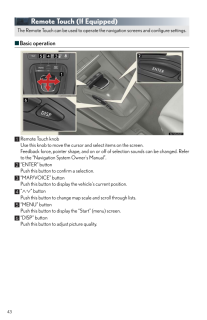


![前ページ カーソルキー[←]でも移動](http://gizport.jp/static/images/arrow_left2.png)