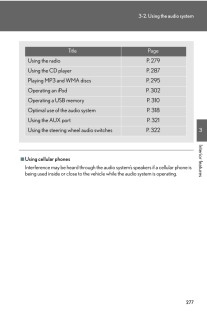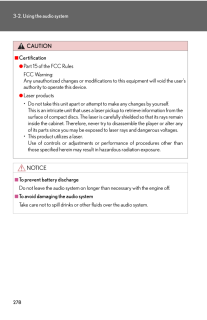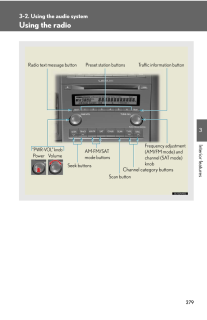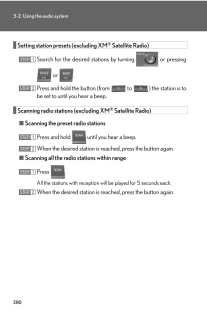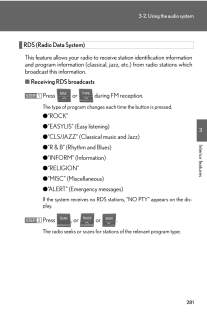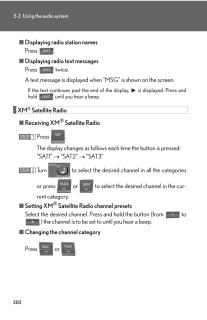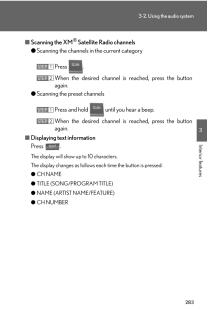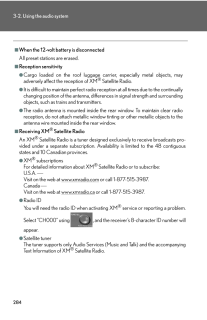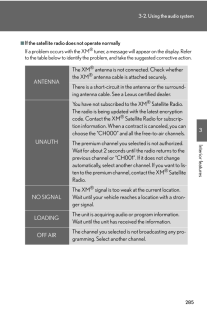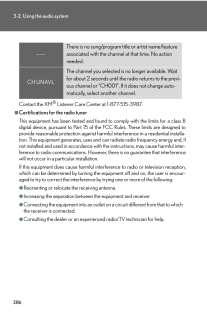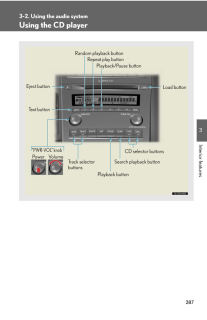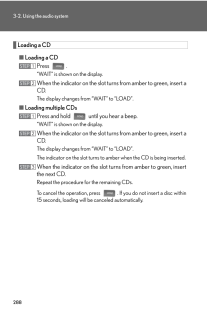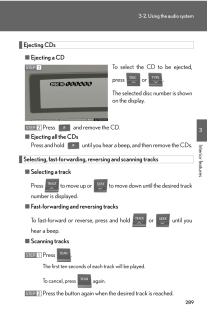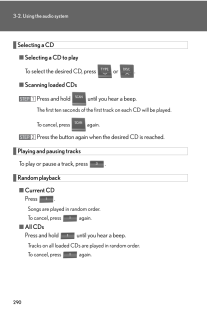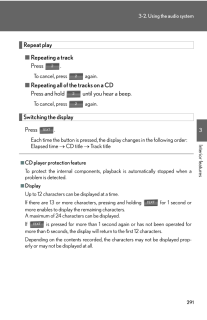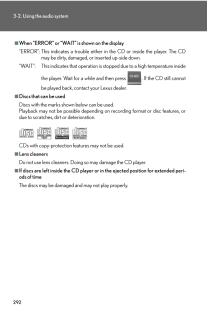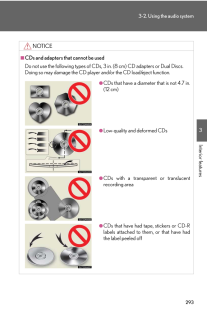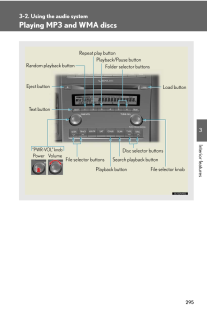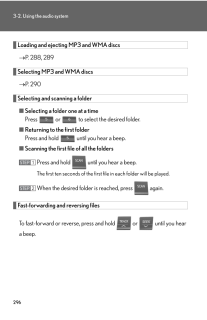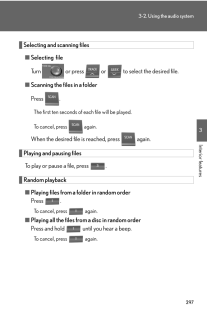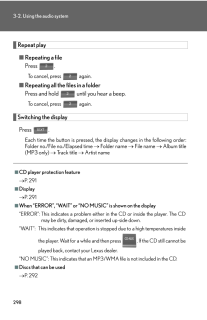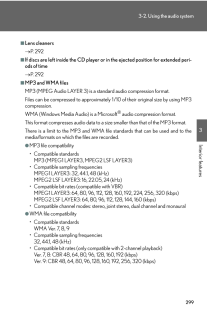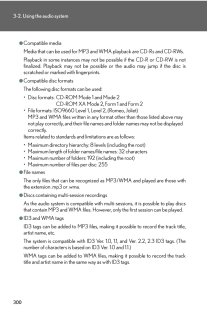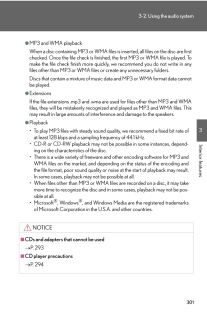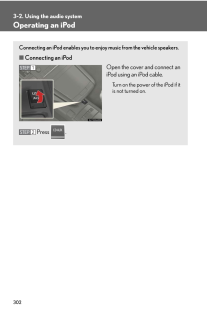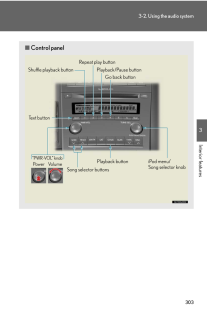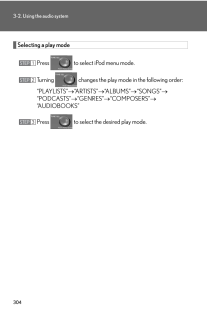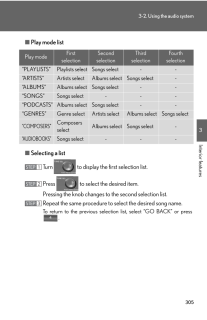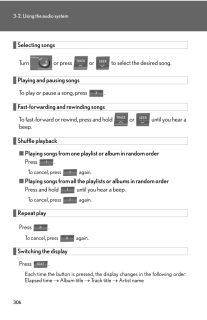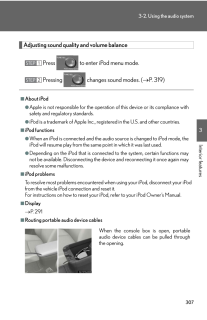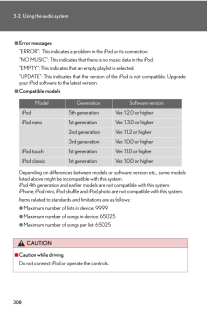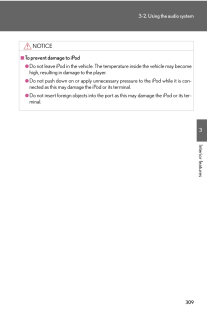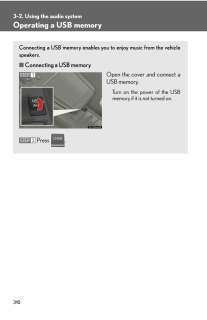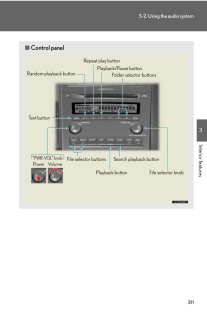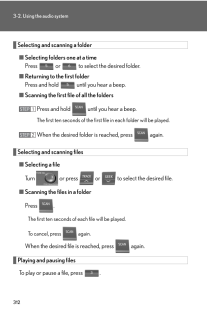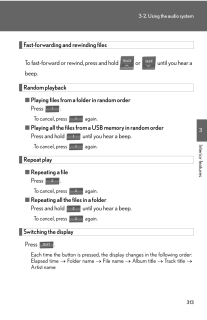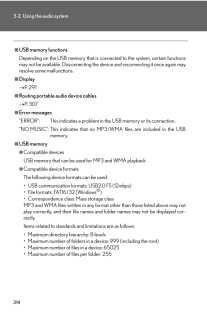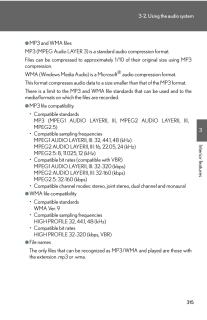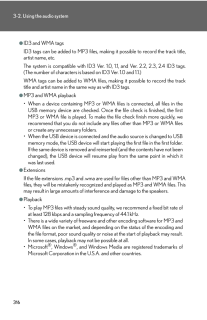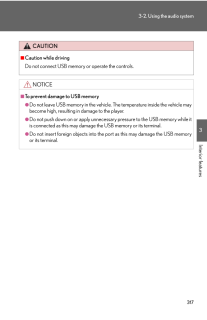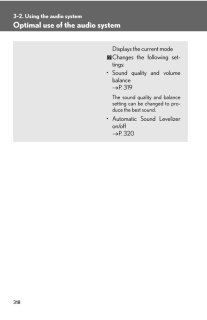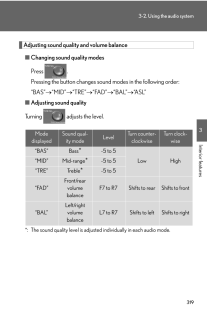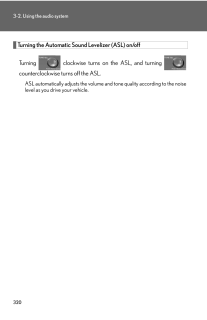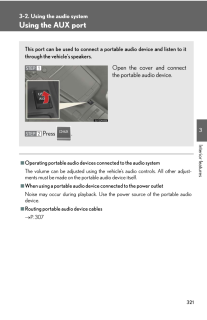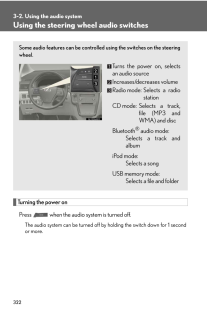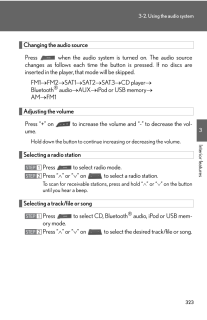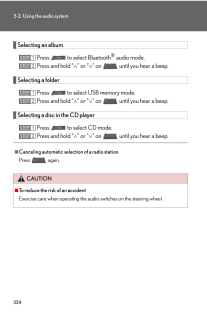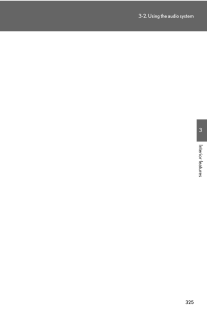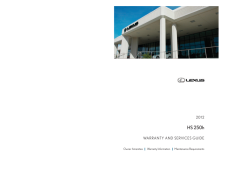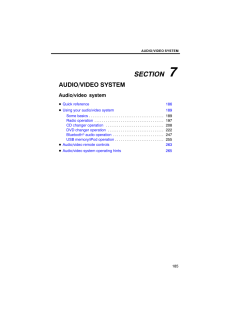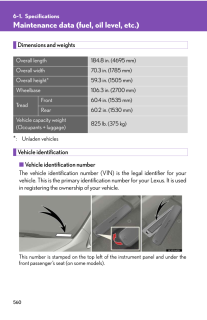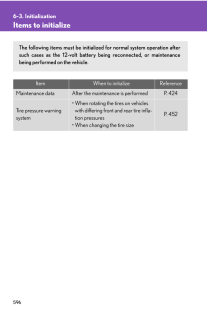4

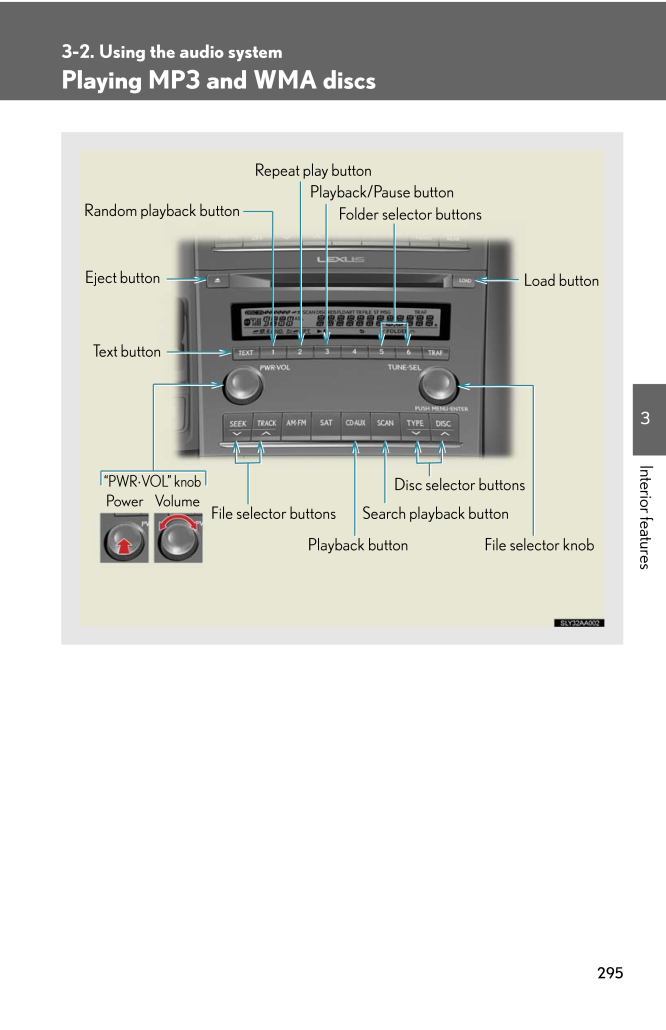
20 / 50 ページ
現在のページURL
2953-2. Using the audio system3Interior featuresPlaying MP3 and WMA discsPlayback buttonSearch playback buttonRandom playback buttonFile selector knobRepeat play buttonDisc selector buttonsFile selector buttonsPlayback/Pause buttonFolder selector buttons"PWR ⋅VOL" knobPower VolumeEject buttonLoad buttonText button
参考になったと評価  4人が参考になったと評価しています。
4人が参考になったと評価しています。
このマニュアルの目次
-
1 .2763-2. Using the audio s...2763-2. Using the audio systemAudio systemVehicles with a navigation system:Owners of models equipped with a navigation system should refer to the "Navigation System Owner's Manual".Vehicles without a navigation system:CD player with a changer and AM/FM ra...
-
2 .■Using cellular phonesInt...■Using cellular phonesInterference may be heard through the audio system's speakers if a cellular phone is being used inside or close to the vehi cle while the audio system is operating.2773-2. Using the audio system3Interior featuresTitle PageUsing the ra...
-
3 .2783-2. Using the audio s...2783-2. Using the audio systemCAUTION■Certification●Part 15 of the FCC RulesFCC Warning: Any unauthorized changes or modifications to this equipment will void the user's authority to operate this device.●Laser products* Do not take this unit apart or attem...
-
4 .2793-2. Using the audio s...2793-2. Using the audio system3Interior featuresUsing the radioChannel category buttons"PWR ⋅VOL" knobPower VolumeTraffic information button Preset station buttonsScan buttonSeek buttonsRadio text message buttonFrequency adjustment (AM/FM mode) and channel...
-
5 .2803-2. Using the audio s...2803-2. Using the audio systemSetting station presets (excluding XM(R) Satellite Radio)Search for the desired stations by turning or pressing or .Press and hold the button (from to ) the station is to be set to until you hear a beep.Scanning radio s...
-
6 .2813-2. Using the audio s...2813-2. Using the audio system3Interior featuresRDS (Radio Data System)This feature allows your radio to re ceive station identification information and program information (classical, ja zz, etc.) from radio stations which broadcast this information.■Rece...
-
7 .2823-2. Using the audio s...2823-2. Using the audio system■Displaying radio station namesPress .■Displaying radio text messagesPress twice.A text message is displayed when "MSG" is shown on the screen.If the text continues past the end of the display, is displayed. Press and ho...
-
8 .2833-2. Using the audio s...2833-2. Using the audio system3Interior features■Scanning the XM(R) Satellite Radio channels●Scanning the channels in the current categoryPress .When the desired channel is reached, press the button again.●Scanning the preset channelsPress and hold unti...
-
9 .■When the 12-volt battery...■When the 12-volt battery is disconnectedAll preset stations are erased.■Reception sensitivity●Cargo loaded on the roof luggage carrier, especially metal objects, may adversely affect the reception of XM(R) Satellite Radio.●It is difficult to maintain perf...
-
10 .2853-2. Using the audio s...2853-2. Using the audio system3Interior features■If the satellite radio does not operate normallyIf a problem occurs with the XM(R) tuner, a message will appear on the display. Refer to the table below to identify the problem, and take the suggested corre...
-
11 .2863-2. Using the audio s...2863-2. Using the audio systemContact the XM(R) Listener Care Center at 1-877-515-3987.■Certifications for the radio tunerThis equipment has been tested and found to comply with the limits for a class B digital device, pursuant to Part 15 of th e FCC Rules...
-
12 .2873-2. Using the audio s...2873-2. Using the audio system3Interior featuresUsing the CD player"PWR ⋅VOL" knobTrack selector buttonsEject buttonPlayback buttonSearch playback buttonLoad buttonCD selector buttonsRandom playback buttonRepeat play buttonText buttonPower VolumePlayback/P...
-
13 .2883-2. Using the audio s...2883-2. Using the audio systemLoading a CD■Loading a CDPress ."WAIT" is shown on the display.When the indicator on the slot turns from amber to green, insert a CD.The display changes from "WAIT" to "LOAD".■Loading multiple CDsPress and hold until you he...
-
14 .2893-2. Using the audio s...2893-2. Using the audio system3Interior featuresEjecting CDs■Ejecting a CDTo select the CD to be ejected, press or .The selected disc number is shown on the display.Press and remove the CD.■Ejecting all the CDsPress and hold until you hear a beep, an...
-
15 .2903-2. Using the audio s...2903-2. Using the audio systemSelecting a CD■Selecting a CD to playTo select the desired CD, press or .■Scanning loaded CDsPress and hold until you hear a beep.The first ten seconds of the first track on each CD will be played.To cancel, press again...
-
16 .2913-2. Using the audio s...2913-2. Using the audio system3Interior featuresRepeat play■Repeating a trackPress .To cancel, press again.■Repeating all of the tracks on a CDPress and hold until you hear a beep.To cancel, press again.Switching the displayPress .Each time the but...
-
17 .2923-2. Using the audio s...2923-2. Using the audio system■When "ERROR" or "WAIT" is shown on the display"ERROR":This indicates a trouble either in the CD or inside the player. The CD may be dirty, damaged, or inserted up-side down."WAIT": This indicates that operation is stopped d...
-
18 .2933-2. Using the audio s...2933-2. Using the audio system3Interior featuresNOTICE■CDs and adapters that cannot be usedDo not use the following types of CDs, 3 in. (8 cm) CD adapters or Dual Discs. Doing so may damage the CD player and/or the CD load/eject function.●CDs that have a...
-
19 .2943-2. Using the audio s...2943-2. Using the audio systemNOTICE■CD player precautionsFailure to follow the precautions below may result in serious damage to the CDs or the player itself.●Do not insert anything other than CDs into the CD slot.●Do not apply oil to the CD player.●Sto...
-
20 .2953-2. Using the audio s...2953-2. Using the audio system3Interior featuresPlaying MP3 and WMA discsPlayback buttonSearch playback buttonRandom playback buttonFile selector knobRepeat play buttonDisc selector buttonsFile selector buttonsPlayback/Pause buttonFolder selector buttons"P...
-
21 .2963-2. Using the audio s...2963-2. Using the audio systemLoading and ejecting MP3 and WMA discs→P. 288, 289Selecting MP3 and WMA discs→P. 290Selecting and scanning a folder■Selecting a folder one at a timePress or to select the desired folder.■Returning to the first folderPress ...
-
22 .2973-2. Using the audio s...2973-2. Using the audio system3Interior featuresSelecting and scanning files■Selecting fileTurn or press or to select the desired file.■Scanning the files in a folderPress . The first ten seconds of each file will be played.To cancel, press again...
-
23 .2983-2. Using the audio s...2983-2. Using the audio systemRepeat play■Repeating a filePress .To cancel, press again.■Repeating all the files in a folderPress and hold until you hear a beep.To cancel, press again.Switching the displayPress .Each time the button is pressed, th...
-
24 .2993-2. Using the audio s...2993-2. Using the audio system3Interior features■Lens cleaners→P. 292■If discs are left inside the CD player or in the ejected position for extended peri-ods of time→P. 292■MP3 and WMA filesMP3 (MPEG Audio LAYER 3) is a standard audio compression format.F...
-
25 .3003-2. Using the audio s...3003-2. Using the audio system●Compatible mediaMedia that can be used for MP3 and WMA playback are CD-Rs and CD-RWs.Playback in some instances may not be possible if the CD-R or CD-RW is not finalized. Playback may not be possible or the audio may jump if ...
-
26 .3013-2. Using the audio s...3013-2. Using the audio system3Interior features●MP3 and WMA playbackWhen a disc containing MP3 or WMA files is inserted, all files on the disc are first checked. Once the file check is finished, the first MP3 or WMA file is played. To make the file check ...
-
27 .3023-2. Using the audio s...3023-2. Using the audio systemOperating an iPodConnecting an iPod enables you to enjoy music from the vehicle speakers.■Connecting an iPodOpen the cover and connect an iPod using an iPod cable.Turn on the power of the iPod if it is not turned on.Press .
-
28 .3033-2. Using the audio s...3033-2. Using the audio system3Interior features■Control panel"PWR ⋅VOL" knobPower VolumeRepeat play buttonPlayback buttonPlayback/Pause buttonGo back buttonSong selector buttonsShuffle playback buttoniPod menu/ Song selector knobText button
-
29 .3043-2. Using the audio s...3043-2. Using the audio systemSelecting a play modePress to select iPod menu mode.Turning changes the play mode in the following order:"PLAYLISTS"→"ARTISTS"→"ALBUMS"→"SONGS"→ "PODCASTS"→"GENRES"→"COMPOSERS"→ "AUDIOBOOKS"Press to select the desired ...
-
30 .3053-2. Using the audio s...3053-2. Using the audio system3Interior features■Play mode list■Selecting a listTurn to display the first selection list.Press to select the desired item. Pressing the knob changes to the second selection list.Repeat the same procedure to select the d...
-
31 .3063-2. Using the audio s...3063-2. Using the audio systemSelecting songsTurn or press or to select the desired song.Playing and pausing songsTo play or pause a song, press .Fast-forwarding and rewinding songsTo fast-forward or rewind, press and hold or until you hear a be...
-
32 .3073-2. Using the audio s...3073-2. Using the audio system3Interior featuresAdjusting sound quality and volume balancePress to enter iPod menu mode.Pressing changes sound modes. (→ P. 319 )■About iPod●Apple is not responsible for the operation of this device or its compliance wi...
-
33 .3083-2. Using the audio s...3083-2. Using the audio system■Error messages"ERROR": This indicates a problem in the iPod or its connection."NO MUSIC":This indicates that ther e is no music data in the iPod."EMPTY": This indicates that an empty playlist is selected."UPDATE": This indic...
-
34 .3093-2. Using the audio s...3093-2. Using the audio system3Interior featuresNOTICE■To prevent damage to iPod●Do not leave iPod in the vehicle. The te mperature inside the vehicle may become high, resulting in damage to the player.●Do not push down on or apply unnecessary pressure to ...
-
35 .3103-2. Using the audio s...3103-2. Using the audio systemOperating a USB memoryConnecting a USB memory enables you to enjoy music from the vehicle speakers.■Connecting a USB memoryOpen the cover and connect a USB memory.Turn on the power of the USB memory if it is not turned on.Pres...
-
36 .3113-2. Using the audio s...3113-2. Using the audio system3Interior features■Control panel"PWR ⋅VOL" knobPower VolumeRepeat play buttonFolder selector buttonsRandom playback buttonFile selector buttons Search playback buttonPlayback button File selector knobPlayback/Pause buttonText ...
-
37 .3123-2. Using the audio s...3123-2. Using the audio systemSelecting and scanning a folder■Selecting folders one at a timePress or to select the desired folder.■Returning to the first folderPress and hold until you hear a beep.■Scanning the first file of all the foldersPress and...
-
38 .3133-2. Using the audio s...3133-2. Using the audio system3Interior featuresFast-forwarding and rewinding filesTo fast-forward or rewind, press and hold or until you hear a beep.Random playback■Playing files from a folder in random orderPress .To cancel, press again.■Playing a...
-
39 .■USB memory functionsDepe...■USB memory functionsDepending on the USB memory that is co nnected to the system, certain functions may not be available. Disconnecting the de vice and reconnecting it once again may resolve some malfunctions. ■Display→P. 291■Routing portable audio device...
-
40 .3153-2. Using the audio s...3153-2. Using the audio system3Interior features●MP3 and WMA filesMP3 (MPEG Audio LAYER 3) is a standard audio compression format.Files can be compressed to approximately 1/10 of their original size using MP3 compression.WMA (Windows Media Audio) is a Micr...
-
41 .3163-2. Using the audio s...3163-2. Using the audio system●ID3 and WMA tagsID3 tags can be added to MP3 files, making it possible to record the track title, artist name, etc.The system is compatible with ID3 Ver. 1.0, 1.1, and Ver. 2.2, 2.3, 2.4 ID3 tags. (The number of characters is...
-
42 .3173-2. Using the audio s...3173-2. Using the audio system3Interior featuresCAUTION■Caution while drivingDo not connect USB memory or operate the controls.NOTICE■To prevent damage to USB memory●Do not leave USB memory in the vehicle. The temperature inside the vehicle may become high...
-
43 .3183-2. Using the audio s...3183-2. Using the audio systemOptimal use of the audio systemDisplays the current modeChanges the following set -tings:* Sound quality and volume balance →P. 319The sound quality and balance setting can be changed to pro-duce the best sound.* Automatic So...
-
44 .3193-2. Using the audio s...3193-2. Using the audio system3Interior featuresAdjusting sound quality and volume balance■Changing sound quality modesPress . Pressing the button changes sound modes in the following order:"BAS"→"MID"→"TRE"→"FAD"→"BAL"→"ASL"■Adjusting sound qualityTurni...
-
45 .3203-2. Using the audio s...3203-2. Using the audio systemTurning the Automatic Sound Levelizer (ASL) on/offTurning clockwise turns on the ASL, and turning counterclockwise turns off the ASL.ASL automatically adjusts the volume an d tone quality according to the noise level as yo...
-
46 .3213-2. Using the audio s...3213-2. Using the audio system3Interior featuresUsing the AUX port■Operating portable audio devices connected to the audio systemThe volume can be adjusted using the ve hicle's audio controls. All other adjust -ments must be made on the portable audio devi...
-
47 .3223-2. Using the audio s...3223-2. Using the audio systemUsing the steering wheel audio switchesTurning the power onPress when the audio system is turned off.The audio system can be turned off by holding the switch down for 1 second or more.Some audio features can be controlled ...
-
48 .3233-2. Using the audio s...3233-2. Using the audio system3Interior featuresChanging the audio sourcePress when the audio system is turned on. The audio source changes as follows each time the button is pressed. If no discs are inserted in the player, that mode will be skipped.FM1...
-
49 .3243-2. Using the audio s...3243-2. Using the audio systemSelecting an albumPress to select Bluetooth(R) audio mode.Press and hold "∧" or "∨" on until you hear a beep.Selecting a folderPress to select USB memory mode.Press and hold "∧" or "∨" on until you hear a beep.Selectin...





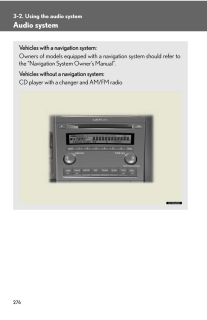


![前ページ カーソルキー[←]でも移動](http://gizport.jp/static/images/arrow_left2.png)