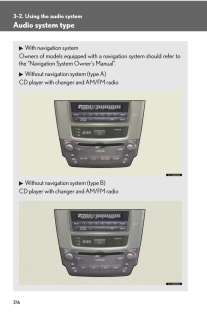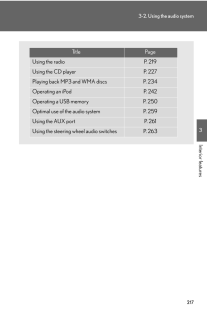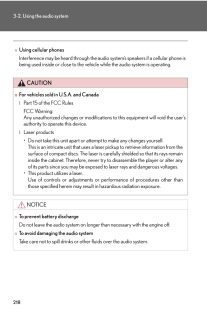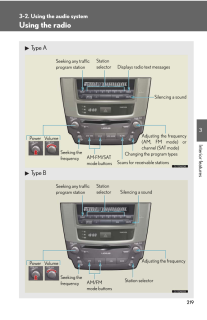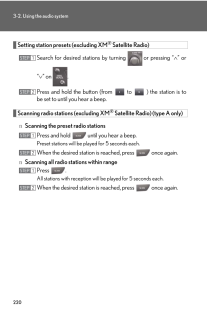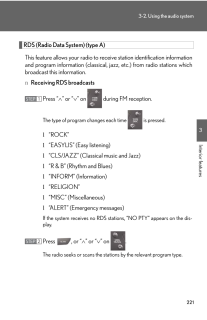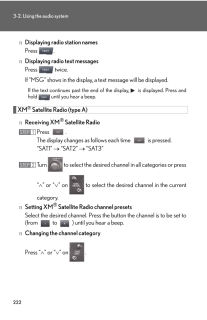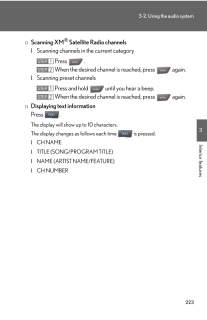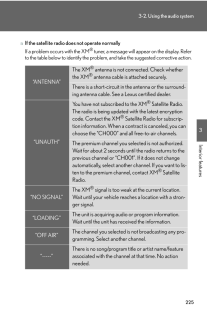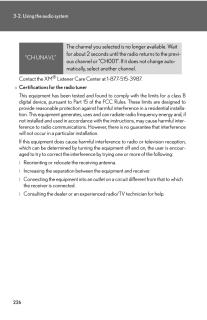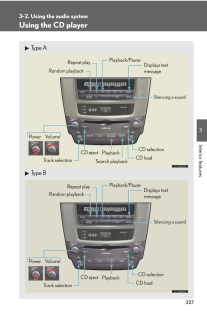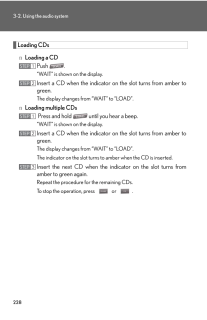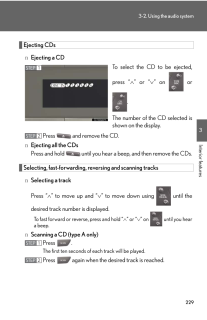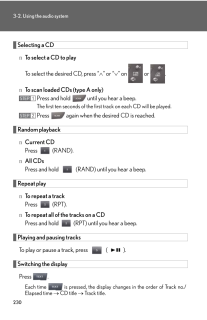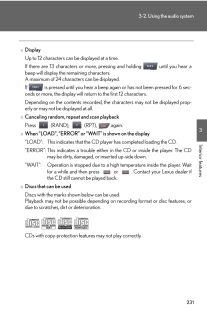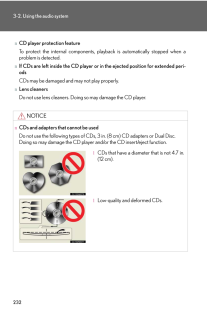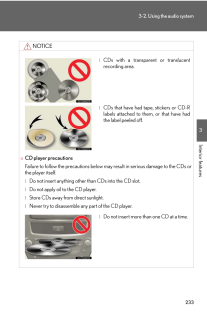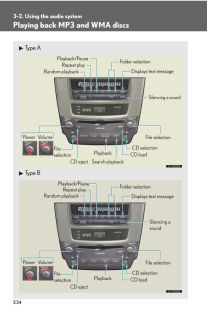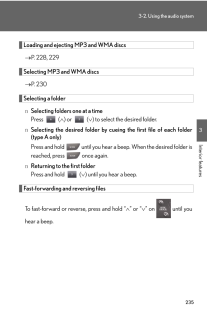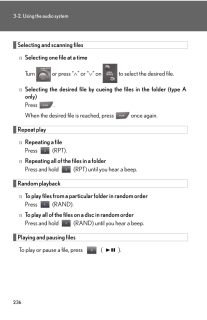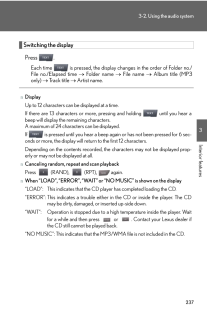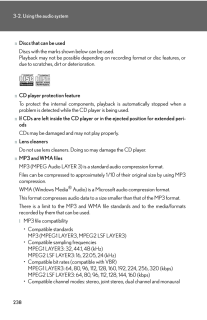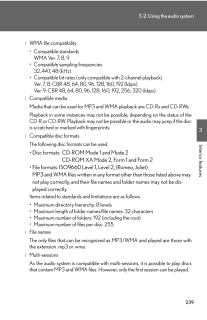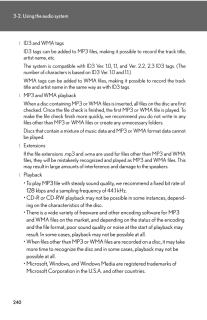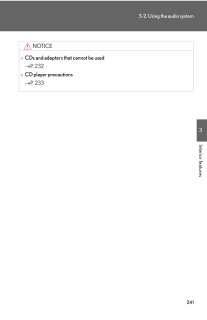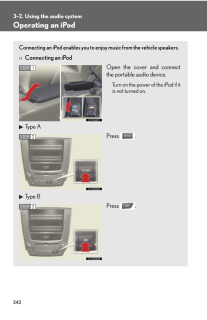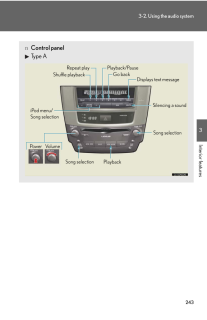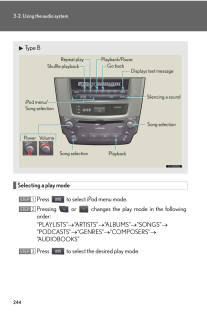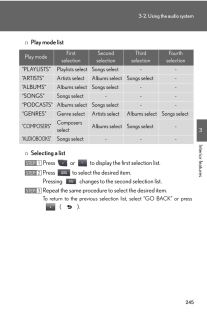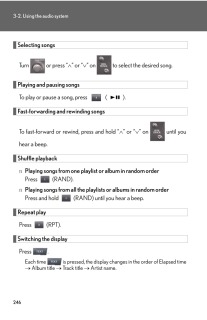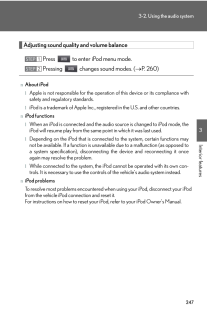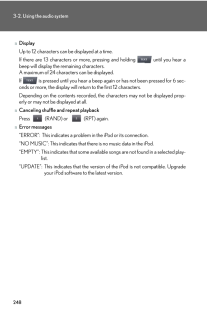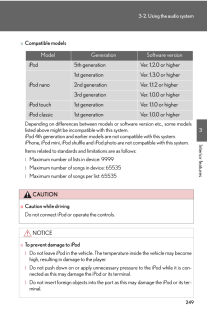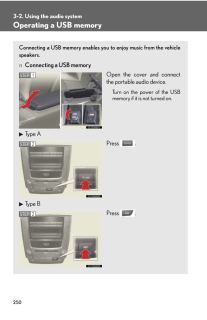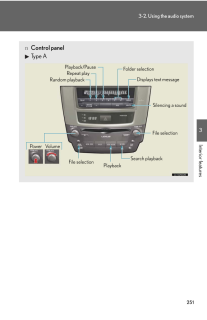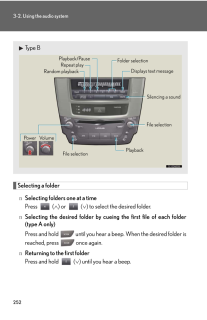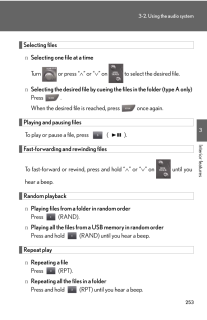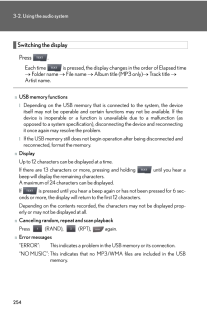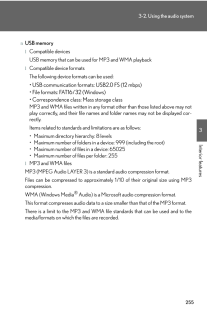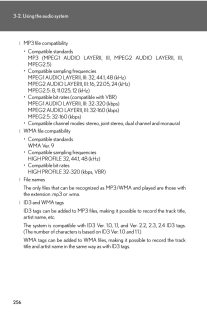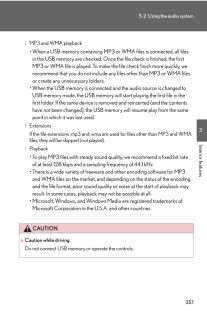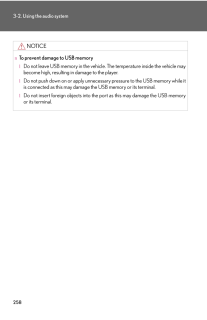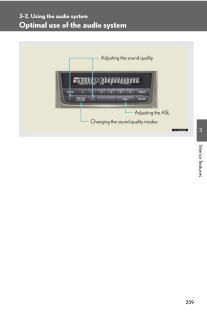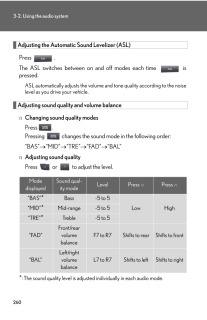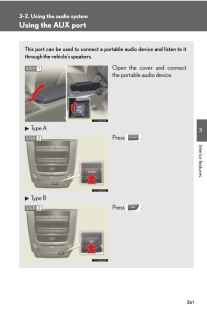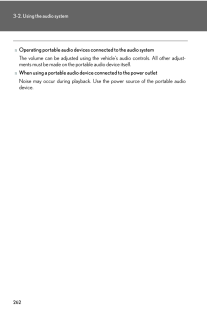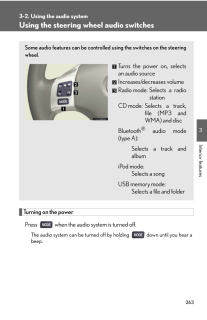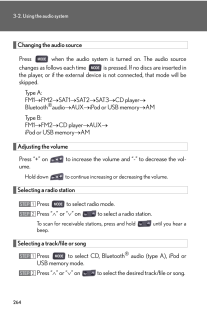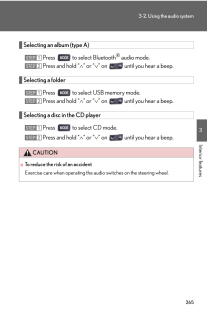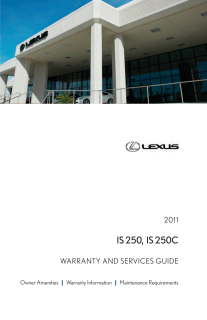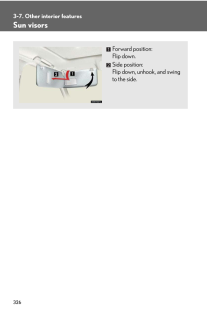3

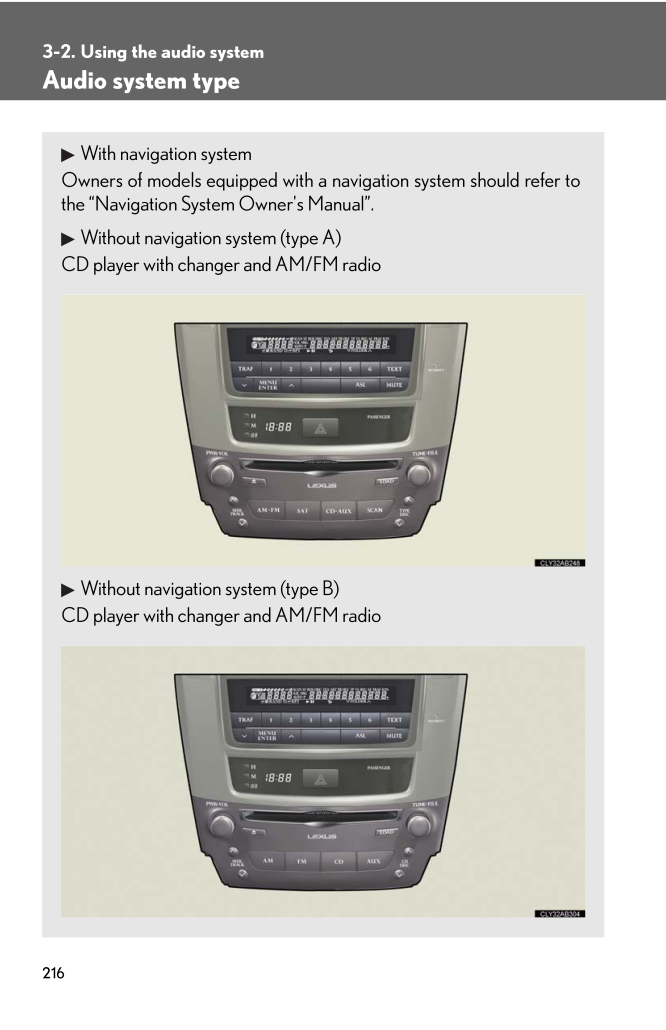
1 / 50 ページ
現在のページURL
2163-2. Using the audio systemAudio system typeWith navigation systemOwners of models equipped with a navigation system should refer tothe "Navigation System Owner's Manual".Without navigation system (type A)CD player with changer and AM/FM radioWithout navigation system (type B)CD player with changer and AM/FM radio
参考になったと評価  3人が参考になったと評価しています。
3人が参考になったと評価しています。
このマニュアルの目次
-
1 .2163-2. Using the audio s...2163-2. Using the audio systemAudio system typeWith navigation systemOwners of models equipped with a navigation system should refer tothe "Navigation System Owner's Manual".Without navigation system (type A)CD player with changer and AM/FM radioWithout na...
-
2 .2173-2. Using the audio s...2173-2. Using the audio system3Interior featuresTitle PageUsing the radio P. 219Using the CD player P. 227Playing back MP3 and WMA discs P. 234Operating an iPod P. 242Operating a USB memory P. 250Optimal use of the audio system P. 259Using the AUX port P. ...
-
3 .2183-2. Using the audio s...2183-2. Using the audio systemnUsing cellular phonesInterference may be heard through the audio system's speakers if a cellular phone isbeing used inside or close to the vehi cle while the audio system is operating.CAUTIONnFor vehicles sold in U.S.A. and C...
-
4 .2193-2. Using the audio s...2193-2. Using the audio system3Interior featuresUsing the radioType AType BSeeking any traffic program stationStationselector Displays radio text messagesPower VolumeScans for receivable stationsSeeking the frequencyChanging the program typesAdjusting the ...
-
5 .2203-2. Using the audio s...2203-2. Using the audio systemSetting station presets (excluding XM(R) Satellite Radio)Search for desired stations by turning or pressing "∧" or"∨" on .Press and hold the button (from to ) the station is tobe set to until you hear a beep.Scanning radio s...
-
6 .2213-2. Using the audio s...2213-2. Using the audio system3Interior featuresRDS (Radio Data System) (type A) This feature allows your radio to receive station identification informationand program information (classical, ja zz, etc.) from radio stations whichbroadcast this informati...
-
7 .2223-2. Using the audio s...2223-2. Using the audio systemnDisplaying radio station namesPress .nDisplaying radio text messagesPress twice.If "MSG" shows in the display, a text message will be displayed.If the text continues past the end of the display, is displayed. Press andho...
-
8 .2233-2. Using the audio s...2233-2. Using the audio system3Interior featuresnScanning XM(R) Satellite Radio channelslScanning channels in the current categoryPress .When the desired channel is reached, press again.lScanning preset channelsPress and hold until you hear a beep.Whe...
-
9 .2243-2. Using the audio s...2243-2. Using the audio systemnWhen the battery is disconnectedStation presets are erased.nReception sensitivitylMaintaining perfect radio reception at all times is difficult due to the continuallychanging position of the antenna, differ ences in signal st...
-
10 .2253-2. Using the audio s...2253-2. Using the audio system3Interior featuresnIf the satellite radio does not operate normallyIf a problem occurs with the XM(R) tuner, a message will appear on the display. Referto the table below to identify the problem, and take the suggested correc...
-
11 .2263-2. Using the audio s...2263-2. Using the audio systemContact the XM(R) Listener Care Center at 1-877-515-3987.nCertifications for the radio tunerThis equipment has been tested and found to comply with the limits for a class Bdigital device, pursuant to Part 15 of the FCC Rules....
-
12 .2273-2. Using the audio s...2273-2. Using the audio system3Interior featuresUsing the CD playerType AType BPower VolumeTrack selectionCD ejectPlaybackSearch playbackCD loadCD selectionRandom playbackRepeat playDisplays text messagePlayback/PauseSilencing a soundPower VolumeTrack sele...
-
13 .2283-2. Using the audio s...2283-2. Using the audio systemLoading CDsnLoading a CDPush ."WAIT" is shown on the display.Insert a CD when the indicator on the slot turns from amber togreen.The display changes from "WAIT" to "LOAD".nLoading multiple CDs Press and hold until you hear ...
-
14 .2293-2. Using the audio s...2293-2. Using the audio system3Interior featuresEjecting CDsnEjecting a CDTo select the CD to be ejected,press "∧" or "∨" on or.The number of the CD selected isshown on the display.Press and remove the CD.nEjecting all the CDsPress and hold until you...
-
15 .2303-2. Using the audio s...2303-2. Using the audio systemSelecting a CDnTo select a CD to playTo select the desired CD, press " ∧" or "∨" on or .nTo scan loaded CDs (type A only)Press and hold until you hear a beep.The first ten seconds of the first track on each CD will be play...
-
16 .2313-2. Using the audio s...2313-2. Using the audio system3Interior featuresnDisplayUp to 12 characters can be displayed at a time.If there are 13 characters or more, pressing and holding until you hear abeep will display the remaining characters.A maximum of 24 characters can be d...
-
17 .2323-2. Using the audio s...2323-2. Using the audio systemnCD player protection featureTo protect the internal components, play back is automatically stopped when aproblem is detected.nIf CDs are left inside the CD player or in the ejected position for extended peri-odsCDs may be dam...
-
18 .2333-2. Using the audio s...2333-2. Using the audio system3Interior featuresNOTICEnCD player precautionsFailure to follow the precautions below ma y result in serious damage to the CDs orthe player itself.lDo not insert anything other than CDs into the CD slot.lDo not apply oil to t...
-
19 .2343-2. Using the audio s...2343-2. Using the audio systemPlaying back MP3 and WMA discsType AType BPower VolumeCD ejectPlaybackSearch playbackCD loadCD selectionFile selectionRandom playbackRepeat playDisplays text messageFolder selectionFile selectionPlayback/PauseSilencing a sound...
-
20 .2353-2. Using the audio s...2353-2. Using the audio system3Interior featuresLoading and ejecting MP3 and WMA discs→P. 228, 229Selecting MP3 and WMA discs→P. 230Selecting a foldernSelecting folders one at a timePress (∧) or (∨) to select the desired folder.nSelecting the desired folde...
-
21 .2363-2. Using the audio s...2363-2. Using the audio systemSelecting and scanning filesnSelecting one file at a timeTurn or press "∧" or "∨" on to select the desired file.nSelecting the desired file by cueing the files in the folder (type Aonly)Press .When the desired file is rea...
-
22 .2373-2. Using the audio s...2373-2. Using the audio system3Interior featuresSwitching the displayPress .Each time is pressed, the display changes in the order of Folder no./File no./Elapsed time → Folder name → File name → Album title (MP3only) → Track title → Artist name.nDisplayU...
-
23 .2383-2. Using the audio s...2383-2. Using the audio systemnDiscs that can be usedDiscs with the marks shown below can be used.Playback may not be possible depending on recording format or disc features, ordue to scratches, dirt or deterioration.nCD player protection featureTo protec...
-
24 .2393-2. Using the audio s...2393-2. Using the audio system3Interior featureslWMA file compatibility* Compatible standardsWMA Ver. 7, 8, 9* Compatible sampling frequencies32, 44.1, 48 (kHz)* Compatible bit rates (only compat ible with 2-channel playback)Ver. 7, 8: CBR 48, 64, 80, 96, ...
-
25 .2403-2. Using the audio s...2403-2. Using the audio systemlID3 and WMA tagsID3 tags can be added to MP3 files, making it possible to record the track title,artist name, etc.The system is compatible with ID3 Ver. 1.0, 1.1, and Ver. 2.2, 2.3 ID3 tags. (Thenumber of characters is based ...
-
26 .2413-2. Using the audio s...2413-2. Using the audio system3Interior featuresNOTICEnCDs and adapters that cannot be used→P. 232nCD player precautions→P. 233
-
27 .2423-2. Using the audio s...2423-2. Using the audio systemOperating an iPodConnecting an iPod enables you to enjoy music from the vehicle speakers.nConnecting an iPodOpen the cover and connectthe portable audio device.Turn on the power of the iPod if itis not turned on.Type APress .T...
-
28 .2433-2. Using the audio s...2433-2. Using the audio system3Interior featuresnControl panelType ARepeat playPlaybackPlayback/PauseGo backSong selectionShuffle playbackiPod menu/Song selectionPower VolumeDisplays text messageSilencing a soundSong selection
-
29 .2443-2. Using the audio s...2443-2. Using the audio systemSelecting a play modePress to select iPod menu mode.Pressing or changes the play mode in the followingorder:"PLAYLISTS"→"ARTISTS"→"ALBUMS"→"SONGS"→"PODCASTS"→"GENRES"→"COMPOSERS"→"AUDIOBOOKS"Press to select the desired pla...
-
30 .2453-2. Using the audio s...2453-2. Using the audio system3Interior featuresnPlay mode listnSelecting a listPress or to display the first selection list.Press to select the desired item.Pressing changes to the second selection list.Repeat the same procedure to select the desired ...
-
31 .2463-2. Using the audio s...2463-2. Using the audio systemSelecting songsTurn or press "∧" or "∨" on to select the desired song.Playing and pausing songsTo play or pause a song, press ( ).Fast-forwarding and rewinding songsTo fast-forward or rewind, press and hold " ∧" or "∨" o...
-
32 .2473-2. Using the audio s...2473-2. Using the audio system3Interior featuresAdjusting sound quality and volume balancePress to enter iPod menu mode.Pressing changes sound modes. ( →P. 260)nAbout iPodlApple is not responsible for the operation of this device or its compliance wit...
-
33 .2483-2. Using the audio s...2483-2. Using the audio systemnDisplayUp to 12 characters can be displayed at a time.If there are 13 characters or more, pressing and holding until you hear abeep will display the remaining characters.A maximum of 24 characters can be displayed.If is p...
-
34 .2493-2. Using the audio s...2493-2. Using the audio system3Interior featuresnCompatible modelsDepending on differences between models or software version etc., some modelslisted above might be incompatible with this system. iPod 4th generation and earlier models are not compatible w...
-
35 .2503-2. Using the audio s...2503-2. Using the audio systemOperating a USB memoryConnecting a USB memory enables you to enjoy music from the vehiclespeakers.nConnecting a USB memoryOpen the cover and connectthe portable audio device.Turn on the power of the USBmemory if it is not turn...
-
36 .2513-2. Using the audio s...2513-2. Using the audio system3Interior featuresnControl panelType ARepeat playPlaybackPlayback/PauseFolder selectionFile selectionRandom playbackPower VolumeDisplays text messageSilencing a soundSearch playbackFile selection
-
37 .2523-2. Using the audio s...2523-2. Using the audio systemSelecting a foldernSelecting folders one at a timePress (∧) or (∨) to select the desired folder.nSelecting the desired folder by cueing the first file of each folder(type A only)Press and hold until you hear a beep. When th...
-
38 .2533-2. Using the audio s...2533-2. Using the audio system3Interior featuresSelecting filesnSelecting one file at a timeTurn or press "∧" or "∨" on to select the desired file.nSelecting the desired file by cueing the files in the folder (type A only)Press .When the desired file ...
-
39 .2543-2. Using the audio s...2543-2. Using the audio systemSwitching the displayPress .Each time is pressed, the display changes in the order of Elapsed time→ Folder name → File name → Album title (MP3 only)→ Track title → Artist name.nUSB memory functionslDepending on the USB memor...
-
40 .2553-2. Using the audio s...2553-2. Using the audio system3Interior featuresnUSB memorylCompatible devicesUSB memory that can be used for MP3 and WMA playbacklCompatible device formatsThe following device formats can be used:*USB communication formats: USB2.0 FS (12 mbps)*File format...
-
41 .2563-2. Using the audio s...2563-2. Using the audio systemlMP3 file compatibility* Compatible standardsMP3 (MPEG1 AUDIO LAYERII, III, MPEG2 AUDIO LAYERII, III,MPEG2.5)* Compatible sampling frequenciesMPEG1 AUDIO LAYERII, III: 32, 44.1, 48 (kHz)MPEG2 AUDIO LAYERII, III: 16, 22.05, 24 ...
-
42 .2573-2. Using the audio s...2573-2. Using the audio system3Interior featureslMP3 and WMA playback*When a USB memory containing MP3 or WMA files is connected, all files in the USB memory are checked. Once the file check is finished, the first MP3 or WMA file is played. To make th e f...
-
43 .2583-2. Using the audio s...2583-2. Using the audio systemNOTICEnTo prevent damage to USB memorylDo not leave USB memory in the vehicle. The temperature inside the vehicle maybecome high, resulting in damage to the player.lDo not push down on or apply unnecess ary pressure to the USB...
-
44 .2593-2. Using the audio s...2593-2. Using the audio system3Interior featuresOptimal use of the audio systemAdjusting the sound qualityChanging the sound quality modesAdjusting the ASL
-
45 .2603-2. Using the audio s...2603-2. Using the audio systemAdjusting the Automatic Sound Levelizer (ASL)Press .The ASL switches between on and off modes each time ispressed.ASL automatically adjusts the volume an d tone quality according to the noiselevel as you drive your vehicle.A...
-
46 .2613-2. Using the audio s...2613-2. Using the audio system3Interior featuresUsing the AUX portThis port can be used to connect a po rtable audio device and listen to itthrough the vehicle's speakers.Open the cover and connectthe portable audio device.Type APress .Type BPress .STEP 1S...
-
47 .2623-2. Using the audio s...2623-2. Using the audio systemnOperating portable audio devices connected to the audio systemThe volume can be adjusted using the vehicle's audio controls. All other adjust-ments must be made on the portable audio device itself.nWhen using a portable audio...
-
48 .2633-2. Using the audio s...2633-2. Using the audio system3Interior featuresUsing the steering wheel audio switchesTurning on the powerPress when the audio system is turned off.The audio system can be turned off by holding down until you hear abeep.Some audio features can be con...
-
49 .2643-2. Using the audio s...2643-2. Using the audio systemChanging the audio sourcePress when the audio system is turned on. The audio sourcechanges as follows each time is pressed. If no discs are inserted inthe player, or if the external device is not connected, that mode wil...
-
50 .2653-2. Using the audio s...2653-2. Using the audio system3Interior featuresSelecting an album (type A)Press to select Bluetooth(R) audio mode.Press and hold "∧" or "∨" on until you hear a beep.Selecting a folderPress to select USB memory mode.Press and hold "∧" or "∨" on unt...