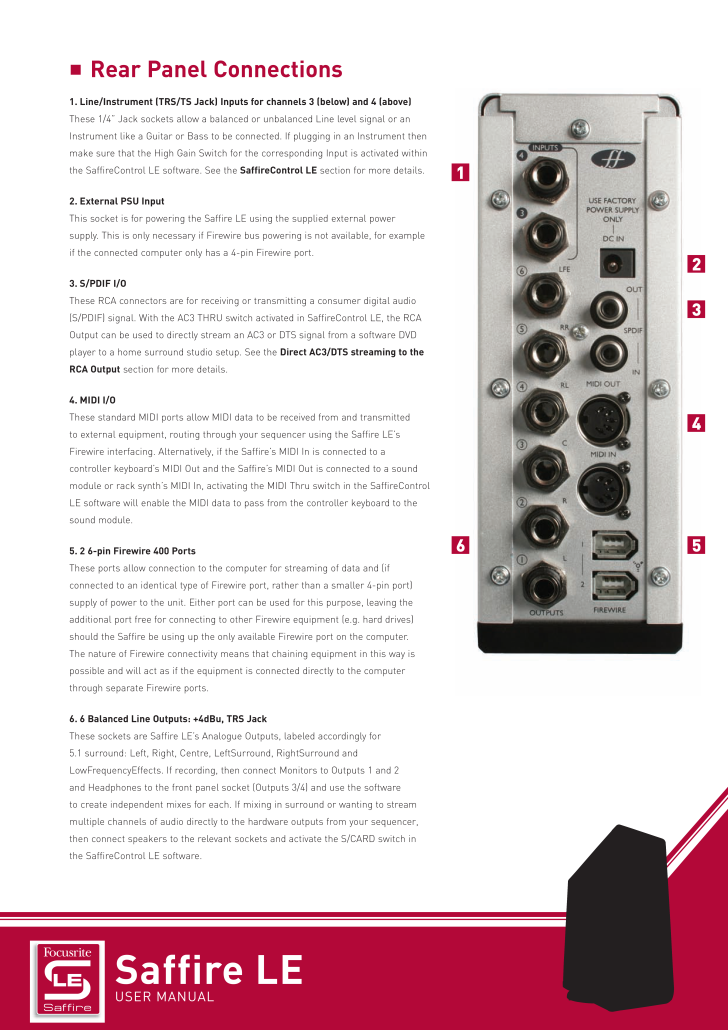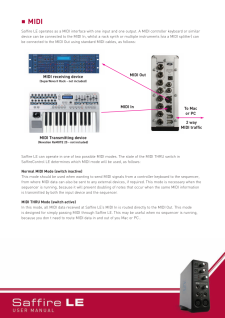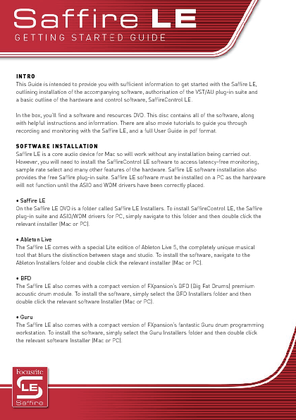10

nRear Panel Connections1. Line/Instrument (TRS/TS Jackor channels 3 (below) and 4 (above)These 1/4" Jack sockets allow a balanced or unbalanced Line level signal or anInstrument like a Guitar or Bass to be connected. If plugging in an Instrument thenmake sure that the High Gain Switch for the corresponding Input is activated withinthe SaffireControl LE software. See the SaffireControl LE section for more details.2. External PSU InputThis socket is for powering the Saffire LE using the supplied external power supply. This is only necessary if Firewire bus powering is not available, for exampleif the connected computer only has a 4-pin Firewire port.3. S/PDIF I/OThese RCA connectors are for receiving or transmitting a consumer digital audio(S/PDIFC3 THRU switch activated in SaffireControl LE, the RCAOutput can be used to directly stream an AC3 or DTS signal from a software DVDplayer to a home surround studio setup. See the Direct AC3/DTS streaming to theRCA Outputsection for more details.4. MIDI I/OThese standard MIDI ports allow MIDI data to be received from and transmitted to external equipment, routing through your sequencer using the Saffire LE'sFirewire interfacing. Alternatively, if the SaffireÕs MIDI In is connected to a controller keyboardÕs MIDI Out and the SaffireÕs MIDI Out is connected to a soundmodule or rack synth's MIDI In, activating the MIDI Thru switch in the SaffireControlLE software will enable the MIDI data to pass from the controller keyboard to thesound module.5.26-pin Firewire400 PortsThese ports allowconnection to the computer for streaming of data and (ifconnected to an identical type of Firewire port, rather than a smaller 4-pin port)supply of power to the unit. Either port can be used for this purpose, leaving theadditional port free for connecting to other Firewire equipment (e.g. hard drives)should the Saffire be using up the only available Firewire port on the computer. The natureof Firewire connectivity means that chaining equipment in this way ispossible and will act as if the equipment is connected directly to the computerthrough separate Firewire ports.6. 6 Balanced Line Outputs: +4dBu, TRS JackThese sockets are Saffire LE's Analogue Outputs, labeled accordingly for 5.1 surround: Left, Right, Centre, LeftSurround, RightSurround andLowFrequencyEffects. If recording, then connect Monitors to Outputs 1 and 2 and Headphones to the front panel socket (Outputs 3/4e to create independent mixes for each. If mixing in surround or wanting to streammultiple channels of audio directly to the hardware outputs from your sequencer,then connect speakers to the relevant sockets and activate the S/CARD switch inthe SaffireControl LE software.162345