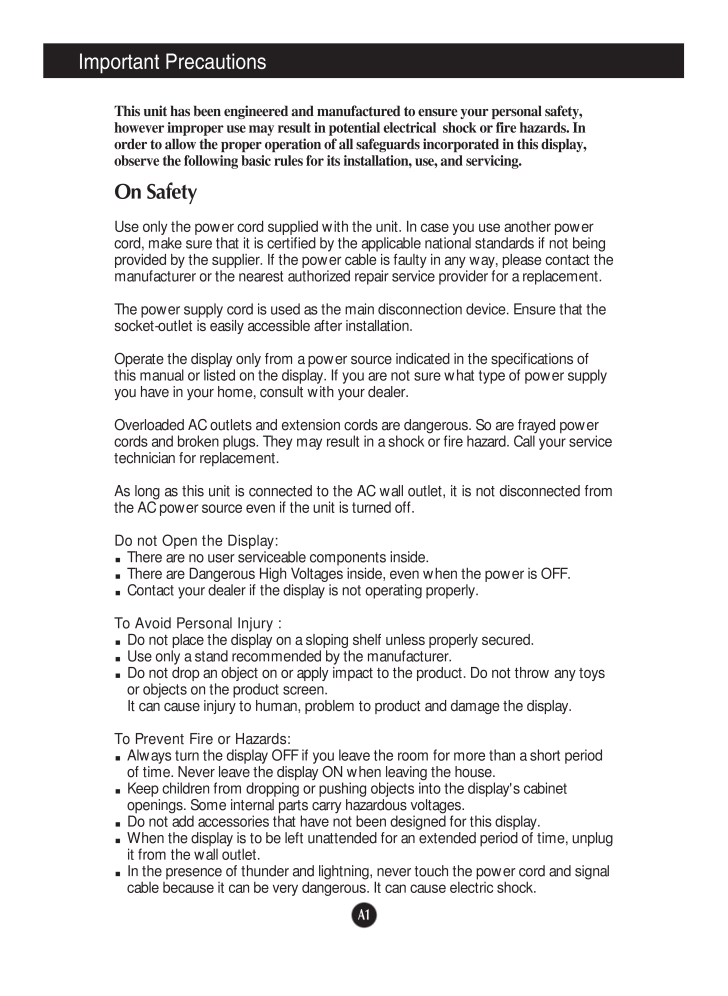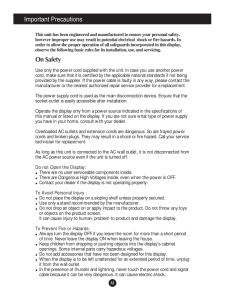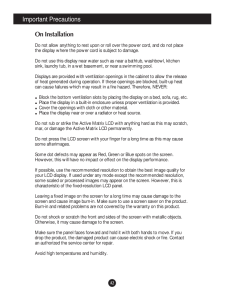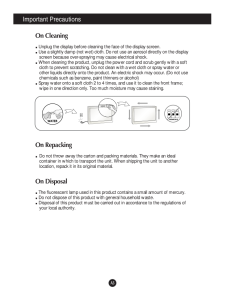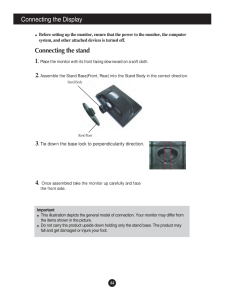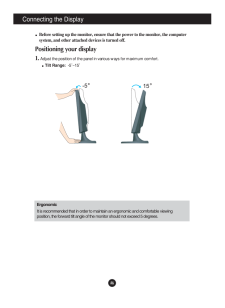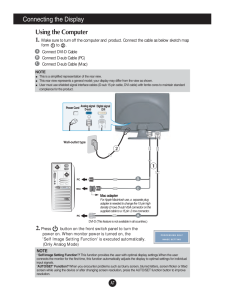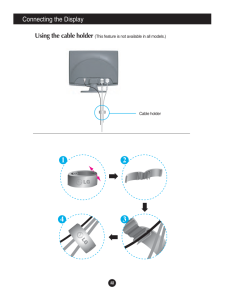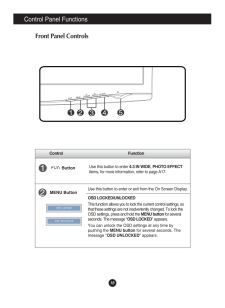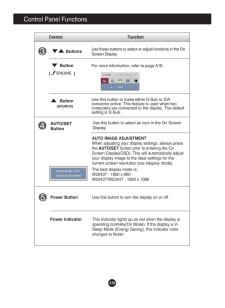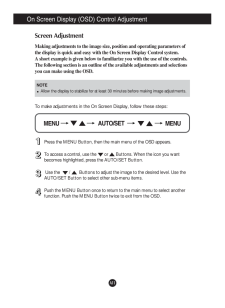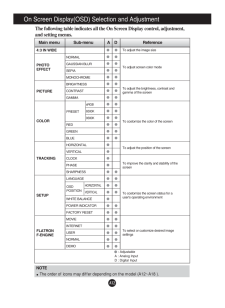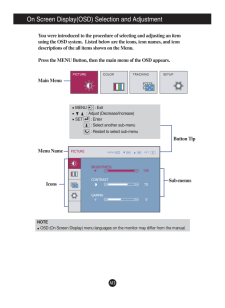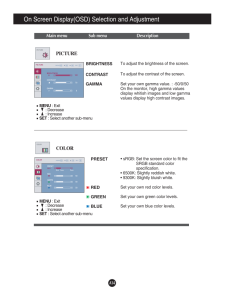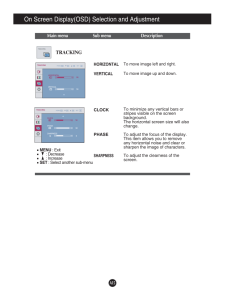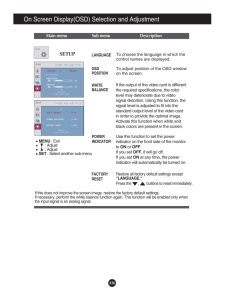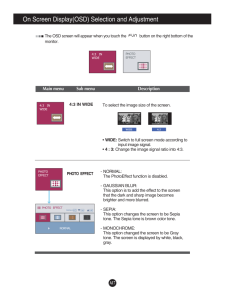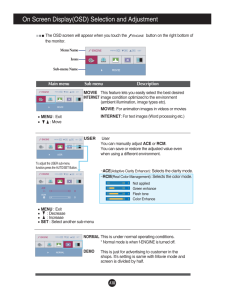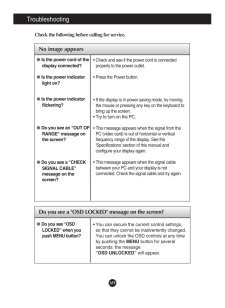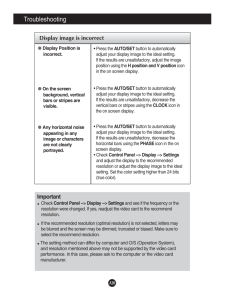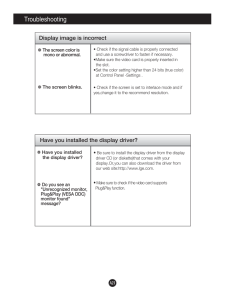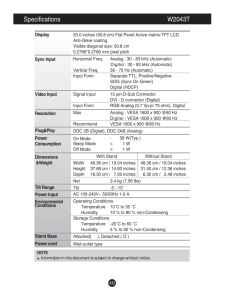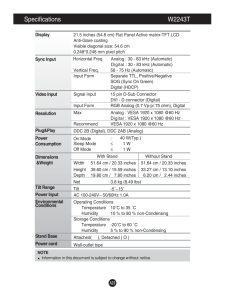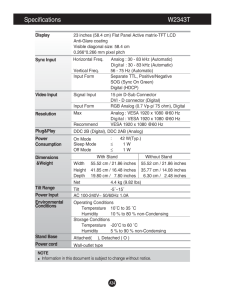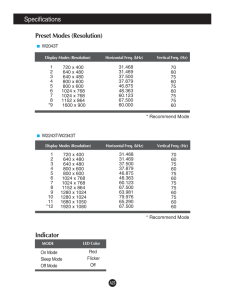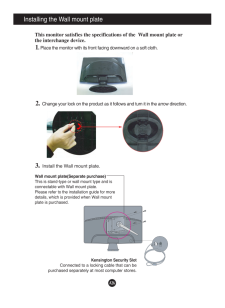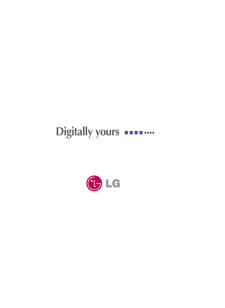8

A1This unit has been engineered and manufactured to ensure your personal safety,however improper use may result in potential electrical shock or fire hazards. Inorder to allow the proper operation of all safeguards incorporated in this display,observe the following basic rules for its installation, use, and servicing.On SafetyUse only the power cord supplied with the unit. In case you use another powercord, make sure that it is certified by the applicable national standards if not beingprovided by the supplier. If the power cable is faulty in any way, please contact themanufacturer or the nearest authorized repair service provider for a replacement.The power supply cord is used as the main disconnection device. Ensure that thesocket-outlet is easily accessible after installation.Operate the display only from a power source indicated in the specifications ofthis manual or listed on the display. If you are not sure what type of power supplyyou have in your home, consult with your dealer.Overloaded AC outlets and extension cords are dangerous. So are frayed powercords and broken plugs. They may result in a shock or fire hazard. Call your servicetechnician for replacement.As long as this unit is connected to the AC wall outlet, it is not disconnected fromthe AC power source even if the unit is turned off.Do not Open the Display:There are no user serviceable components inside. There are Dangerous High Voltages inside, even when the power is OFF. Contact your dealer if the display is not operating properly.To Avoid Personal Injury :Do not place the display on a sloping shelf unless properly secured.Use only a stand recommended by the manufacturer.Do not drop an object on or apply impact to the product. Do not throw any toysor objects on the product screen. It can cause injury to human, problem to product and damage the display. To Prevent Fire or Hazards:Always turn the display OFF if you leave the room for more than a short periodof time. Never leave the display ON when leaving the house.Keep children from dropping or pushing objects into the display's cabinetopenings. Some internal parts carry hazardous voltages.Do not add accessories that have not been designed for this display.When the display is to be left unattended for an extended period of time, unplugit from the wall outlet.In the presence of thunder and lightning, never touch the power cord and signalcable because it can be very dangerous. It can cause electric shock. Important Precautions





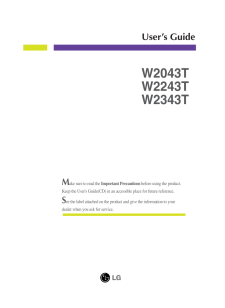


![前ページ カーソルキー[←]でも移動](http://gizport.jp/static/images/arrow_left2.png)