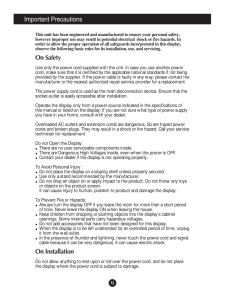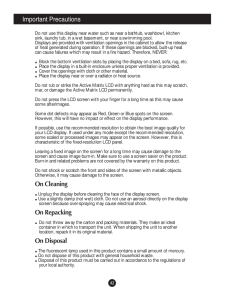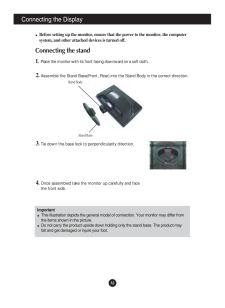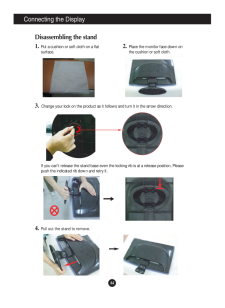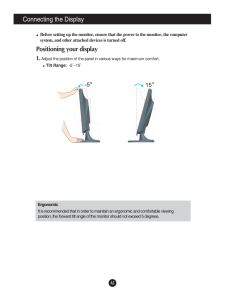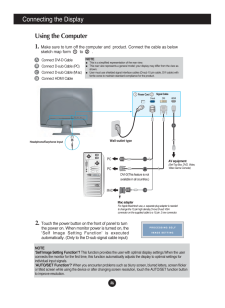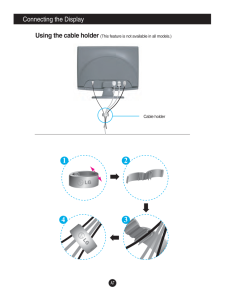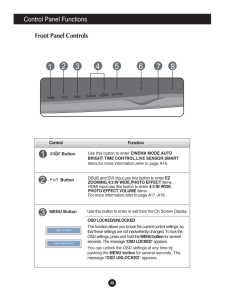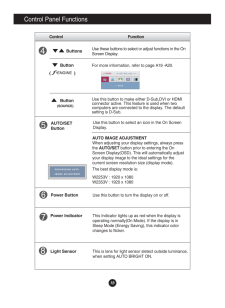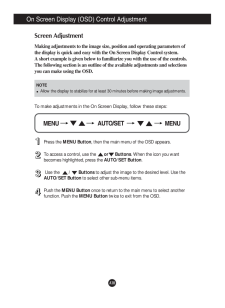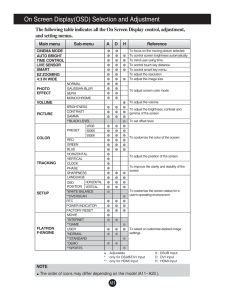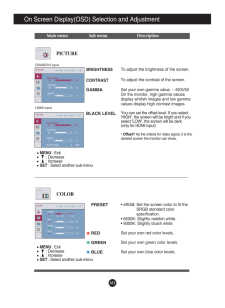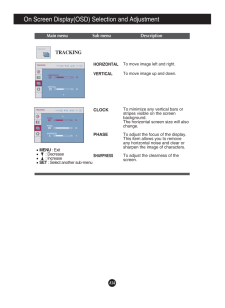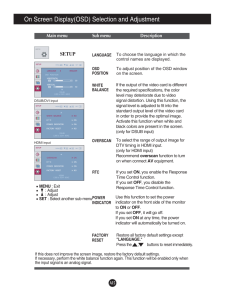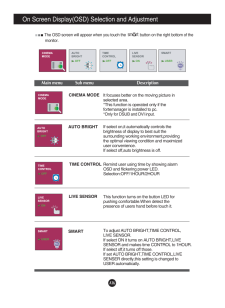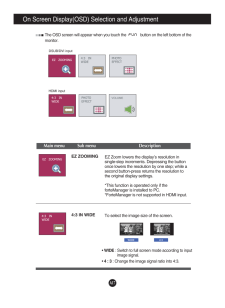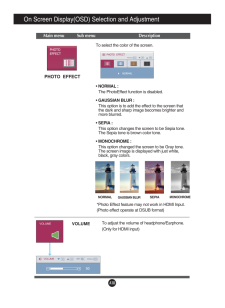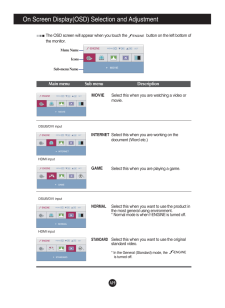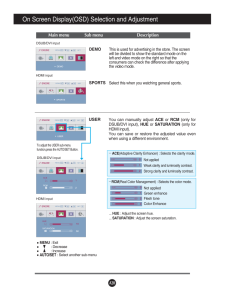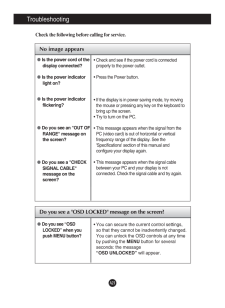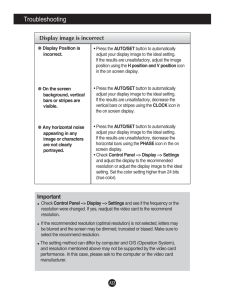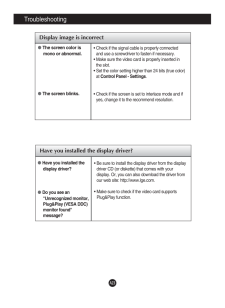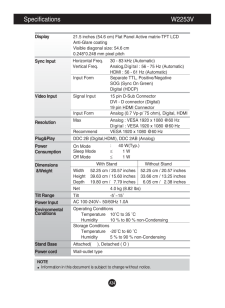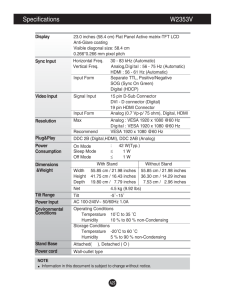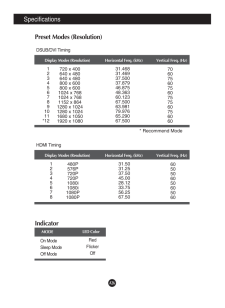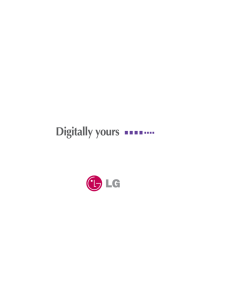4

現在のページURL
A26SpecificationsIndicatorOn ModeSleep ModeOff ModeRedFlickerOffLED ColorMODEPreset Modes (Resolution)Display Modes (Resolution) Horizontal Freq. (kHz) Vertical Freq. (Hz)* Recommend ModeDSUB/DVI TimingDisplay Modes (Resolution) Horizontal Freq. (kHz) Vertical Freq. (Hz)12345678480P576P720P720P1080i1080i1080P1080P31.5031.2537.5045.0028.1233.7556.2567.506050506050605060HDMI Timing1234567891011*12720 x 400640 x 480640 x 480800 x 600800 x 6001024 x 7681024 x 7681152 x 8641280 x 10241280 x 10241680 x 10501920 x 108031.46831.46937.50037.87946.87548.36360.12367.50063.98179.97665.29067.500706075607560757560756060
参考になったと評価  16人が参考になったと評価しています。
16人が参考になったと評価しています。
このマニュアルの目次
-
1 .M ake sure to read the Im...M ake sure to read the Important Precautionsbefore using the product. Keep the User's Guide(CD) in an accessible place for future reference.See the label attached on the product and give the information to yourdealer when you ask for service.W2253VW2353VUs...
-
2 .A1This unit has been engi...A1This unit has been engineered and manufactured to ensure your personal safety,however improper use may result in potential electrical shock or fire hazards. Inorder to allow the proper operation of all safeguards incorporated in this display,observe the...
-
3 .A2Important PrecautionsDo...A2Important PrecautionsDo not use this display near water such as near a bathtub, washbowl, kitchensink, laundry tub, in a wet basement, or near a swimming pool.Displays are provided with ventilation openings in the cabinet to allow the releaseof heat gene...
-
4 .A3Connecting the DisplayI...A3Connecting the DisplayImportantThis illustration depicts the general model of connection. Your monitor may differ fromthe items shown in the picture.Do not carry the product upside down holding only the stand base. The product mayfall and get damaged or ...
-
5 .A4Connecting the DisplayD...A4Connecting the DisplayDisassembling the stand1. Put a cushion or soft cloth on a flatsurface.3. Change your lock on the product as it follows and turn it in the arrow direction.2. Place the monitor face down onthe cushion or soft cloth.If you can't relea...
-
6 .A5Connecting the DisplayB...A5Connecting the DisplayBefore setting up the monitor, ensure that the power to the monitor, the computersystem, and other attached devices is turned off. Positioning your display1. Adjust the position of the panel in various ways for maximum comfort.Tilt ...
-
7 .A6Using the Computer1. Ma...A6Using the Computer1. Make sure to turn off the computer and product. Connect the cable as belowsketch map form to .12Connecting the DisplayWall-outlet typeHeadphone/Earphone InputPower CordABCDConnect DVI-D CableConnect D-sub Cable (PC)Con...
-
8 .Connecting the DisplayA7O...Connecting the DisplayA7OPEN1 23 4EPONNOPEUsing the cable holder (This feature is not available in all models.)Cable holder
-
9 .A8Control Panel Functions...A8Control Panel FunctionsControl FunctionMENU ButtonUse this button to enter or exit from the On Screen Display.DSUB and DVI input,use this button to enter EZZOOMING,4:3 IN WIDE,PHOTO EFFECTitems.HDMI input,use this button to enter 4:3 IN WIDE,PHOTO EFFE...
-
10 .A9Control Panel Functions...A9Control Panel FunctionsThis Indicator lights up as red when the display isoperating normally(On Mode). If the display is inSleep Mode (Energy Saving), this indicator colorchanges to flicker.Use this button to turn the display on or off.Power ButtonPower ...
-
11 .A10On Screen Display (OSD...A10On Screen Display (OSD) Control AdjustmentScreen AdjustmentMaking adjustments to the image size, position and operating parameters ofthe display is quick and easy with the On Screen Display Control system. A short example is given below to familiarize y...
-
12 .A11NOTEThe order of icons...A11NOTEThe order of icons may differ depending on the model (A11~A20 ).On Screen Display(OSD) Selection and Adjustment The following table indicates all the On Screen Display control, adjustment,and setting menus. : Adjustable A : DSUB Input * : only fo...
-
13 .A12On Screen Display(OSD)...A12On Screen Display(OSD) Selection and Adjustment Sub-menusNOTEOSD (On Screen Display) menu languages on the monitor may differ from the manual.You were introduced to the procedure of selecting and adjusting an itemusing the OSD system. Listed below are ...
-
14 .A13On Screen Display(OSD)...A13On Screen Display(OSD) Selection and Adjustment Main menu Sub menu DescriptionBRIGHTNESSCONTRAST GAMMABLACK LEVELTo adjust the brightness of the screen. To adjust the contrast of the screen.Set your own gamma value. : -50/0/50On the monitor, high gamma ...
-
15 .A14On Screen Display(OSD)...A14On Screen Display(OSD) Selection and Adjustment Main menu Sub menu DescriptionCLOCKPHASESHARPNESSTo minimize any vertical bars orstripes visible on the screenbackground.The horizontal screen size will alsochange.To adjust the focus of the display. any h...
-
16 .A15Restore all factory de...A15Restore all factory default settings except"LANGUAGE." Press the , buttons to reset immediately.On Screen Display(OSD) Selection and Adjustment Main menu Sub menu DescriptionIf this does not improve the screen image, restore the factory def...
-
17 .A16On Screen Display(OSD)...A16On Screen Display(OSD) Selection and Adjustment The OSD screen will appear when you touch the button on the right bottom of themonitor.Main menu Sub menu DescriptionCINEMA MODEIt focuses better on the moving picture inselected area.*This function is op...
-
18 .A17On Screen Display(OSD)...A17On Screen Display(OSD) Selection and Adjustment Main menu Sub menu DescriptionEZ ZOOMINGThe OSD screen will appear when you touch the button on the left bottom of themonitor.EZ Zoom lowers the display's resolution insingle-step increments. Depressing t...
-
19 .A18On Screen Display(OSD)...A18On Screen Display(OSD) Selection and Adjustment Main menu Sub menu DescriptionVOLUMETo adjust the volume of headphone/Earphone.(Only for HDMI input)VOLUMEVOLUMESETPHOTO EFFECT*NORMAL :The PhotoEffect function is disabled.*GAUSSIAN BLUR :This option is ...
-
20 .A19On Screen Display(OSD)...A19On Screen Display(OSD) Selection and Adjustment IconsMenu NameSub-menu NameMain menu Sub menu DescriptionThe OSD screen will appear when you touch the button on the left bottom ofthe monitor.DSUB/DVI inputHDMI inputDSUB/DVI inputHDMI i...
-
21 .A20On Screen Display(OSD)...A20On Screen Display(OSD) Selection and Adjustment Main menu Sub menu DescriptionDSUB/DVI inputHDMI inputDEMOSPORTSThis is used for advertising in the store. The screenwill be divided to show the standard mode on theleft and video mode on the right so that...
-
22 .A21TroubleshootingNo imag...A21TroubleshootingNo image appearsCheck the following before calling for service.No image appearsDo you see a "OSD LOCKED" message on the screen?Is the power cord of thedisplay connected?Is the power indicatorlight on?Is the power indicatorflickering?Do yo...
-
23 .A22TroubleshootingDisplay...A22TroubleshootingDisplay image is incorrectDisplay Position isincorrect.On the screenbackground, verticalbars or stripes arevisible.Any horizontal noiseappearing in anyimage or charactersare not clearlyportrayed.* Press the AUTO/SETbutton to automatically...
-
24 .A23TroubleshootingHave yo...A23TroubleshootingHave you installed the display driver? Have you installed thedisplay driver? Do you see an"Unrecognized monitor,Plug&Play (VESA DDC)monitor found"message?* Be sure to install the display driver from the displaydriver CD (or diskette) that...
-
25 .A24Specifications ...A24Specifications W2253VNOTEInformation in this document is subject to change without notice.DisplaySync InputVideo InputResolutionPlug&PlayPowerConsumptionDimensions&WeightTilt RangePower I...
-
26 .A25Specifications ...A25Specifications W2353VNOTEInformation in this document is subject to change without notice.DisplaySync InputVideo InputResolutionPlug&PlayPowerConsumptionDimensions&WeightTilt RangePower I...
-
27 .A26SpecificationsIndicato...A26SpecificationsIndicatorOn ModeSleep ModeOff ModeRedFlickerOffLED ColorMODEPreset Modes (Resolution)Display Modes (Resolution) Horizontal Freq. (kHz) Vertical Freq. (Hz)* Recommend ModeDSUB/DVI TimingDisplay Modes (Resolution) Horizontal Freq. (kHz) Vert...





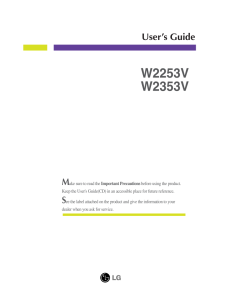


![前ページ カーソルキー[←]でも移動](http://gizport.jp/static/images/arrow_left2.png)