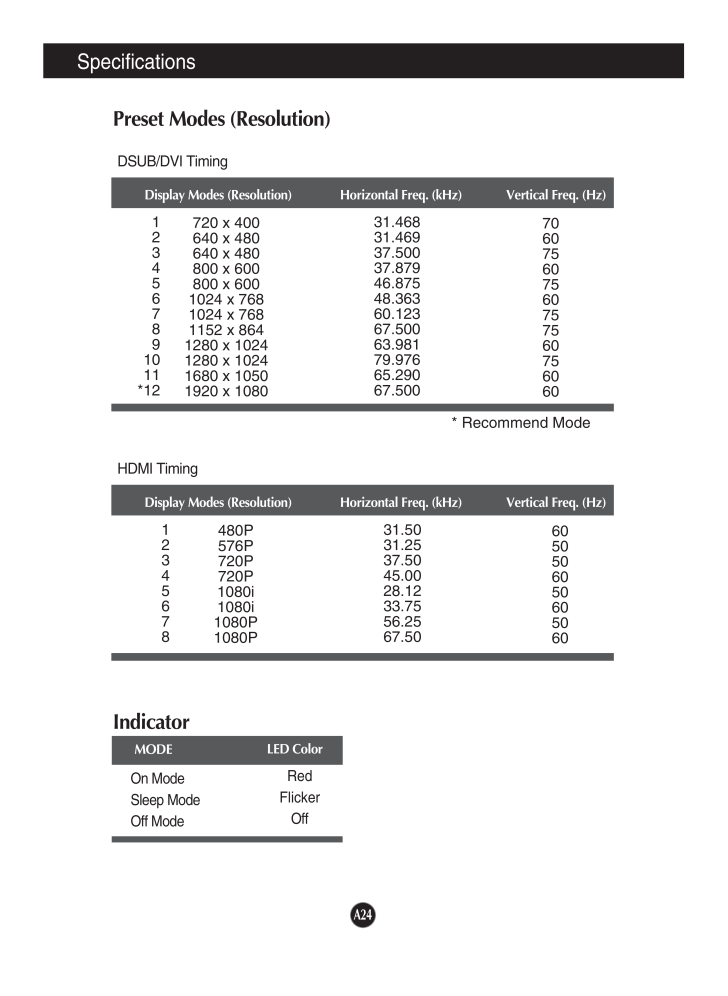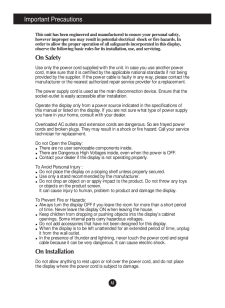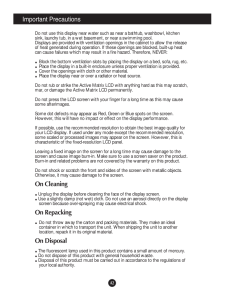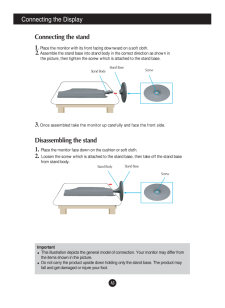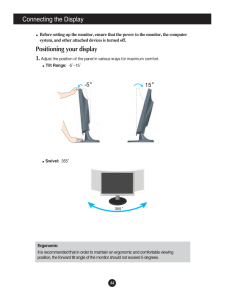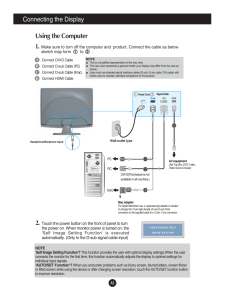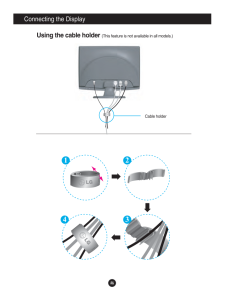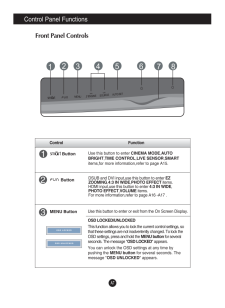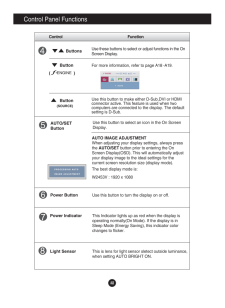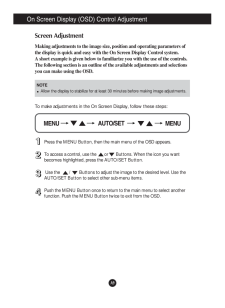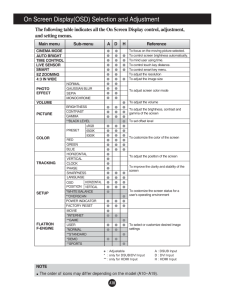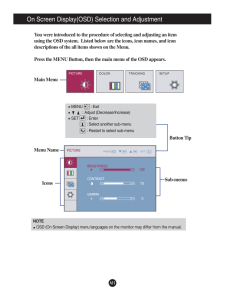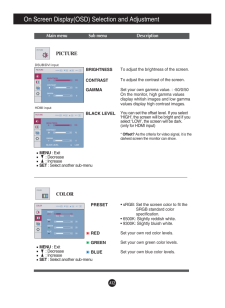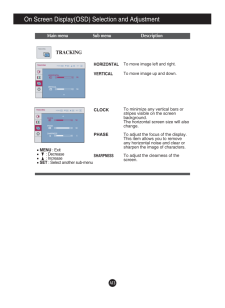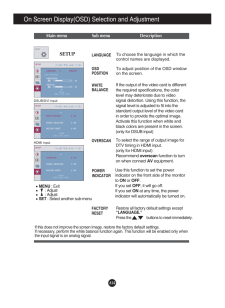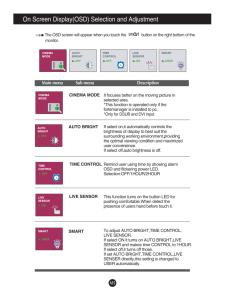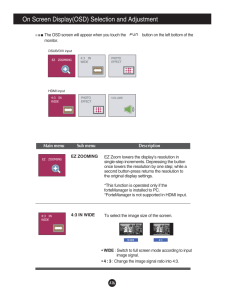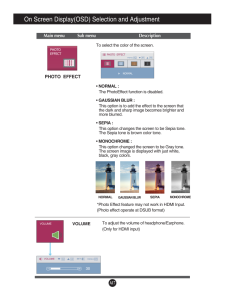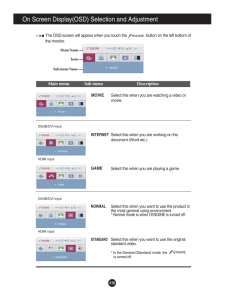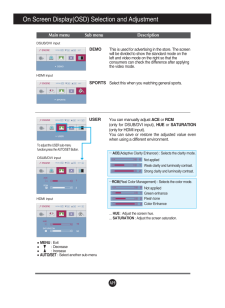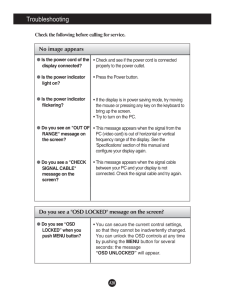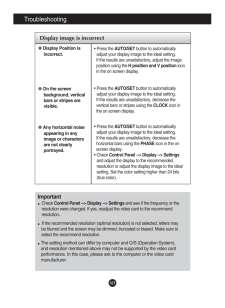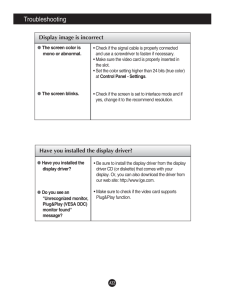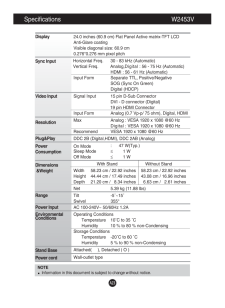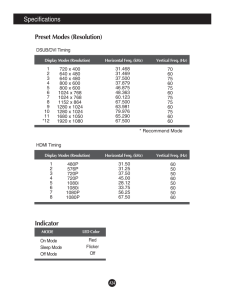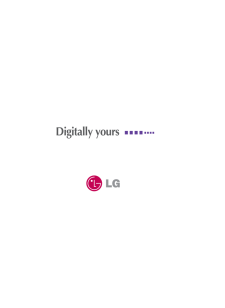10

現在のページURL
A24SpecificationsIndicatorOn ModeSleep ModeOff ModeRedFlickerOffLED ColorMODEPreset Modes (Resolution)Display Modes (Resolution) Horizontal Freq. (kHz) Vertical Freq. (Hz)* Recommend ModeDSUB/DVI TimingDisplay Modes (Resolution) Horizontal Freq. (kHz) Vertical Freq. (Hz)12345678480P576P720P720P1080i1080i1080P1080P31.5031.2537.5045.0028.1233.7556.2567.506050506050605060HDMI Timing1234567891011*12720 x 400640 x 480640 x 480800 x 600800 x 6001024 x 7681024 x 7681152 x 8641280 x 10241280 x 10241680 x 10501920 x 108031.46831.46937.50037.87946.87548.36360.12367.50063.98179.97665.29067.500706075607560757560756060
参考になったと評価  28人が参考になったと評価しています。
28人が参考になったと評価しています。
このマニュアルの目次
-
1 .M ake sure to read the Im...M ake sure to read the Important Precautionsbefore using the product. Keep the User's Guide(CD) in an accessible place for future reference.See the label attached on the product and give the information to yourdealer when you ask for service.W2453VUser's G...
-
2 .A1This unit has been engi...A1This unit has been engineered and manufactured to ensure your personal safety,however improper use may result in potential electrical shock or fire hazards. Inorder to allow the proper operation of all safeguards incorporated in this display,observe the...
-
3 .A2Important PrecautionsDo...A2Important PrecautionsDo not use this display near water such as near a bathtub, washbowl, kitchensink, laundry tub, in a wet basement, or near a swimming pool.Displays are provided with ventilation openings in the cabinet to allow the releaseof heat gene...
-
4 .A3Connecting the DisplayD...A3Connecting the DisplayDisassembling the stand1. Place the monitor face down on the cushion or soft cloth.2. Loosen the screw which is attached to the stand base, then take off the stand basefrom stand body.ImportantThis illustration depicts the general ...
-
5 .A4Connecting the DisplayB...A4Connecting the DisplayBefore setting up the monitor, ensure that the power to the monitor, the computersystem, and other attached devices is turned off. Positioning your display1. Adjust the position of the panel in various ways for maximum comfort.Tilt ...
-
6 .A5Using the Computer1. Ma...A5Using the Computer1. Make sure to turn off the computer and product. Connect the cable as belowsketch map form to .12Connecting the DisplayWall-outlet typeHeadphone/Earphone InputPower CordABCDConnect DVI-D CableConnect D-sub Cable (PC)Con...
-
7 .A6Connecting the DisplayO...A6Connecting the DisplayOPEN1 23 4EPONNOPEUsing the cable holder (This feature is not available in all models.)Cable holder
-
8 .A7Control Panel Functions...A7Control Panel FunctionsControl FunctionMENU ButtonUse this button to enter or exit from the On Screen Display.DSUB and DVI input,use this button to enter EZZOOMING,4:3 IN WIDE,PHOTO EFFECTitems.HDMI input,use this button to enter 4:3 IN WIDE,PHOTO EFFE...
-
9 .A8Control Panel Functions...A8Control Panel FunctionsThis Indicator lights up as red when the display isoperating normally(On Mode). If the display is inSleep Mode (Energy Saving), this indicator colorchanges to flicker.Use this button to turn the display on or off.Power ButtonPower ...
-
10 .A9On Screen Display (OSD)...A9On Screen Display (OSD) Control AdjustmentScreen AdjustmentMaking adjustments to the image size, position and operating parameters ofthe display is quick and easy with the On Screen Display Control system. A short example is given below to familiarize yo...
-
11 .A10NOTEThe order of icons...A10NOTEThe order of icons may differ depending on the model (A10~A19).On Screen Display(OSD) Selection and Adjustment The following table indicates all the On Screen Display control, adjustment,and setting menus. : Adjustable A : DSUB Input *: only for ...
-
12 .A11On Screen Display(OSD)...A11On Screen Display(OSD) Selection and Adjustment Sub-menusNOTEOSD (On Screen Display) menu languages on the monitor may differ from the manual.You were introduced to the procedure of selecting and adjusting an itemusing the OSD system. Listed below are ...
-
13 .A12On Screen Display(OSD)...A12On Screen Display(OSD) Selection and Adjustment Main menu Sub menu DescriptionBRIGHTNESSCONTRAST GAMMABLACK LEVELTo adjust the brightness of the screen. To adjust the contrast of the screen.Set your own gamma value. : -50/0/50On the monitor, high gamma ...
-
14 .A13On Screen Display(OSD)...A13On Screen Display(OSD) Selection and Adjustment Main menu Sub menu DescriptionCLOCKPHASESHARPNESSTo minimize any vertical bars orstripes visible on the screenbackground.The horizontal screen size will alsochange.To adjust the focus of the display. any h...
-
15 .A14Restore all factory de...A14Restore all factory default settings except"LANGUAGE." Press the , buttons to reset immediately.On Screen Display(OSD) Selection and Adjustment Main menu Sub menu DescriptionIf this does not improve the screen image, restore the factory def...
-
16 .A15On Screen Display(OSD)...A15On Screen Display(OSD) Selection and Adjustment The OSD screen will appear when you touch the button on the right bottom of themonitor.Main menu Sub menu DescriptionCINEMA MODEIt focuses better on the moving picture inselected area.*This f...
-
17 .A16On Screen Display(OSD)...A16On Screen Display(OSD) Selection and Adjustment Main menu Sub menu DescriptionEZ ZOOMINGThe OSD screen will appear when you touch the button on the left bottom of themonitor.EZ Zoom lowers the display's resolution insingle-step increments. Depressing t...
-
18 .A17On Screen Display(OSD)...A17On Screen Display(OSD) Selection and Adjustment Main menu Sub menu DescriptionVOLUMETo adjust the volume of headphone/Earphone.(Only for HDMI input)SETPHOTO EFFECT*NORMAL :The PhotoEffect function is disabled.*GAUSSIAN BLUR :This option is to add the e...
-
19 .A18On Screen Display(OSD)...A18On Screen Display(OSD) Selection and Adjustment IconsMenu NameSub-menu NameMain menu Sub menu DescriptionThe OSD screen will appear when you touch the button on the left bottom ofthe monitor.DSUB/DVI inputHDMI inputDSUB/DVI inputHDMI i...
-
20 .A19On Screen Display(OSD)...A19On Screen Display(OSD) Selection and Adjustment Main menu Sub menu DescriptionDSUB/DVI inputHDMI inputDEMOSPORTSThis is used for advertising in the store. The screenwill be divided to show the standard mode on theleft and video mode on the right so that...
-
21 .A20TroubleshootingNo imag...A20TroubleshootingNo image appearsCheck the following before calling for service.No image appearsDo you see a "OSD LOCKED" message on the screen?Is the power cord of thedisplay connected?Is the power indicatorlight on?Is the power indicatorflickering?Do yo...
-
22 .A21TroubleshootingDisplay...A21TroubleshootingDisplay image is incorrectDisplay Position isincorrect.On the screenbackground, verticalbars or stripes arevisible.Any horizontal noiseappearing in anyimage or charactersare not clearlyportrayed.* Press the AUTO/SETbutton to automatically...
-
23 .A22TroubleshootingHave yo...A22TroubleshootingHave you installed the display driver? Have you installed thedisplay driver? Do you see an"Unrecognized monitor,Plug&Play (VESA DDC)monitor found"message?* Be sure to install the display driver from the displaydriver CD (or diskette) that...
-
24 .A23Specifications ...A23Specifications W2453VNOTEInformation in this document is subject to change without notice.DisplaySync InputVideo InputResolutionPlug&PlayPowerConsumptionDimensions&WeightRangePower InputE...
-
25 .A24SpecificationsIndicato...A24SpecificationsIndicatorOn ModeSleep ModeOff ModeRedFlickerOffLED ColorMODEPreset Modes (Resolution)Display Modes (Resolution) Horizontal Freq. (kHz) Vertical Freq. (Hz)* Recommend ModeDSUB/DVI TimingDisplay Modes (Resolution) Horizontal Freq. (kHz) Vert...





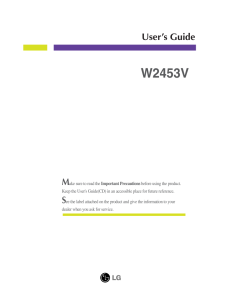


![前ページ カーソルキー[←]でも移動](http://gizport.jp/static/images/arrow_left2.png)