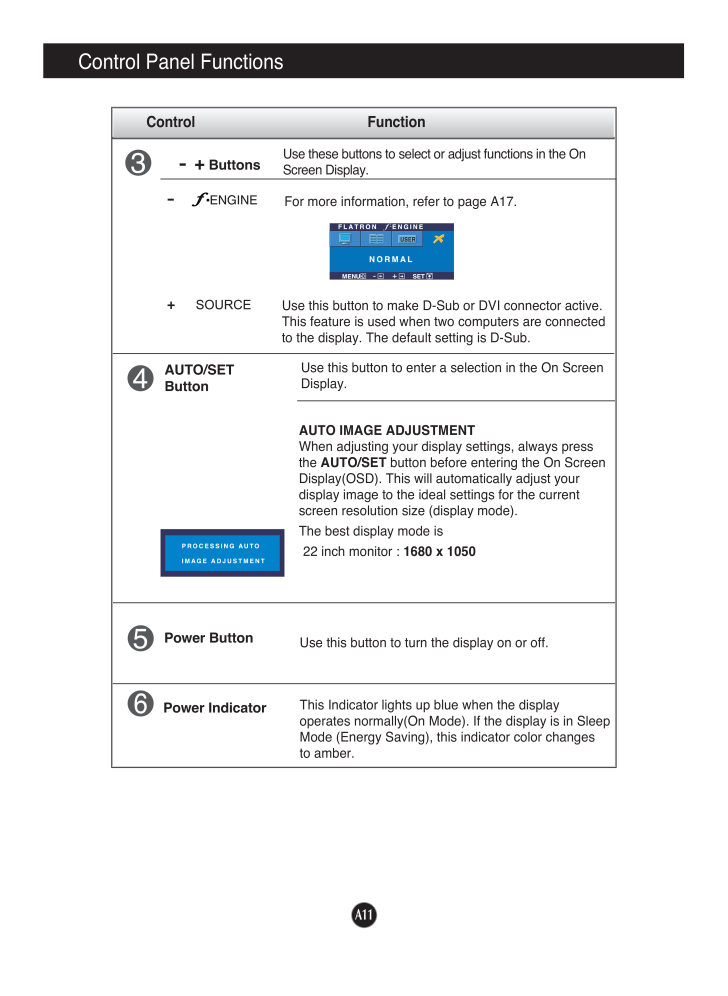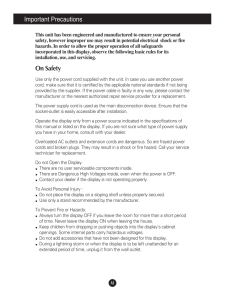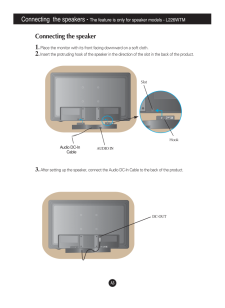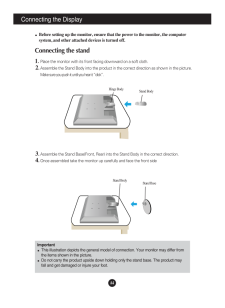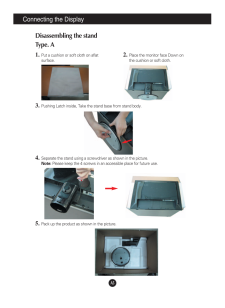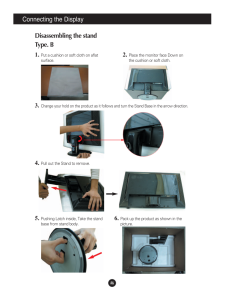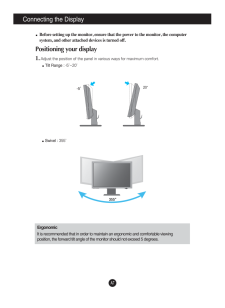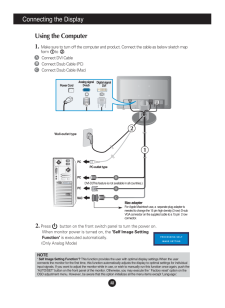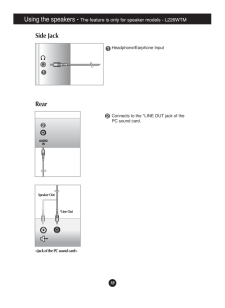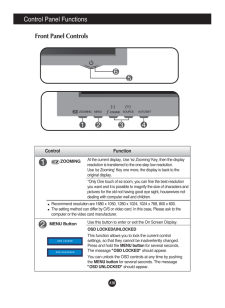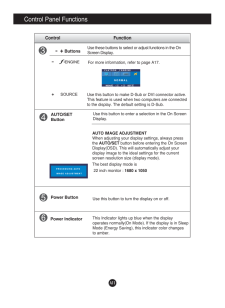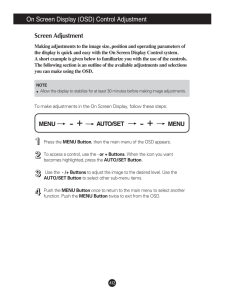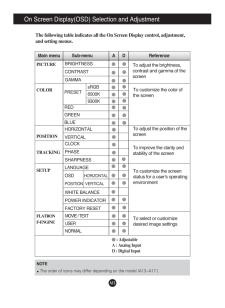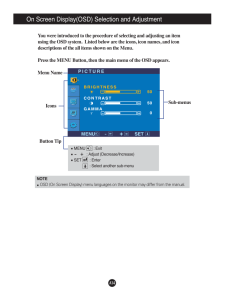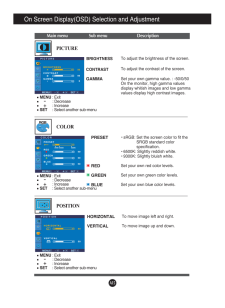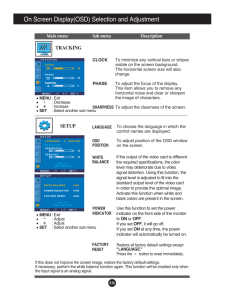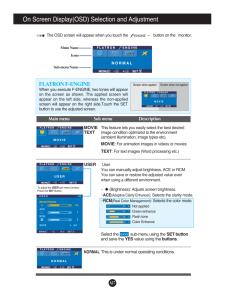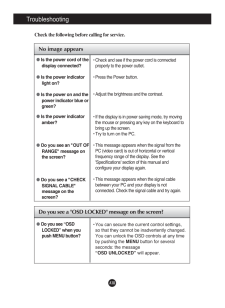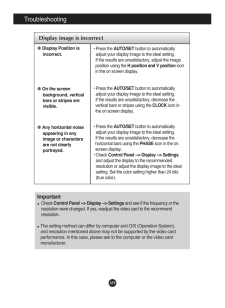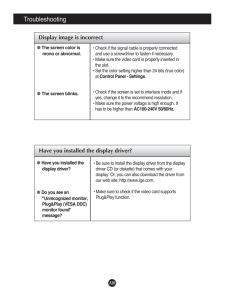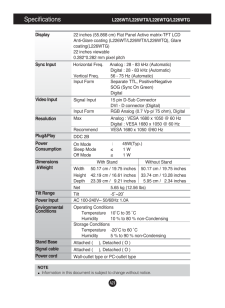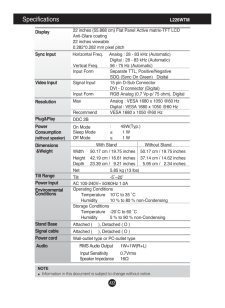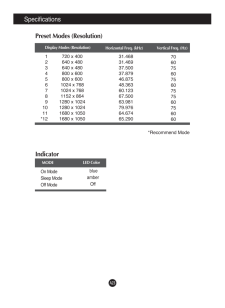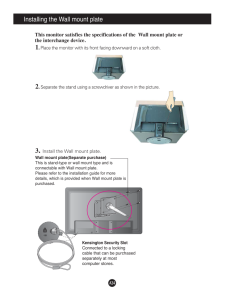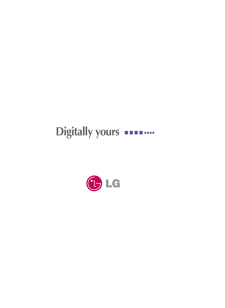6

現在のページURL
A11Control Panel FunctionsThis Indicator lights up blue when the displayoperates normally(On Mode). If the display is in SleepMode (Energy Saving), this indicator color changes to amber.Use this button to turn the display on or off.Power ButtonPower IndicatorUse this button to enter a selection in the On Screen Display.AUTO/SETButtonAUTO IMAGE ADJUSTMENTWhen adjusting your display settings, always pressthe AUTO/SETbutton before entering the On ScreenDisplay(OSD). This will automatically adjust yourdisplay image to the ideal settings for the currentscreen resolution size (display mode).The best display mode is22 inch monitor : 1680 x 1050Control Function-+ ButtonsUse these buttons to select or adjust functions in the OnScreen Display.For more information, refer to page A17.Use this button to make D-Sub or DVI connector active.This feature is used when two computers are connectedto the display. The default setting is D-Sub. - +
参考になったと評価  10人が参考になったと評価しています。
10人が参考になったと評価しています。
このマニュアルの目次
-
1 .M ake sure to read the Im...M ake sure to read the Important Precautionsbefore using the product. Keep the User's Guide(CD) in an accessible place for future reference.See the label attached on the product and give the information to yourdealer when you ask for service.L226WTL226WTXL...
-
2 .A1This unit has been engi...A1This unit has been engineered and manufactured to ensure your personalsafety, however improper use may result in potential electrical shock or firehazards. In order to allow the proper operation of all safeguardsincorporated in this display, observe the...
-
3 .A2Important PrecautionsOn...A2Important PrecautionsOn InstallationDo not allow anything to rest upon or roll over the power cord, and do not placethe display where the power cord is subject to damage.Do not use this display near water such as near a bathtub, washbowl, kitchensink, la...
-
4 .A3Connecting the speaker1...A3Connecting the speaker1. Place the monitor with its front facing downward on a soft cloth.2.Insert the protruding hook of the speaker in the direction of the slot in the back of the product.Connecting the speakers - The feature is only for speaker mode...
-
5 .A4Connecting the DisplayI...A4Connecting the DisplayImportantThis illustration depicts the general model of connection. Your monitor may differ fromthe items shown in the picture.Do not carry the product upside down holding only the stand base. The product mayfall and get damaged or ...
-
6 .Connecting the DisplayA5D...Connecting the DisplayA5Disassembling the standType. A1. Put a cushion or soft cloth on aflatsurface.3. Pushing Latch inside, Take the stand base from stand body.5. Pack up the product as shown in the picture.4. Separate the stand using a screwdriver as sh...
-
7 .A6Connecting the DisplayD...A6Connecting the DisplayDisassembling the standType. B1. Put a cushion or soft cloth on aflatsurface.3. Change your hold on the product as it follows and turn the Stand Base in the arrow direction.5. Pushing Latch inside, Take the standbase from stand body...
-
8 .A7Connecting the Display2A7Connecting the Display20Before setting up the monitor, ensure that the power to the monitor, the computersystem, and other attached devices is turned off. Positioning your display1. Adjust the position of the panel in various ways for maximum comfort.Til...
-
9 .A8Using the Computer1. Ma...A8Using the Computer1. Make sure to turn off the computer and product. Connect the cable as below sketch mapform to .12. Press button on the front switch panel to turn the power on.When monitor power is turned on, the 'Self Image SettingFunction'is...
-
10 .A9Using the speakers - T...A9Using the speakers - The feature is only for speaker models - L226WTMSide JackRearAUDIOINHeadphone/Earphone Input Connects to the *LINE OUT jack of thePC sound card.*Line OutSpeaker Out
-
11 .A10Control Panel Function...A10Control Panel FunctionsZOOMINGAt the current display, Use 'ez Zooming' Key, then the displayresolution is transferred to the one step low resolution.Use 'ez Zooming' Key one more, the display is back to theoriginal display.*Only One touch of ez-zoom, yo...
-
12 .A11Control Panel Function...A11Control Panel FunctionsThis Indicator lights up blue when the displayoperates normally(On Mode). If the display is in SleepMode (Energy Saving), this indicator color changes to amber.Use this button to turn the display on or off.Power ButtonPower Indica...
-
13 .A12On Screen Display (OSD...A12On Screen Display (OSD) Control AdjustmentScreen AdjustmentMaking adjustments to the image size, position and operating parameters ofthe display is quick and easy with the On Screen Display Control system. A short example is given below to familiarize y...
-
14 .A13NOTEThe order of icons...A13NOTEThe order of icons may differ depending on the model (A13~A17 ).On Screen Display(OSD) Selection and Adjustment The following table indicates all the On Screen Display control, adjustment,and setting menus.To adjust the brightness,contrast and gamma...
-
15 .A14On Screen Display(OSD)...A14On Screen Display(OSD) Selection and Adjustment NOTEOSD (On Screen Display) menu languages on the monitor may differ from the manual.You were introduced to the procedure of selecting and adjusting an itemusing the OSD system. Listed below are the icons...
-
16 .A15MENU: Exit: IncreaseSE...A15MENU: Exit: IncreaseSET : Select another sub-menuOn Screen Display(OSD) Selection and Adjustment Main menu Sub menu DescriptionBRIGHTNESSCONTRAST GAMMATo adjust the brightness of the screen. To adjust the contrast of the screen.Set your own gamma val...
-
17 .A16Press the button...A16Press the button to reset immediately.MENU: Exit: IncreaseSET : Select another sub-menuOn Screen Display(OSD) Selection and Adjustment Main menu Sub menu DescriptionCLOCKPHASESHARPNESSTo minimize any vertical bars or stripesvisible on the scree...
-
18 .A17On Screen Display(OSD)...A17On Screen Display(OSD) Selection and Adjustment IconsMenu NameSub-menu NameMain menu Sub menu DescriptionTo adjust the USER sub-menu function,Press the SET ButtonMOVIETEXTNORMALUSERWhen you execute F-ENGINE, two tones will appearon the screen as shown. ...
-
19 .A18TroubleshootingNo imag...A18TroubleshootingNo image appearsCheck the following before calling for service.No image appearsDo you see a "OSD LOCKED" message on the screen?●Is the power cord of thedisplay connected?●Is the power indicatorlight on?●Is the power on and thepower indica...
-
20 .A19TroubleshootingDisplay...A19TroubleshootingDisplay image is incorrect●Display Position isincorrect.●On the screenbackground, verticalbars or stripes arevisible.●Any horizontal noiseappearing in anyimage or charactersare not clearlyportrayed.• Press the AUTO/SETbutton to automatica...
-
21 .A20TroubleshootingHave yo...A20TroubleshootingHave you installed the display driver?●Have you installed thedisplay driver?●Do you see an"Unrecognized monitor,Plug&Play (VESA DDC)monitor found"message?• Be sure to install the display driver from the displaydriver CD (or diskette) that...
-
22 .A21Specifications ...A21Specifications L226WT/L226WTX/L226WTQ/L226WTGNOTEInformation in this document is subject to change without notice.DisplaySync InputVideo InputResolutionPlug&PlayPowerConsumptionDimensions&WeightTilt RangePower InputEnvironmentalConditionsStand Ba...
-
23 .A22Specifications ...A22Specifications L226WTMDisplaySync InputVideo InputResolutionPlug&PlayPowerConsumption(without speaker)Dimensions&WeightTilt RangePower InputEnvironmentalConditionsStand Base Signal cable...
-
24 .A23SpecificationsPreset M...A23SpecificationsPreset Modes (Resolution)*Recommend ModeDisplay Modes (Resolution)Horizontal Freq. (kHz) Vertical Freq. (Hz)1234567891011*12720 x 400640 x 480640 x 480800 x 600800 x 6001024 x 7681024 x 7681152 x 8641280 x 10241280 x 10241680 x 10501680 x ...
-
25 .A24Installing the Wall mo...A24Installing the Wall mount plateWall mount plate(Separate purchase)This is stand-type or wall mount type and isconnectable with Wall mount plate.Please refer to the installation guide for moredetails, which is provided when Wall mount plate ispurchased.K...





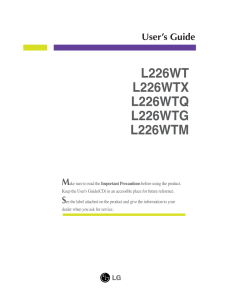


![前ページ カーソルキー[←]でも移動](http://gizport.jp/static/images/arrow_left2.png)