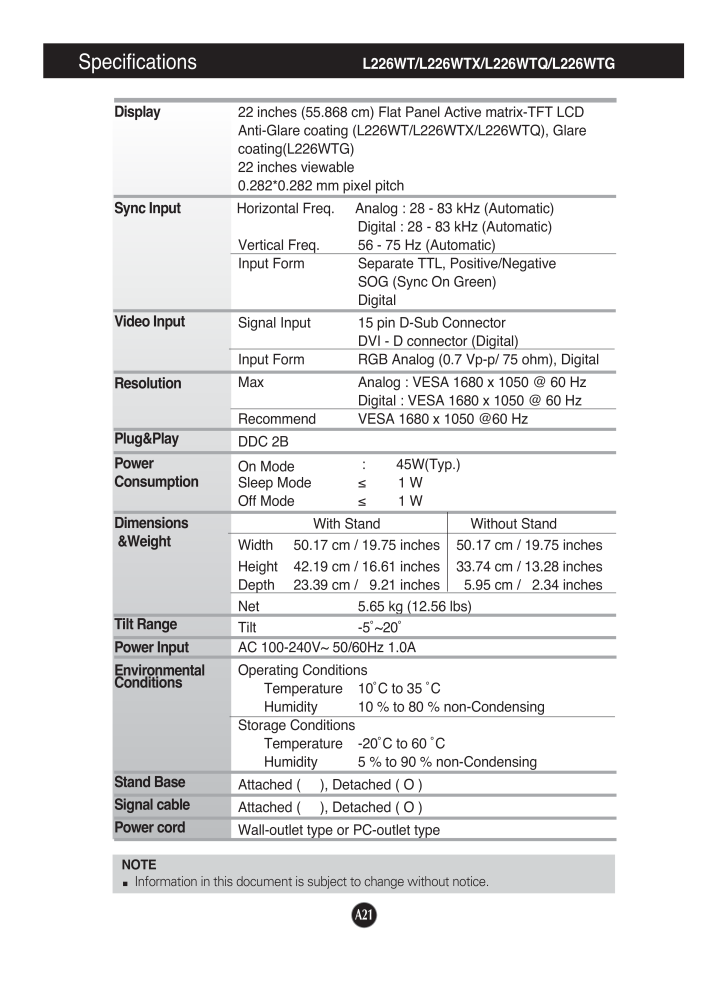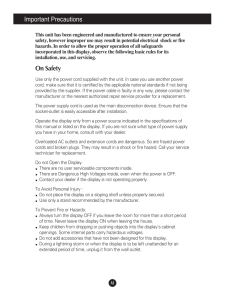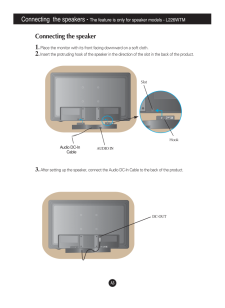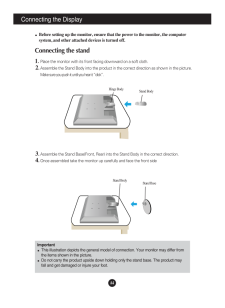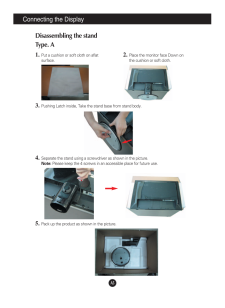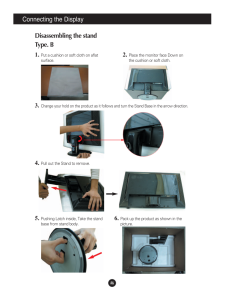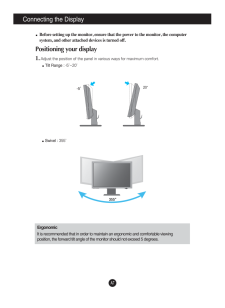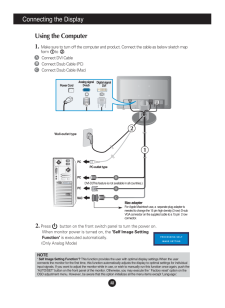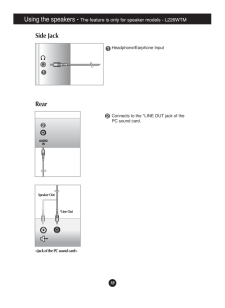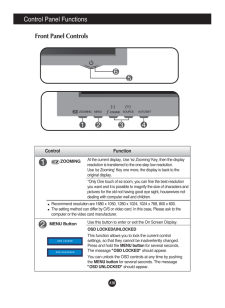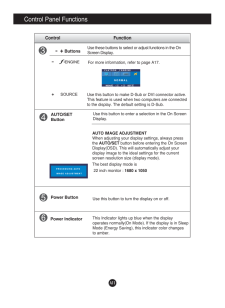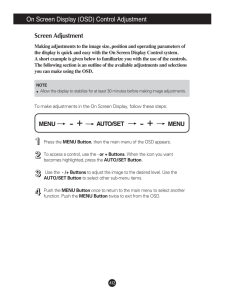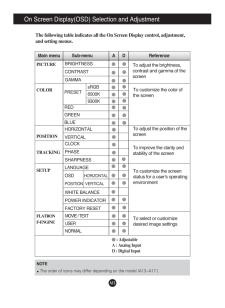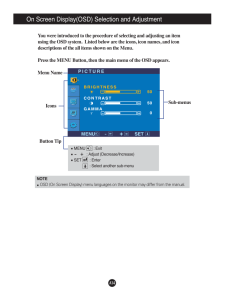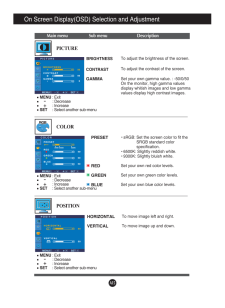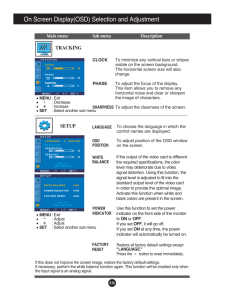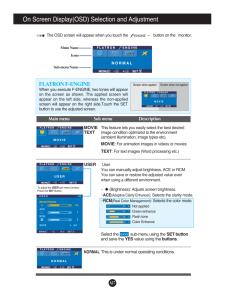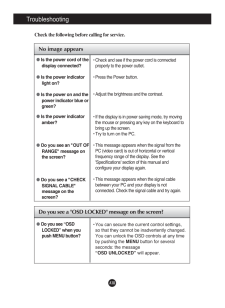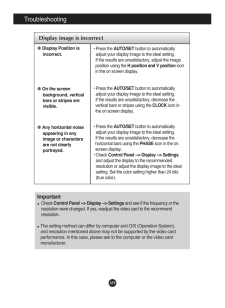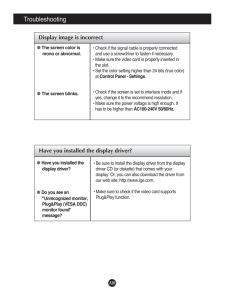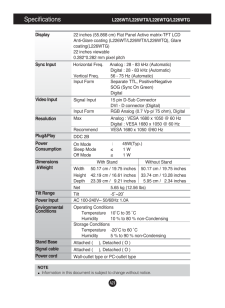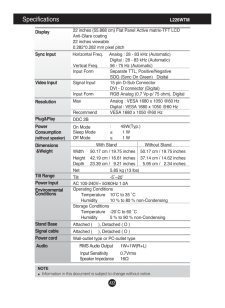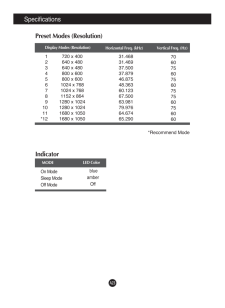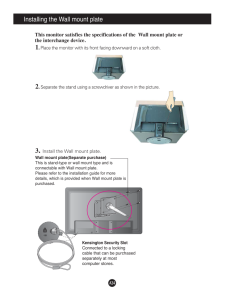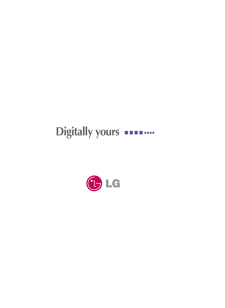6

A21Specifications L226WT/L226WTX/L226WTQ/L226WTGNOTEInformation in this document is subject to change without notice.DisplaySync InputVideo InputResolutionPlug&PlayPowerConsumptionDimensions&WeightTilt RangePower InputEnvironmentalConditionsStand BaseSignal cablePower cord 22 inches (55.868 cm) Flat Panel Active matrix-TFT LCD Anti-Glare coating (L226WT/L226WTX/L226WTQ), Glarecoating(L226WTG)22 inches viewable0.282*0.282 mm pixel pitchHorizontal Freq.Analog : 28 - 83 kHz (Automatic)Digital : 28 - 83 kHz (Automatic)Vertical Freq. 56 - 75 Hz (Automatic)Input Form Separate TTL, Positive/NegativeSOG (Sync On Green) DigitalSignal Input 15 pin D-Sub ConnectorDVI - D connector (Digital)Input Form RGB Analog (0.7 Vp-p/ 75 ohm), DigitalMax Analog : VESA 1680 x 1050 @ 60 HzDigital : VESA 1680 x 1050 @ 60 HzRecommend VESA 1680 x 1050 @60 HzDDC 2BOn Mode: 45W(Typ.)Sleep Mode ≤ 1 WOff Mode ≤ 1 WWith Stand Without StandWidth 50.17 cm / 19.75 inches 50.17 cm / 19.75 inchesHeight 42.19 cm / 16.61 inches 33.74 cm / 13.28 inches Depth 23.39 cm / 9.21 inches 5.95 cm / 2.34 inchesNet 5.65 kg (12.56 lbs)Tilt -5˚~20˚AC 100-240V~ 50/60Hz 1.0A Operating ConditionsTemperature 10˚C to 35 ˚CHumidity 10 % to 80 % non-CondensingStorage ConditionsTemperature -20˚C to 60 ˚CHumidity 5 % to 90 % non-CondensingAttached ( ), Detached ( O )Attached ( ), Detached ( O )Wall-outlet type or PC-outlet type





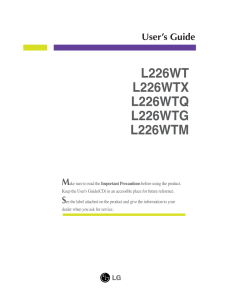


![前ページ カーソルキー[←]でも移動](http://gizport.jp/static/images/arrow_left2.png)