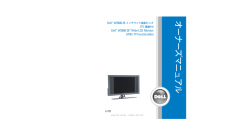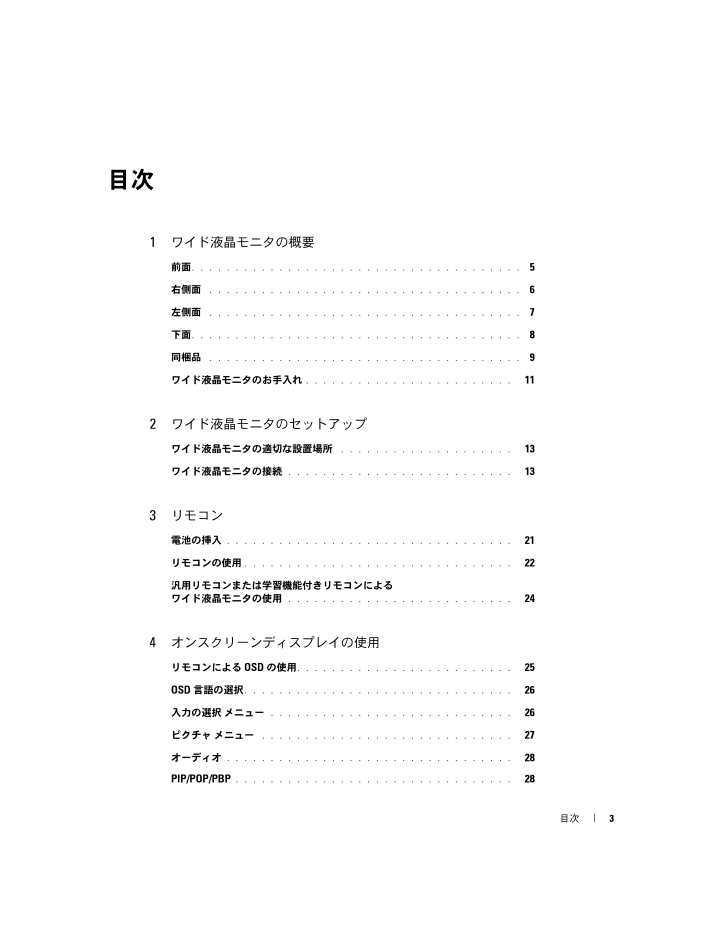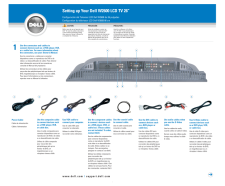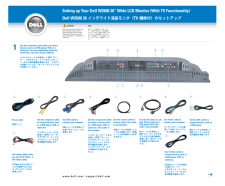3

4 / 97 ページ
現在のページURL
目次3目次1ワイド液晶モニタの概要前面 . . . . . . . . . . . . . . . . . . . . . . . . . . . . . . . . . . . . . . 5右側面 . . . . . . . . . . . . . . . . . . . . . . . . . . . . . . . . . . . . 6左側面 . . . . . . . . . . . . . . . . . . . . . . . . . . . . . . . . . . . . 7下面 . . . . . . . . . . . . . . . . . . . . . . . . . . . . . . . . . . . . . . 8同梱品 . . . . . . . . . . . . . . . . . . . . . . . . . . . . . . . . . . . . 9ワイド液晶モニタのお手入れ . . . . . . . . . . . . . . . . . . . . . . . . 112ワイド液晶モニタのセットアップワイド液晶モニタの適切な設置場所 . . . . . . . . . . . . . . . . . . . . 13ワイド液晶モニタの接続 . . . . . . . . . . . . . . . . . . . . . . . . . . 133リモコン電池の挿入 . . . . . . . . . . . . . . . . . . . . . . . . . . . . . . . . . 21リモコンの使用 . . . . . . . . . . . . . . . . . . . . . . . . . . . . . . . 22汎用リモコンまたは学習機能付きリモコンによるワイド液晶モニタの使用 . . . . . . . . . . . . . . . . . . . . . . . . . . 244オンスクリーンディスプレイの使用リモコンによる OSD の使用 . . . . . . . . . . . . . . . . . . . . . . . . . 25OSD 言語の選択 . . . . . . . . . . . . . . . . . . . . . . . . . . . . . . . 26入力の選択 メニュー . . . . . . . . . . . . . . . . . . . . . . . . . . . . 26ピクチャ メニュー . . . . . . . . . . . . . . . . . . . . . . . . . . . . . 27オーディオ . . . . . . . . . . . . . . . . . . . . . . . . . . . . . . . . . 28PIP/POP/PBP . . . . . . . . . . . . . . . . . . . . . . . . . . . . . . . . 28W2600A00.book 3 ページ 2004年8月4日 水曜日 午後6時48分
参考になったと評価  6人が参考になったと評価しています。
6人が参考になったと評価しています。
このマニュアルの目次
-
1 .centercenterPRINTER: Adju...centercenterPRINTER: Adjust the spine width according to the number of pages in the book. Then strip into the center of the book.spinePMS 300 PLATEBLACK PLATEPrinted in ChinaDellTM W2600 26(TV ) www.dell.com/jp |support.dell.comTMDellTMW2600 26 (TV )DellT...
-
2 .www.dell.com/jp | support...www.dell.com/jp | support.jp.dell.comDellTM ワイド液晶モニタ(TV 機能付)オーナーズマニュアルモデル W2600W2600A00.book 1 ページ 2004年8月4日 水曜日 午後6時48分
-
3 .メモ、注意、警告 メモ: ワイド液晶モニタの操作上...メモ、注意、警告 メモ: ワイド液晶モニタの操作上、知っておくと便利な重要情報が記載されています。 注意: ハードウェアの損傷やデータの損失の可能性があることを示し、その危険を回避するための方法を説明しています。 警告: 物的損害、けがまたは死亡に至る可能性があることを示します。____________________このマニュアルに記載されている情報は、将来予告なしに変更されることがあります。(C) 2004 Dell Inc. All rights reserved.Dell Inc. の書面による許諾...
-
4 .目次3目次1ワイド液晶モニタの概要前面 . . ....目次3目次1ワイド液晶モニタの概要前面 . . . . . . . . . . . . . . . . . . . . . . . . . . . . . . . . . . . . . . 5右側面 . . . . . . . . . . . . . . . . . . . . . . . . . . . . . . . . . . . . 6左側面 . . . . . . . . . . . . . . . . . . . . . . . . . . . . . . . . . . . . 7...
-
5 .4目次チャンネルセットアップ . . . . ....4目次チャンネルセットアップ . . . . . . . . . . . . . . . . . . . . . . . . . . 29スリープタイマー . . . . . . . . . . . . . . . . . . . . . . . . . . . . . . 29OSD 設定 . . . . . . . . . . . . . . . . . . . . . . . . . . . . . . . . . . 30カードリーダ . . . . . . . . . . . . ...
-
6 .ワイド液晶モニタの概要 51ワイド液晶モニタの概要...ワイド液晶モニタの概要 51ワイド液晶モニタの概要前面121赤外線受光部 リモコンからの信号を受信します。2電源インジケータライト(LED) ワイド液晶モニタがオンのときは青色、省電力モードのときは黄色が表示されます。W2600A00.book 5 ページ 2004年8月4日 水曜日 午後6時48分
-
7 .6 ワイド液晶モニタの概要www.dell.com...6 ワイド液晶モニタの概要www.dell.com/jp | support.jp.dell.com右側面1電源ボタン ワイド液晶モニタの電源のオン / オフを切り替えます。2OSD メニューボタンOSD(オンスクリーンディスプレイ)を有効にします。3ボリュームボタン ボリュームを下げるか、OSD 内を移動します。4ボリュームボタン ボリュームを上げるか、OSD 内を移動します。5チャンネルボタン 前のチャンネルを選択するか、OSD 内を移動します。6チャンネルボタン 次のチャンネルを選択するか、OSD 内...
-
8 .ワイド液晶モニタの概要 7左側面1コンポジットビデ...ワイド液晶モニタの概要 7左側面1コンポジットビデオコネクタ(AV1)ビデオゲームシステムなど、一時的に接続する外部機器用に側面のコンポジットコネクタを使用します。2R(コンポジット右オーディオコネクタ)コンポジットコネクタ(AV1)に外部機器を接続した場合、このオーディオコネクタを使用します。3L(コンポジット左オーディオコネクタ)コンポジットコネクタ(AV1)に外部機器を接続した場合、このオーディオコネクタを使用します。4カードリーダパネル カードリーダを取り付ける場合は、このパネルを取り外します。5L...
-
9 .8 ワイド液晶モニタの概要www.dell.com...8 ワイド液晶モニタの概要www.dell.com/jp | support.jp.dell.com下面1電源コネクタ 電源コードを接続します。2コンポジットビデオおよびオーディオコネクタ(AV2)ビデオデッキや DVD プレーヤなどの外部機器を接続します。3DVI オーディオコネクタ(L)DVI コネクタに外部機器を接続した場合、この DVI オーディオコネクタを使用します。4VGA コネクタ ワイド液晶モニタをコンピュータのモニタとして使用するには、この VGA コネクタを使用します。5コンポーネントオ...
-
10 .ワイド液晶モニタの概要 9同梱品 メモ: ワイド液...ワイド液晶モニタの概要 9同梱品 メモ: ワイド液晶モニタにコンポーネントケーブルは付属していません。リモコン単四乾電池(2)電源ケーブルW2600A00.book 9 ページ 2004年8月4日 水曜日 午後6時48分
-
11 .10 ワイド液晶モニタの概要www.dell.co...10 ワイド液晶モニタの概要www.dell.com/jp | support.jp.dell.comS ビデオケーブルオーディオケーブル(2)コンポジットケーブルDVI ケーブルコンピュータ用オーディオケーブルW2600A00.book 10 ページ 2004年8月4日 水曜日 午後6時48分
-
12 .ワイド液晶モニタの概要 11ワイド液晶モニタのお手...ワイド液晶モニタの概要 11ワイド液晶モニタのお手入れ 警告: ワイド液晶モニタの修理は、許可された専門家だけが行ってください。ワイド液晶モニタを分解しないでください。 メモ: ワイド液晶モニタのクリーニングを実行する前に、コンセントから電源プラグを抜いてください。*パネルの表面をクリーニングするには、柔らかくて糸くずのないきれいな布に少し水を含ませます。*ワイド液晶モニタのキャビネットをクリーニングするには、中性洗剤を少し含ませた布を使用します。*ベンゼン、シンナー、アンモニアなどの化学薬品や、研磨用の洗...
-
13 .12 ワイド液晶モニタの概要www.dell.co...12 ワイド液晶モニタの概要www.dell.com/jp | support.jp.dell.comW2600A00.book 12 ページ 2004年8月4日 水曜日 午後6時48分
-
14 .ワイド液晶モニタのセットアップ 132ワイド液晶モ...ワイド液晶モニタのセットアップ 132ワイド液晶モニタのセットアップ 警告: ここで説明する操作を行う前に、『製品情報ガイド』にある「安全にお使いいただくために」の説明に従ってください。ワイド液晶モニタの適切な設置場所ワイド液晶モニタの設置場所については、環境面に関する以下の要素を考慮してください。*高温、直射日光、厳しい冷気にさらされる場所で、ワイド液晶モニタを使用したり保管したりしない。 *温度差の激しい場所間でワイド液晶モニタを移動することを避ける。詳細については、「仕様」を参照してください。*ワイド...
-
15 .14 ワイド液晶モニタのセットアップwww.del...14 ワイド液晶モニタのセットアップwww.dell.com/jp | support.jp.dell.com良 コンポジットは、1 本のケーブルでビデオ信号を伝送します。コンポジットビデオコネクタを使用する場合は、コンポジットオーディオケーブルも接続する必要があります。このコネクタの場所については、7ページの「左側面」と8ページの「下面」を参照してください。優S ビデオでは、ビデオ信号を白黒信号とカラー信号の 2 つに分割します。S ビデオコネクタを使用する場合は、オーディオ用の AV ケーブルも接続する...
-
16 .ワイド液晶モニタのセットアップ 15ANT/Cab...ワイド液晶モニタのセットアップ 15ANT/Cable(同軸)コネクタの使用1ワイド液晶モニタの電源を切り、電源コードを抜きます。2同軸ケーブルをワイド液晶モニタの ANT/Cable コネクタに接続します。3ワイド液晶モニタの電源コードを差し込み、ワイド液晶モニタの電源を入れます。4OSD(オンスクリーンディスプレイ)に入り、TV を選択します。26ページの「入力の選択 メニュー」を参照してください。コンポジットビデオコネクタの使用1ワイド液晶モニタの電源を切り、電源コードを抜きます。 メモ: ビデオカメ...
-
17 .16 ワイド液晶モニタのセットアップwww.del...16 ワイド液晶モニタのセットアップwww.dell.com/jp | support.jp.dell.com2オーディオケーブルを含めて外部機器を接続します。3ワイド液晶モニタと外部機器の電源コードを差し込み、それらの電源を入れます。4OSD に入り、適切なコンポジット入力を選択します。26ページの「入力の選択 メニュー」を参照してください。S ビデオコネクタの使用1ワイド液晶モニタの電源を切り、電源コードを抜きます。 メモ: ビデオカメラなど、取り外し可能な外部機器を接続する場合は、ワイド液晶モニタの側...
-
18 .ワイド液晶モニタのセットアップ 17コンポーネント...ワイド液晶モニタのセットアップ 17コンポーネントコネクタの使用1ワイド液晶モニタの電源を切り、電源コードを抜きます。2オーディオケーブルを含めて外部機器を接続します。3ワイド液晶モニタと外部機器の電源コードを差し込み、それらの電源を入れます。4OSD に入り、適切なコンポーネント入力を選択します。26ページの「入力の選択 メニュー」を参照してください。D4 コネクタの使用1ワイド液晶モニタの電源を切り、電源コードを抜きます。 2オーディオケーブルを含めて外部機器を接続します。3ワイド液晶モニタと外部機器の...
-
19 .18 ワイド液晶モニタのセットアップwww.del...18 ワイド液晶モニタのセットアップwww.dell.com/jp | support.jp.dell.comDVI コネクタの使用1ワイド液晶モニタの電源を切り、電源コードを抜きます。2カバーを手前に引いて持ち上げて、ワイド液晶モニタから背面カバーを取り外します。3白の DVI ケーブルとオーディオケーブルを接続します。ビデオ外部機器を使用する場合は、オーディオコネクタ(赤と白)を使用します。コンピュータを接続する場合は、コンピュータ用オーディオコネクタ(緑)を使用します。 メモ: DVI コネクタを装備...
-
20 .ワイド液晶モニタのセットアップ 194背面カバーを...ワイド液晶モニタのセットアップ 194背面カバーを元に戻します。5ワイド液晶モニタと外部機器の電源コードを差し込み、それらの電源を入れます。6OSD に入り、DVI を選択します。26ページの「入力の選択 メニュー」を参照してください。VGA の使用VGA コネクタを使用すれば、ワイド液晶モニタをコンピュータのモニタとして使用できます。 メモ: コンピュータ用には、VGA か DVI のいずれかのコネクタだけを使用できます。1ワイド液晶モニタの電源を切り、電源コードを抜きます。2カバーを手前に引いて持ち上げ...
-
21 .20 ワイド液晶モニタのセットアップwww.del...20 ワイド液晶モニタのセットアップwww.dell.com/jp | support.jp.dell.com3青の VGA ケーブルを、ワイド液晶モニタとコンピュータに接続します。4緑のオーディオケーブルを、ワイド液晶モニタのコネクタとコンピュータに接続します。5背面カバーを元に戻します。6ワイド液晶モニタと外部機器の電源コードを差し込み、それらの電源を入れます。7OSD に入り、VGAを選択します。26ページの「入力の選択 メニュー」を参照してください。W2600A00.book 20 ページ 20...
-
22 .リモコン 213リモコン電池の挿入リモコンを使用す...リモコン 213リモコン電池の挿入リモコンを使用する前に、単四電池 2 本を挿入します。1電池カバーをはずします。2電池を挿入します。電池の + と - を、電池挿入部に記された + と - の印に合わせてください。3電池カバーを閉じます。W2600A00.book 21 ページ 2004年8月4日 水曜日 午後6時48分
-
23 .22 リモコンwww.dell.com/jp | ...22 リモコンwww.dell.com/jp | support.jp.dell.comリモコンの使用132045191718613109158711121416221W2600A00.book 22 ページ 2004年8月4日 水曜日 午後6時48分
-
24 .リモコン 231電源ボタン ワイド液晶モニタの電源...リモコン 231電源ボタン ワイド液晶モニタの電源のオン / オフを切り替えます。2数字ボタン ボタンを押してチャンネルを選択します。3ミュート 音を消します。もう一度押すと、音が出ます。4チャンネル(上向きアイコン)次のチャンネルを表示します。OSD 内では、チャンネルボタンを使用して OSD(オンスクリーンディスプレイ)のメニュー間を移動します。5決定OSD オプションの選択、チャンネル選択の確認を行い、カードリーダモードではイメージの選択を行います。6チャンネル(下向きアイコン)前のチャンネルを表示し...
-
25 .24 リモコンwww.dell.com/jp | ...24 リモコンwww.dell.com/jp | support.jp.dell.com汎用リモコンまたは学習機能付きリモコンによるワイド液晶モニタの使用プログラム済みの汎用リモコンのプログラミングを実行して、Dell ワイド液晶モニタに関する以下の機能を制御することができます。*電源*チャンネル上げ(+)*チャンネル下げ(-)*音量上げ(+)*音量下げ(-)*ミュート*入力の選択 メモ: 今後利用できるようになるプログラム済み汎用リモコンでは、制御可能な機能が増える可能性があります。以下の方法で、Dell...
-
26 .オンスクリーンディスプレイの使用 254オンスクリ...オンスクリーンディスプレイの使用 254オンスクリーンディスプレイの使用ワイド液晶モニタには、オンスクリーンディスプレイ(OSD)機能があります。OSD を使用すると、適切な入力源を選択したり、イメージやオーディオの設定を調整したり、ピクチャーインピクチャー、ピクチャーアウトピクチャー、ピクチャーバイピクチャーの表示を選択することができます。また、カードリーダを使用するときのイメージの表示方法を選択したり、ワイド液晶モニタをコンピュータのモニタとして使用する場合にイメージを調整したりすることもできます。リモ...
-
27 .26 オンスクリーンディスプレイの使用www.de...26 オンスクリーンディスプレイの使用www.dell.com/jp | support.jp.dell.com メモ: 終了 を選択すればメインメニューに戻ることができ、メニュー を押すと OSD を終了することができます。6選択が終わったら、終了 を選択します。7OSD を終了するには、リモコンの メニュー を押すか、メインメニューの 終了 を選択します。OSD 言語の選択1メニュー を押して OSD に入ります。2セットアップ を選択します。3セットアップ メニューの 言語 を選択し、OSD で表示す...
-
28 .オンスクリーンディスプレイの使用 27AV1- ビ...オンスクリーンディスプレイの使用 27AV1- ビデオゲームシステムなどのビデオ外部機器を、ワイド液晶モニタの側面のコンポジットコネクタに接続している場合に選択します。コンポジットコネクタの位置については、7ページの「左側面」を参照してください。AV2-DVD プレーヤなどのビデオ外部機器を、ワイド液晶モニタの背面のコンポジットコネクタに接続している場合に選択します。コンポジットコネクタの位置については、8ページの「下面」を参照してください。AV3- ビデオデッキなどのビデオ外部機器を、ワイド液晶モニタの側...
-
29 .28 オンスクリーンディスプレイの使用www.de...28 オンスクリーンディスプレイの使用www.dell.com/jp | support.jp.dell.comオーディオナイトモード - 音声とアクションシーンの間の大きな音量変化を平滑化します。SRS TruSurround XT- 任意の入力源から、2 つのスピーカで仮想的なサラウンドサウンドを実現します。深く豊かな低音とともに、より広がり感のあるサウンドが生成されます。以下のいずれかのプリセット サラウンドモード の設定を選択すると、個々のオーディオレベルが自動的に更新されます。*ミュージック*映画...
-
30 .オンスクリーンディスプレイの使用 29POP の場...オンスクリーンディスプレイの使用 29POP の場合は、以下の 3 種類の POP オプションを選択できます。*POP1 - 1 個のウィンドウ*POP3 - 3 個のウィンドウ*POP12 - 12 個のウィンドウPOP スキャンモード で、順次 または フロート を選択できます。順次 モードでは、各ウィンドウに表示される選択済みチャンネルのソースが再生されます。フロート モードでは、各ウィンドウを循環させることで、前もって選択されたチャンネルがすべて再生されます。循環はすべての使用可能なチャンネルについ...
-
31 .30 オンスクリーンディスプレイの使用www.de...30 オンスクリーンディスプレイの使用www.dell.com/jp | support.jp.dell.comOSD 設定OSD 設定を使用すると、OSD の外観を調整したり、ワイド液晶モニタモードでのチャンネルを設定したり、OSD の言語を変更したり(26ページの「OSD 言語の選択」を参照) 、出荷時の設定に戻したりすることができます。OSD 一時待機時間 を使用して、OSD が表示される時間を増減します。最大時間は 60 秒です。OSD 設定 メニューの ボタンロック を選択して、側面パネルのボタン...
-
32 .オンスクリーンディスプレイの使用 31カードリーダ...オンスクリーンディスプレイの使用 31カードリーダでは、次の種類のカードがサポートされています。*コンパクトフラッシュ*SD メモリカード*メモリースティック*スマートメディア*マルチメディアカード(MMC) メモ: カードリーダを購入される場合は、デルにお問い合わせください。 イメージ管理 メニューを使用すると、写真の表示方法を選択できます。たとえば、スライドショーとして写真を表示したり、写真を回転したり、写真ごとに異なるトランジションを選択したり、撮影日時などの写真情報を表示したりすることができます。筑...
-
33 .32 オンスクリーンディスプレイの使用www.de...32 オンスクリーンディスプレイの使用www.dell.com/jp | support.jp.dell.comW2600A00.book 32 ページ 2004年8月4日 水曜日 午後6時48分
-
34 .ワイド液晶モニタのトラブルシューティング 335ワ...ワイド液晶モニタのトラブルシューティング 335ワイド液晶モニタのトラブルシューティング 警告: ワイド液晶モニタから煙や火花が出ている場合は、ただちにワイド液晶モニタの電源コードを抜き、デルに連絡してください。トラブルシューティングは行わないでください。トラブルシューティングのヒント メモ: ワイド液晶モニタに接続した外部機器に関連して、問題が発生する場合もあります。こうした問題のトラブルシューティング情報については、ワイド液晶モニタに接続した外部機器のマニュアルを参照してください。ワイド液晶モニタの問題...
-
35 .34 ワイド液晶モニタのトラブルシューティングww...34 ワイド液晶モニタのトラブルシューティングwww.dell.com/jp | support.jp.dell.com一般的な問題問題 考えられる解決策DVD プレーヤやビデオデッキなどの外部機器を使用しているとき、ワイド液晶モニタの画質が悪い1OSD で縦横比の設定をチェックします。リモコンの メニュー ボタンを押し、サイズ を選択します。OSD の使用法の詳細については、25ページの「オンスクリーンディスプレイの使用」を参照してください。 2同じタイプのコネクタを使用して外部機器を接続しなおします。た...
-
36 .ワイド液晶モニタのトラブルシューティング 35AN...ワイド液晶モニタのトラブルシューティング 35ANT/Cable(同軸)コネクタに接続した外部機器を使用しているとき、ワイド液晶モニタの画質が悪い1入力の選択 メニューで、ワイド液晶モニタが入力源として選択されていることを確認します。詳細については、26ページの「入力の選択 メニュー」を参照してください。2リモコンの メニュー を押し、セットアップ を選択して、チャンネルセットアップ を選択します。これで、チャンネルがリセットされます。 3OSD で縦横比の設定をチェックします。リモコンの メニュー ボタン...
-
37 .36 ワイド液晶モニタのトラブルシューティングww...36 ワイド液晶モニタのトラブルシューティングwww.dell.com/jp | support.jp.dell.com音が出ない 1ミュートがオンになっていないことを確認します。リモコンの ミュート ボタンを押すと、ミュート機能のオン / オフが切り替わります。2ワイド液晶モニタの特定のチャンネルだけで音が出ない場合は、入力の選択 メニューで正しい入力源が選択されていることを確認します(詳細については、26ページの「入力の選択 メニュー」を参照してください)。3ワイド液晶モニタのオーディオ入力コネクタと、...
-
38 .ワイド液晶モニタのトラブルシューティング 37DV...ワイド液晶モニタのトラブルシューティング 37DVD 使用時に画像が二重になる、または画像が表示されないDVD プレーヤのプログレッシブスキャンをオフにします。DellTM ワイド液晶モニタには、DVD プレーヤのデインタレーサと同等以上の品質を持つデインタレーサが内蔵されています。DVD プレーヤのプログレッシブスキャンの詳細については、お使いの DVD プレーヤのマニュアルを参照してください。画像が暗すぎる、または明るすぎるOSD で色の設定を更新します。リモコンの メニュー を押し、ピクチャ を選択し...
-
39 .38 ワイド液晶モニタのトラブルシューティングww...38 ワイド液晶モニタのトラブルシューティングwww.dell.com/jp | support.jp.dell.comOSD メッセージワイド液晶モニタの使用中、以下のようなメッセージが表示されることがあります。メッセージ 考えられる解決策自動調整 何もする必要はありません。ワイド液晶モニタが自動調整を行っています。範囲外 最適な解像度の設定をチェックします。 新しいビデオドライバのダウンロードが必要な場合があります。詳細については、support.jp.dell.com にアクセスしてください。ビデオ入...
-
40 .ワイド液晶モニタのトラブルシューティング 39リモ...ワイド液晶モニタのトラブルシューティング 39リモコンの問題カードリーダの問題カードリーダは、jpeg ファイル形式と以下の種類のカードをサポートします。*コンパクトフラッシュ*SD メモリカード*メモリースティック*スマートメディア*マルチメディアカード (MMC)カードリーダに付属の取り付け説明書に従ってください。カードリーダを取り付けるときは、カードリーダの挿入時にカードリーダの前面にある矢印が上を向いていることを確認します。カードリーダを取り付けたら、リモコンの メニュー を押し、入力の選択 を選択...
-
41 .40 ワイド液晶モニタのトラブルシューティングww...40 ワイド液晶モニタのトラブルシューティングwww.dell.com/jp | support.jp.dell.comワイド液晶モニタをコンピュータに接続しているときの Self-Test 機能の使用DVI または VGA コネクタを介してコンピュータをワイド液晶モニタに接続しているときは、self-test 機能を利用してワイド液晶モニタが正しく動作しているかどうかをチェックできます。ワイド液晶モニタとコンピュータが正しく接続されているのに、ワイド液晶モニタの画面が暗いままの場合は、以下の手順でワイド液...
-
42 .ワイド液晶モニタのトラブルシューティング 41音が...ワイド液晶モニタのトラブルシューティング 41音が出ない 1緑色のオーディオケーブルが、ワイド液晶モニタとコンピュータのオーディオコネクタに接続されていることを確認します。ワイド液晶モニタのコネクタの位置については、19ページの「VGA の使用」を参照してください。コンピュータのコネクタの位置については、お使いのコンピュータのマニュアルを参照してください。オーディオケーブルをヘッドフォンジャックに接続しないでください。2コンピュータのボリュームがミュートになっていないことを確認します。3スピーカをチェックし...
-
43 .42 ワイド液晶モニタのトラブルシューティングww...42 ワイド液晶モニタのトラブルシューティングwww.dell.com/jp | support.jp.dell.comW2600A00.book 42 ページ 2004年8月4日 水曜日 午後6時48分
-
44 .ワイド液晶モニタの仕様 436ワイド液晶モニタの仕...ワイド液晶モニタの仕様 436ワイド液晶モニタの仕様一般型番W2600 LCD ワイド液晶モニタディスプレイタイプTFT アクティブマトリックス(カラー TFT 液晶)画面サイズ26 インチ表示可能範囲566.4 x 339.8 mm(22.3 インチ x 13.38 インチ)画像縦横比 ワイド画面解像度 15:9縦横比 16:9ビデオ表示機能480i480p720p1080i576i(欧州)576p(欧州)その他の機能:SAP 機能CC 機能テレテキスト機能ペアレンタルコントロール機能ありなしあり(欧州の...
-
45 .44 ワイド液晶モニタの仕様www.dell.co...44 ワイド液晶モニタの仕様www.dell.com/jp | support.jp.dell.comピクチャーインピクチャーピクチャーインピクチャー(PIP)ありピクチャーアウトピクチャー(POP)ありピクチャーバイピクチャー(PBP)ありチューナー数2(アナログ)輝度(通常)450 cd/m2(通常)コントラスト比500:1(通常)応答時間(黒:白)25 ミリ秒(通常)視野角度水平+/- 85 度垂直+/- 85 度 入力ビデオコンポジット(CVBS)2(側面および下面)S ビデオ2(側面および下面)コ...
-
46 .ワイド液晶モニタの仕様 45オーディオ効果SRS ...ワイド液晶モニタの仕様 45オーディオ効果SRS TruSurround XTナイトモードスピーカ(内蔵)15 W/チャンネル合計 30 WW2600A00.book 45 ページ 2004年8月4日 水曜日 午後6時48分
-
47 .46 ワイド液晶モニタの仕様www.dell.co...46 ワイド液晶モニタの仕様www.dell.com/jp | support.jp.dell.comW2600A00.book 46 ページ 2004年8月4日 水曜日 午後6時48分
-
48 .索引47索引DDVI-HDCP,18IIR レシー...索引47索引DDVI-HDCP,18IIR レシーバー ,5OOSD,22, 25PBP,28PIP,28POP,28オーディオ ,28カードリーダ ,30外観 ,30言語 ,26使用 ,25スリープタイマー ,29設定 ,30入力の選択 ,26ピクチャ ,27メインメニュー ,25メッセージ ,38リモコン ,25SS ビデオ ,16Self Test,40SRS,28VVGA,19あアンテナ ,15アンテナの接続 ,15おオーディオ ,28効果 ,28ステレオ ,28オンスクリーンディスプレイ,25かカ...
-
49 .48ca48索引し出荷時設定復元,30仕様 ,43...48ca48索引し出荷時設定復元,30仕様 ,43すスリープタイマー ,29せ設定 ,30ちチャンネル ,30調整 ,28輝度 ,27色 ,27て電源インジケータ青ライト,5黄ライト ,5電源ライト青,5黄 ,5と同梱品 ,9同軸 ,15トラブルシューティング ,33OSD,38self test,40一般的な問題 ,34コンピュータ ,40モニタ ,40リモコン ,39なナイトモード ,28に入力の選択 ,22名前変更 ,30入力源 ,26は背面カバー取り外し,18, 19汎用リモコン ,24ひピクチャー...
-
50 .www.dell.com | support.de...www.dell.com | support.dell.comDellTM Wide LCD Monitor(With TV Functionality)Owner's ManualModel W2600W2600A00.book 49 ページ 2004年8月4日 水曜日 午後6時48分
-
51 .Notes, Notices, and Cauti...Notes, Notices, and Cautions NOTE: A NOTE indicates important inform ation that helps you make better use of your wide LCD monitor. NOTICE: A NOTICE indicates either potential damage to hardw are or loss of data and tells you how to avoid the problem. CA...
-
52 .Contents51Contents1 About...Contents51Contents1 About Your Wide LCD Monitor Front View . . . . . . . . . . . . . . . . . . . . . . . . . . . . . . . . . 53Right Side View. . . . . . . . . . . . . . . . . . . . . . . . . . . . . . 54Left Side View. . . . . . . . . . . . . . . . . ...
-
53 .52ContentsChannel Setup ....52ContentsChannel Setup . . . . . . . . . . . . . . . . . . . . . . . . . . . . . . . 77Sleep Timer. . . . . . . . . . . . . . . . . . . . . . . . . . . . . . . . 77OSD Setup. . . . . . . . . . . . . . . . . . . . . . . . . . . . . . . . . 78Card Rea...
-
54 .About Your Wide LCD Monit...About Your Wide LCD Monitor 531About Your Wide LCD Monitor Front View121IR receiver Senses the signal from the remote control2Power indicator light (LED) The light is blue when the wide LCD monitor is on and amber when the wide LCD monitor is in power sav...
-
55 .54 About Your Wide LCD Mo...54 About Your Wide LCD Monitorwww.dell.com | support.dell.comRight Side View1Power button Push to turn the wide LCD monitor on and off 2 OSD menu button Push to enable the on-screen display (OSD)3 Volume button Push to decrease the volume or navigate thro...
-
56 .About Your Wide LCD Monit...About Your Wide LCD Monitor 55Left Side View1Composite video connector (AV1) Use the side composite connector for devices you connect occasionally such as a video game system2R (composite right audio connector)Use the audio connector if you have connected...
-
57 .56 About Your Wide LCD Mo...56 About Your Wide LCD Monitorwww.dell.com | support.dell.comBottom View1Power connector Connect your power cord.2Composite video and audio connector (AV2)Connect devices such as a VCR or DVD player.3DVI audio connector (L) Use the DVI audio connector if y...
-
58 .About Your Wide LCD Monit...About Your Wide LCD Monitor 57Package Contents NOTE: Component cables are not included with the wi de LCD monitor . If you need additional cables, contact Dell.Remote ControlAAA batteries (2)Power CableW2600A00.book 57 ページ 2004年8月4日 水曜日 午後6時48分
-
59 .58 About Your Wide LCD Mo...58 About Your Wide LCD Monitorwww.dell.com | support.dell.comS-Video cableAudio cable (2)Composite cableDVI cablePC Audio cableW2600A00.book 58 ページ 2004年8月4日 水曜日 午後6時48分
-
60 .About Your Wide LCD Monit...About Your Wide LCD Monitor 59Caring for Your Wide LCD Monitor CAUTION: Only a licensed technician should service the wide LCD monitor . Do not disassemble the wide LCD monitor . NOTE: Before cleaning the wide LCD monitor , unplug it from the electric...
-
61 .60 About Your Wide LCD Mo...60 About Your Wide LCD Monitorwww.dell.com | support.dell.comW2600A00.book 60 ページ 2004年8月4日 水曜日 午後6時48分
-
62 .Setting Up Your Wide LCD ...Setting Up Your Wide LCD Monitor 612Setting Up Your Wide LCD Monitor CAUTION: Before you begin any of the procedures in this section, follow the safety instructions located in the Product Information Guide .Proper Location for Your Wide LCD Monitor Cons...
-
63 .62 Setting Up Your Wide L...62 Setting Up Your Wide LCD Monitorwww.dell.com | support.dell.comGood Composite carries the video signal through a single cable. If you are using a composite video connector, you also need to connect composite audio cables. To locate the connector, see "L...
-
64 .Setting Up Your Wide LCD ...Setting Up Your Wide LCD Monitor 63Using the ANT/Cable (Coaxial) Connector1 Turn off the wide LCD monitor and unplug the power cord.2 Connect the coaxial cable to the ANT/Cabl e connector of the wide LCD monitor .3 Plug in the power cord for the wide LCD ...
-
65 .64 Setting Up Your Wide L...64 Setting Up Your Wide LCD Monitorwww.dell.com | support.dell.com2 Connect your device including the audio cables.3 Plug in the power cords for the wide LCD monitor and devices and turn them on.4 Enter the OSD and select the proper composit e input. See...
-
66 .Setting Up Your Wide LCD ...Setting Up Your Wide LCD Monitor 65Using Component Connectors1 Turn off the wide LCD monitor and unplug the power cord.2 Connect your device including the audio cables.3 Plug in the power cords for the wide LCD monitor and devices and turn them on.4 Ente...
-
67 .66 Setting Up Your Wide L...66 Setting Up Your Wide LCD Monitorwww.dell.com | support.dell.comUsing the DVI Connector NOTE: Only one connector can be used for a computer, either VGA or DVI.1Turn off the wide LCD monitor and unplug the power cord.2 Remove the back cover from the wid...
-
68 .Setting Up Your Wide LCD ...Setting Up Your Wide LCD Monitor 674 Replace the back cover.5 Plug in the power cords for the wide LCD monitor and devices and turn them on.6 Enter the OSD and select DVI . See "Input Select Menu" on page 74.Using VGA (PC Analog) .You can use your wide L...
-
69 .68 Setting Up Your Wide L...68 Setting Up Your Wide LCD Monitorwww.dell.com | support.dell.com3 Connect the blue VGA cable to your wide LCD monitor and to your computer.4 Connect the green audio cable to the connecto r on the wide LCD monitor and to your computer.5 Replace the back...
-
70 .Your Remote Control 693Yo...Your Remote Control 693Your Remote ControlInstalling BatteriesBefore you can use your remote control, install two-AAA batteries.1 Open the battery cover.2 Install the batteries. Make sure that you match the + and - on the batteries with the + and -symbols...
-
71 .70 Your Remote Controlwww...70 Your Remote Controlwww.dell.com | support.dell.comUsing Your Remote Control132045191718613109158711121416221W2600A00.book 70 ページ 2004年8月4日 水曜日 午後6時48分
-
72 .Your Remote Control 711Po...Your Remote Control 711Power Button Turns the wide LCD monitor on and off2Number buttons Press to select a channel3Mute Press to turn off the sound. Press again to turn on the sound 4CH (up icon) Push to view the next channel In the OSD, use the channel b...
-
73 .72 Your Remote Controlwww...72 Your Remote Controlwww.dell.com | support.dell.comUsing Your Wide LCD Monitor With a Universal or Learning Remote ControlPreprogrammed universal remote controls can be programmed to control the following functions on your Dell wide LCD monitor :*Powe...
-
74 .Using the On-Screen Displ...Using the On-Screen Display 734Using the On-Screen DisplayYour wide LCD monitor has an on-screen display (O SD) that allows you to select the proper input source, make adjustments to the image and audio settings, select to view Picture-In-Picture, Picture...
-
75 .74 Using the On-Screen Di...74 Using the On-Screen Displaywww.dell.com | support.dell.com6 After you have made your selections, select the Exit.7 To exit the OSD, press Menu on the remote or select Exit from the main menu.Selecting Your OSD Language1 Press Menu to enter the OS...
-
76 .Using the On-Screen Displ...Using the On-Screen Display 75AV2 -Select when you have a video device, such as a DVD player, connected to the composite connector on the back of the wide LCD monitor . See "Bottom View" on page 56 for the location of the composite connector.AV3 -Select wh...
-
77 .76 Using the On-Screen Di...76 Using the On-Screen Displaywww.dell.com | support.dell.comAudioMidnight Mode - Evens out the large volume variations between voice and action scenes.SRS TruSurround XT - Delivers virtual surround sound over two speakers from any source, which creates ...
-
78 .Using the On-Screen Displ...Using the On-Screen Display 77For POP, you can select from three different POP options:*POP1 - one window*POP3 - three windows*POP12 - twelve windowsPOP Scan Mode allows you to select Sequential or Float . Sequential mode plays the source for selec...
-
79 .78 Using the On-Screen Di...78 Using the On-Screen Displaywww.dell.com | support.dell.comOSD SetupOSD setup allows you to adjust the appearance of the OSD, set the channels when in wide LCD monitor mode, change the language of the OSD (see "Selecting Your OSD Language" on page 74),...
-
80 .Using the On-Screen Displ...Using the On-Screen Display 79Your card reader supports the following card types:* Compact Flash* Secure Digital*Memory Stick*Smart Media* Multimedia Card (MMC) NOTE: To purchase a card reader, contact Dell. The Image Management menu allows you select h...
-
81 .80 Using the On-Screen Di...80 Using the On-Screen Displaywww.dell.com | support.dell.comW2600A00.book 80 ページ 2004年8月4日 水曜日 午後6時48分
-
82 .Troubleshooting Your Wide...Troubleshooting Your Wide LCD Monitor 815Troubleshooting Your Wide LCD Monitor CAUTION: If at any time you see smoke or sparks com ing from your wide LCD monitor , unplug the wide LCD monitor immediately and contact Dell. Do not try to perform any trou...
-
83 .82 Troubleshooting Your W...82 Troubleshooting Your Wide LCD Monitorwww.dell.com | support.dell.comGeneral ProblemsProblem Possible SolutionPoor picture quality while watching wide LCD monitor and using a device such as a DVD player or a VCR1Check the aspect ratio settings in the OS...
-
84 .Troubleshooting Your Wide...Troubleshooting Your Wide LCD Monitor 83Poor picture quality when using a device connected to the ANT/Cable (coaxial) connector1Ensure wide LCD monitor is selected as the input source in the Input Select menu. See "Input Select Menu" on page 74 for more ...
-
85 .84 Troubleshooting Your W...84 Troubleshooting Your Wide LCD Monitorwww.dell.com | support.dell.comNo sound 1Ensure mute is not turned on. Pressing the Mute button on the remote control turns the mute function on and off.2If only certain wide LCD monitor channels do not have soun...
-
86 .Troubleshooting Your Wide...Troubleshooting Your Wide LCD Monitor 85Double image or no image with DVD Turn off the progressive scan on the DVD player. Your DellTM wide LCD monitor offers built-in deinterlacer that is equal to or better quality than the deinterlacer on your DVD playe...
-
87 .86 Troubleshooting Your W...86 Troubleshooting Your Wide LCD Monitorwww.dell.com | support.dell.comOSD MessagesWhile using your wide LCD monitor , the following messages may appear.Message Possible SolutionAuto Adjust No action required, the wide LCD monitor is performing an auto a...
-
88 .Troubleshooting Your Wide...Troubleshooting Your Wide LCD Monitor 87Remote Control ProblemsProblems With the Card ReaderYour card reader supports jpeg file formats and the following card types:* Compact Flash* Secure Digital*Memory Stick*Smart Media* Multimedia Card (MMC)Follow the ...
-
89 .88 Troubleshooting Your W...88 Troubleshooting Your Wide LCD Monitorwww.dell.com | support.dell.comUsing the Self-Test Feature When Your Wide LCD Monitor is Connected to Your ComputerWhen your computer is connected to the wide LCD monitor through DVI or VGA connector you can use th...
-
90 .Troubleshooting Your Wide...Troubleshooting Your Wide LCD Monitor 89No audio 1Ensure the green audio cable is connected to audio connector on the wide LCD mo nitor and on the computer. For the location of the connec tor on the wide LCD monitor see, "Using VGA (PC Analog)." on page ...
-
91 .90 Troubleshooting Your W...90 Troubleshooting Your Wide LCD Monitorwww.dell.com | support.dell.comW2600A00.book 90 ページ 2004年8月4日 水曜日 午後6時48分
-
92 .Specifications for Your W...Specifications for Your Wide LCD Monitor 916Specifications for Your Wide LCD Monitor GeneralModel number W2600 LCD wide LCD monitor Display type TFT Active Matrix (Color TFT LCD)Screen size 26 inches Viewable area 566.4 x 339.8 mm (22.3 inches x 13.38 inc...
-
93 .92 Specifications for You...92 Specifications for Your Wide LCD Monitorwww.dell.com | support.dell.comPicture-In-PicturePicture-In-Picture (PIP) YesPicture-Outside-Picture (POP) YesPicture-By-Picture (PBP) YesNumber of Tuners 2 analogBrightness (typical) 450 nits (typical)Contrast Ra...
-
94 .Specifications for Your W...Specifications for Your Wide LCD Monitor 93AudioEffects SRS TruSurround XTMidnight ModeSpeakers (integrated) 15 watts/channel30 watts totalW2600A00.book 93 ページ 2004年8月4日 水曜日 午後6時48分
-
95 .94 Specifications for You...94 Specifications for Your Wide LCD Monitorwww.dell.com | support.dell.comW2600A00.book 94 ページ 2004年8月4日 水曜日 午後6時48分
-
96 .Index95IndexAAboutside co...Index95IndexAAboutside connectors, 53side panel buttons, 53Wide LCD Monitor, 53Adjust, 76brightness, 75color, 75Antenna, 63Audio, 76effects, 76stereo, 76BBack coverremoval, 66, 67Buttonlock, 78unlock, 78Buttonschannel up and down, 54channels, 70Enter, 70In...
-
97 .96Index96IndexOOn-Screen ...96Index96IndexOOn-Screen Display, 73OSD, 70, 73appearance of, 78Audio, 76card reader, 78Input Select, 74language, 74Main Menu, 73messages, 86PBP, 76Picture, 75PIP, 76POP, 76remote control, 73setup, 78sleep timer, 77using, 73PPackage contents, 57Picture-By-...