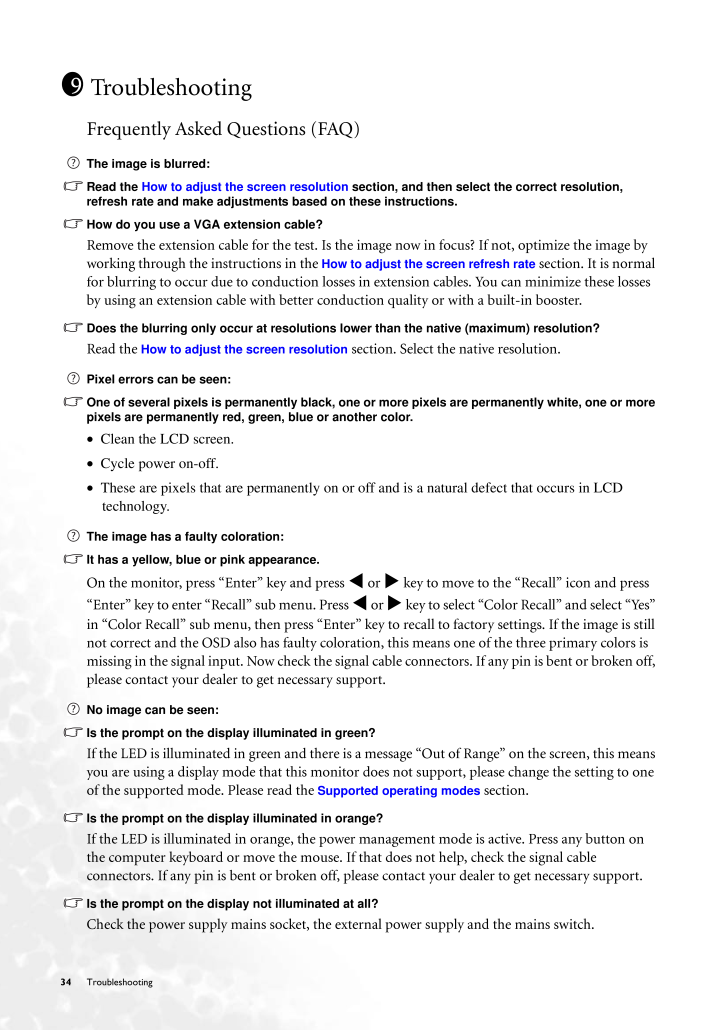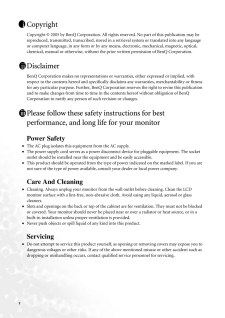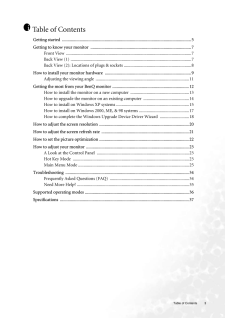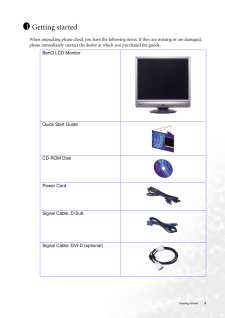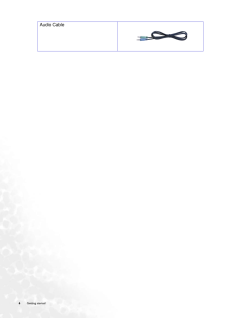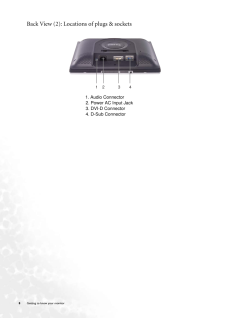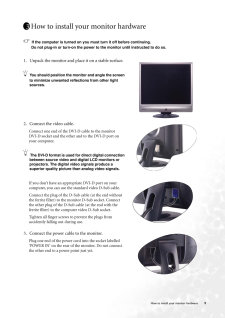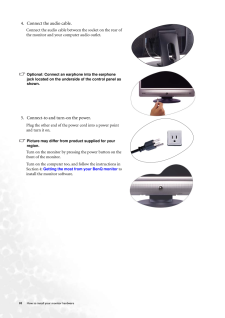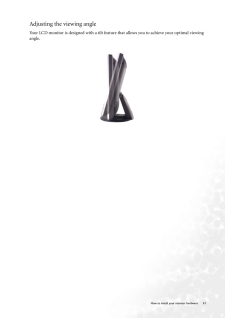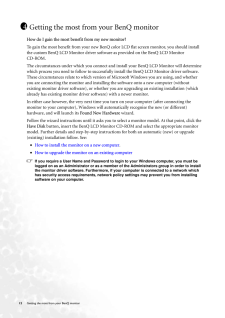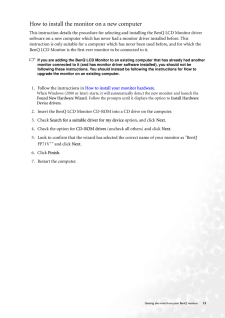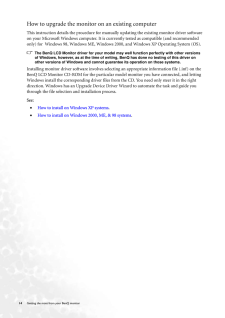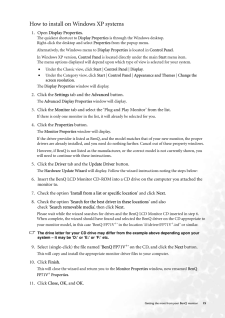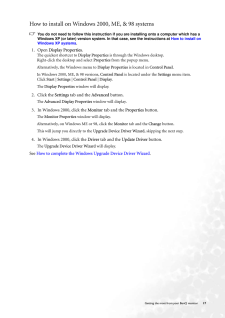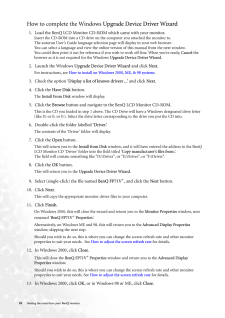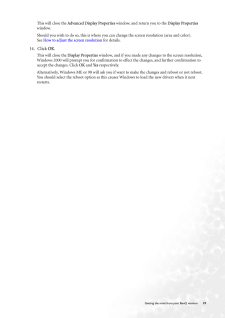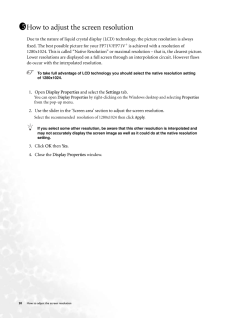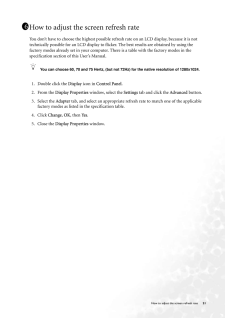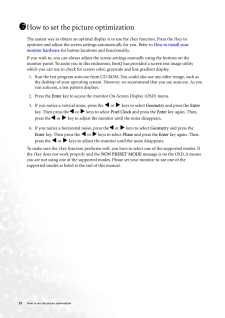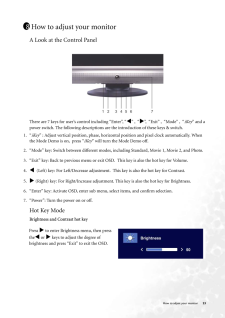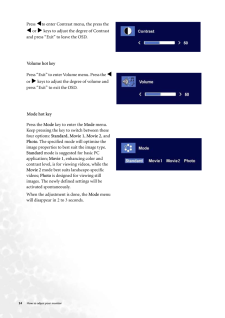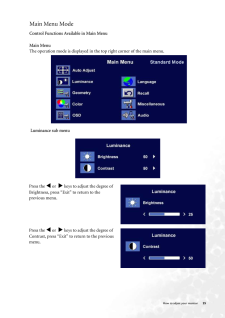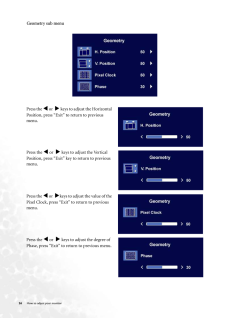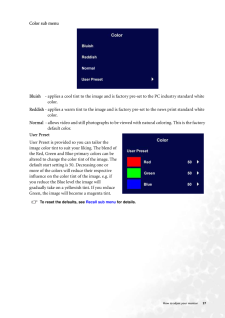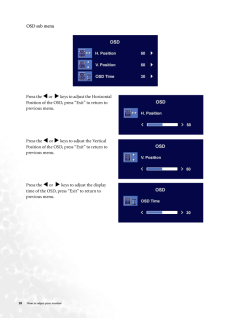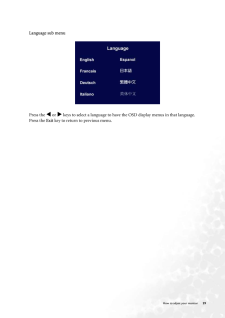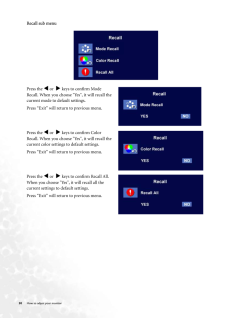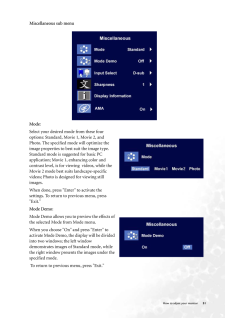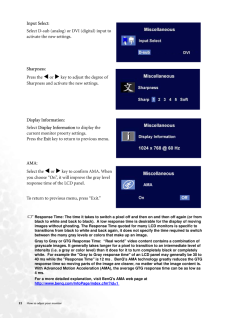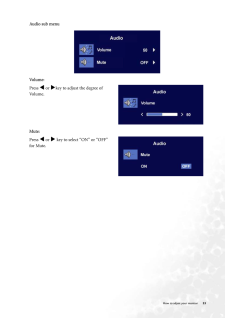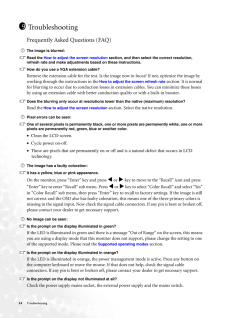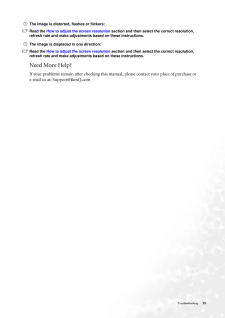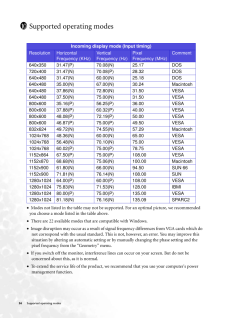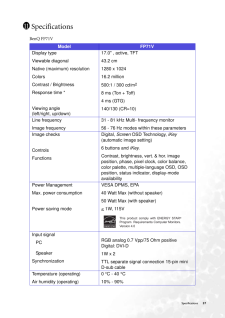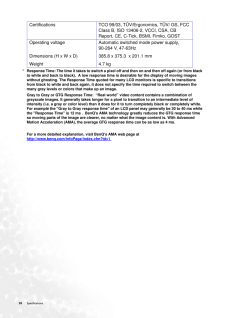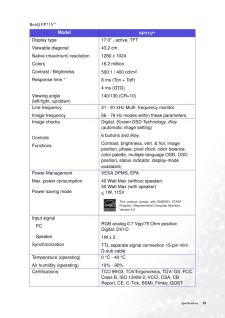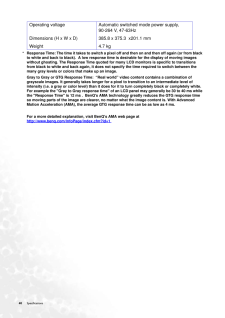34 Troubleshooting TroubleshootingFrequently Asked Questions (FAQ)The image is blurred:Read the How to adjust the screen resolution section, and then select the correct resolution, refresh rate and make adjustments based on these instructions.How do you use a VGA extension cable?Remove the extension cable for the test. Is the im age now in focus? If not, optimize the image by working through the instructions in the How to adjust the screen refresh rate section. It is normal for blurring to occur due to conduction losse s in extension cables. You can minimize these losses by using an extension cable with better conduction quality or with a built-in booster.Does the blurring only occur at resolutions lower than the native (maximum) resolution?Read the How to adjust the screen resolution section. Select the native resolution.Pixel errors can be seen:One of several pixels is permanently black, one or more pixels are permanently white, one or more pixels are permanently red, green, blue or another color.• Clean the LCD screen.• Cycle power on-off.• These are pixels that are permanently on or of f and is a natural defect that occurs in LCD technology.The image has a faulty coloration:It has a yellow, blue or pink appearance.On the monitor, press "Enter" key and press v or w key to move to the "Recall" icon and press "Enter" key to enter "Recall" sub menu. Press v or w key to select "Color Recall" and select "Yes" in "Color Recall" sub menu, then press "Enter" key to recall to factory settings. If the image is still not correct and the OSD also has faulty coloration , this means one of the three primary colors is missing in the signal input. Now check the signal ca ble connectors. If any pin is bent or broken off, please contact your dealer to get necessary support.No image can be seen:Is the prompt on the disp lay illuminated in green?If the LED is illuminated in green and there is a message "Out of Range" on the screen, this means you are using a display mode that this monitor does not support, please change the setting to one of the supported mode. Please read the Supported operating modes section.Is the prompt on the display illuminated in orange?If the LED is illuminated in orange, the power management mode is active. Press any button on the computer keyboard or move the mouse. If that does not help, check the signal cable connectors. If any pin is bent or broken off, plea se contact your dealer to get necessary support.Is the prompt on the display not illuminated at all?Check the power supply mains socket, the ex ternal power supply and the mains switch.9







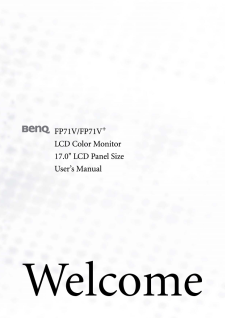

![前ページ カーソルキー[←]でも移動](http://gizport.jp/static/images/arrow_left2.png)