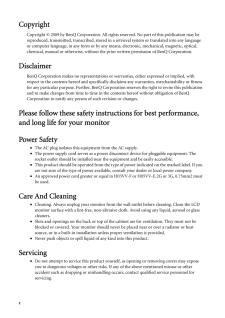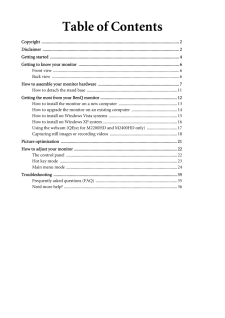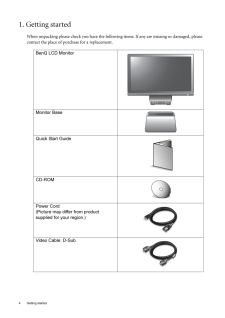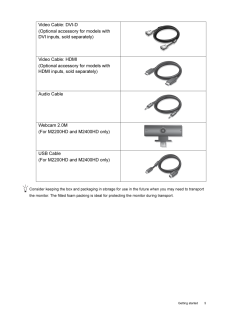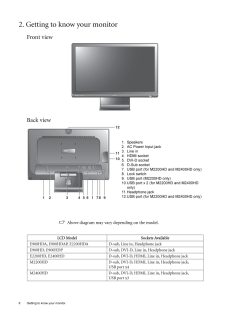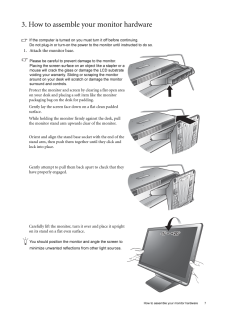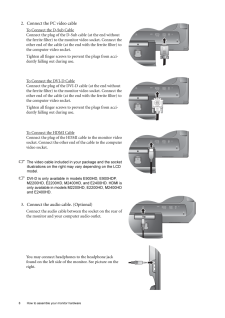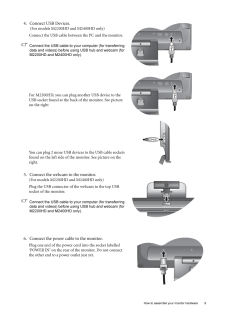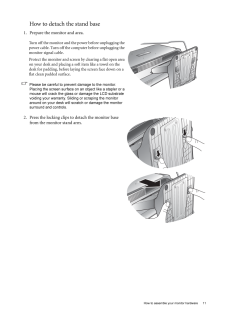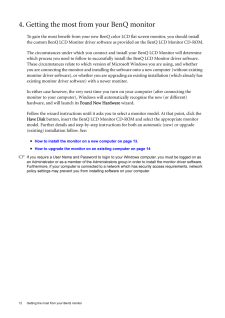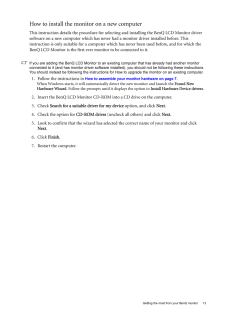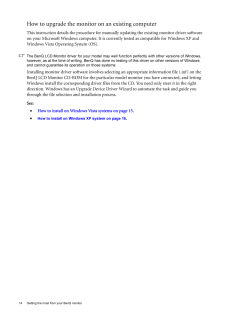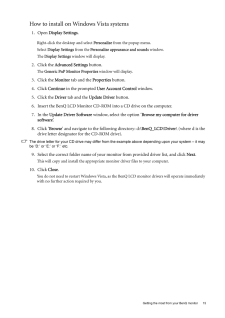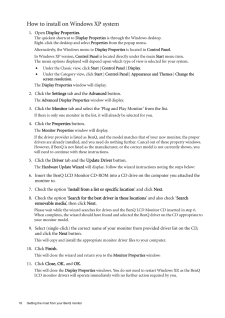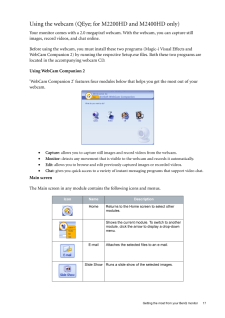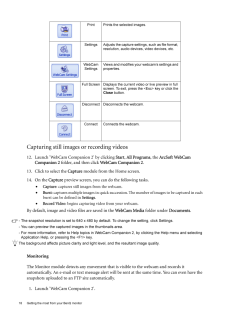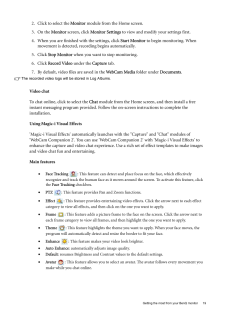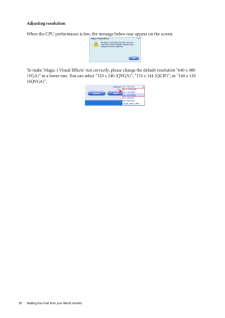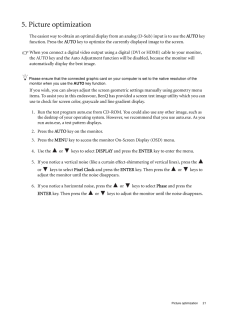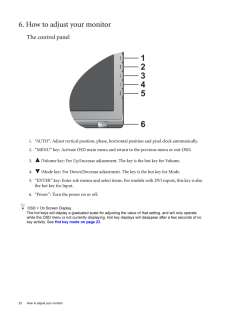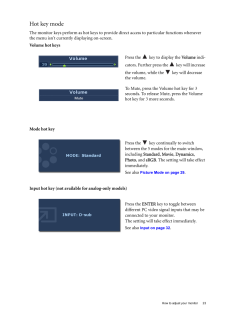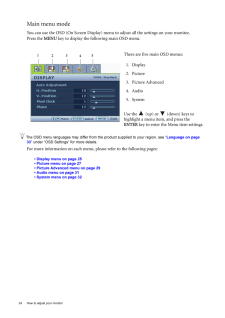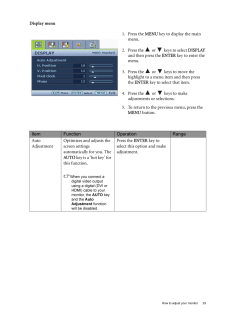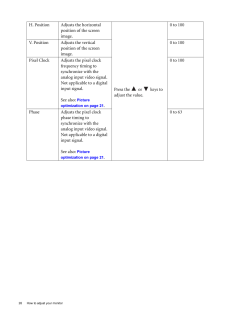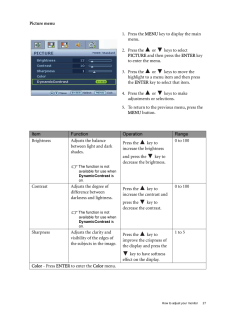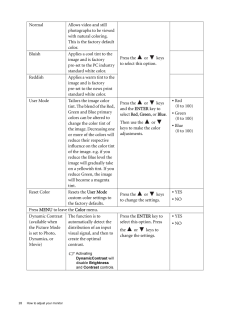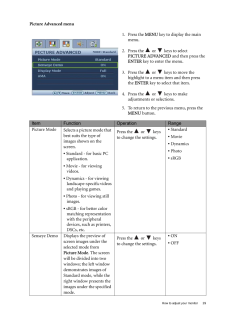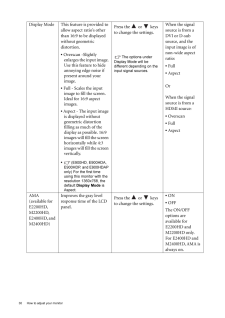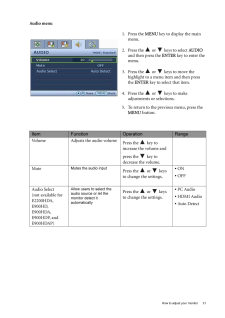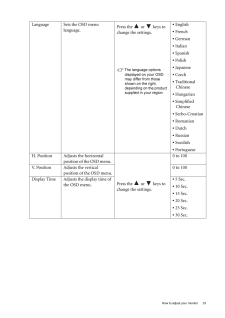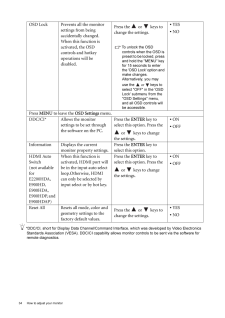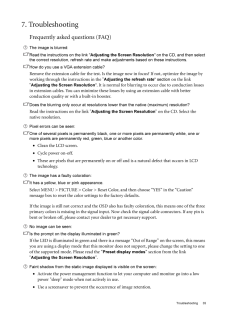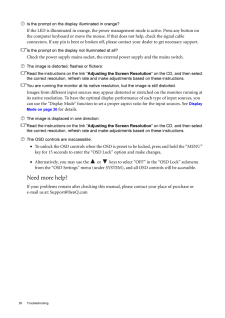3

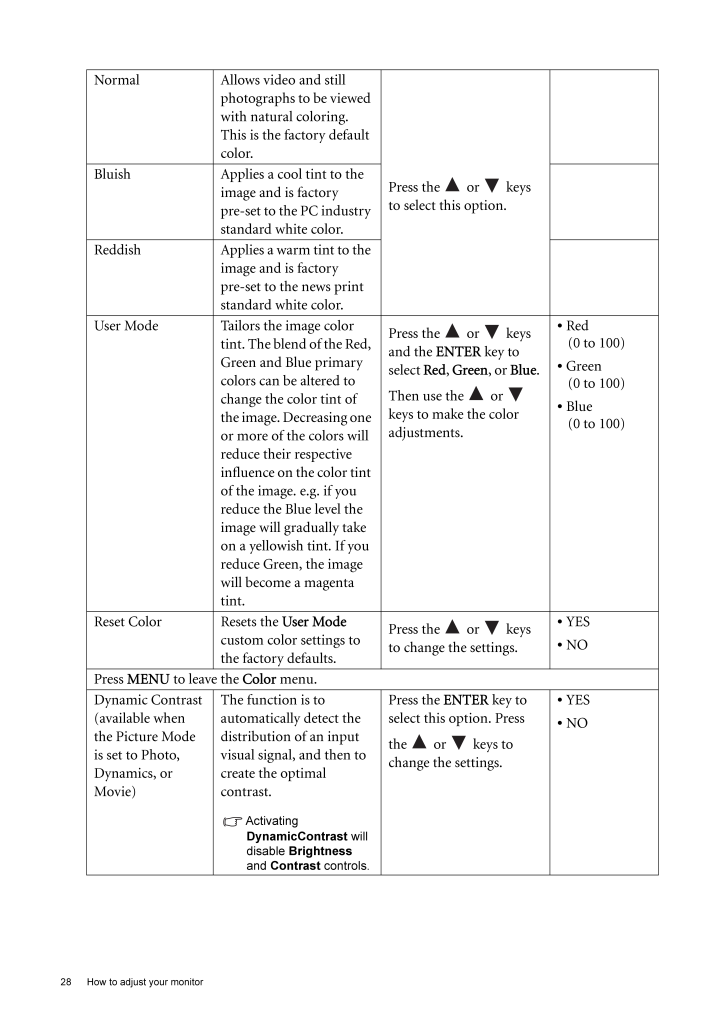
28 / 36 ページ
現在のページURL
28 How to adjust your monitor Normal Allows video and still photographs to be viewed with natural coloring. This is the factory default color. Press the or keys to select this option.Bluish Applies a cool tint to the image and is factory pre-set to the PC industry standard white color.Reddish Applies a warm tint to the image and is factory pre-set to the news print standard white color.User Mode Tailors the image color tint. The blend of the Red, Green and Blue primary colors can be altered to change the color tint of the image. Decreasing one or more of the colors will reduce their respective influence on the color tint of the image. e.g. if you reduce the Blue level the image will gradually take on a yellowish tint. If you reduce Green, the image will become a magenta tint.Press the or keys and the ENTER key to select Red , Green, or Blue. Then use the or keys to make the color adjustments.* Red (0 to 100)* Green(0 to 100)* Blue(0 to 100)Reset Color Resets the User Mode custom color settings to the factory defaults. Press the or keys to change the settings. * YES* NOPress MENU to leave the Color menu.Dynamic Contrast(available when the Picture Mode is set to Photo, Dynamics, or Movie)The function is to automatically detect the distribution of an input visual signal, and then to create the optimal contrast.Activating DynamicContrast will disable Brightness and Contrast controls. Press the ENTER key to select this option. Press the or keys to change the settings.* YES* NO
参考になったと評価  11人が参考になったと評価しています。
11人が参考になったと評価しています。
このマニュアルの目次
-
1 .WelcomeLCD MonitorUser Ma...WelcomeLCD MonitorUser ManualE900HD/E900HDAE900HDP/E900HDAPE2200HD/E2200HDAM2200HD M2400HD/E2400HD
-
2 .2 CopyrightCopyright (...2 CopyrightCopyright (C) 2009 by BenQ Corporation. All rights reserved. No part of this publication may be reproduced, transmitted, transcribed, stored in a retrieval system or translated into any language or computer language, in any form or by any me ...
-
3 .Table of ContentsCopyrigh...Table of ContentsCopyright ..............................................................................................................................2Disclaimer ..............................................................................................
-
4 .4 Getting started 1. Ge...4 Getting started 1. Getting startedWhen unpacking please check you have the follow ing items. If any are missing or damaged, please contact the place of purchase for a replacement. BenQ LCD MonitorMonitor BaseQuick Start Guide CD-ROM Power Cord(Picture ...
-
5 .5 Getting startedCons...5 Getting startedConsider keeping the box and packaging in storage for use in the future when you may need to transport the monitor. The fitted foam packing is ideal for protecting the monitor during transport.Video Cable: DVI-D (Optional accessory for...
-
6 .6 Getting to know your m...6 Getting to know your monitor 2. Getting to know your monitorFront viewBack view Above diagram may vary depending on the model.LCD Model Sockets AvailableE900HDA, E900HDAP, E2200HDA D-sub, Line in, Headphone jackE900HD, E900HDP D-sub, DVI-D, Line in, He...
-
7 .7 How to assemble you...7 How to assemble your monitor hardware3. How to assemble your monitor hardwareIf the computer is turned on you must turn it off before continuing. Do not plug-in or turn-on the power to the monitor until instructed to do so. 1. Attach the monitor base...
-
8 .8 How to assemble your m...8 How to assemble your monitor hardware 2. Connect the PC video cable To Connect the D-Sub CableConnect the plug of the D-Sub cable (at the end without the ferrite filter) to the monitor video socket. Connect the other end of the cable (at the end with t...
-
9 .9 How to assemble you...9 How to assemble your monitor hardware4. Connect USB Devices. (For models M2200HD and M2400HD only)Connect the USB cable between the PC and the monitor. Connect the USB cable to your computer (for transferring data and videos) before using USB hub and...
-
10 .10 How to assemble your ...10 How to assemble your monitor hardware 7. Route the cables via the cable clip.Release the cable retaining clip by squeezing the clip inwards as illustrated. Position the cables together and re-insert the clip over them to retain the cables neatly in pl...
-
11 .11 How to assemble yo...11 How to assemble your monitor hardwareHow to detach the stand base1. Prepare the monitor and area.Turn off the monitor and the power before unplugging the power cable. Turn off the computer before unplugging the monitor signal cable.Protect the monit...
-
12 .12 Getting the most from...12 Getting the most from your BenQ monitor 4. Getting the most from your BenQ monitorTo gain the most benefit from your new BenQ color LCD flat screen monitor, you should install the custom BenQ LCD Monitor driver software as provided on the BenQ LCD Mon...
-
13 .13 Getting the most f...13 Getting the most from your BenQ monitorHow to install the monitor on a new computerThis instruction details the procedure for select ing and installing the BenQ LCD Monitor driver software on a new computer which has never had a monitor driver insta...
-
14 .14 Getting the most from...14 Getting the most from your BenQ monitor How to upgrade the monitor on an existing computerThis instruction details the procedure for manual ly updating the existing monitor driver software on your Microsoft Windows computer. It is curr ently tested as...
-
15 .15 Getting the most f...15 Getting the most from your BenQ monitorHow to install on Windows Vista systems1. Open Display Settings .Right-click the desktop and select Personalize from the popup menu.Select Display Settings from the Personalize appearance and sounds window. Th...
-
16 .16 Getting the most from...16 Getting the most from your BenQ monitor How to install on Windows XP system1. Open Display Properties.The quickest shortcut to Display Properties is through the Windows desktop. Right-click the desktop and select Properties from the popup menu.Alter...
-
17 .17 Getting the most f...17 Getting the most from your BenQ monitorUsing the webcam (QEye; for M2200HD and M2400HD only)Your monitor comes with a 2.0 megapixel webcam . With the webcam, you can capture still images, record videos, and chat online.Before using the webcam, you m...
-
18 .18 Getting the most from...18 Getting the most from your BenQ monitor Capturing still images or recording videos12. Launch 'WebCam Companion 2' by clicking Start, All Programs , the ArcSoft WebCam Companion 2 folder, and then click WebCam Companion 2 .13. Click to select the C...
-
19 .19 Getting the most f...19 Getting the most from your BenQ monitor2. Click to select the Monitor module from the Home screen.3. On the Monitor screen, click Monitor Settings to view and modify your settings first.4. When you are finished with the settings, click Start Mon...
-
20 .20 Getting the most from...20 Getting the most from your BenQ monitor Adjusting resolutionWhen the CPU performance is low, the m essage below may appear on the screen.To make 'Magic-i Visual Effects' run correctly, please change the default resolution "640 x 480 (VGA)" to a lower ...
-
21 .21 Picture optimizati...21 Picture optimization5. Picture optimization The easiest way to obtain an optimal display from an anal og (D-Sub) input is to use the AUTO key function. Press the AUTO key to optimize the currently displayed image to the screen. When you connect a di...
-
22 .22 How to adjust your mo...22 How to adjust your monitor 6. How to adjust your monitorThe control panel1. "AUTO": Adjust vertical position, phase, hori zontal position and pixel clock automatically.2. "MENU" key: Activate OSD main menu and return to the previous menu or exit OSD.3...
-
23 .23 How to adjust your...23 How to adjust your monitorHot key modeThe monitor keys perform as hot keys to provid e direct access to particular functions whenever the menu isn't currently displaying on-screen.Volume hot keysMode hot keyInput hot key (not available for analog-on...
-
24 .24 How to adjust your mo...24 How to adjust your monitor Main menu modeYou can use the OSD (On Screen Display) menu to adjust all the settings on your monitor. Press the MENU key to display the following main OSD menu. The OSD menu languages may differ from the product supplied t...
-
25 .25 How to adjust your...25 How to adjust your monitorDisplay menu1. Press the MENU key to display the main menu.2. Press the or keys to select DISPLAY and then press the ENTER key to enter the menu.3. Press the or keys to move the highlight to a menu item and then pre...
-
26 .26 How to adjust your mo...26 How to adjust your monitor H. Position Adjusts the horizontal position of the screen image. Press the or keys to adjust the value.0 to 100V. Position Adjusts the vertical position of the screen image.0 to 100Pixel Clock Adjusts the pixel clock fre...
-
27 .27 How to adjust your...27 How to adjust your monitorPicture menu1. Press the MENU key to display the main menu.2. Press the or keys to select PICTURE and then press the ENTER key to enter the menu.3. Press the or keys to move the highlight to a menu item and then pre...
-
28 .28 How to adjust your mo...28 How to adjust your monitor Normal Allows video and still photographs to be viewed with natural coloring. This is the factory default color. Press the or keys to select this option.Bluish Applies a cool tint to the image and is factory pre-set to t...
-
29 .29 How to adjust your...29 How to adjust your monitorPicture Advanced menu1. Press the MENU key to display the main menu.2. Press the or keys to select PICTURE ADVANCED and then press the ENTER key to enter the menu.3. Press the or keys to move the highlight to a menu...
-
30 .30 How to adjust your mo...30 How to adjust your monitor Display Mode This feature is provided to allow aspect ratio's other than 16:9 to be displayed without geometric distortion.* Overscan -Slightly enlarges the input image. Use this feature to hide annoying edge noise if presen...
-
31 .31 How to adjust your...31 How to adjust your monitorAudio menu1. Press the MENU key to display the main menu.2. Press the or keys to select AUDIO and then press the ENTER key to enter the menu.3. Press the or keys to move the highlight to a menu item and then press t...
-
32 .32 How to adjust your mo...32 How to adjust your monitor System menu1. Press the MENU key to display the main menu.2. Press the or keys to select SYSTEM and then press the ENTER key to enter the menu.3. Press the or keys to move the highlight to a menu item and then press ...
-
33 .33 How to adjust your...33 How to adjust your monitorLanguage Sets the OSD menu language.Press the or keys to change the settings. The language options displayed on your OSD may differ from those shown on the right, depending on the product supplied in your region.* Engli...
-
34 .34 How to adjust your mo...34 How to adjust your monitor *DDC/CI, short for Display Data Channel/Command Interface, which was developed by Video Electronics Standards Association (VESA). DDC/CI capability allows monitor controls to be sent via the software for remote diagnostics.O...
-
35 .35 Troubleshooting7. ...35 Troubleshooting7. TroubleshootingFrequently asked questions (FAQ)The image is blurred:Read the instructions on the link "Adjusting the Screen Resolution" on the CD, and then select the correct resolution, refresh rate and make adjustments based on t...
-
36 .36 Troubleshooting Is th...36 Troubleshooting Is the prompt on the display illuminated in orange?If the LED is illuminated in orange, the power management mode is active. Press any button on the computer keyboard or move the mouse. If that does not help, check the signal cable conn...





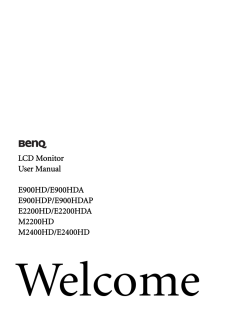

![前ページ カーソルキー[←]でも移動](http://gizport.jp/static/images/arrow_left2.png)