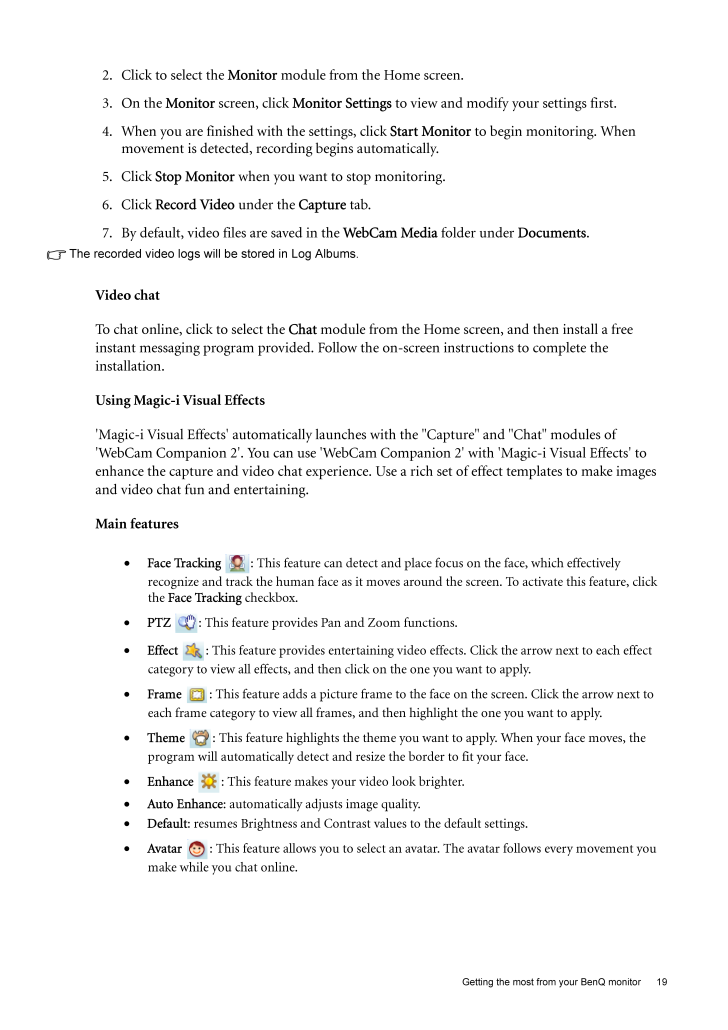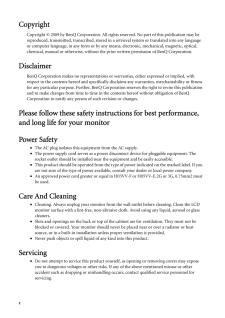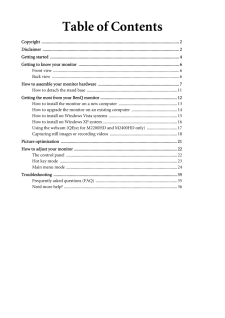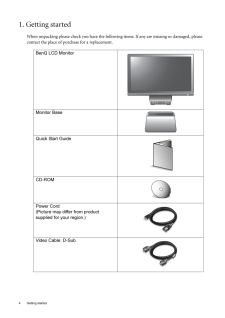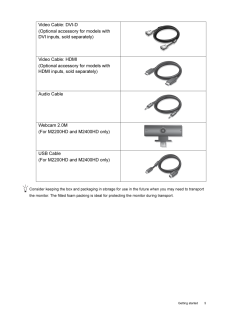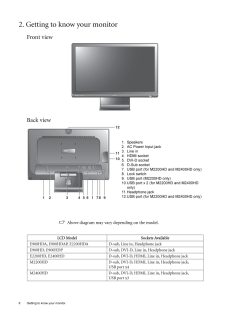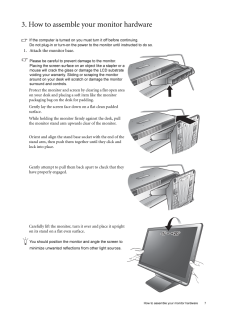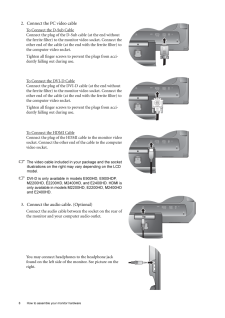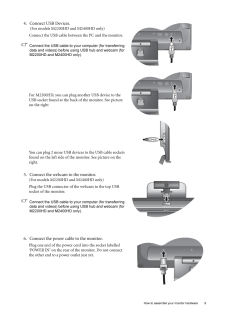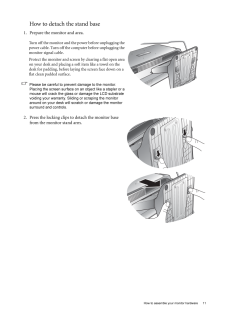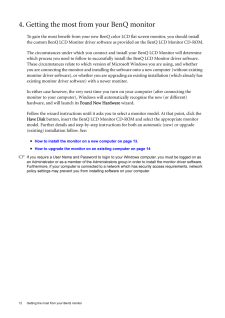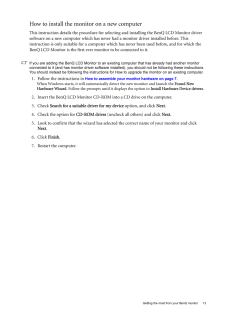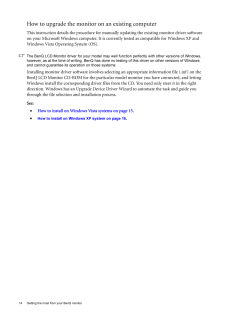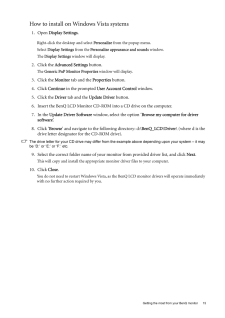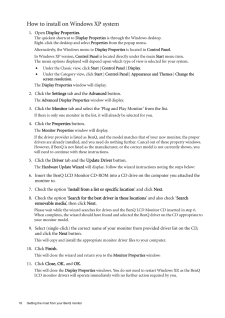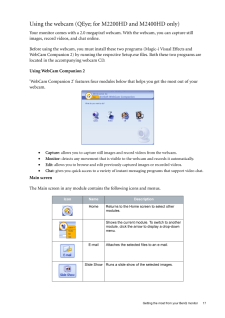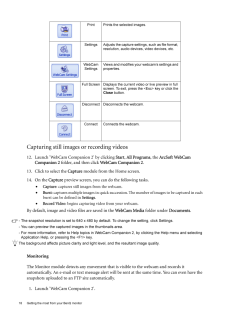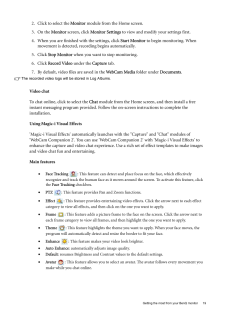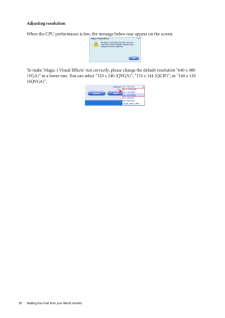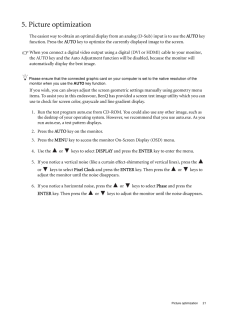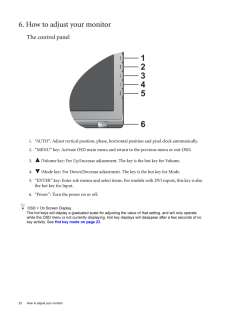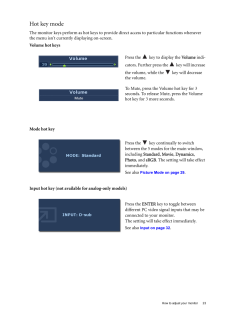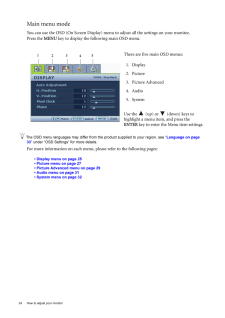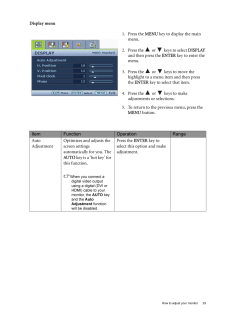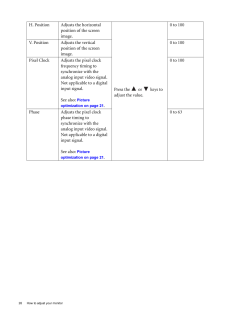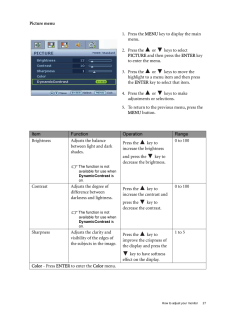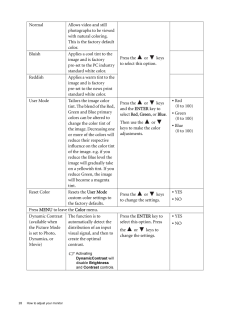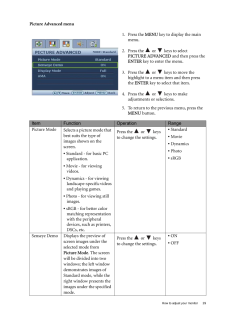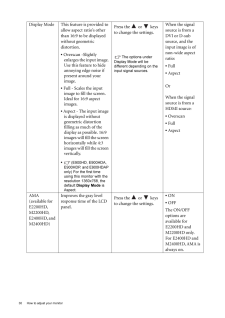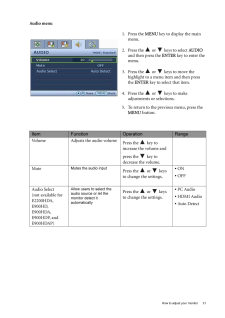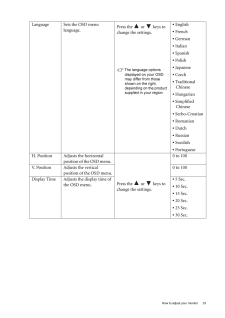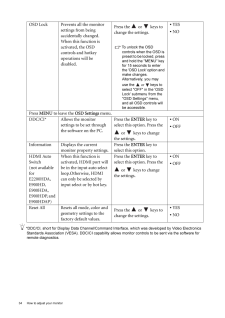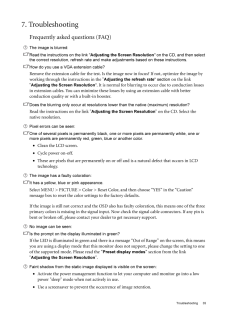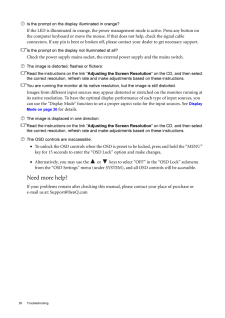3

19 Getting the most from your BenQ monitor2. Click to select the Monitor module from the Home screen.3. On the Monitor screen, click Monitor Settings to view and modify your settings first.4. When you are finished with the settings, click Start Monitor to begin monitoring. When movement is detected, recording begins automatically.5. Click Stop Monitor when you want to stop monitoring.6. Click Record Video under the Capture tab.7. By default, video files are saved in the WebCam Media folder under Documents .The recorded video logs will be stored in Log Albums.Video chatTo chat online, click to select the Chat module from the Home screen, and then install a free instant messaging program provided. Follow th e on-screen instructions to complete the installation.Using Magic-i Visual Effects'Magic-i Visual Effects' automatically launch es with the "Capture" and "Chat" modules of 'WebCam Companion 2'. You can use 'WebCam Companio n 2' with 'Magic-i Visual Effects' to enhance the capture and video chat experience. Use a rich set of effect templates to make images and video chat fun and entertaining.Main features•Face Tracking : This feature can detect and place focus on the face, which effectively recognize and track the human face as it moves around the screen. To activate this feature, click the Face Tracking checkbox.•PTZ : This feature provides Pan and Zoom functions.•Effect : This feature provides entertaining video effects. Click the arrow next to each effect category to view all effects, and then click on the one you want to apply.•Frame : This feature adds a picture frame to the face on the screen. Click the arrow next to each frame category to view all frames, and then highlight the one you want to apply.•Theme : This feature highlights the theme you want to apply. When your face moves, the program will automatically detect and resize the border to fit your face.•Enhance : This feature makes your video look brighter.•Auto Enhance : automatically adjusts image quality.•Default : resumes Brightness and Contrast values to the default settings.•Avatar : This feature allows you to select an avatar. The avatar follows every movement you make while you chat online.





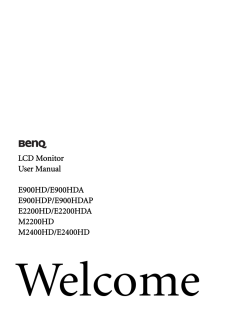

![前ページ カーソルキー[←]でも移動](http://gizport.jp/static/images/arrow_left2.png)