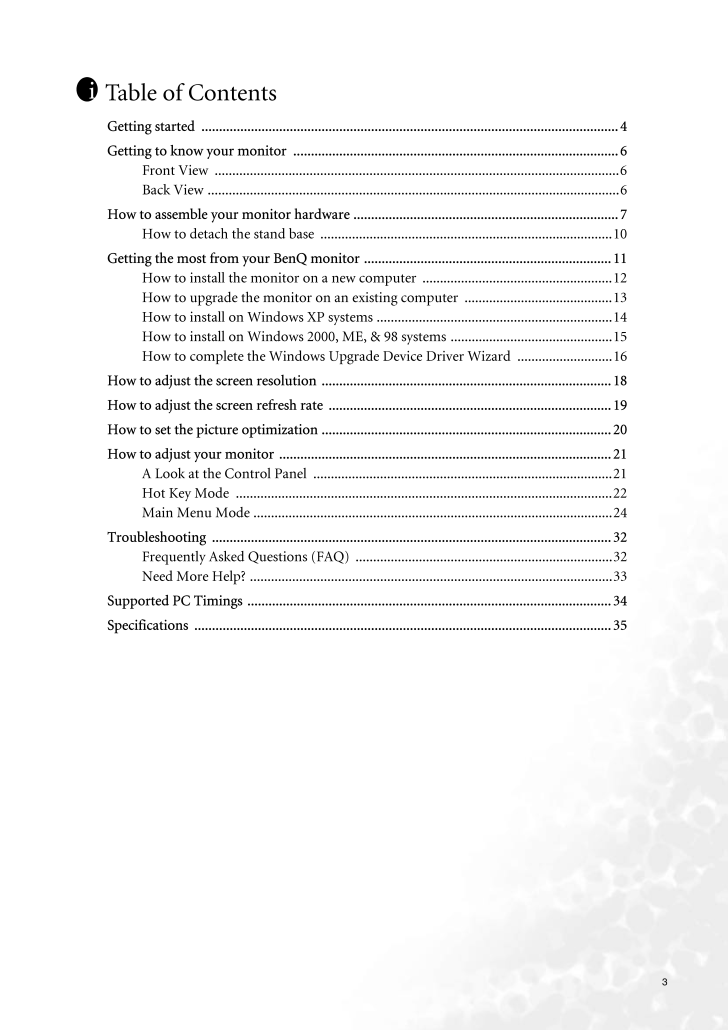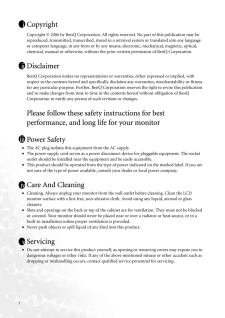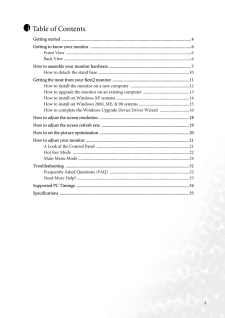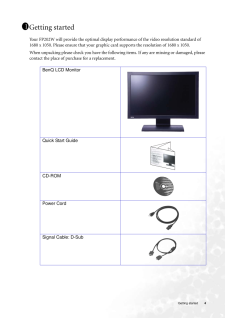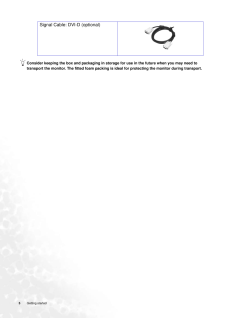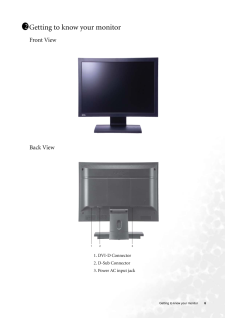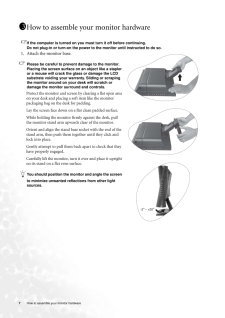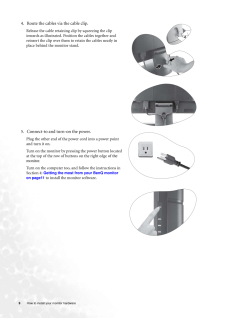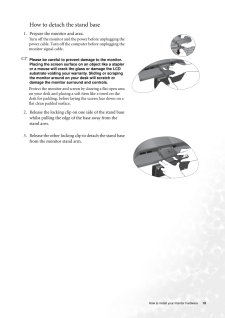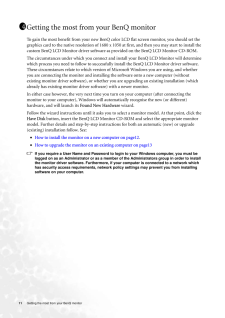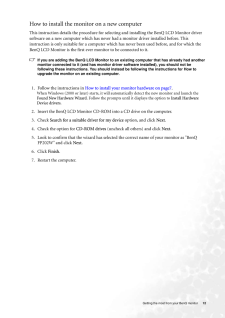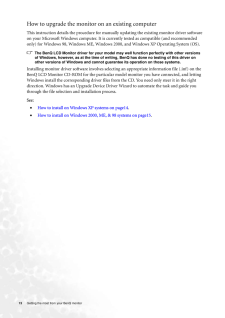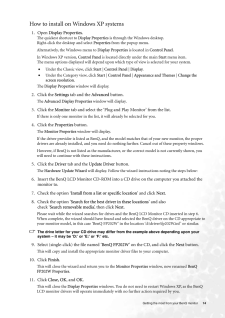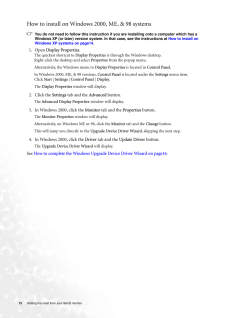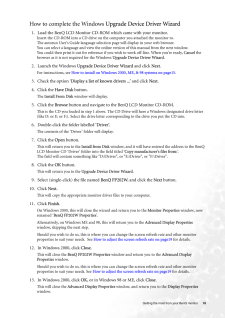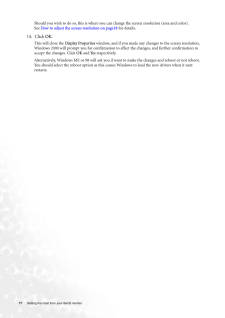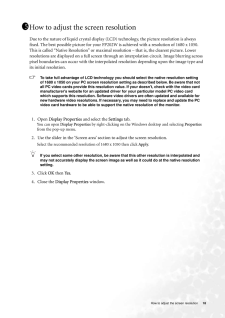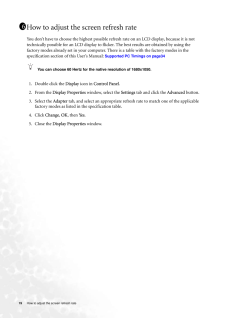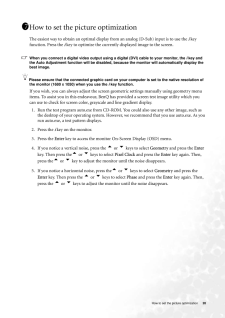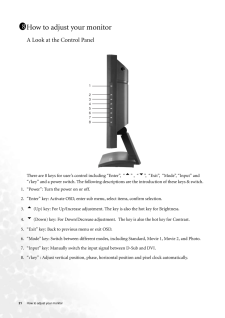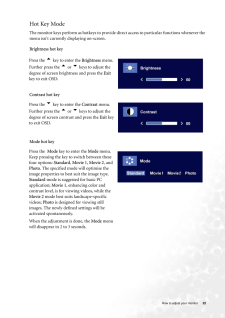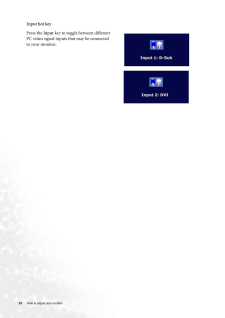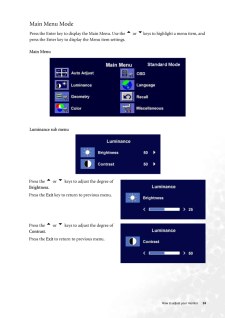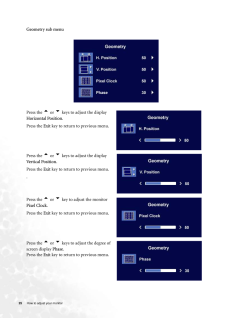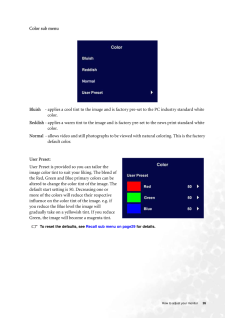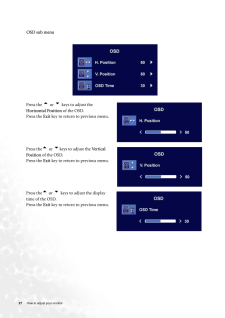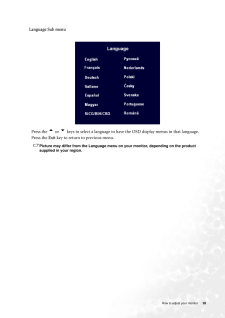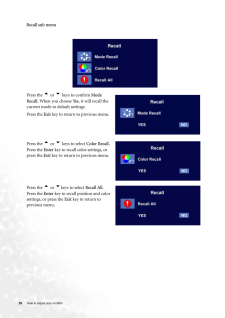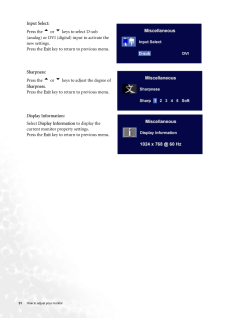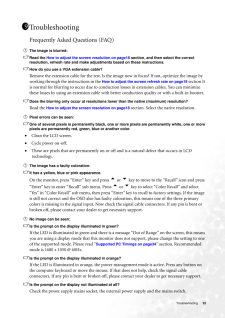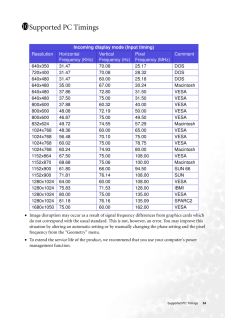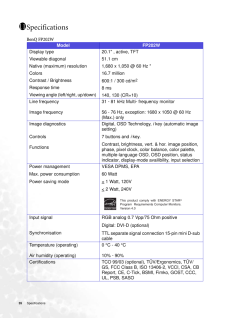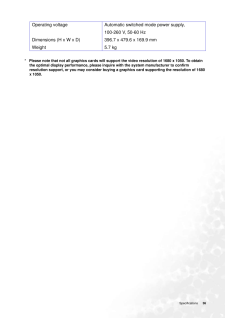3Table of ContentsGetting started ......................................................................................................................4Getting to know your monitor .. ..........................................................................................6Front View ...................................................................................................................6Back View ..................................................................................................................... 6How to assemble your monitor hardwa re ...........................................................................7How to detach the stand base ...................................................................................10Getting the most from your BenQ mo nitor ......................................................................11How to install the monitor on a new computer ......................................................12How to upgrade the monitor on an existing computer ..........................................13How to install on Windows XP systems ...................................................................14How to install on Windows 2000, ME, & 98 systems ..............................................15How to complete the Windows Upgr ade Device Driver Wizard ...........................16How to adjust the screen resolution ..................................................................................18How to adjust the screen refresh ra te ................................................................................19How to set the picture optimization ..................................................................................20How to adjust your monitor ........... ...................................................................................21A Look at the Control Panel .....................................................................................21Hot Key Mode ...........................................................................................................22Main Menu Mode ......................................................................................................24Troubleshooting .................................................................................................................32Frequently Asked Questions (FAQ) .........................................................................32Need More Help? .......................................................................................................33Supported PC Timings .......................................................................................................34Specifications ......................................................................................................................35i







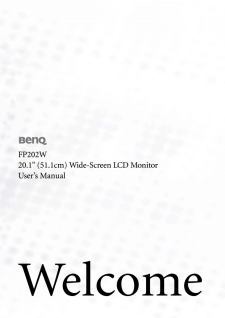

![前ページ カーソルキー[←]でも移動](http://gizport.jp/static/images/arrow_left2.png)