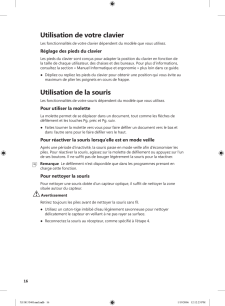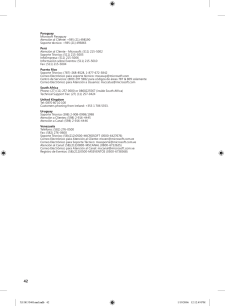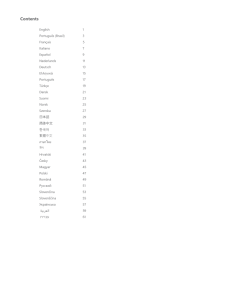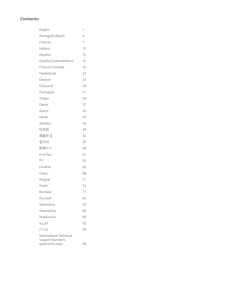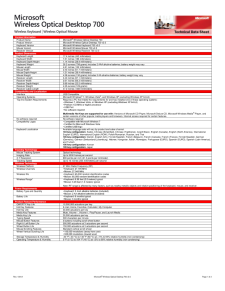5

13F. REGISTRATION. You need not register Your acquisition of the Hardware Device for the Limited Warranty to be effective.G. BENEFICIARY. To the extent allowed by applicable law, the Limited Warranty is only made to You, the first purchaser of the Hardware Device, and there are no third party beneficiaries of the Limited Warranty. It is not intended for and does not apply to anyone else (except as required by law), including anyone to whom You make any transfer of the Hardware Device.H. GOVERNING LAW; EXCLUSIVE FORUM. If You acquired the Hardware Device in the United States of America, all parts of this Limited Warranty shall be construed under and controlled by the laws of the State of Washington, U.S.A., and You irrevocably consent to exclusive jurisdiction and venue in the federal courts sitting in King County, WA unless no federal subject matter jurisdiction exists, in which case You irrevocably consent to exclusive jurisdiction and venue in the Superior Court of King County, WA. If You acquired the Hardware Device in Canada, except where expressly prohibited by local laws, the laws in force in the Province of Ontario, Canada apply and each of the parties hereto irrevocably attorns to the jurisdiction of the courts of the Province of Ontario and further agrees to commence any litigation which may arise hereunder in the courts located in the Judicial District of York, Province of Ontario. If You acquired this Hardware Device outside of the countries listed above, then local laws may apply.I. FURTHER INFORMATION. Microsoft is the warrantor under this Limited Warranty. To receive instructions for obtaining performance of this Limited Warranty You must either contact the Microsoft subsidiary serving your country, or write to: Microsoft Sales Information Center, One Microsoft Way, Redmond, WA 98052-6399, USA, or visit Microsoft on the World Wide Web at http://www.microsoft.com.You must also:1. Submit proof of payment in the form of a bona fide, dated receipt, or invoice (or a copy) evidencing that You are the beneficiary of this Limited Warranty and that Your request for a remedy is made within the Warranty Period;2. Follow Microsoft’s shipping and other instructions if it determines that all or part of your Hardware Device requires return. To obtain the Limited Warranty performance, you must take or deliver the item in either its original packaging or packaging that provides an equal degree of protection to the location specified by Microsoft. Except as otherwise required by legislation in your jurisdiction, costs associated with transport (including packaging) for warranty service shall be at Your expense.Failure to follow the above instructions may result in delays, cause you to incur additional charges, or may void your warranty.Information in this document, including URL and other Internet Web site references, is subject to change without notice. Unless otherwise noted, the example companies, organizations, products, domain names, e-mail addresses, logos, people, places, and events depicted herein are fictitious, and no association with any real company, organization, product, domain name, e-mail address, logo, person, place, or event is intended or should be inferred. Complying with all applicable copyright laws is the responsibility of the user. Without limiting the rights under copyright, no part of this document may be reproduced, stored in or introduced into a retrieval system, or transmitted in any form or by any means (electronic, mechanical, photocopying, recording, or otherwise), or for any purpose, without the express written permission of Microsoft Corporation.Microsoft may have patents, patent applications, trademarks, copyrights, or other intellectual property rights covering subject matter in this document. Except as expressly provided in any written license agreement from Microsoft, the furnishing of this document does not give you any license to these patents, trademarks, copyrights, or other intellectual property. Microsoft Corporation grants the purchaser of this product the right to reproduce one (1) copy of this user manual for each Hardware Device you purchased in the package.© 2005 Microsoft Corporation. All rights reserved.Microsoft, IntelliEye, IntelliMouse, and Windows are either registered trademarks or trademarks of Microsoft Corporation in the United States and/or other countries. All other trademarks are property of their respective owners.X118135401mnl.indb 13 1/19/2006 12:12:21 PM





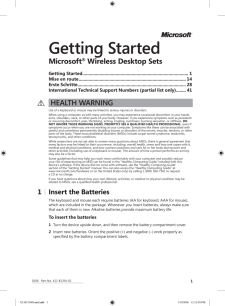


![前ページ カーソルキー[←]でも移動](http://gizport.jp/static/images/arrow_left2.png)