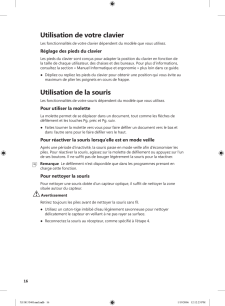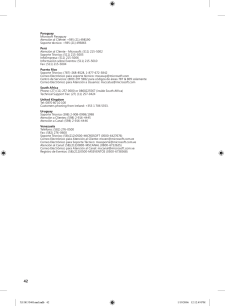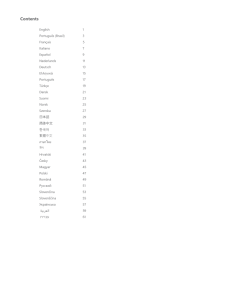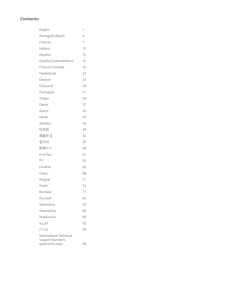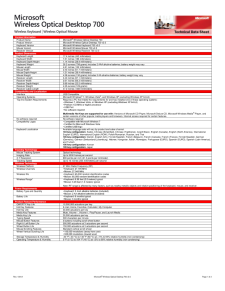5

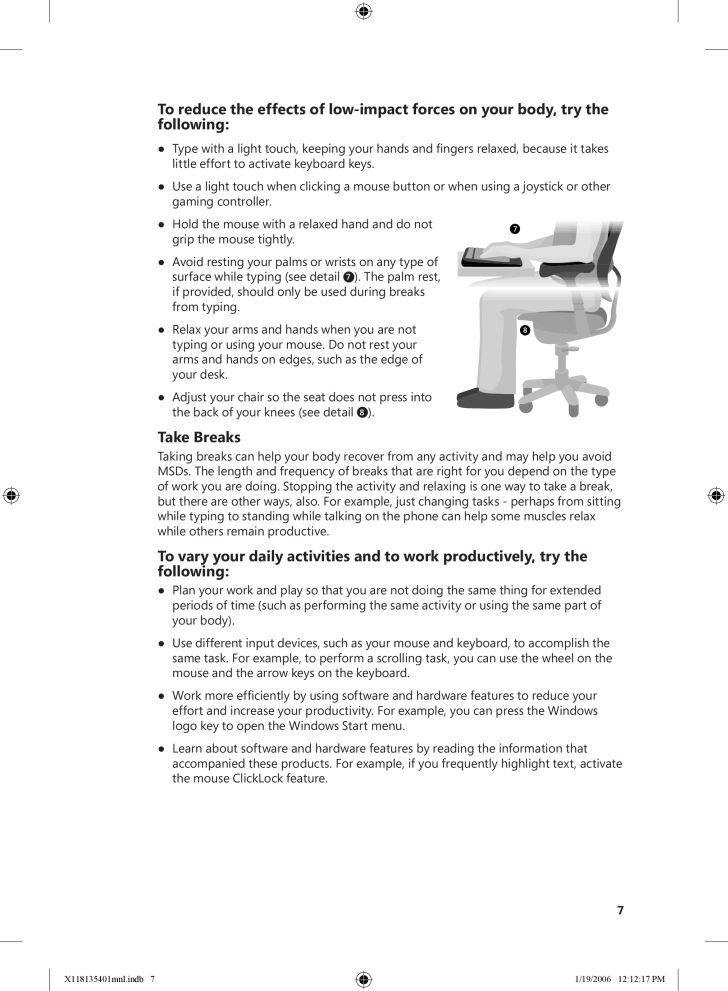
7 / 42 ページ
現在のページURL
7To reduce the effects of low-impact forces on your body, try the following:● Type with a light touch, keeping your hands and fingers relaxed, because it takes little effort to activate keyboard keys.● Use a light touch when clicking a mouse button or when using a joystick or other gaming controller.● Hold the mouse with a relaxed hand and do not grip the mouse tightly.● Avoid resting your palms or wrists on any type of surface while typing (see detail 7). The palm rest, if provided, should only be used during breaks from typing.● Relax your arms and hands when you are not typing or using your mouse. Do not rest your arms and hands on edges, such as the edge of your desk.● Adjust your chair so the seat does not press into the back of your knees (see detail 8). Take Breaks Taking breaks can help your body recover from any activity and may help you avoid MSDs. The length and frequency of breaks that are right for you depend on the type of work you are doing. Stopping the activity and relaxing is one way to take a break, but there are other ways, also. For example, just changing tasks - perhaps from sitting while typing to standing while talking on the phone can help some muscles relax while others remain productive. To vary your daily activities and to work productively, try the following: ● Plan your work and play so that you are not doing the same thing for extended periods of time (such as performing the same activity or using the same part of your body).● Use different input devices, such as your mouse and keyboard, to accomplish the same task. For example, to perform a scrolling task, you can use the wheel on the mouse and the arrow keys on the keyboard.● Work more efficiently by using software and hardware features to reduce your effort and increase your productivity. For example, you can press the Windows logo key to open the Windows Start menu.● Learn about software and hardware features by reading the information that accompanied these products. For example, if you frequently highlight text, activate the mouse ClickLock feature. X118135401mnl.indb 7 1/19/2006 12:12:17 PM
参考になったと評価  5人が参考になったと評価しています。
5人が参考になったと評価しています。
このマニュアルの目次
-
1 .1MGetting StartedMicrosof...1MGetting StartedMicrosoft® Wireless Desktop SetsGetting Started ...................................................................................... 1Mise en route ....................................................................................... 1...
-
2 .2 Connect the Receiver...2 Connect the Receiver to Your ComputerWith your computer turned on, plug the rectangular USB connector into your computer’s rectangular USB port.3 Position the Receiver, Keyboard, and Mouse1 Position the receiver at least 8 inches (20 cm) away fr...
-
3 .3To reconnect the keyboar...3To reconnect the keyboard to the receiver● Press the Connect button on the receiver, and then immediately press the Connect button on the bottom of the keyboard. To locate the Connect button, turn the keyboard over, and then pull out the keyboard legs. ...
-
4 .Important ● Before b...Important ● Before boarding any aircraft, remove the batteries from the wireless keyboard and mouse. These devices can transmit radio frequency (RF) energy, much like a cellular telephone, whenever batteries are installed and the keyboard or mouse is ...
-
5 .5To support your back, tr...5To support your back, try the following:● Use a chair that supports your lower back (see detail 1).● Adjust your work surface and chair height to assume a comfortable and natural body posture (see detail 2).To promote comfortable leg postures, try t...
-
6 .To minimize neck bending ...To minimize neck bending and twisting, try the following:● Position the top of the screen near eye level (see detail 6). Bifocal wearers may need to lower the screen or talk to a qualified health professional about glasses customized for computer work.● ...
-
7 .7To reduce the effects of...7To reduce the effects of low-impact forces on your body, try the following:● Type with a light touch, keeping your hands and fingers relaxed, because it takes little effort to activate keyboard keys.● Use a light touch when clicking a mouse button or wh...
-
8 .Be Healthy A healthy life...Be Healthy A healthy lifestyle can help you perform and enjoy your everyday activities, including the time spent at your computer. Also, learning more about your health is an important step in staying comfortable and productive while using your computer. T...
-
9 .9TTY Users: In the Unite...9TTY Users: In the United States, call (800) 892-5234 In Canada, call (866) 857-9850 For all other regions, see the “International Technical Support Numbers” later in this section.Conditions: Microsoft support services are subject to then-curre...
-
10 .Regulatory Informatio...Regulatory InformationTested to comply with FCC (U.S. Federal Communications Commission) Standards. For home or office use. Not intended for use in machinery, medical or industrial applications. Any changes or modifications not expressly approved by Mi...
-
11 .11are tested to and confo...11are tested to and conform with the essential test suites included in the following standards:EN 300 220-3EN 301 489-03EN 60950EN 60825-1 1994/A2:2001and therefore complies with the essential requirements and other relevant provisions of the Directive(s)1...
-
12 .This Limited Warranty doe...This Limited Warranty does not cover, and no warranty of any kind is provided with respect to any subjective or aesthetic aspects of the Hardware Device. The express warranty stated above is the only express warranty made to You and is provided in lieu of ...
-
13 .13F. REGISTRATION. You ne...13F. REGISTRATION. You need not register Your acquisition of the Hardware Device for the Limited Warranty to be effective.G. BENEFICIARY. To the extent allowed by applicable law, the Limited Warranty is only made to You, the first purchaser of the Hardware...
-
14 .MMise en routeEnsembles s...MMise en routeEnsembles sans fil Microsoft® pour ordinateur de bureau AVERTISSEMENTL’utilisation d’un clavier ou d’une souris peut être à l’origine de certaines douleurs ou lésions physiques graves.Lorsque vous travaillez sur ordinateur, comme c’est le c...
-
15 .153 Installation du ré...153 Installation du récepteur, du clavier et de la souris1 Placez le récepteur à au moins 20 cm de l’écran d’ordinateur, de la mallette d’ordinateur portable et de toute autre source potentielle d’interférences (classeurs métalliques, ventilateurs de b...
-
16 .Utilisation de votre ...Utilisation de votre clavierLes fonctionnalités de votre clavier dépendent du modèle que vous utilisez.Réglage des pieds du clavierLes pieds du clavier sont conçus pour adapter la position du clavier en fonction de la taille de chaque utilisateur, des ...
-
17 .17 Important ● Avant ...17 Important ● Avant de monter à bord d’un avion, retirez les piles du clavier et de la souris sans fil. En effet, si les piles sont en place et que le clavier ou la souris sans fil est activé(e), ces derniers risquent d’émettre des ondes radioélectriq...
-
18 .Pour le maintien du dos, ...Pour le maintien du dos, essayez les conseils suivants :● Choisissez un siège soutenant les lombaires (voir figure 1).● Ajustez votre surface de travail et la hauteur de votre siège de façon à pouvoir adopter une posture confortable et naturelle (voir fi...
-
19 .19Pour prévenir tout risq...19Pour prévenir tout risque de torticolis, essayez les conseils suivants :● Positionnez le moniteur de telle sorte que sa partie supérieure soit presque au niveau des yeux (voir figure 6). Si vous portez des lunettes à double foyer, positionnez le moniteu...
-
20 .Pour réduire les effets d...Pour réduire les effets des forces de faible amplitude, essayez les conseils suivants :● Tapez légèrement sur les touches, en évitant de contracter les mains et les doigts, puisque l’activation des touches du clavier ne demande que très peu d’efforts.● A...
-
21 .21Hygiène de vie Une bonn...21Hygiène de vie Une bonne hygiène de vie permet de tirer pleinement parti des activités quotidiennes, y compris du temps passé devant l’ordinateur. De même, une meilleure connaissance de votre état de santé est essentielle pour améliorer votre productivit...
-
22 .Options de support client...Options de support clientNom de produit : Clavier et souris MicrosoftDistribution par les fabricants OEM : Si votre produit a été installé avec un nouvel ordinateur ou un nouveau périphérique, le fabricant du matériel fournit un support technique. Cont...
-
23 .23 Informations import...23 Informations importantes sur les piles Avertissement N’utilisez que des piles alcalines AA (LR6), au zinc-carbone ou au chlorure de zinc. Le clavier nécessite des piles AA et la souris des piles AAA. Recommandations générales● Rangez les pil...
-
24 .Informations sur les ...Informations sur les périphériques utilisant des LEDCe produit a été évalué et jugé conforme à la norme internationale IEC 60825-1:1993/A2:2001Ce produit utilise des LED de la classe 1. Informations sur le recyclage du produitRecyclez ce produit...
-
25 .25 Garantie LimitéeIMP...25 Garantie LimitéeIMPORTANT — VEUILLEZ LIRE ATTENTIVEMENT LA PRÉSENTE GARANTIE LIMITÉE AFIN DE COMPRENDRE VOS DROITS ET OBLIGATIONS ! Le terme « Périphérique Matériel » désigne le produit matériel de Microsoft. Le terme « Vous » désigne soit une person...
-
26 .Tout Périphérique Matérie...Tout Périphérique Matériel réparé ou remplacé au titre de la présente Garantie Limitée sera garanti pour la durée restant à courir de la Période de Garantie initiale ou pendant trente (30) jours à compter de la date à laquelle l’article vous est retourné, ...
-
27 .27H. DROIT APPLICABLE ; A...27H. DROIT APPLICABLE ; ATTRIBUTION DE JURIDICTION. Si vous avez acquis le Périphérique Matériel aux États-Unis d’Amérique, toutes les parties de la présente Garantie Limitée seront interprétées et régies conformément aux lois de l’État de Washington, État...
-
28 .MErste SchritteSchnurlose...MErste SchritteSchnurlose Desktopsets von Microsoft® WARNUNG ZU GESUNDHEITSRISIKENDie Verwendung einer Tastatur oder Maus kann zu ernsthaften Verletzungen oder körperlichen Störungen führen.Bei der Verwendung eines Computers können, wie auch bei anderen ...
-
29 .293 Positionieren des ...293 Positionieren des Empfängers, der Tastatur und der Maus1 Positionieren Sie den Empfänger in einer Entfernung von mindestens 20 cm zu Ihrem Computermonitor, dem Computergehäuse und jeglichen Gegenständen, die Störungen verursachen könnten (z. B. Met...
-
30 .Verwenden der Tastatu...Verwenden der TastaturDie Funktionen der Tastatur hängen von dem von Ihnen verwendeten Modell ab.Anpassen der TastaturfüßeMit Hilfe der Tastaturfüße kann die Höhe der Tastatur an verschiedene Körpergrößen sowie die Stuhl- und Tischhöhe angepasst werden...
-
31 .31 Wichtig Auf Flugrei...31 Wichtig Auf Flugreisen müssen Sie die Batterien aus der schnurlosen Tastatur bzw. Maus entfernen. Diese Geräte können ähnlich einem Mobiltelefon Hoch-frequenzstrahlung abgeben, wenn die Batterien eingelegt sind und die Geräte aktiviert werden. Rat...
-
32 .So unterstützen Sie Ihren...So unterstützen Sie Ihren Rücken● Wählen Sie einen Stuhl aus, der Ihren unteren Rückenbereich stützt (s. Detail 1).● Stellen Sie die Tisch- und Stuhlhöhe so ein, dass Sie eine angenehme und natürliche Körperhaltung einnehmen können (s. Detail 2).So errei...
-
33 .33So können Sie Drehen un...33So können Sie Drehen und Beugen des Halses gering halten● Der obere Teil des Bildschirms sollte sich in Augenhöhe befinden (s. Detail 6). Wenn Sie Bifokalgläser tragen, müssen Sie den Bildschirm unter Umständen tiefer setzen oder sich von einem Arzt ein...
-
34 .Folgende Vorschläge könne...Folgende Vorschläge können helfen, die Auswirkung geringer Belastungen auf Ihren Körper zu verringern● Tippen Sie mit entspannten Händen und Fingern; die Tasten werden bereits durch geringen Druck aktiviert.● Auch für einen Mausklick oder bei einem Joyst...
-
35 .35Leben Sie gesund Mit ei...35Leben Sie gesund Mit einer gesunden Lebensweise fallen Ihnen Ihre alltäglichen Aktivitäten leichter, und Sie können diese auch genießen. Hierzu zählt auch die Zeit, die Sie am Computer verbringen. Machen Sie sich mit allen Aspekten Ihrer Gesundheit vertr...
-
36 .KundensupportoptionenProd...KundensupportoptionenProduktname: Microsoft-Tastaturen und Microsoft-MausprodukteOEM-Vertrieb: Wenn dieses Produkt mit einem neuen Computer oder Gerät ausgeliefert wurde, bietet der Hardwarehersteller technischen Support. Wenden Sie sich direkt an den H...
-
37 .37 Wichtige Batteriein...37 Wichtige Batterieinformationen Vorsicht Verwenden Sie ausschließlich AA-Alkalibatterien (LR6), Zink-Kohle-Batterien oder Zink-Chlorid- Batterien. Für die Tastatur sind AA-Batterien erforderlich, für die Maus AAA-Batterien. Allgemeine Vorsichtsma...
-
38 .Informationen zur Ent...Informationen zur Entsorgung des ProduktsEntsorgen Sie dieses Produkt gemäß den örtlich und national geltenden Vorschriften sowie entsprechend der europäischen Richtlinie über Elektro- und Elektronik-Altgeräte (WEEE). Konformitätserklärung Wir, di...
-
39 .39 Garantie von Micros...39 Garantie von MicrosoftWICHTIG – BITTE LESEN SIE DIESE GARANTIE SORGFÄLTIG DURCH, DAMIT SIE IHRE RECHTE UND PFLICHTEN KENNEN! Der Begriff „Hardwaregerät” bezeichnet das Microsoft-Hardwareprodukt. Der Begriff „Sie” bezeichnet entweder eine natürliche o...
-
40 .D. AUSSCHLÜSSE DER GELTUN...D. AUSSCHLÜSSE DER GELTUNG DER GARANTIE. Diese Garantie gilt nicht, und Microsoft, ihre Vertreter, verbundenen Unternehmen und Lieferanten sind nicht haftbar unter dieser Garantie, wenn das Hardwaregerät:- zu Vermietungs-, Leasing- oder ähnlichen kommerzie...
-
41 .41International Technical...41International Technical Support Numbers (partial list only): Note For regional support policy details and more, go to http://support.microsoft.com/international.aspx and select your country or region from the list. If there is no Microsoft subsidiary ...
-
42 .Paraguay Microsoft Parag...Paraguay Microsoft Paraguay Atención al Cliente: +595 (21) 498190 Soporte técnico: +595 (21) 495865Perú Atención al Cliente - Microsoft: (511) 215-5002 Soporte Técnico: (511) 215-5005 InfoEmpresa: (511) 215-5006 Información sobre Eventos: (511) 215-5010 F...





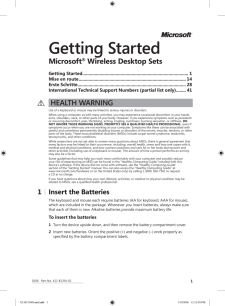


![前ページ カーソルキー[←]でも移動](http://gizport.jp/static/images/arrow_left2.png)