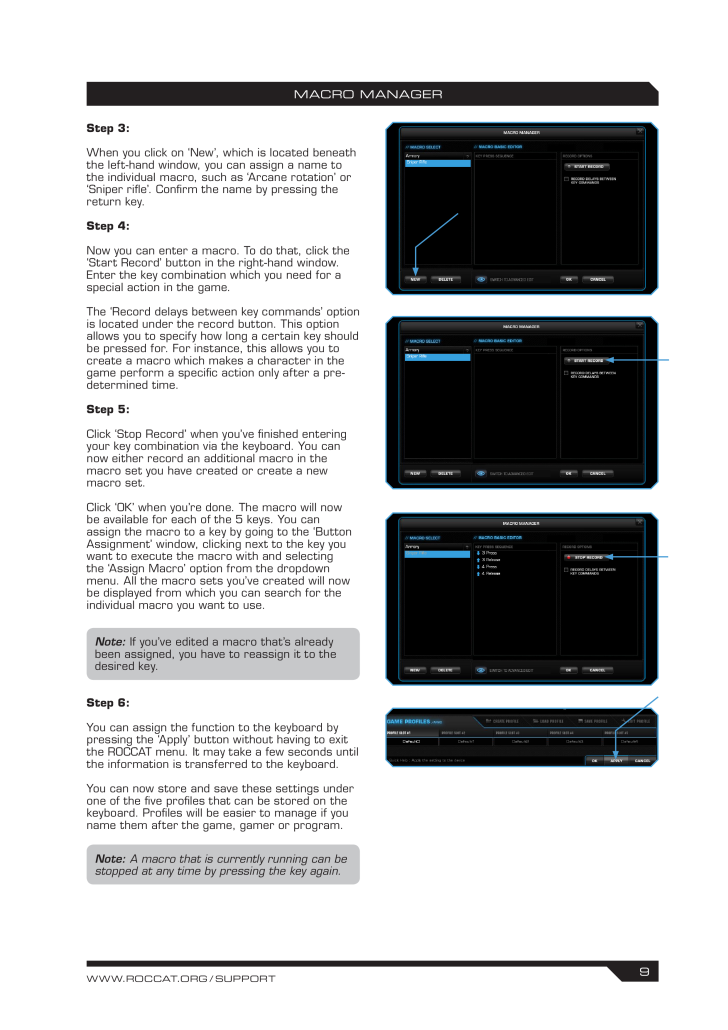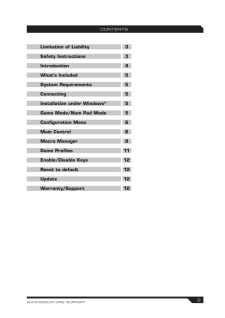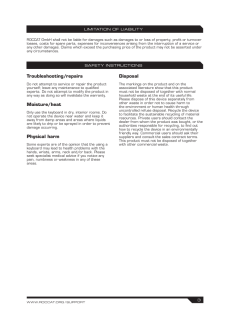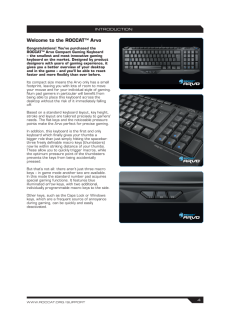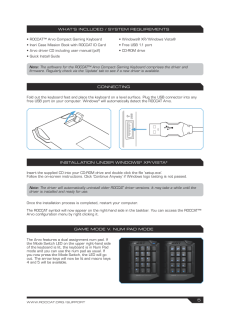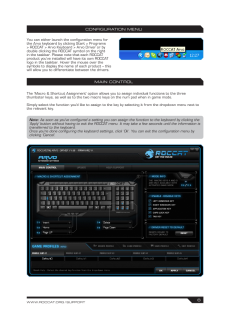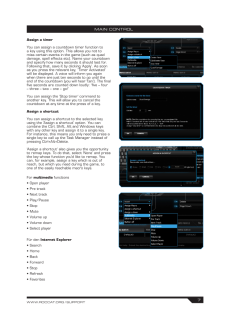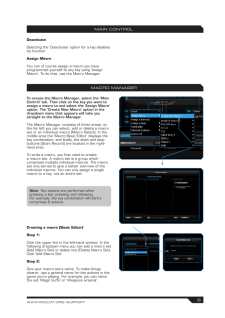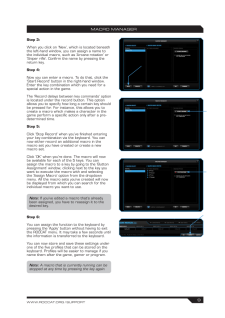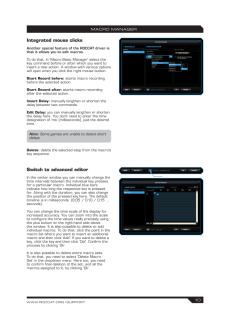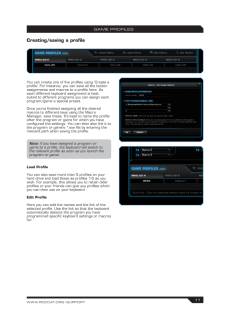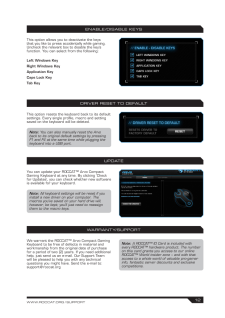5

WWW.ROCCAT.ORG / SUPPORTmACRO mANAGERStep 3:When you click on ‘New’, which is located beneath the left-hand window, you can assign a name to the individual macro, such as ‘Arcane rotation’ or ‘Sniper rile’. Conirm the name by pressing the return key.Step 4:Now you can enter a macro. To do that, click the ‘Start Record’ button in the right-hand window. Enter the key combination which you need for a special action in the game. The ‘Record delays between key commands’ option is located under the record button. This option allows you to specify how long a certain key should be pressed for. For instance, this allows you to create a macro which makes a character in the game perform a speciic action only after a pre-determined time.Step 5:Click ‘Stop Record’ when you’ve inished entering your key combination via the keyboard. You can now either record an additional macro in the macro set you have created or create a new macro set. Click ‘OK’ when you’re done. The macro will now be available for each of the 5 keys. You can assign the macro to a key by going to the ‘Button Assignment’ window, clicking next to the key you want to execute the macro with and selecting the ‘Assign Macro’ option from the dropdown menu. All the macro sets you’ve created will now be displayed from which you can search for the individual macro you want to use.Step 6:You can assign the function to the keyboard by pressing the ‘Apply’ button without having to exit the ROCCAT menu. It may take a few seconds until the information is transferred to the keyboard.You can now store and save these settings under one of the ive proiles that can be stored on the keyboard. Proiles will be easier to manage if you name them after the game, gamer or program. Note: If you’ve edited a macro that’s already been assigned, you have to reassign it to the desired key.Note: A macro that is currently running can be stopped at any time by pressing the key again.








![前ページ カーソルキー[←]でも移動](http://gizport.jp/static/images/arrow_left2.png)