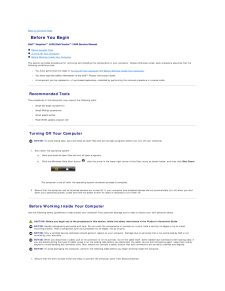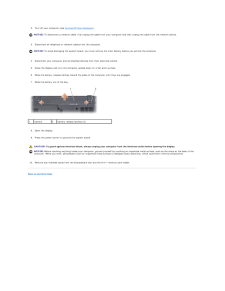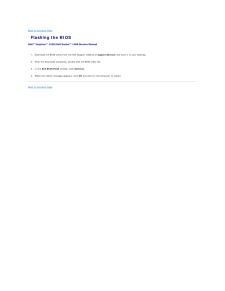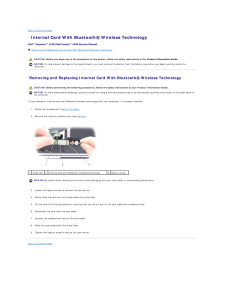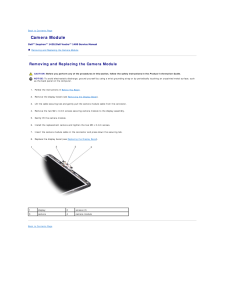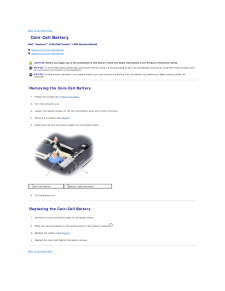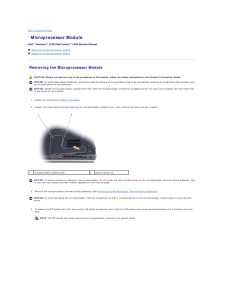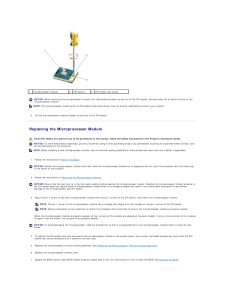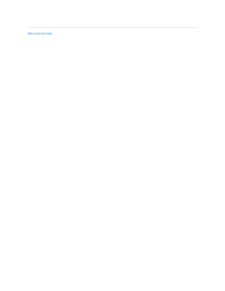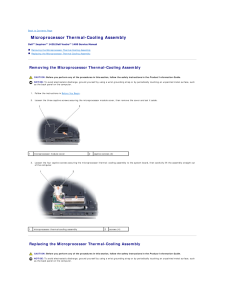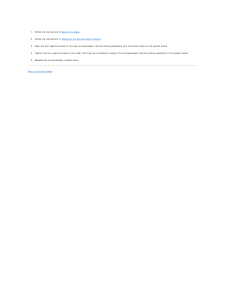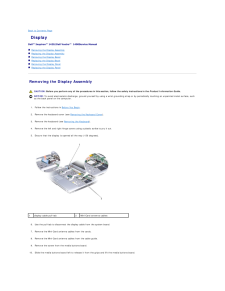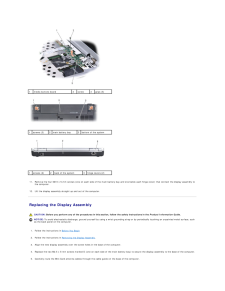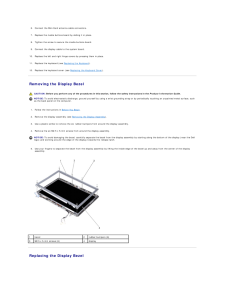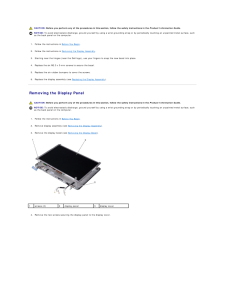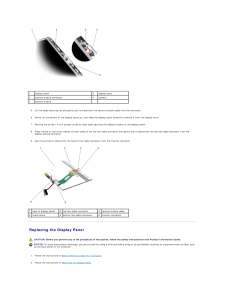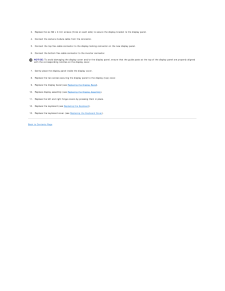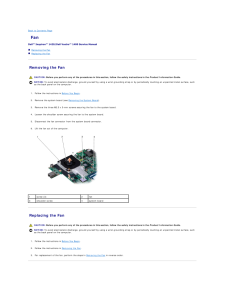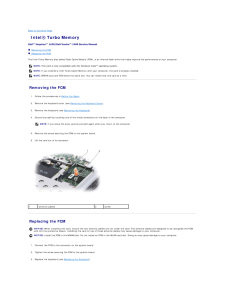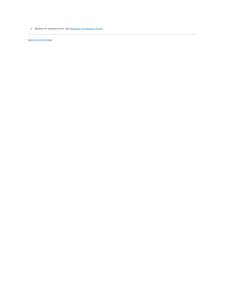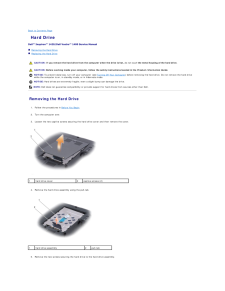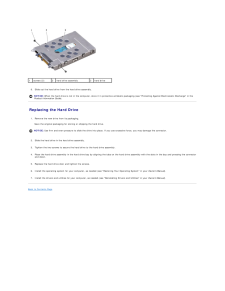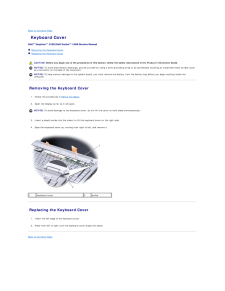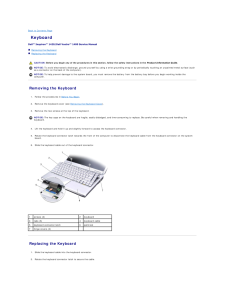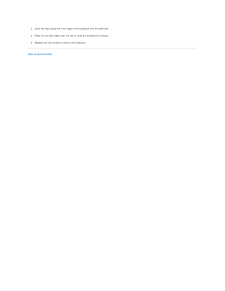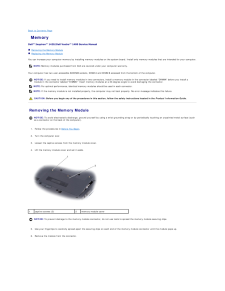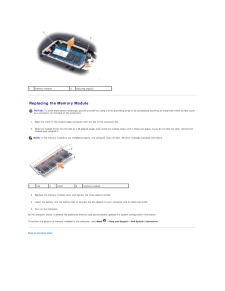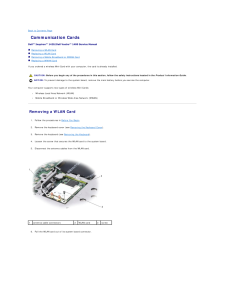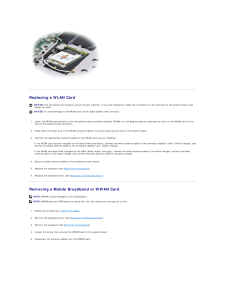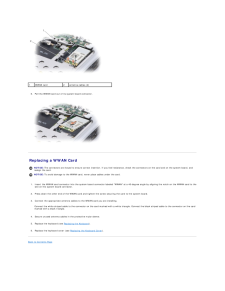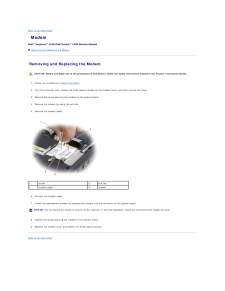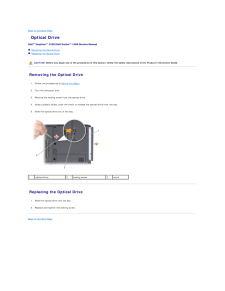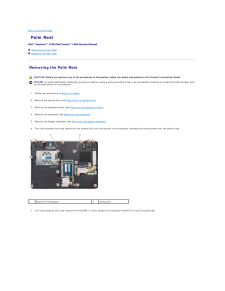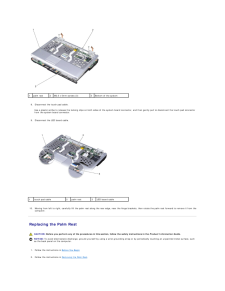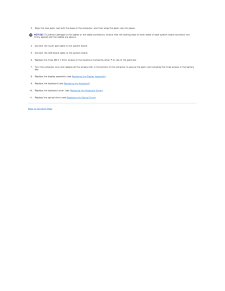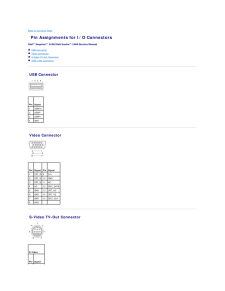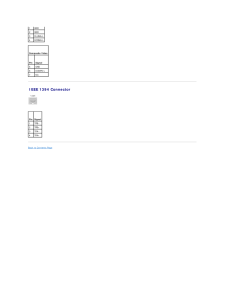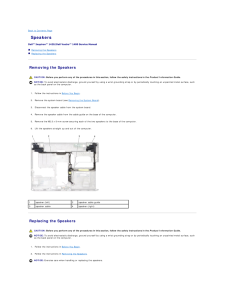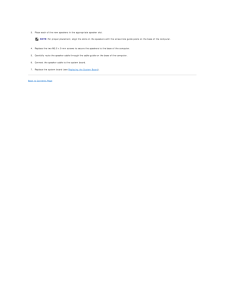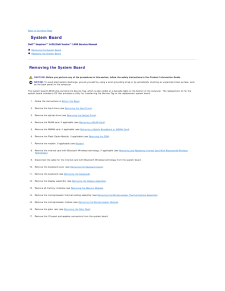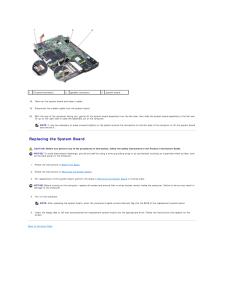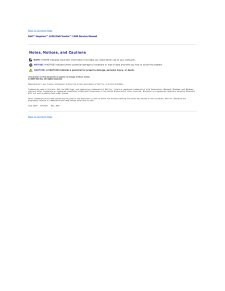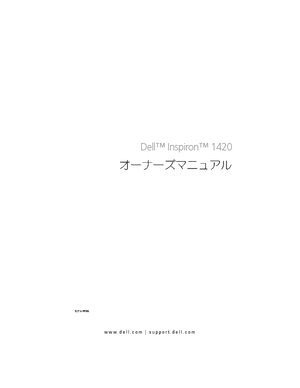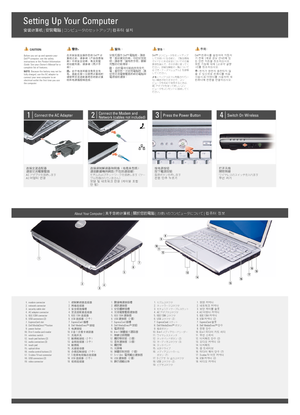2


7 / 44 ページ
現在のページURL
Back to Contents Page Coin-Cell BatteryDell™ Inspiron™ 1420/Dell Vostro™ 1400 Service Manual Removing the Coin-Cell Battery Replacing the Coin-Cell Battery CAUTION: Before you begin any of the procedures in this section, follow the safety instructions in the Product Information Guide.NOTICE: To avoid electrostatic discharge, ground yourself by using a wrist grounding strap or by periodically touching an unpainted metal surface (suchas a connector on the back of the computer).NOTICE: To help prevent damage to the system board, you must remove the battery from the battery bay before you begin working inside thecomputer. Removing the Coin-Cell Battery1. Follow the procedures in Before You Begin.2. Turn the computer over.3. Loosen the captive screws on the coin-cell battery cover and remove the cover.4. Remove the modem (see Modem).5. Disconnect the coin-cell battery cable from the system board.1coin-cell battery6.2battery cable connector Lift the battery out. Replacing the Coin-Cell Battery1. Connect the coin-cell battery cable to the system board. 2.Place the coin-cell battery on the system board in the location marked3. Replace the modem (see Modem).4. Replace the cover and tighten the captive screws.Back to Contents Page .
参考になったと評価  4人が参考になったと評価しています。
4人が参考になったと評価しています。
このマニュアルの目次
-
1 .Dell™ Inspiron™ 1420/Dell...Dell™ Inspiron™ 1420/Dell Vostro™ 1400 Service Manual Before You BeginDisplayInternal Card With Bluetooth® Wireless TechnologyCamera ModuleOptical DrivePalm RestHard DriveFanMemoryMicroprocessor Thermal-Cooling AssemblyModemMicroprocessor ModuleCoin-Cell B...
-
2 .Back to Contents Page Be...Back to Contents Page Before You BeginDell™ Inspiron™ 1420/Dell Vostro™ 1400 Service Manual Recommended Tools Turning Off Your Computer Before Working Inside Your ComputerThis section provides procedures for removing and installing the components in y...
-
3 .2.Turn off your computer ...2.Turn off your computer (see Turning Off Your Computer).NOTICE: To disconnect a network cable, first unplug the cable from your computer and then unplug the cable from the network device.3. Disconnect all telephone or network cables from the computer.NOTI...
-
4 .Back to Contents Page Fl...Back to Contents Page Flashing the BIOSDell™ Inspiron™ 1420/Dell Vostro™ 1400 Service Manual 1. Download the BIOS utility from the Dell Support website at support.dell.com and save it to your desktop.2. After the download completes, double-click the BIOS ...
-
5 .Back to Contents Page In...Back to Contents Page Internal Card With Bluetooth® Wireless TechnologyDell™ Inspiron™ 1420/Dell Vostro™ 1400 Service Manual Removing and Replacing Internal Card With Bluetooth® Wireless Technology CAUTION: Before you begin any of the procedures in this...
-
6 .Back to Contents Page Ca...Back to Contents Page Camera ModuleDell™ Inspiron™ 1420/Dell Vostro™ 1400 Service Manual Removing and Replacing the Camera Module Removing and Replacing the Camera Module CAUTION: Before you perform any of the procedures in this section, follow the safe...
-
7 .Back to Contents Page Co...Back to Contents Page Coin-Cell BatteryDell™ Inspiron™ 1420/Dell Vostro™ 1400 Service Manual Removing the Coin-Cell Battery Replacing the Coin-Cell Battery CAUTION: Before you begin any of the procedures in this section, follow the safety instructions ...
-
8 .Back to Contents Page Mi...Back to Contents Page Microprocessor ModuleDell™ Inspiron™ 1420/Dell Vostro™ 1400 Service Manual Removing the Microprocessor Module Replacing the Microprocessor Module Removing the Microprocessor Module CAUTION: Before you perform any of the procedures...
-
9 .1microprocessor module2ZI...1microprocessor module2ZIF-socket3ZIF-socket cam screwNOTICE: When removing the microprocessor module, pull the module straight up and out of the ZIF-socket. Exercise care not to bend the pins on themicroprocessor module.NOTE: The microprocessor module and...
-
11 .Back to Contents Page Mi...Back to Contents Page Microprocessor Thermal-Cooling AssemblyDell™ Inspiron™ 1420/Dell Vostro™ 1400 Service Manual Removing the Microprocessor Thermal-Cooling Assembly Replacing the Microprocessor Thermal-Cooling Assembly Removing the Microprocessor Th...
-
12 .1. Follow the instruction...1. Follow the instructions in Before You Begin.2. Follow the instructions in Replacing the Microprocessor Module.3. Align the four captive screws on the new microprocessor thermal-cooling assembly with the screw holes on the system board.4. Tighten the fou...
-
13 .Back to Contents Page Di...Back to Contents Page DisplayDell™ Inspiron™ 1420/Dell Vostro™ 1400Service Manual Removing the Display Assembly Replacing the Display Assembly Removing the Display Bezel Replacing the Display Bezel Removing the Display Panel Replacing the Display ...
-
14 .1media buttons board1scre...1media buttons board1screws (2)1screws (2)11.12.222main battery bayscrew3back of the system3grips (5)bottom of the system3hinge covers (2) Remove the four M2.5 x 5-mm screws (one on each side of the main battery bay and one below each hinge cover) that con...
-
15 .6.Connect the Mini-Card a...6.Connect the Mini-Card antenna cable connectors.7. Replace the media buttons board by sliding it in place.8. Tighten the screw to secure the media buttons board.9. Connect the display cable to the system board.10. Replace the left and right hinge covers b...
-
16 .CAUTION: Before you perfo...CAUTION: Before you perform any of the procedures in this section, follow the safety instructions in the Product Information Guide.NOTICE: To avoid electrostatic discharge, ground yourself by using a wrist grounding strap or by periodically touching an unp...
-
17 .1display panel2display co...1display panel2display cover3camera module connector4camera5camera module 5. Lift the cable securing tab and gently pull to disconnect the camera module cable from the connector.6. Gently lift the bottom of the display panel up, then slide the display pan...
-
18 .3. Replace the six M2 x 3...3. Replace the six M2 x 3-mm screws (three on each side) to secure the display bracket to the display panel.4. Connect the camera module cable from the connector.5. Connect the top flex-cable connector to the display locking connector on the new display pa...
-
19 .Back to Contents Page Fa...Back to Contents Page FanDell™ Inspiron™ 1420/Dell Vostro™ 1400 Service Manual Removing the Fan Replacing the Fan Removing the Fan CAUTION: Before you perform any of the procedures in this section, follow the safety instructions in the Product Informat...
-
21 .Back to Contents Page In...Back to Contents Page Intel® Turbo MemoryDell™ Inspiron™ 1420/Dell Vostro™ 1400 Service Manual Removing the FCM Replacing the FCMThe Intel Turbo Memory also called Flash Cache Module (FCM), is an internal flash drive that helps improve the performance ...
-
22 .4. Replace the keyboard c...4. Replace the keyboard cover (see Replacing the Keyboard Cover).Back to Contents Page
-
23 .Back to Contents Page Ha...Back to Contents Page Hard DriveDell™ Inspiron™ 1420/Dell Vostro™ 1400 Service Manual Removing the Hard Drive Replacing the Hard Drive CAUTION: If you remove the hard drive from the computer when the drive is hot, do not touch the metal housing of the ...
-
24 .1screws (2)6.2hard drive ...1screws (2)6.2hard drive assembly3hard drive Slide out the hard drive from the hard drive assembly.NOTICE: When the hard drive is not in the computer, store it in protective antistatic packaging (see "Protecting Against Electrostatic Discharge" in theProdu...
-
25 .Back to Contents Page Ke...Back to Contents Page Keyboard CoverDell™ Inspiron™ 1420/Dell Vostro™ 1400 Service Manual Removing the Keyboard Cover Replacing the Keyboard Cover CAUTION: Before you begin any of the procedures in this section, follow the safety instructions in the Pr...
-
26 .Back to Contents Page Ke...Back to Contents Page KeyboardDell™ Inspiron™ 1420/Dell Vostro™ 1400 Service Manual Removing the Keyboard Replacing the Keyboard CAUTION: Before you begin any of the procedures in this section, follow the safety instructions in the Product Information ...
-
27 .3. Hook the tabs along th...3. Hook the tabs along the front edge of the keyboard into the palmrest.4. Press on the right edge near the top to snap the keyboard into place.5. Replace the two screws to secure the keyboard.Back to Contents Page
-
28 .Back to Contents Page Me...Back to Contents Page MemoryDell™ Inspiron™ 1420/Dell Vostro™ 1400 Service Manual Removing the Memory Module Replacing the Memory ModuleYou can increase your computer memory by installing memory modules on the system board. Install only memory modules ...
-
29 .1memory module2securing c...1memory module2securing clips(2) Replacing the Memory ModuleNOTICE: To avoid electrostatic discharge, ground yourself by using a wrist grounding strap or by periodically touching an unpainted metal surface (suchas a connector on the back of the computer).1...
-
30 .Back to Contents Page Co...Back to Contents Page Communication CardsDell™ Inspiron™ 1420/Dell Vostro™ 1400 Service Manual Removing a WLAN Card Replacing a WLAN Card Removing a Mobile Broadband or WWAN Card Replacing a WWAN CardIf you ordered a wireless Mini-Card with your comp...
-
31 .Replacing a WLAN CardNOT...Replacing a WLAN CardNOTICE: The connectors are keyed to ensure correct insertion. If you feel resistance, check the connectors on the card and on the system board, andrealign the card.NOTICE: To avoid damage to the WLAN card, never place cables under the...
-
32 .1WWAN card6.2antenna cabl...1WWAN card6.2antenna cables (2) Pull the WWAN card out of its system board connector. Replacing a WWAN CardNOTICE: The connectors are keyed to ensure correct insertion. If you feel resistance, check the connectors on the card and on the system board, andre...
-
33 .Back to Contents Page Mo...Back to Contents Page ModemDell™ Inspiron™ 1420/Dell Vostro™ 1400 Service Manual Removing and Replacing the Modem Removing and Replacing the Modem CAUTION: Before you begin any of the procedures in this section, follow the safety instructions located in...
-
34 .Back to Contents Page Op...Back to Contents Page Optical DriveDell™ Inspiron™ 1420/Dell Vostro™ 1400 Service Manual Removing the Optical Drive Replacing the Optical Drive CAUTION: Before you begin any of the procedures in this section, follow the safety instructions in the Produ...
-
35 .Back to Contents Page Pa...Back to Contents Page Palm RestDell™ Inspiron™ 1420/Dell Vostro™ 1400 Service Manual Removing the Palm Rest Replacing the Palm Rest Removing the Palm Rest CAUTION: Before you perform any of the procedures in this section, follow the safety instructions...
-
36 .1palm rest8.2M2.5 x 5mm s...1palm rest8.2M2.5 x 5mm screws (3)3Bottom of the system Disconnect the touch pad cable.Use a plastic scribe to release the locking clips on both sides of the system board connector, and then gently pull to disconnect the touch pad connectorfrom the system ...
-
37 .3.Align the new palm rest...3.Align the new palm rest with the base of the computer, and then snap the palm rest into place.NOTICE: To prevent damage to the cables or the cable connectors, ensure that the locking clips on both sides of each system board connector arefirmly seated and...
-
38 .Back to Contents Page Pi...Back to Contents Page Pin Assignments for I/O ConnectorsDell™ Inspiron™ 1420/Dell Vostro™ 1400 Service Manual USB Connector Video Connector S-Video TV-Out Connector IEEE 1394 Connector USB Connector Pin Signal1USB5V+2USBP–3USBP+4GND Video Connector ...
-
39 .1GND2GND3DLUMA-L4DCRMA-L ...1GND2GND3DLUMA-L4DCRMA-L Composite Video PinSignal5GND6DCMPS-L7NC IEEE 1394 Connector Pin Signal1TPB–2TPB+3TPA–4TPA+Back to Contents Page
-
40 .Back to Contents Page Sp...Back to Contents Page SpeakersDell™ Inspiron™ 1420/Dell Vostro™ 1400 Service Manual Removing the Speakers Replacing the Speakers Removing the Speakers CAUTION: Before you perform any of the procedures in this section, follow the safety instructions in ...
-
41 .3. Place each of the new ...3. Place each of the new speakers in the appropriate speaker slot.NOTE: For proper placement, align the slots on the speakers with the screw-hole guide posts on the base of the computer.4. Replace the two M2.5 x 5-mm screws to secure the speakers to the ba...
-
42 .Back to Contents Page Sy...Back to Contents Page System BoardDell™ Inspiron™ 1420/Dell Vostro™ 1400 Service Manual Removing the System Board Replacing the System Board Removing the System Board CAUTION: Before you perform any of the procedures in this section, follow the safety ...
-
43 .1IO panel connector2speak...1IO panel connector2speaker connector18.system board Take out the system board and keep it aside.19.3 Disconnect the modem cable from the system board.20. With the rear of the computer facing you, gently lift the system board assembly from the left side, t...
-
44 .Back to Contents PageDell...Back to Contents PageDell™ Inspiron™ 1420/Dell Vostro™ 1400 Service Manual Notes, Notices, and CautionsNOTE: A NOTE indicates important information that helps you make better use of your computer.NOTICE: A NOTICE indicates either potential damage to hardw...





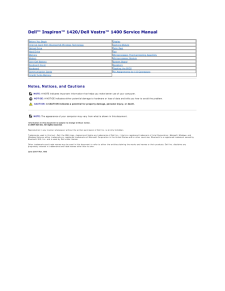


![前ページ カーソルキー[←]でも移動](http://gizport.jp/static/images/arrow_left2.png)