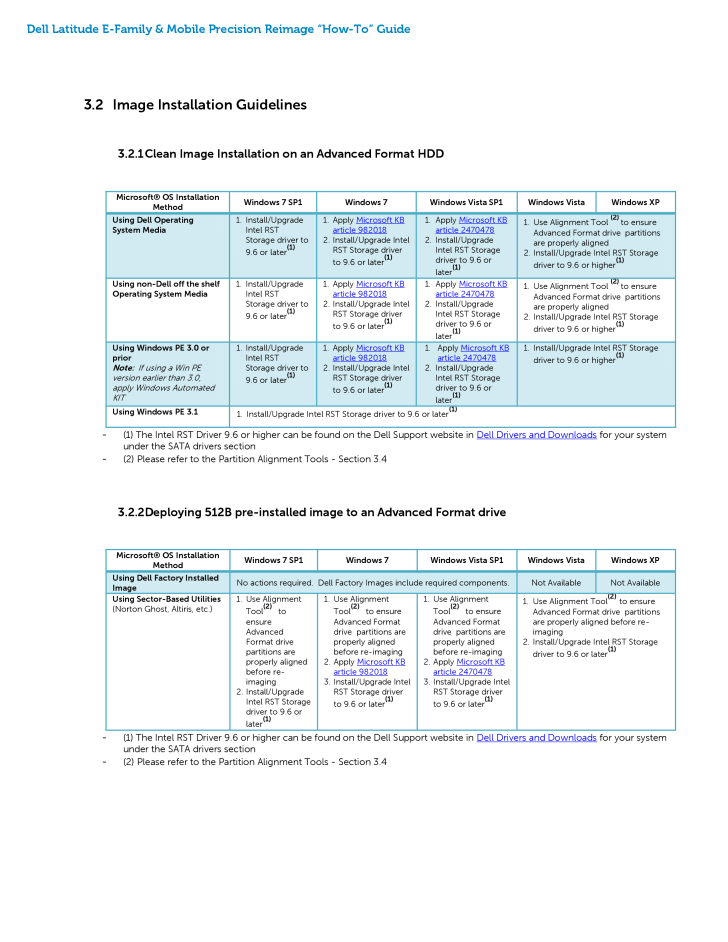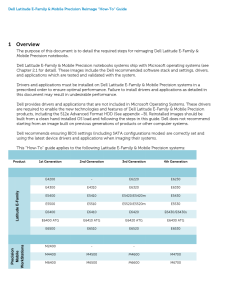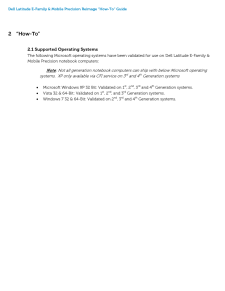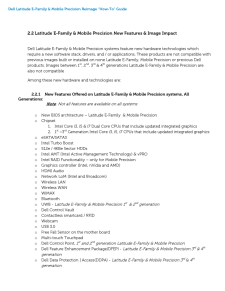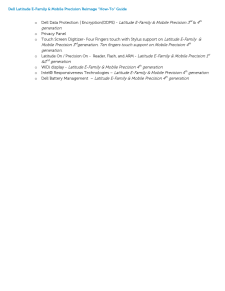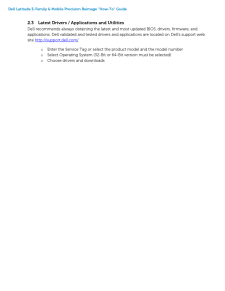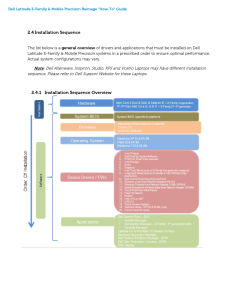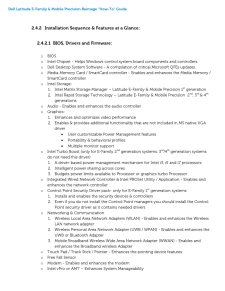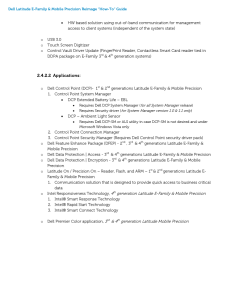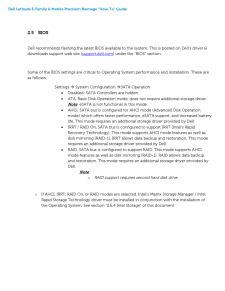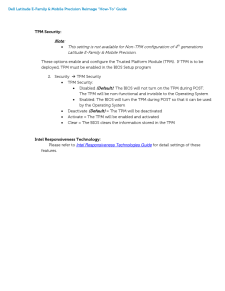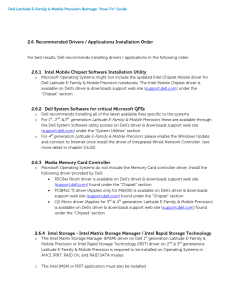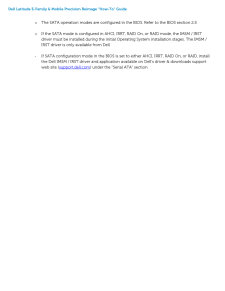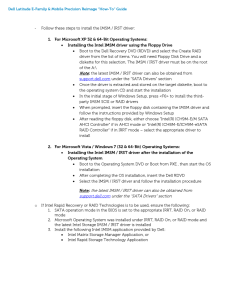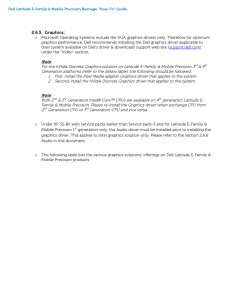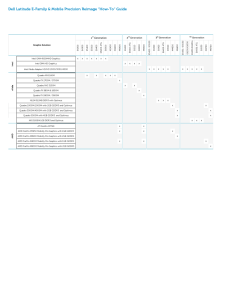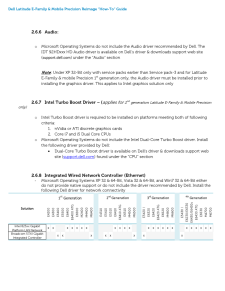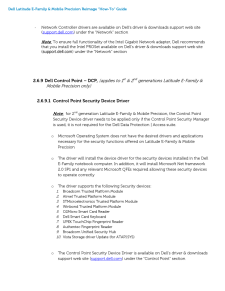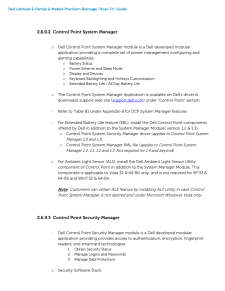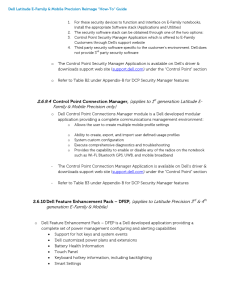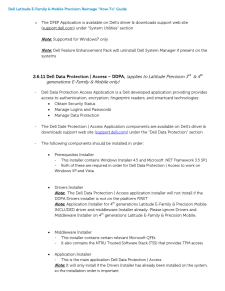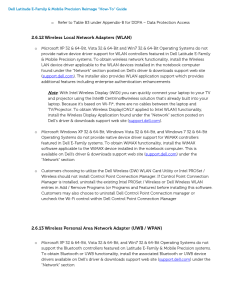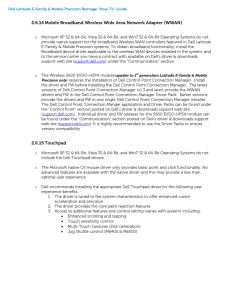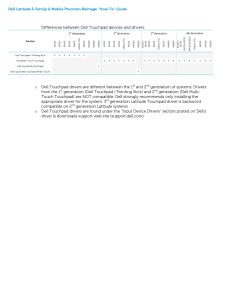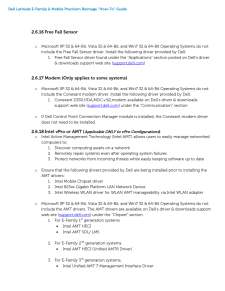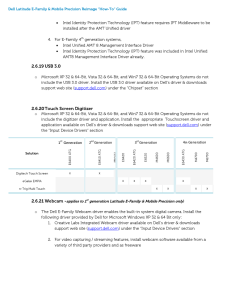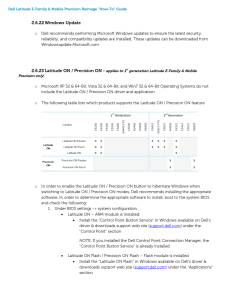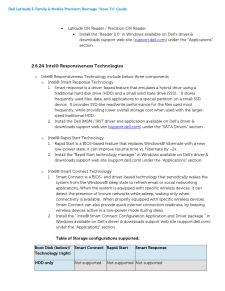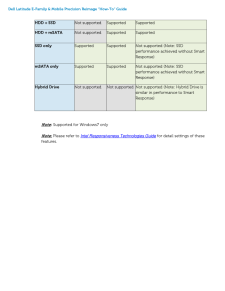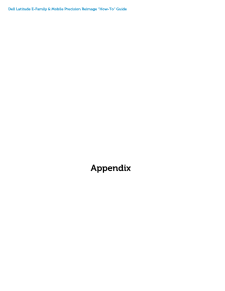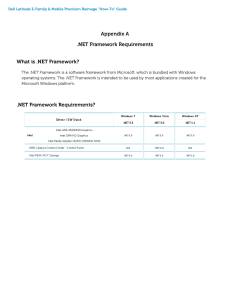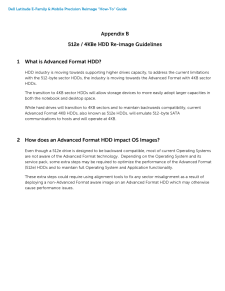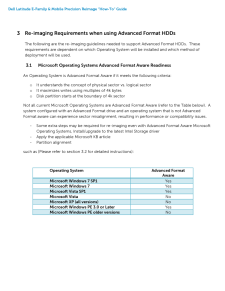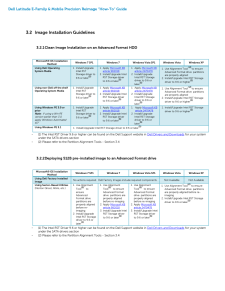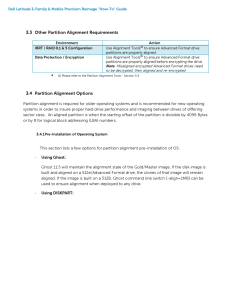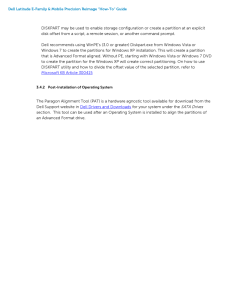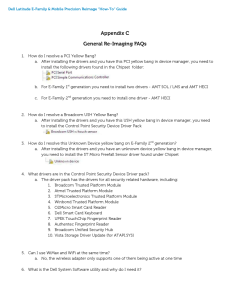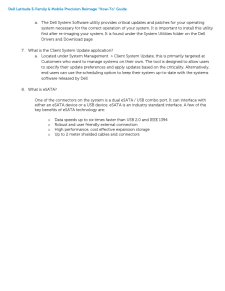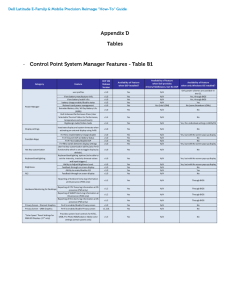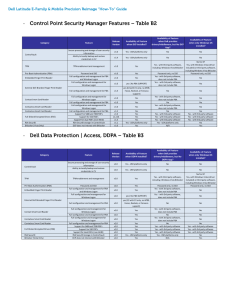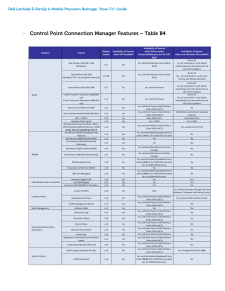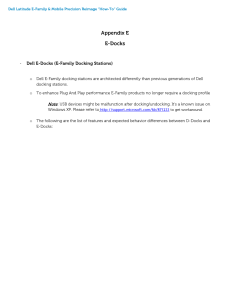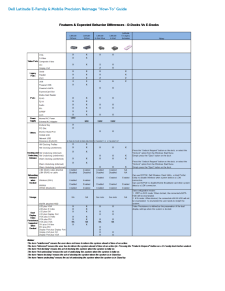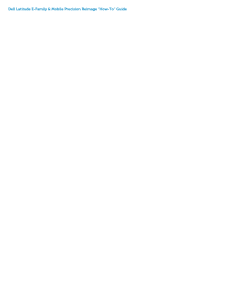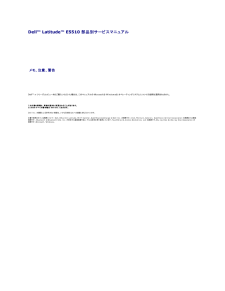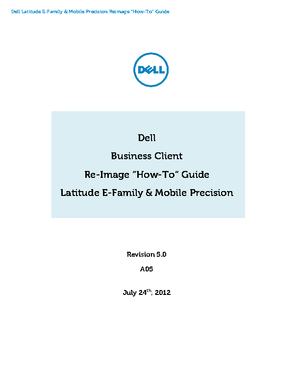0

Dell Latitude E -Family & Mobile Precision Reimage “How -To” Guide 3.2 Image Installation Guidelines 3.2.1 Clean Image Installation on an Advanced Format HDD Microsoft(R) OS Installation Method Windows 7 SP1 Windows 7 Windows Vista SP1 Windows Vista Windows XP Using Dell Operating System Media 1. Install/ Upgrade Intel RST Storage driver to 9.6 or later(1) 1. Apply Microsoft KB article 982018 2. Install/ Upgrade Intel RST Storage driver to 9.6 or later(1) 1. Apply Microsoft KB article 2470478 2. Install/ Upgrade Intel RST Storage driver to 9.6 or later(1) 1. Use Alignment Tool (2) to e nsure Advanced Format drive partitions are properly aligned 2. Install/ Upgrade Intel RST Storage driver to 9.6 or higher(1) Using non -Dell off the shelf Operating System Media 1. Install/ Upgrade Intel RST Storage driver to 9.6 or later(1) 1. Apply Microsoft KB article 982018 2. Install/ Upgrade Intel RST Storage driver to 9.6 or later(1) 1. Apply Microsoft KB article 2470478 2. Install/ Upgrade Intel RS T Storage driver to 9.6 or later(1) 1. Use Alignment Tool (2) to ensure Advanced Format drive partitions are properly aligned 2. Install/ Upgrade Intel RST Storage driver to 9.6 or higher(1) Using Windows PE 3.0 or prior Note: If using a Win PE version earlier than 3.0, apply Windows Automated KIT 1. Install/Upgrade Intel RST Storage driver to 9.6 or later(1) 1. Apply Microsoft KB article 982018 2. Install/ Upgrade Intel RST Storage d river to 9.6 or later(1) 1. Apply Microsoft KB article 2470478 2. Install/ Upgrade Intel RST Storage driver to 9.6 or later(1) 1. Install/ Upgrade Intel RST Storage driver to 9.6 or higher(1) Using Windows PE 3.1 1. Install/ Upgrade Intel RST Storage driver to 9.6 or later(1) - (1) The Intel RST Driver 9.6 or higher can be found on the Dell Support website in Dell Drivers and Downloads for your system under the SATA drivers section - (2) Please refer to the Partition Alignment Tools - Section 3.4 3.2.2 Deploying 512B pre -installed image to an Advanced Format drive Microsoft(R) OS Installation Method Windows 7 SP1 Windows 7 Windows Vista SP1 Windows Vista Windows XP Using Dell Factory Installed Image No actions required. Dell Factory Images include required components. Not Available Not Available Using Sector -Based Utilities (Norton Ghost, Altiris, etc.) 1. Use Alignment Tool(2) to ensure Advanced Format drive partitions are properly aligned before re -imaging 2. Install/ Upgrade Intel RST Storage driver to 9.6 or later(1) 1. Use Alignment Tool(2) to ensure Advanced Format drive partitions are properly aligned before re -imaging 2. Apply Microsoft KB article 982018 3. Install/ Upgrade Intel RST Storage driver to 9.6 or later(1) 1. Use Alignment Tool(2) to ensure Advanced Format drive partitions are properly aligned before re -imaging 2. Apply Microsoft KB article 2470478 3. Install/ Upgrade Intel RST Storage driver to 9.6 or later(1) 1. Use Alignment Tool(2) to ensure Advanced Format drive partitions are properly aligned before re -imaging 2. Install/ Upgrade Intel RST Storage driver to 9.6 or later(1) - (1) The Intel RST Driver 9.6 or higher can be found on the Dell Support website in Dell Drivers and Downloads for your system under the SATA drivers section - (2) Please refer to the Partition Alignment Tools - Section 3.4





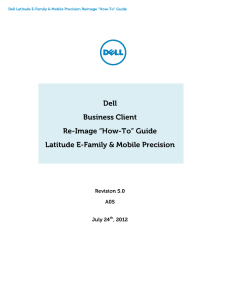


![前ページ カーソルキー[←]でも移動](http://gizport.jp/static/images/arrow_left2.png)