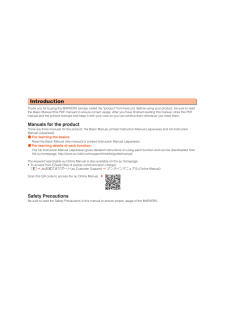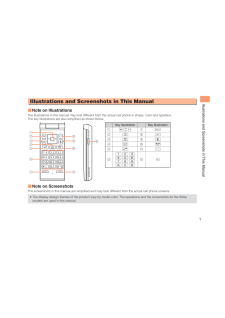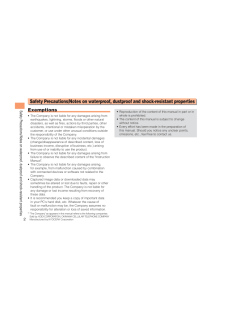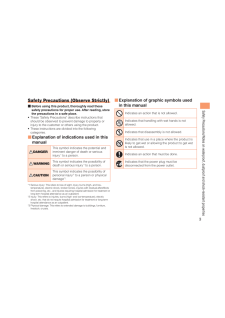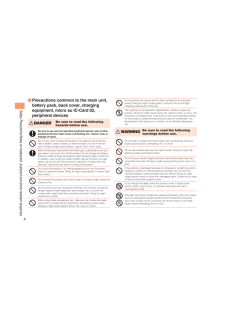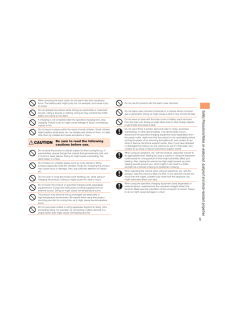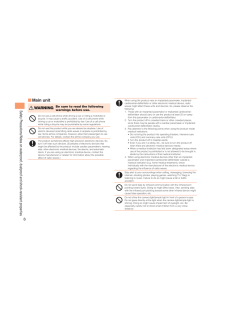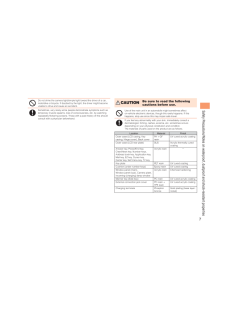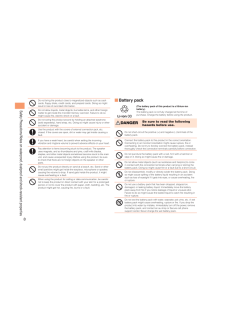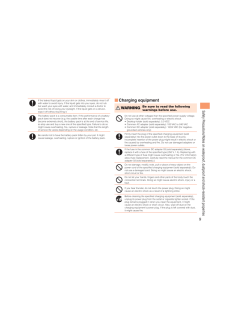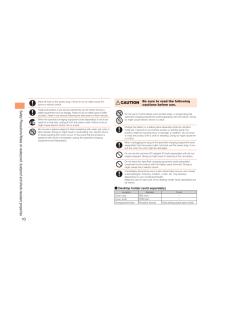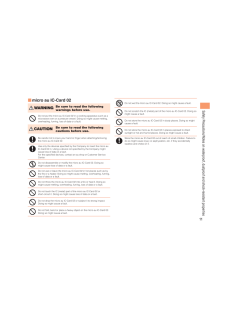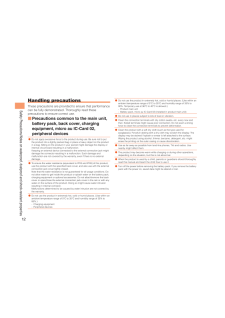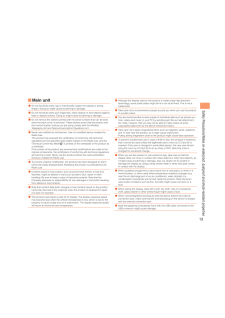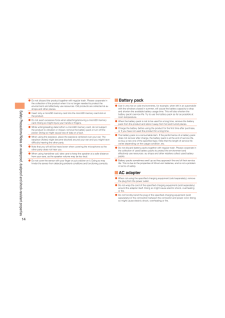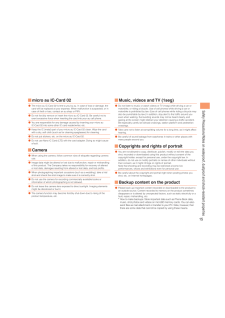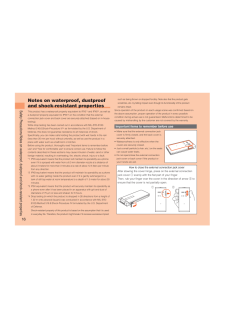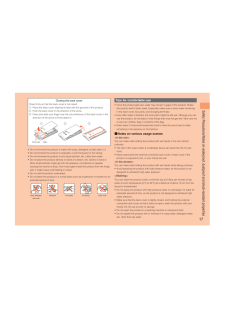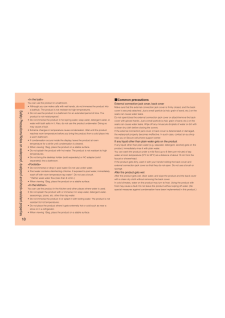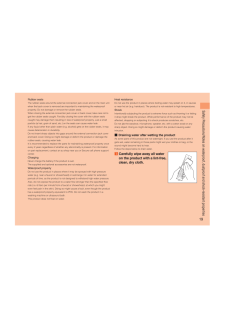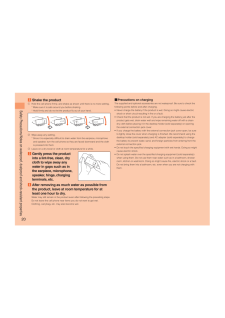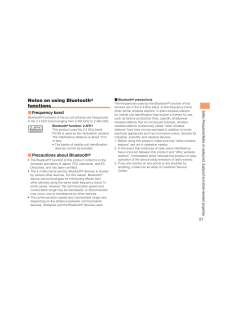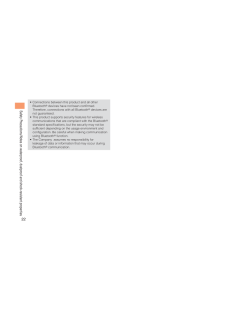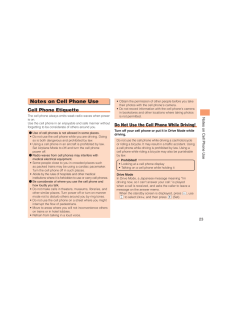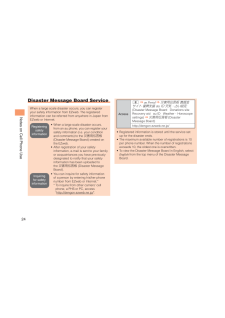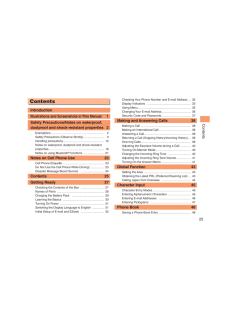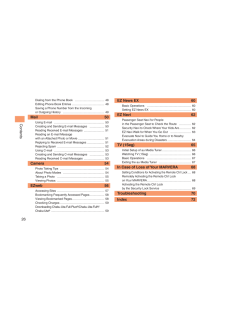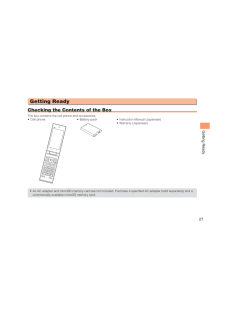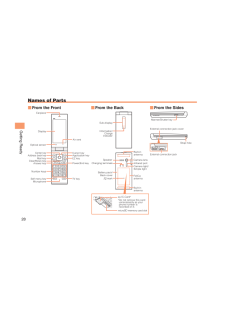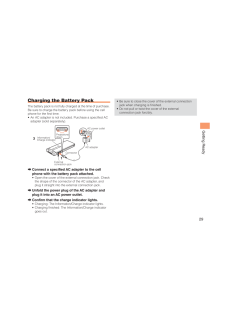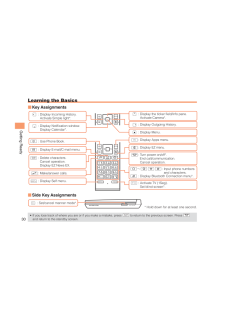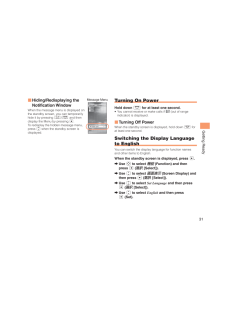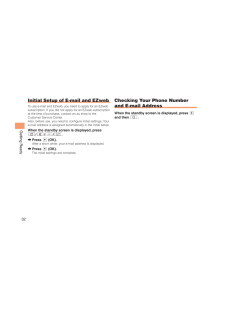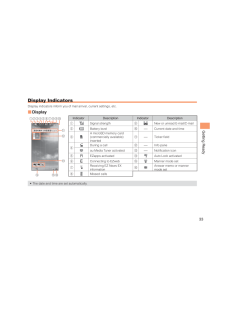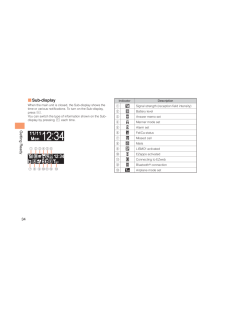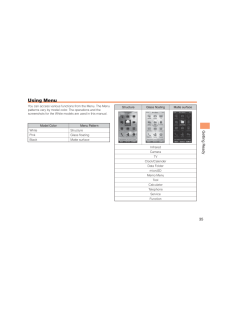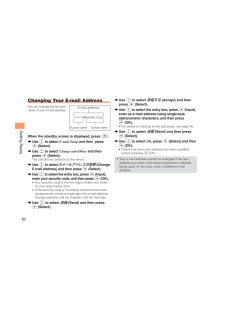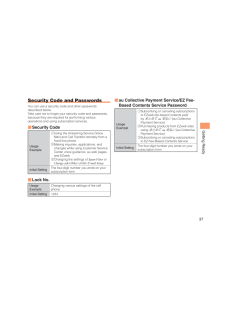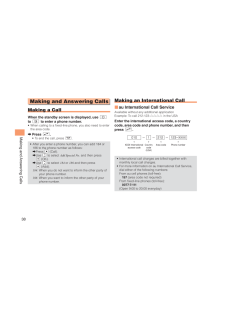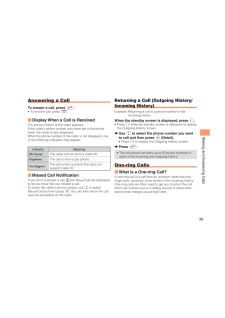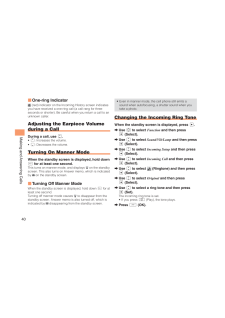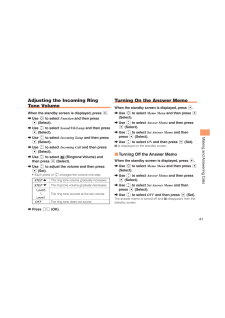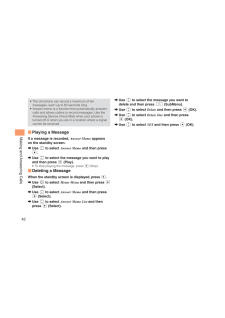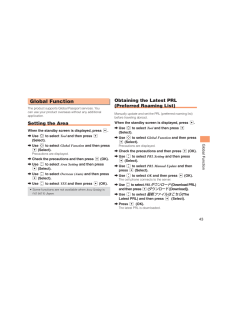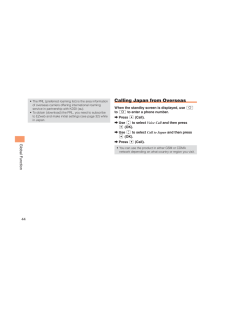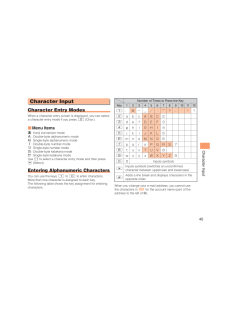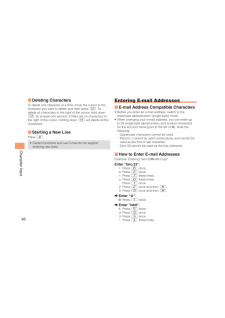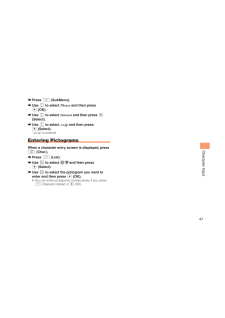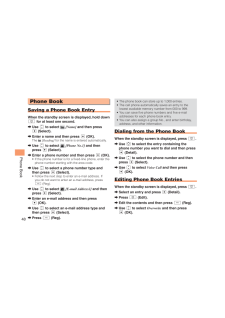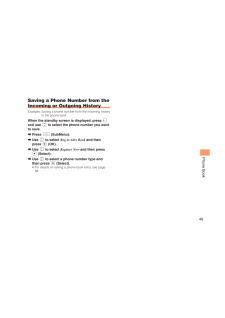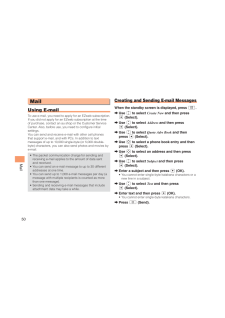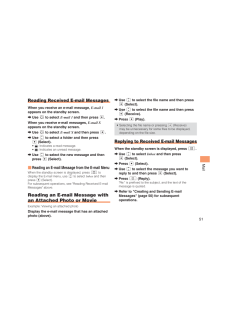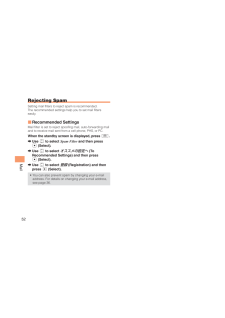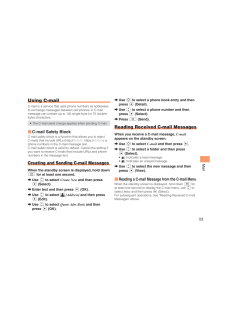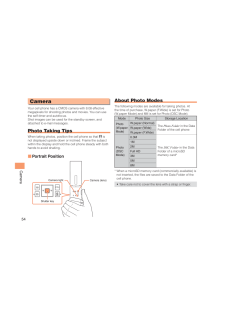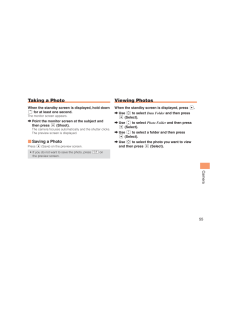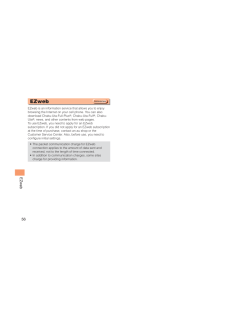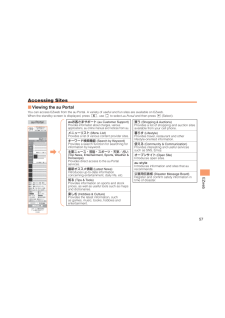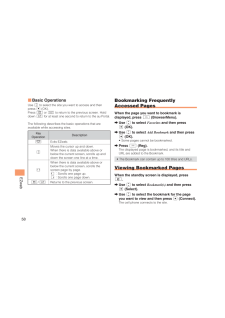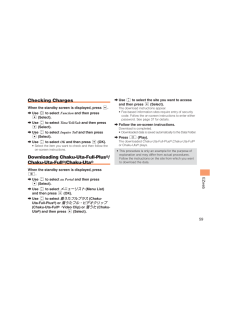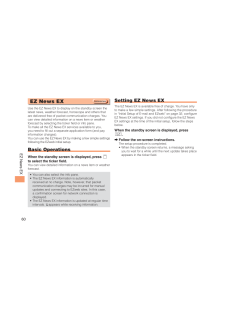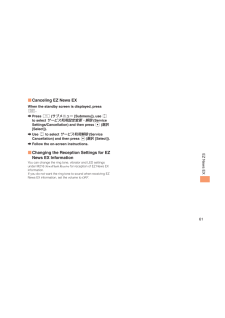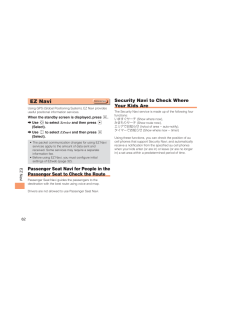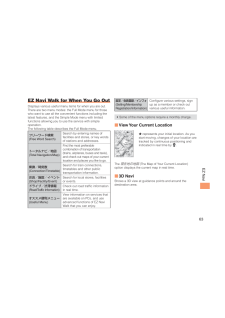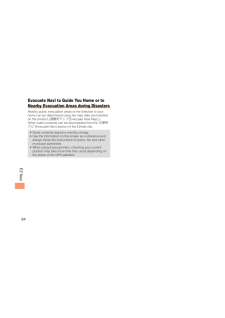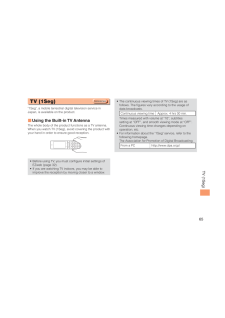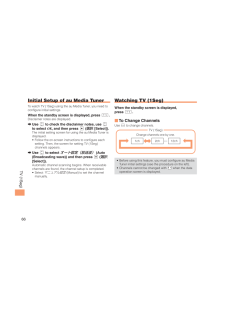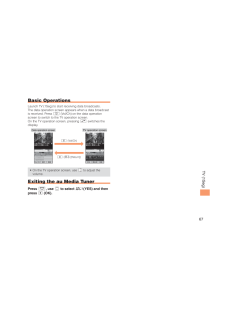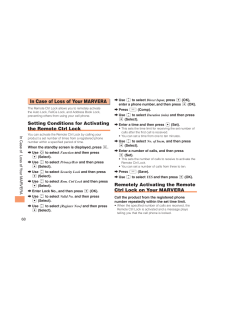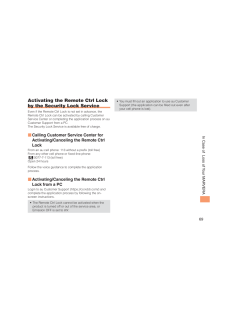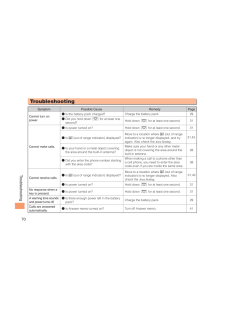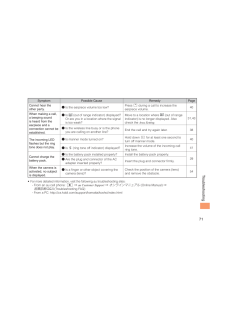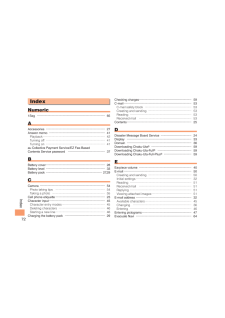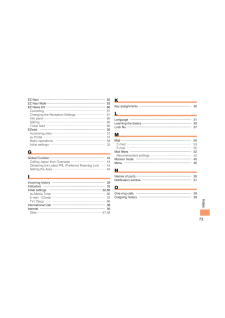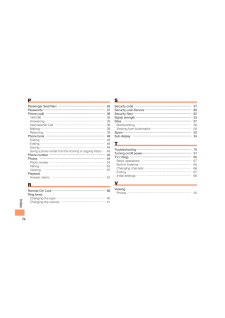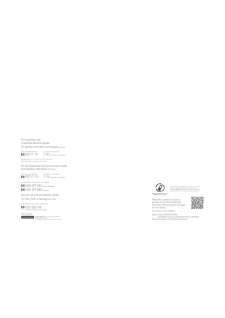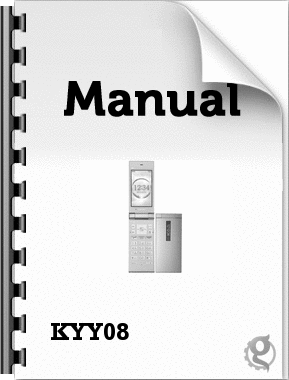2

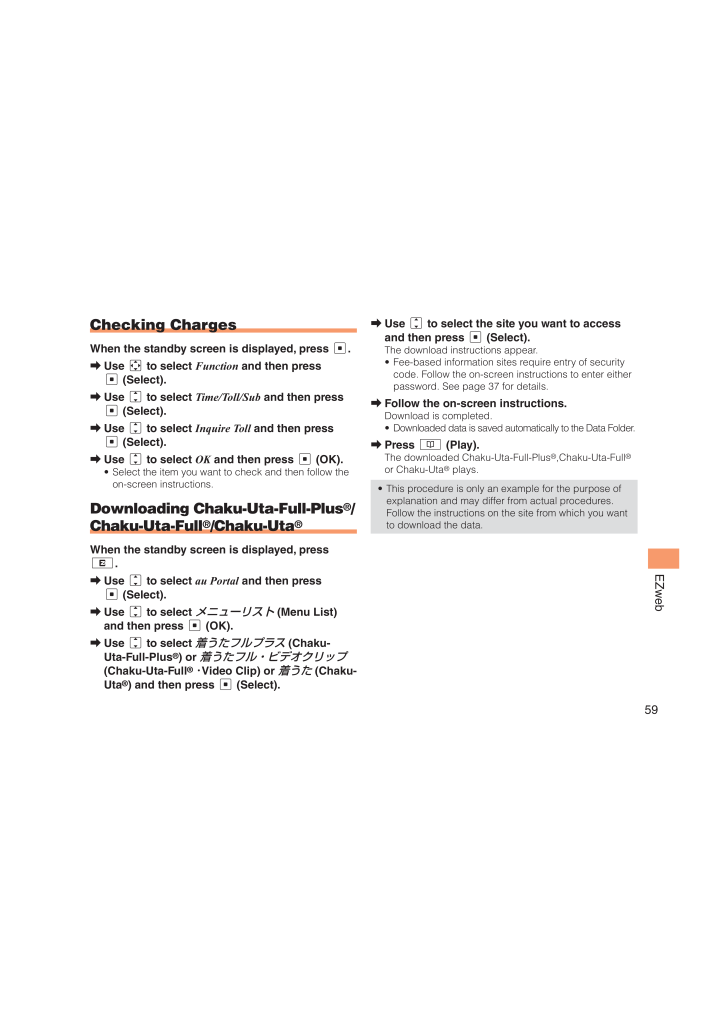
61 / 77 ページ
現在のページURL
59EZwebChecking ChargesWhen the standby screen is displayed, press c. ➡Use a to select Function and then press c (Select). ➡Use j to select Time/Toll/Sub and then press c (Select). ➡Use j to select Inquire Toll and then press c (Select). ➡Use j to select OK and then press c (OK). • Select the item you want to check and then follow the on-screen instructions. Downloading Chaku-Uta-Full-Plus®/Chaku-Uta-Full®/ Chaku-Uta® When the standby screen is displayed, press R. ➡Use j to select au Portal and then press c (Select). ➡Use j to select メニューリスト (Menu List) and then press c (OK). ➡Use j to select 着うたフルプラス (Chaku-Uta-Full-Plus®) or 着うたフル・ビデオクリップ (Chaku-Uta-Full® ・Video Clip) or 着うた (Chaku-Uta®) and then press c (Select). ➡Use j to select the site you want to access and then press c (Select).The download instructions appear.• Fee-based information sites require entry of security code. Follow the on-screen instructions to enter either password. See page 37 ' ➡Follow the on-screen instructions.Download is completed.• Downloaded data is saved automatically to the Data Folder.' ➡Press & (Play).The downloaded Chaku-Uta-Full-Plus®,Chaku-Uta-Full® or Chaku-Uta® plays.• This procedure is only an example for the purpose of explanation and may differ from actual procedures. Follow the instructions on the site from which you want to download the data.
参考になったと評価  8人が参考になったと評価しています。
8人が参考になったと評価しています。
このマニュアルの目次
-
1 .Safety Precautions/Notes ...Safety Precautions/Notes on waterproof, dustproof and shock-resistant propertiesIllustrations and Screenshots in This ManualContentsMaking and Answering CallsGlobal FunctionCharacter InputPhone BookMailCameraEZwebEZ News EXEZ NaviTV (1Seg)In Case of Loss o...
-
2 .IntroductionThank you for...IntroductionThank you for buying the MARVERA (simply called the "product" from here on). Before using your product, be sure to read the Basic Manual (this PDF manual) to ensure correct usage. After you have finished reading this manual, store this PDF manu...
-
3 .1Illustrations and Screen...1Illustrations and Screenshots in This ManualIllustrations and Screenshots in This Manual ■ Note on IllustrationsThe illustrations in this manual may look different from the actual cell phone in shape, color and typeface. The key illustrations are also s...
-
4 .2Safety Precautions/Notes...2Safety Precautions/Notes on waterproof, dustproof and shock-resistant propertiesSafety Precautions/Notes on waterproof, dustproof and shock-resistant propertiesExemptions• The Company is not liable for any damages arising from earthquakes, lightning, stor...
-
5 .3Safety Precautions/Notes...3Safety Precautions/Notes on waterproof, dustproof and shock-resistant propertiesSafety Precautions (Observe Strictly) ■Before using this product, thoroughly read these saf ety precautions for proper use. After reading, store the precautions in a safe pla...
-
6 .4Safety Precautions/Notes...4Safety Precautions/Notes on waterproof, dustproof and shock-resistant properties ■ Precautions common to the main unit, battery pack, back cover, charging equipment, micro au IC-Card 02, peripheral devicesDANGERBe sure to read the following hazards befor...
-
7 .5Safety Precautions/Notes...5Safety Precautions/Notes on waterproof, dustproof and shock-resistant propertiesWhen removing the back cover, do not exert more than necessary force. The battery pack might jump out, for example, and cause injury or a fault.Do not operate the product whil...
-
8 .6Safety Precautions/Notes...6Safety Precautions/Notes on waterproof, dustproof and shock-resistant properties ■ Main unitWARNINGBe sure to read the following warnings before use.Do not use a cell phone while driving a car or riding a motorbike or bicycle. It may cause a traffic acci...
-
9 .7Safety Precautions/Notes...7Safety Precautions/Notes on waterproof, dustproof and shock-resistant propertiesDo not shine the camera light/simple light toward the driver of a car, motorbike or bicycle. If dazzled by the light, the driver might become unable to drive and cause an acci...
-
10 .8Safety Precautions/Notes...8Safety Precautions/Notes on waterproof, dustproof and shock-resistant propertiesDo not bring the product close to magnetized objects such as cash cards, floppy disks, credit cards, and prepaid cards. Doing so might result in loss of recorded information.D...
-
11 .9Safety Precautions/Notes...9Safety Precautions/Notes on waterproof, dustproof and shock-resistant propertiesIf the leaked liquid gets on your skin or clothes, immediately rinse it off with water to avoid injury. If the liquid gets into your eyes, do not rub but wash your eyes with w...
-
12 .10Safety Precautions/Note...10Safety Precautions/Notes on waterproof, dustproof and shock-resistant propertiesWipe off dust on the power plug. Failure to do so might cause fire, burns or electric shock.Install and position in-car devices where they do not hinder driving or safety equ...
-
13 .11Safety Precautions/Note...11Safety Precautions/Notes on waterproof, dustproof and shock-resistant properties ■ micro au IC-Card 02WARNINGBe sure to read the following warnings before use.Do not put the micro au IC-Card 02 inacooking apparatus such as amicrowave oven or a pressure ...
-
14 .12Safety Precautions/Note...12Safety Precautions/Notes on waterproof, dustproof and shock-resistant propertiesHandling precautionsThese precautions are provided to ensure that performance can be fully demonstrated. Thoroughly read these precautions to ensure correct use. ■ Precautio...
-
15 .13Safety Precautions/Note...13Safety Precautions/Notes on waterproof, dustproof and shock-resistant properties ■ Main unit●Do not forcefully press, tap or intentionally subject the display to strong impact. Doing so might cause scratching or damage.●Do not forcefully press your fing...
-
16 .14Safety Precautions/Note...14Safety Precautions/Notes on waterproof, dustproof and shock-resistant properties●Do not discard the product together with regular trash. Please cooperate in the collection of the product when it is no longer needed to protect the environment and effectiv...
-
17 .15Safety Precautions/Note...15Safety Precautions/Notes on waterproof, dustproof and shock-resistant properties ■ micro au IC-Card 02●The micr o au IC-Car d 02 islent toyou by au. Incase ofloss ordamage, the card will be replaced at your expense. When malfunction is suspected, or in ...
-
18 .16Safety Precautions/Note...16Safety Precautions/Notes on waterproof, dustproof and shock-resistant propertiesNotes on waterproof, dustproof and shock-resistant propertiesThis product has awaterproof property equivalent toIPX5*1 and IPX8*2, as well as adustproofpropertyequivalent to...
-
19 .17Safety Precautions/Note...17Safety Precautions/Notes on waterproof, dustproof and shock-resistant propertiesClosing the back coverClose firmly so that the back cover is not raised.① Place the back cover aligning its tabs with the grooves of the product.②Push the back cover in the d...
-
20 .18Safety Precautions/Note...18Safety Precautions/Notes on waterproof, dustproof and shock-resistant properties
You can use the product in a bathroom. • Althoughyou can make calls with wet hands, do not immerse the productinto a bathtub. The product is not resistant to hig... -
21 .19Safety Precautions/Note...19Safety Precautions/Notes on waterproof, dustproof and shock-resistant propertiesRubber sealsThe rubber seals around the external connection jack cover and on the main unit when the back cover is removed are important to maintaining the waterproof propert...
-
22 .20Safety Precautions/Note...20Safety Precautions/Notes on waterproof, dustproof and shock-resistant properties2 Shake the product①Hold the cell phone firmly, and shake as shown until there is no more wetting.* Make sure it is safe around you before shaking.* Hold firmly and do not le...
-
23 .21Safety Precautions/Note...21Safety Precautions/Notes on waterproof, dustproof and shock-resistant propertiesNotes on using Bluetooth® functions ■ Frequency bandBluetooth® functions of the au cell phones use frequencies inthe 2.4 GHz band ranging from2.402 GHz to2.480 GHz.Bluetooth...
-
24 .22Safety Precautions/Note...22Safety Precautions/Notes on waterproof, dustproof and shock-resistant properties• Connections between this product and all other Bluetooth® devices have not been confirmed. Therefore, connections with all Bluetooth® devices are not guaranteed.• This prod...
-
25 .23Notes on Cell Phone Use...23Notes on Cell Phone UseNotes on Cell Phone UseCell Phone EtiquetteThe cell phone always emits weak radio waves when power is on.Use the cell phone in an enjoyable and safe manner without forgetting to be considerate of others around you. ●Use of cell ph...
-
26 .24Notes on Cell Phone Use...24Notes on Cell Phone UseDisaster Message Board ServiceWhen a large scale disaster occurs, you can register your safety information from EZweb. The registered information can be referred from anywhere in Japan from EZweb or Internet.• When a large scale di...
-
27 .25ContentsContentsIntrodu...25ContentsContentsIntroductionIllustrations and Screenshots in This Manual 1Safety Precautions/Notes on waterproof, dustproof and shock-resistant properties 2Exemptions & ………………………………………………2Saf ety Precautions (Observe Strictly) & …………………3Handling preca...
-
28 .26ContentsDialing from th...26ContentsDialing from the Phone Book & …………………………48Editing Phone Book Entries & ……………………………48Saving a Phone Number from the Incoming or Outgoing History & ……………………………………49Mail 50Using E-mail & …………………………………………… 50Creating and Sending E-mail Messages ...
-
29 .27Getting ReadyGetting Re...27Getting ReadyGetting ReadyChecking the Contents of the BoxThe box contains the cell phone and accessories.• Cell phone • Battery pack • Instruction Manual (Japanese)• Warranty (Japanese)• An AC adapter and microSD memory card are not included. Purchase a...
-
30 .28Getting ReadyNames of P...28Getting ReadyNames of Parts ■ From the FrontCenter keyApplication keyEZ keyCursor keyAddress book keyOptical sensorMail keyAnswer keyPower/End keyTV keyClear/News keyDisplayNumber keysSelf menu keyMicrophoneEarpieceAir venty% ■ From the BackSpeakerChar...
-
31 .29Getting Ready• Be sure ...29Getting Ready• Be sure to close the cover of the external connection jack when charging is finished.• Do not pull or twist the cover of the external connection jack forcibly.Charging the Battery PackThe battery pack is not fully charged at the time of pu...
-
32 .30Getting ReadyLearning t...30Getting ReadyLearning the Basics ■ Key Assignments ■ Side Key Assignments• If you lose track of where you are or if you make a mistake, press C to return to the previous screen. Press F and return to the standby screen.&Dl0~9*#AuAcJ%ArBd: Display Notif...
-
33 .31Getting Ready ■ Hiding...31Getting Ready ■ Hiding/Redisplaying the Notification WindowWhen the message menu is displayed on the standby screen, you can temporarily hide it by pressing C/F and then display the Menu by pressing c.To redisplay the hidden message menu, press j when t...
-
34 .32Getting ReadyInitial Se...32Getting ReadyInitial Setup of E-mail and EZwebTo use e-mail and EZweb, you need to apply for an EZweb subscription. If you did not apply for an EZweb subscription at the time of purchase, contact an au shop or the Customer Service Center.Also, before use...
-
35 .33Getting ReadyDisplay In...33Getting ReadyDisplay IndicatorsDisplay indicators inform you of mail arrival, current settings, etc. ■ DisplayIndicator Description Indicator Description①Signal strength⑨New or unread E-mail/C-mail②Battery level⑩Current date and time③A microSD memory ca...
-
36 .34Getting Ready ■ Sub-di...34Getting Ready ■ Sub-displayWhen the main unit is closed, the Sub-display shows the time or various notifications. To turn on the Sub-display, press +. You can switch the type of information shown on the Sub-display by pressing + each time.① ② ③ ④ ⑤ ⑥⑦ ⑧...
-
37 .35Getting ReadyUsing Menu...35Getting ReadyUsing MenuYou can access various functions from the Menu. The Menu patterns vary by model color. The operations and the screenshots for the White models are used in this manual.Model Color Menu PatternWhite StructurePink Glass floatingBlac...
-
38 .36Getting ReadyChanging Y...36Getting ReadyChanging Your E-mail AddressYou can change the account name of your e-mail address.When the standby screen is displayed, press L . ➡Use j to select E-mail Setup and then press c (Select). ➡Use j to select Change adrs/Other and then press...
-
39 .37Getting ReadySecurity C...37Getting ReadySecurity Code and PasswordsYou can use a security code and other passwords described below.Take care not to forget your security code and passwords, because they are required for performing various operations and using subscription services....
-
40 .38Making and Answering Ca...38Making and Answering CallsMaking and Answering CallsMaking a CallWhen the standby screen is displayed, use 0 to 9 to enter a phone number.• When calling to a fixed-line phone, you also need to enter the area code.' ➡Press N.• To end the call, press F.• ...
-
41 .39Making and Answering Ca...39Making and Answering CallsAnswering a CallTo answer a call, press N.• To end the call, press F. ■ Display When a Call is Received The phone number of the caller appears. If the caller's phone number and name are in the phone book, the name is also displ...
-
42 .40Making and Answering Ca...40Making and Answering Calls ■ One-ring Indicator (red) indicator on the Incoming History screen indicates you have received a one-ring call (a call rang for three seconds or shorter). Be careful when you return a call to an unknown caller.Adjusting the E...
-
43 .41Making and Answering Ca...41Making and Answering CallsAdjusting the Incoming Ring Tone VolumeWhen the standby screen is displayed, press c. ➡Use a to select Function and then press c (Select). ➡Use j to select Sound/Vib/Lamp and then press c (Select). ➡Use j to select Incoming S...
-
44 .42Making and Answering Ca...42Making and Answering Calls• The cell phone can record a maximum of ten messages,each up to60 seconds long.• Answer memo is a function that automatically answers calls and allows callers to record messages. Use the Answering Service (Voice Mail) when your...
-
45 .43Global FunctionGlobal F...43Global FunctionGlobal FunctionThe product supports Global Passport services. You can use your product overseas without any additional application.Setting the AreaWhen the standby screen is displayed, press c. ➡Use a to select Tool and then press c (Sele...
-
46 .44Global Function• The PR...44Global Function• The PRL (preferred roaming list) is the area information of overseas carriers offering international roaming service in partnership with KDDI (au).• To obtain (download) the PRL, you need to subscribe to EZweb and make initial settings (...
-
47 .45Character InputCharacte...45Character InputCharacter InputCharacter Entry ModesWhen a character entry screen is displayed, you can select a character entry mode if you press & (Char.). ■ Menu Items漢: Kanji conversion modeA: Double-byte alphanumeric modeAB: Single-byte alphanumeric...
-
48 .46Character Input ■ Dele...46Character Input ■ Deleting CharactersTo delete one character at a time, move the cursor to the character you want to delete and then press C. To delete all characters to the right of the cursor, hold down C for at least one second. If there are no chara...
-
49 .47Character Input ➡Press...47Character Input ➡Press % (SubMenu). ➡Use j to select Phrase and then press c (OK). ➡Use j to select Internet and then press c (Select). ➡Use j to select .co.jp and then press c (Select).".co.jp" is entered.Entering PictogramsWhen a character entry s...
-
50 .48Phone BookPhone BookSav...48Phone BookPhone BookSaving a Phone Book EntryWhen the standby screen is displayed, hold down & for at least one second. ➡Use j to select [Name] and then press c (Select). ➡Enter a name and then press c (OK).The [Reading] for the name is entered auto...
-
51 .49Phone BookSaving a Phon...49Phone BookSaving a Phone Number from the Incoming or Outgoing HistoryExample: Saving a phone number from the incoming histor y to the phone bookWhen the standby screen is displayed, press l and use j to select the phone number you want to save. ➡Pre...
-
52 .50MailMailUsing E-mailTo ...50MailMailUsing E-mailTo use e-mail, you need to apply for an EZweb subscription. If you did not apply for an EZweb subscription at the time of purchase, contact an au shop or the Customer Service Center. Also, before use, you need to configure initial set...
-
53 .51MailReading Received E-...51MailReading Received E-mail MessagesWhen you receive an e-mail message, E-mail 1 appears on the standby screen. ➡Use a to select E-mail 1 and then press c.When you receive e-mail messages, E-mail X appears on the standby screen. ➡Use a to select E-mail...
-
54 .52MailRejecting SpamSetti...52MailRejecting SpamSetting mail filters to reject spam is recommended.The recommended settings help you to set mail filters easily. ■ Recommended SettingsMail filter is set to reject spoofing mail, auto-forwarding mail and to receive mail sent from a cel...
-
55 .53MailUsing C-mailC-mail ...53MailUsing C-mailC-mail is a service that uses phone numbers as addresses to exchange messages between cell phones. A C-mail messagecan contain up to140 single-byte (or 70 double-byte) characters.• The C-mail send charge applies when sending C-mail. ■ C-...
-
56 .54CameraCameraYour cell p...54CameraCameraYour cell phone has aCMOS camera with 8.08 effective megapixels for shooting photos and movies. You can use the self-timer and autofocus.Shot images can be used for the standby screen, and attached to e-mail messages.Photo Taking TipsWhen tak...
-
57 .55CameraTaking a PhotoWhe...55CameraTaking a PhotoWhen the standby screen is displayed, hold down u for at least one second.The monitor screen appears.' ➡Point the monitor screen at the subject and then pr ess c (Shoot).The camera focuses automatically and the shutter clicks. The pr...
-
58 .56EZwebEZwebEZweb is an i...56EZwebEZwebEZweb is an information service that allows you to enjoy browsing the Internet on your cell phone. You can also download Chaku-Uta-Full-Plus®, Chaku-Uta-Full®, Chaku-Uta®, news, and other contents from web pages. To use EZweb, you need to apply...
-
59 .57EZwebAccessing Sites ■...57EZwebAccessing Sites ■ Viewing the au PortalYou can access EZweb from the au Portal. A variety of useful and fun sites are available on EZweb.When the standby screen is displayed, press R, use j to select au Portal and then press c (Select).au Portalauお...
-
60 .58EZweb ■ Basic Operatio...58EZweb ■ Basic OperationsUse j to select the site you want to access and then press c (OK).Press L or C to return to the previous screen. Hold down C for at least one second to return to the au Portal.The following describes the basic operations that are...
-
61 .59EZwebChecking ChargesWh...59EZwebChecking ChargesWhen the standby screen is displayed, press c. ➡Use a to select Function and then press c (Select). ➡Use j to select Time/Toll/Sub and then press c (Select). ➡Use j to select Inquire Toll and then press c (Select). ➡Use j to se...
-
62 .60EZ News EXEZ News EXUse...60EZ News EXEZ News EXUse the EZ News EX to display on the standby screen the latest news, weather forecast, horoscope and others that are delivered free of packet communication charges. You can view detailed information on a news item or weather forecast ...
-
63 .61EZ News EX ■ Canceling...61EZ News EX ■ Canceling EZ News EXWhen the standby screen is displayed, press C. ➡Press % (サブメニュー [Submenu]), use j to select サービス利用設定変更・解除 (Service Settings/Cancellation) and then press c (選択 [Select]). ➡Use j to select サービス利用解除 (Service Cancellatio...
-
64 .62EZ NaviEZ NaviUsing GPS...62EZ NaviEZ NaviUsing GPS (Global Positioning System), EZ Navi provides useful positional information services.When the standby screen is displayed, press c. ➡Use a to select Service and then press c (Select). ➡Use j to select EZnavi and then press c (Se...
-
65 .63EZ NaviEZ Navi Walk for...63EZ NaviEZ Navi Walk for When You Go OutDisplays various useful menu items for when you are out.There are two menu modes: the Full Mode menu for those who want to use all the convenient functions including the latest features, and the Simple Mode menu wit...
-
66 .64EZ NaviEvacuate Navi to...64EZ NaviEvacuate Navi to Guide You Home or to Nearby Evacuation Areas during DisastersNearby public evacuation areas or the direction to your home can be determined using the map data pre-installed on the product (避難所マップ [Evacuate Area Map] ). Other usef...
-
67 .65TV (1Seg)TV (1Seg)"1Seg...65TV (1Seg)TV (1Seg)"1Seg", a mobile terrestrial digital television service in Japan, is available on the product. ■ Using the Built-in TV AntennaThe whole body of the product functions as a TV antenna. When you watch TV (1Seg), avoid covering the product...
-
68 .66TV (1Seg)Initial Setup ...66TV (1Seg)Initial Setup of au Media TunerTo watch TV (1Seg) using the au Media Tuner, you need to configure initial settings. When the standby screen is displayed, press T.Disclaimer notes are displayed.' ➡Use j to check the disclaimer notes, use j to s...
-
69 .67TV (1Seg)Basic Operatio...67TV (1Seg)Basic OperationsLaunch TV (1Seg) to start receiving data broadcasts. The data operation screen appears when a data broadcast is received. Press & (Vol/Ch) on the data operation screen to switch to the TV operation screen. On the TV operation scr...
-
70 .68In Case of Loss of You...68In Case of Loss of Your MARVERAIn Case of Loss of Your MARVERAThe Remote Ctrl Lock allows you to remotely activate the Auto Lock, FeliCa Lock, and Address Book Lock, preventing others from using your cell phone.Setting Conditions for Activating the Remo...
-
71 .69In Case of Loss of You...69In Case of Loss of Your MARVERAActivating the Remote Ctrl Lock by the Security Lock ServiceEven if the Remote Ctrl Lock is not set in advance, the Remote Ctrl Lock can be activated by calling Customer Service Center or completing the application proc...
-
72 .70TroubleshootingTroubles...70TroubleshootingTroubleshootingSymptom Possible Cause Remedy PageCannot turn on power.●Is the battery pack charged?Charge the battery pack. 29 ●Did you hold down F for at least one second?Hold down F for at least one second. 31 Cannot make calls.●Is...
-
73 .71TroubleshootingSymptom ...71TroubleshootingSymptom Possible Cause Remedy PageCannot hear the other party.●Is the earpiece volume too low?Press u during a call to increase the earpiece volume. 40 When making a call, a beeping sound is heard from the earpiece and a connection cannot...
-
74 .72IndexIndexNumeric1Seg ...72IndexIndexNumeric1Seg & …………………………………………………………65AAccessories & …………………………………………………27Answ er memo & ………………………………………………41Playback ……………………………………………………42Turning off …………………………………………………41Turning on …………………………………………………41au Collective Payment Service/EZ F...
-
75 .73IndexEZ Navi & …………………...73IndexEZ Navi & ………………………………………………………62EZ Na vi Walk & …………………………………………………63EZ News EX & …………………………………………………60Canceling …………………………………………………61Changing the Reception Settings ………………………61Info pane ……………………………………………………60Setting ………………………………………………………60Tic...
-
76 .74IndexPPassenger Seat Na...74IndexPPassenger Seat Navi & ………………………………………62Pass words & ……………………………………………………37Phone (call) & …………………………………………………38184/186……………………………………………………38Answering …………………………………………………39International Call …………………………………………38Making ………………………………………………………38Returni...
-
77 .In case above numbers are...In case above numbers are not available,0077-7-1111570077-7-113 113For inquiries, call: Customer Service CenterFor general information and charges (toll free)For line suspension (because of loss or theft) and operation information (toll free)From fixed-li...








![前ページ カーソルキー[←]でも移動](http://gizport.jp/static/images/arrow_left2.png)