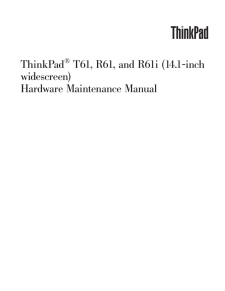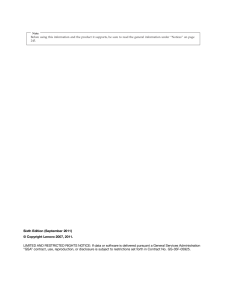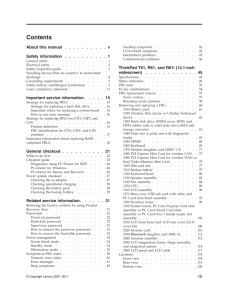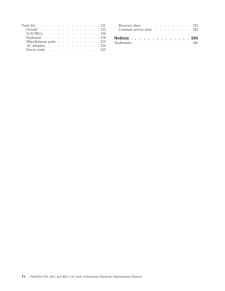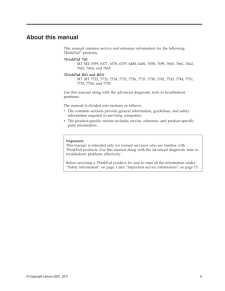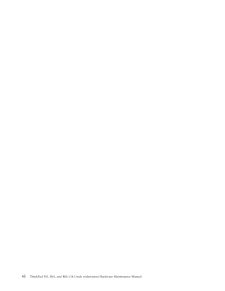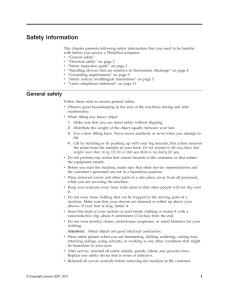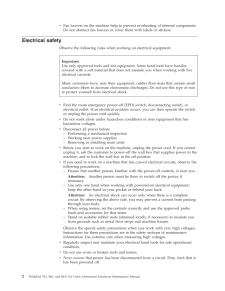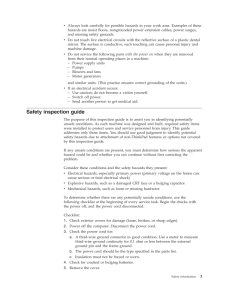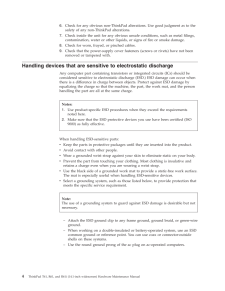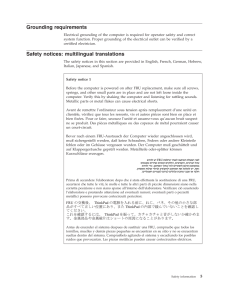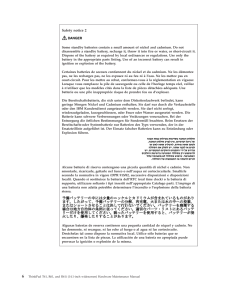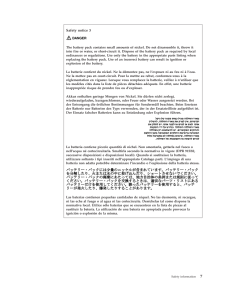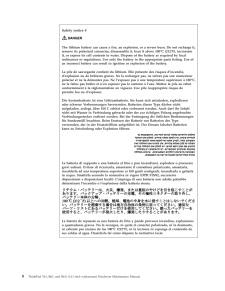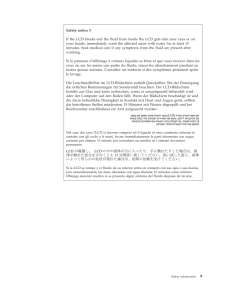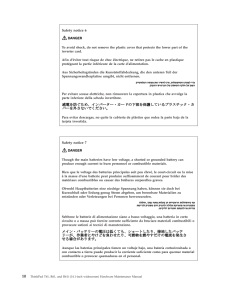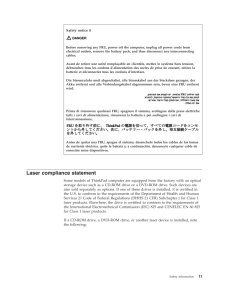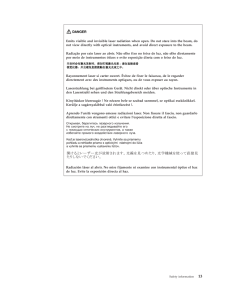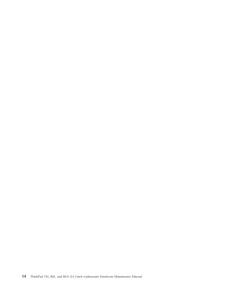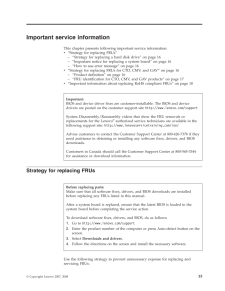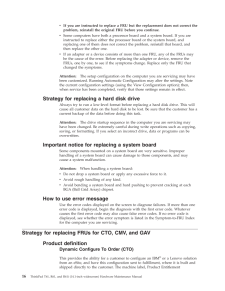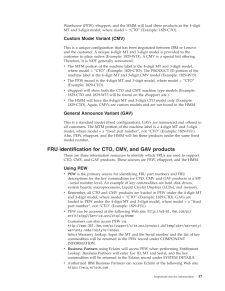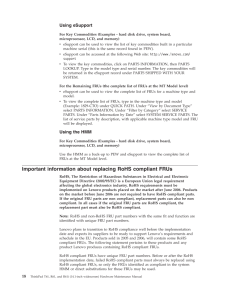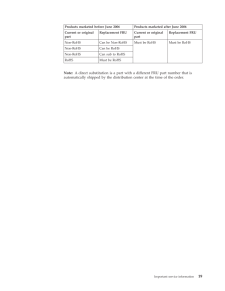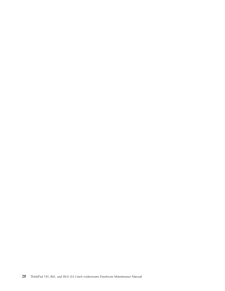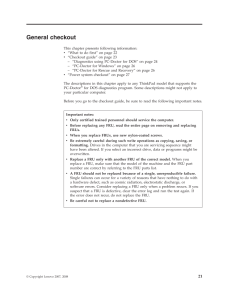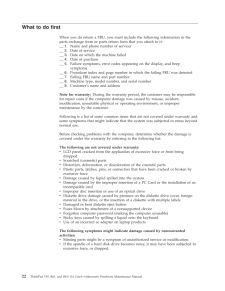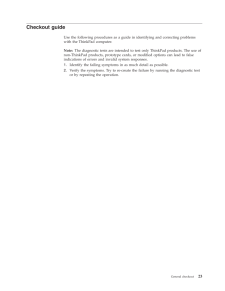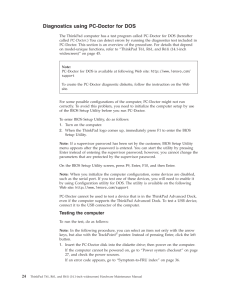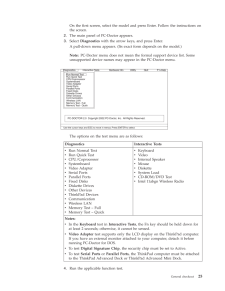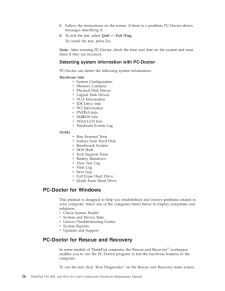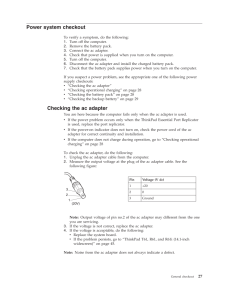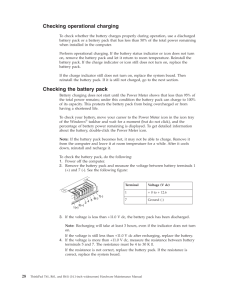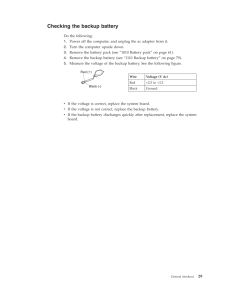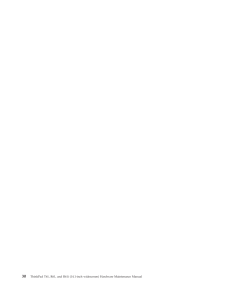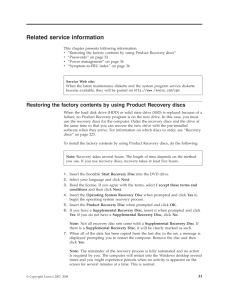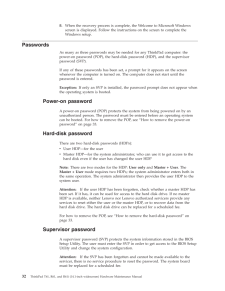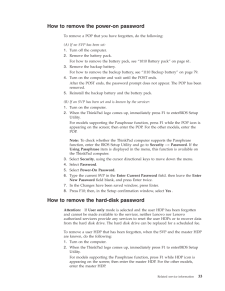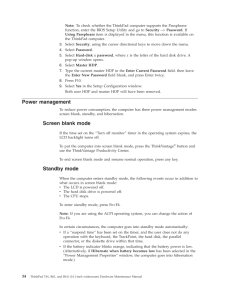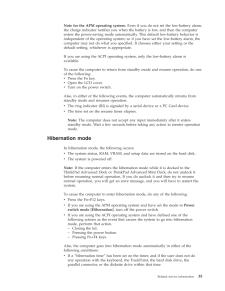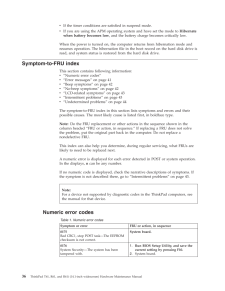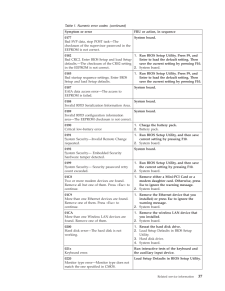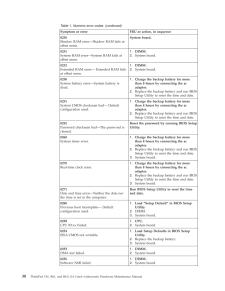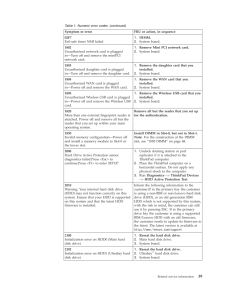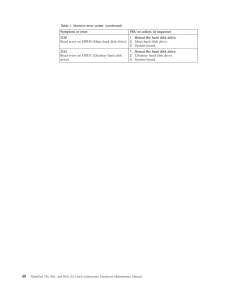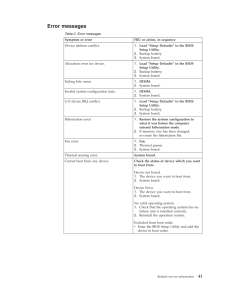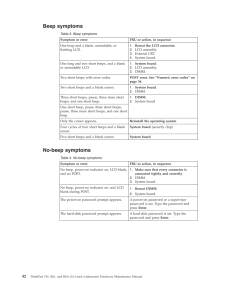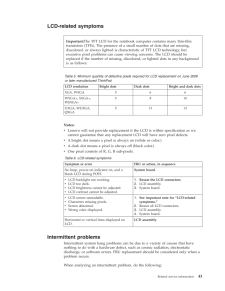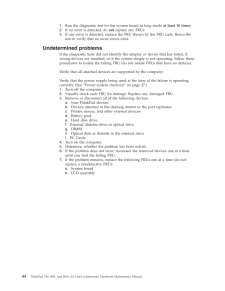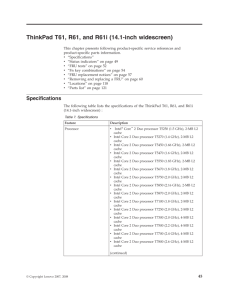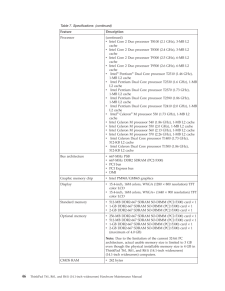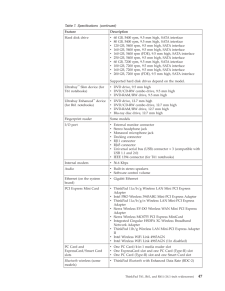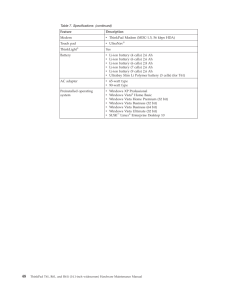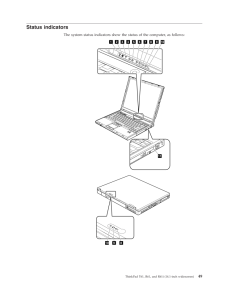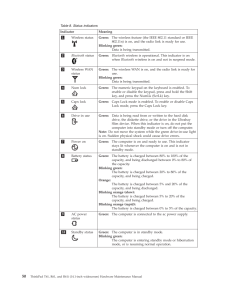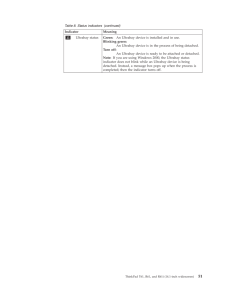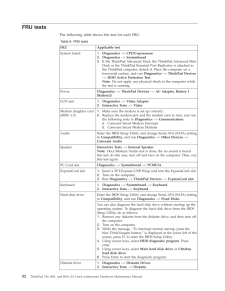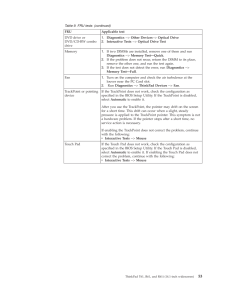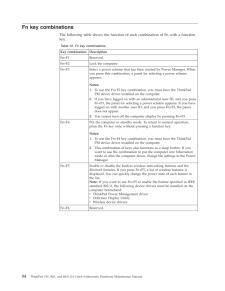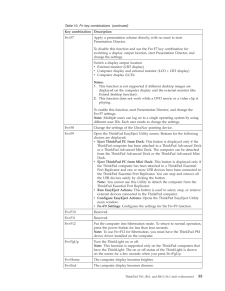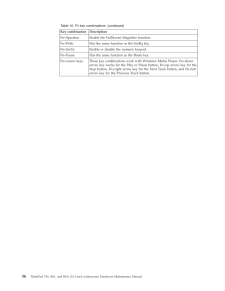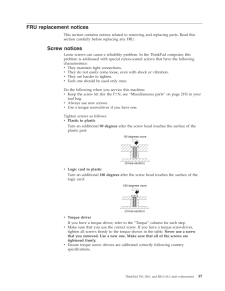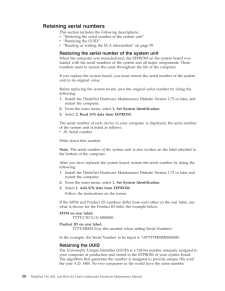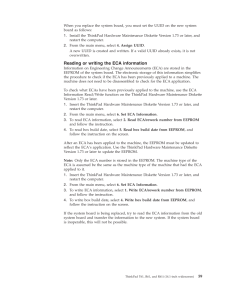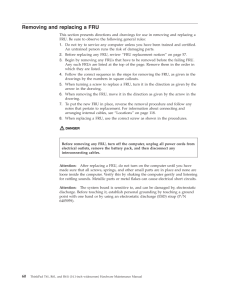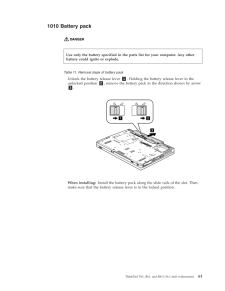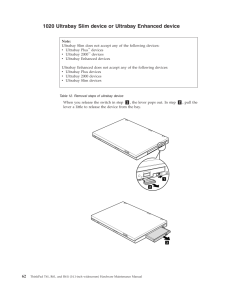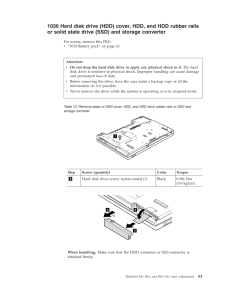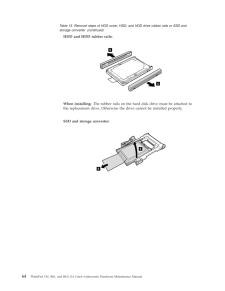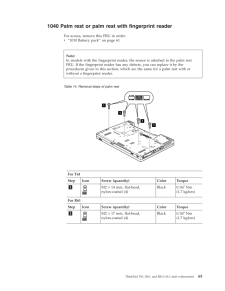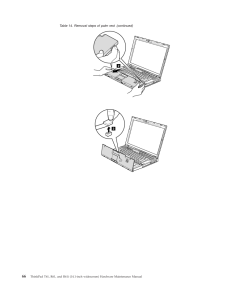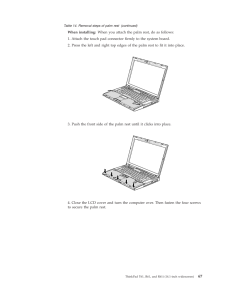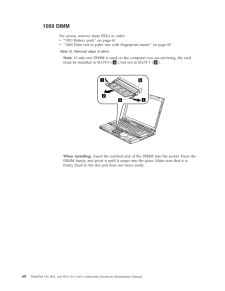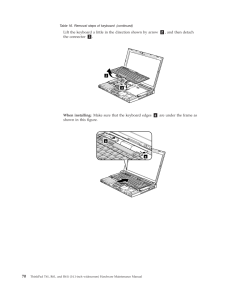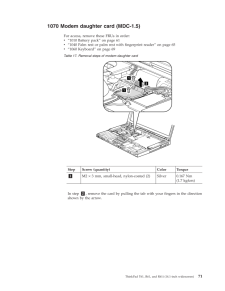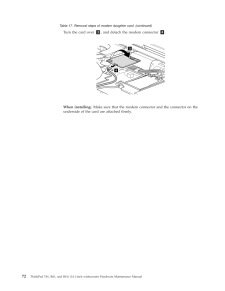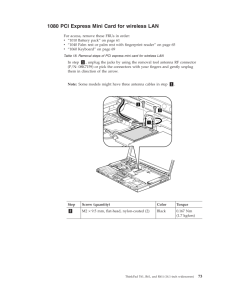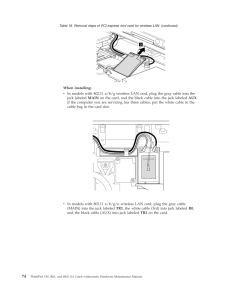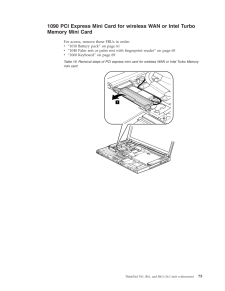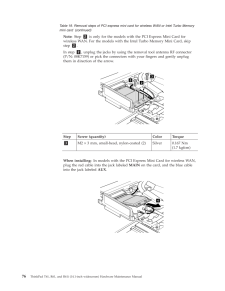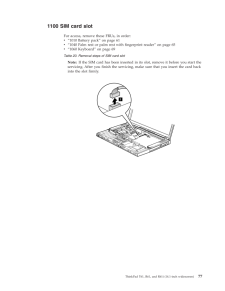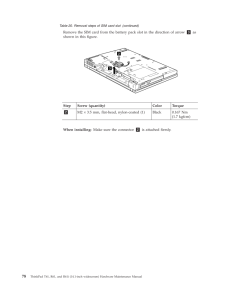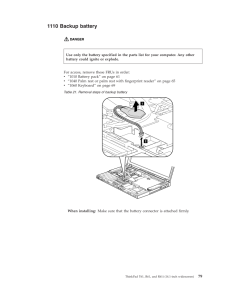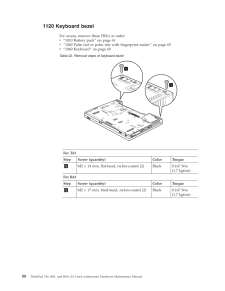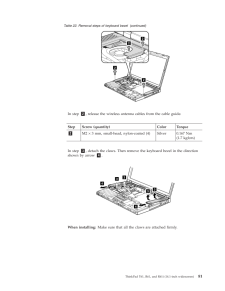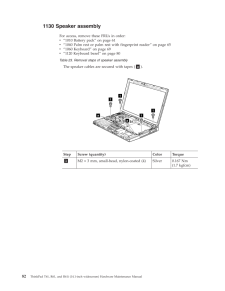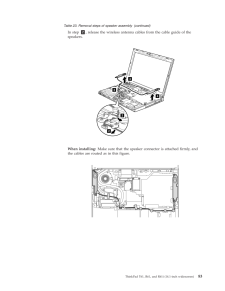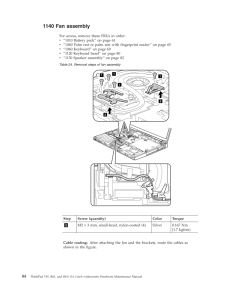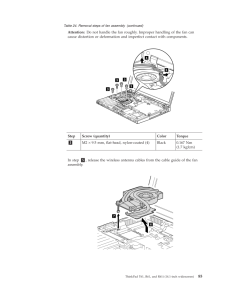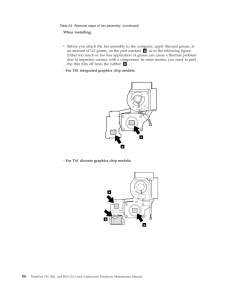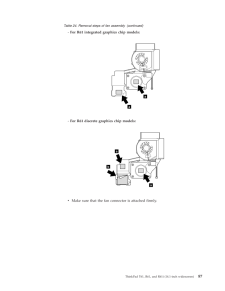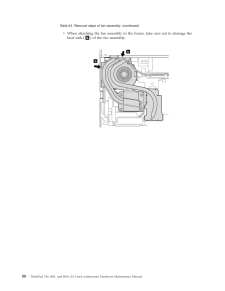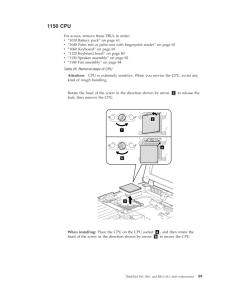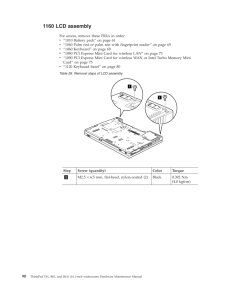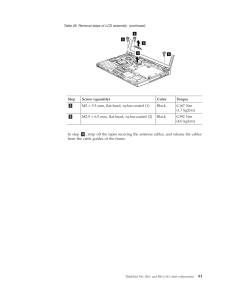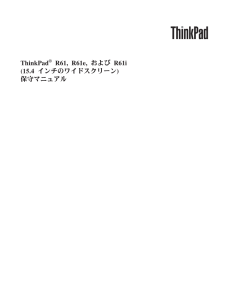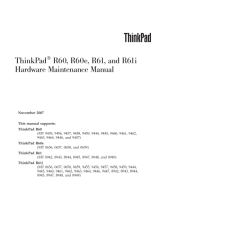2

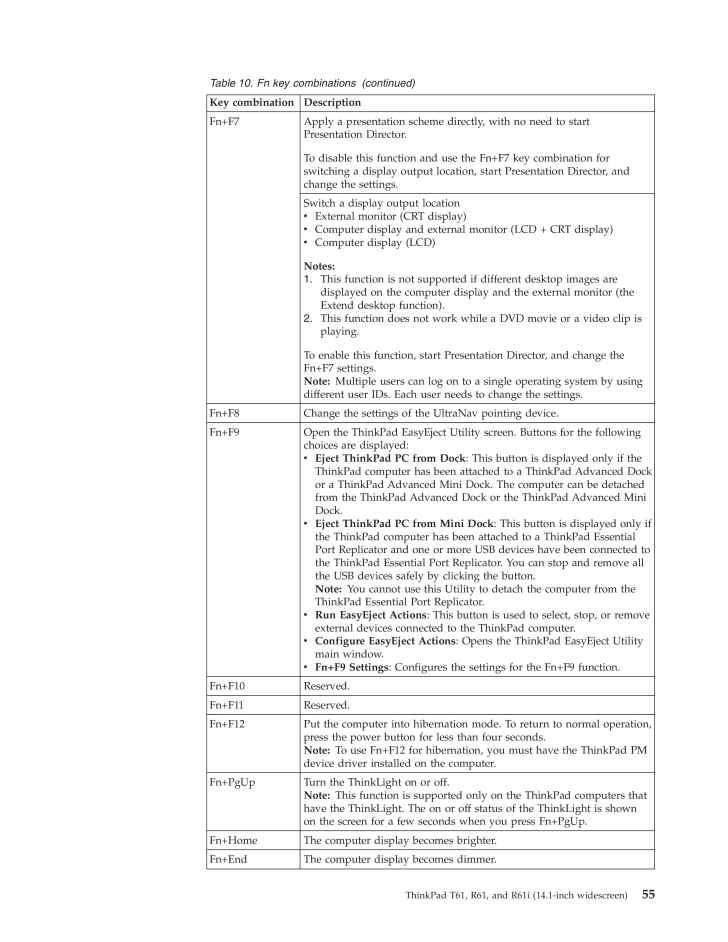
63 / 256 ページ
現在のページURL
Table 10. Fn key combinations (continued) Key combination Description Fn+F7 Apply a presentation scheme directly, with no need to start Presentation Director. To disable this function and use the Fn+F7 key combination for switching a display output location, start Presentation Director, and change the settings. Switch a display output location v External monitor (CRT display) v Computer display and external monitor (LCD + CRT display) v Computer display (LCD)Notes: 1. This function is not supported if different desktop images are displayed on the computer display and the external monitor (the Extend desktop function). 2. This function does not work while a DVD movie or a video clip is playing.To enable this function, start Presentation Director, and change the Fn+F7 settings. Note: Multiple users can log on to a single operating system by using different user IDs. Each user needs to change the settings. Fn+F8 Change the settings of the UltraNav pointing device. Fn+F9 Open the ThinkPad EasyEject Utility screen. Buttons for the following choices are displayed: v Eject ThinkPad PC from Dock: This button is displayed only if the ThinkPad computer has been attached to a ThinkPad Advanced Dock or a ThinkPad Advanced Mini Dock. The computer can be detached from the ThinkPad Advanced Dock or the ThinkPad Advanced Mini Dock. v Eject ThinkPad PC from Mini Dock: This button is displayed only if the ThinkPad computer has been attached to a ThinkPad Essential Port Replicator and one or more USB devices have been connected to the ThinkPad Essential Port Replicator. You can stop and remove all the USB devices safely by clicking the button. Note: You cannot use this Utility to detach the computer from the ThinkPad Essential Port Replicator. v Run EasyEject Actions: This button is used to select, stop, or remove external devices connected to the ThinkPad computer. v Configure EasyEject Actions: Opens the ThinkPad EasyEject Utility main window. v Fn+F9 Settings: Configures the settings for the Fn+F9 function. Fn+F10 Reserved. Fn+F11 Reserved. Fn+F12 Put the computer into hibernation mode. To return to normal operation, press the power button for less than four seconds. Note: To use Fn+F12 for hibernation, you must have the ThinkPad PM device driver installed on the computer. Fn+PgUp Turn the ThinkLight on or off. Note: This function is supported only on the ThinkPad computers that have the ThinkLight. The on or off status of the ThinkLight is shown on the screen for a few seconds when you press Fn+PgUp. Fn+Home The computer display becomes brighter. Fn+End The computer display becomes dimmer. ThinkPad T61, R61, and R61i (14.1-inch widescreen) 55
参考になったと評価  13人が参考になったと評価しています。
13人が参考になったと評価しています。
このマニュアルの目次
-
1 .ThinkPad® T61, R61, an...ThinkPad® T61, R61, and R61i (14.1-inch widescreen) Hardware Maintenance Manual
-
2 .2 ページ目のマニュアル
-
4 .Note Before using this...Note Before using this information and the product it supports, be sure to read the general information under "Notices" on page 245. Sixth Edition (September 2011)© Copyright Lenovo 2007, 2011.LIMITED AND RESTRICTED RIGHTS NOTICE: If d...
-
5 .Contents About this ma...Contents About this manual . . . . . . . . . .v Safety information . . . . . . . . . .1 General safety . . . . . . . . . . . . . .1 Electrical safety . . . . . . . . . . . ...
-
6 .Parts list . . . ...Parts list . . . . . . . . . . . . . . . 121 Overall . . . . . . . . . . . . . . 122 LCD FRUs . . . . . . . . . . . . . 198 Keyboard . . . . . . . . . ...
-
7 .About this manual This...About this manual This manual contains service and reference information for the following ThinkPad(R) products. ThinkPad T61 MT MT 1959, 6377, 6378, 6379, 6480, 6481, 7658, 7659, 7660, 7661, 7662, 7663, 7664, and 7665 Thi...
-
8 .vi ThinkPad T61, R61,...vi ThinkPad T61, R61, and R61i (14.1-inch widescreen) Hardware Maintenance Manual
-
9 .Safety information This...Safety information This chapter presents following safety information that you need to be familiar with before you service a ThinkPad computer. v "General safety" v "Electrical safety" on page 2 v "Safety inspection g...
-
10 .v Fan louvers on the ...v Fan louvers on the machine help to prevent overheating of internal components. Do not obstruct fan louvers or cover them with labels or stickers.Electrical safety Observe the following rules when working on electrical eq...
-
11 .v Always look carefull...v Always look carefully for possible hazards in your work area. Examples of these hazards are moist floors, nongrounded power extension cables, power surges, and missing safety grounds. v Do not touch live electrical circu...
-
12 .6. Check for any obvi...6. Check for any obvious non-ThinkPad alterations. Use good judgment as to the safety of any non-ThinkPad alterations. 7. Check inside the unit for any obvious unsafe conditions, such as metal filings, contamination, water ...
-
13 .Grounding requirements ...Grounding requirements Electrical grounding of the computer is required for operator safety and correct system function. Proper grounding of the electrical outlet can be verified by a certified electrician. Safety notices: mu...
-
14 .Safety notice 2 DANGER...Safety notice 2 DANGER Some standby batteries contain a small amount of nickel and cadmium. Do not disassemble a standby battery, recharge it, throw it into fire or water, or short-circuit it. Dispose of the battery as r...
-
15 .Safety notice 3 DANGER...Safety notice 3 DANGER The battery pack contains small amounts of nickel. Do not disassemble it, throw it into fire or water, or short-circuit it. Dispose of the battery pack as required by local ordinances or regulations...
-
16 .Safety notice 4 DANGER...Safety notice 4 DANGER The lithium battery can cause a fire, an explosion, or a severe burn. Do not recharge it, remove its polarized connector, disassemble it, heat it above 100C (212F), incinerate it, or expose its cel...
-
17 .Safety notice 5 If th...Safety notice 5 If the LCD breaks and the fluid from inside the LCD gets into your eyes or on your hands, immediately wash the affected areas with water for at least 15 minutes. Seek medical care if any symptoms from...
-
18 .Safety notice 6 DANGER...Safety notice 6 DANGER To avoid shock, do not remove the plastic cover that protects the lower part of the inverter card. Afin d'eviter tout risque de choc electrique, ne retirez pas le cache en plastique protegeant la ...
-
19 .Laser compliance statem...Laser compliance statement Some models of ThinkPad computer are equipped from the factory with an optical storage device such as a CD-ROM drive or a DVD-ROM drive. Such devices are also sold separately as options. If one...
-
20 .Opening the CD-ROM dri...Opening the CD-ROM drive, the DVD-ROM drive, or any other optical storage device could result in exposure to hazardous laser radiation. There are no serviceable parts inside those drives. Do not open. CAUTION: Use of cont...
-
21 .DANGEREmits visible and...DANGEREmits visible and invisible laser radiation when open. Do not stare into the beam, do not view directly with optical instruments, and avoid direct exposure to the beam. Radiacao por raio laser ao abrir. Nao olhe fi...
-
22 .14 ThinkPad T61, R61,...14 ThinkPad T61, R61, and R61i (14.1-inch widescreen) Hardware Maintenance Manual
-
23 .Important service infor...Important service information This chapter presents following important service information: v "Strategy for replacing FRUs" - "Strategy for replacing a hard disk drive" on page 16 - "Important notice for replacing a system ...
-
24 .v If you are instruct...v If you are instructed to replace a FRU but the replacement does not correct the problem, reinstall the original FRU before you continue. v Some computers have both a processor board and a system board. If you are in...
-
25 .Warehouse (PEW), eSuppo...Warehouse (PEW), eSupport, and the HMM will load these products as the 4-digit MT and 3-digit model, where model = "CTO" (Example: 1829-CTO). Custom Model Variant (CMV) This is a unique configuration that has been negotia...
-
26 .Using eSupport For Key...Using eSupport For Key Commodities (Examples - hard disk drive, system board, microprocessor, LCD, and memory) v eSupport can be used to view the list of key commodities built in a particular machine serial (this is the ...
-
27 .Products marketed befor...Products marketed before June 2006 Products marketed after June 2006 Current or original part Replacement FRU Current or original part Replacement FRU Non-RoHS Can be Non-RoHS Must be RoHS Must be RoHS Non-RoHS Can b...
-
28 .20 ThinkPad T61, R61,...20 ThinkPad T61, R61, and R61i (14.1-inch widescreen) Hardware Maintenance Manual
-
29 .General checkout This ...General checkout This chapter presents following information: v "What to do first" on page 22 v "Checkout guide" on page 23 - "Diagnostics using PC-Doctor for DOS" on page 24 - "PC-Doctor for Windows" on page 26 - "PC-...
-
30 .What to do first When...What to do first When you do return a FRU, you must include the following information in the parts exchange form or parts return form that you attach to it: __ 1. Name and phone number of servicer __ 2. Date of ser...
-
31 .Checkout guide Use the...Checkout guide Use the following procedures as a guide in identifying and correcting problems with the ThinkPad computer. Note: The diagnostic tests are intended to test only ThinkPad products. The use of non-ThinkPad produ...
-
32 .Diagnostics using PC-Do...Diagnostics using PC-Doctor for DOS The ThinkPad computer has a test program called PC-Doctor for DOS (hereafter called PC-Doctor.) You can detect errors by running the diagnostics test included in PC-Doctor. This section i...
-
33 .On the first screen, ...On the first screen, select the model and press Enter. Follow the instructions on the screen. 2. The main panel of PC-Doctor appears. 3. Select Diagnostics with the arrow keys, and press Enter. A pull-down menu appears. ...
-
34 .5. Follow the instruct...5. Follow the instructions on the screen. If there is a problem, PC-Doctor shows messages describing it. 6. To exit the test, select Quit - Exit Diag. To cancel the test, press Esc.Note: After running PC-Doctor, check th...
-
35 .Power system checkout ...Power system checkout To verify a symptom, do the following: 1. Turn off the computer. 2. Remove the battery pack. 3. Connect the ac adapter. 4. Check that power is supplied when you turn on the computer. 5. Turn off ...
-
36 .Checking operational ch...Checking operational charging To check whether the battery charges properly during operation, use a discharged battery pack or a battery pack that has less than 50% of the total power remaining when installed in the compu...
-
37 .Checking the backup ba...Checking the backup battery Do the following: 1. Power off the computer, and unplug the ac adapter from it. 2. Turn the computer upside down. 3. Remove the battery pack (see "1010 Battery pack" on page 61). 4. Remove ...
-
38 .30 ThinkPad T61, R61,...30 ThinkPad T61, R61, and R61i (14.1-inch widescreen) Hardware Maintenance Manual
-
39 .Related service informa...Related service information This chapter presents following information: v "Restoring the factory contents by using Product Recovery discs" v "Passwords" on page 32 v "Power management" on page 34 v "Symptom-to-FRU index" on...
-
40 .8. When the recovery ...8. When the recovery process is complete, the Welcome to Microsoft Windows screen is displayed. Follow the instructions on the screen to complete the Windows setup.Passwords As many as three passwords may be needed for an...
-
41 .How to remove the pow...How to remove the power-on password To remove a POP that you have forgotten, do the following: (A) If no SVP has been set: 1. Turn off the computer. 2. Remove the battery pack. For how to remove the battery pack, se...
-
42 .Note: To check whether...Note: To check whether the ThinkPad computer supports the Passphrase function, enter the BIOS Setup Utility and go to Security --> Password. If Using Passphrase item is displayed in the menu, this function is available on...
-
43 .Note for the APM oper...Note for the APM operating system: Even if you do not set the low-battery alarm, the charge indicator notifies you when the battery is low, and then the computer enters the power-saving mode automatically. This default l...
-
44 .v If the timer condit...v If the timer conditions are satisfied in suspend mode. v If you are using the APM operating system and have set the mode to Hibernate when battery becomes low, and the battery charge becomes critically low.When the po...
-
45 .Table 1. Numeric error...Table 1. Numeric error codes (continued) Symptom or error FRU or action, in sequence 0177Bad SVP data, stop POST task-The checksum of the supervisor password in the EEPROM is not correct. System board. 0182Bad CRC2. Enter ...
-
46 .Table 1. Numeric error...Table 1. Numeric error codes (continued) Symptom or error FRU or action, in sequence 0230Shadow RAM error-Shadow RAM fails at offset nnnn. System board. 0231System RAM error-System RAM fails at offset nnnn. 1. DIMM. 2. Sys...
-
47 .Table 1. Numeric error...Table 1. Numeric error codes (continued) Symptom or error FRU or action, in sequence 02F7Fail-safe timer NMI failed 1. DIMM. 2. System board. 1802Unauthorized network card is plugged in-Turn off and remove the miniPCI netwo...
-
48 .Table 1. Numeric error...Table 1. Numeric error codes (continued) Symptom or error FRU or action, in sequence 2110Read error on HDD0 (Main hard disk drive) 1. Reseat the hard disk drive. 2. Main hard disk drive. 3. System board. 2112Read error ...
-
49 .Error messages Table ...Error messages Table 2. Error messages Symptom or error FRU or action, in sequence Device address conflict. 1. Load "Setup Defaults" in the BIOS Setup Utility. 2. Backup battery. 3. System board. Allocation error for d...
-
50 .Beep symptoms Table 3...Beep symptoms Table 3. Beep symptoms Symptom or error FRU or action, in sequence One beep and a blank, unreadable, or flashing LCD. 1. Reseat the LCD connector. 2. LCD assembly. 3. External CRT. 4. System board. One ...
-
51 .LCD-related symptoms ...LCD-related symptoms Table 5. Minimum quantity of defective pixels required for LCD replacement on June 2006 or later manufactured ThinkPad LCD resolution Bright dots Dark dots Bright and dark dots XGA, WXGA 5 6 6 ...
-
52 .1. Run the diagnostic ...1. Run the diagnostic test for the system board in loop mode at least 10 times. 2. If no error is detected, do not replace any FRUs. 3. If any error is detected, replace the FRU shown by the FRU code. Rerun the te...
-
53 .ThinkPad T61, R61, and...ThinkPad T61, R61, and R61i (14.1-inch widescreen) This chapter presents following product-specific service references and product-specific parts information. v "Specifications" v "Status indicators" on page 49 v "FRU tests" on...
-
54 .Table 7. Specifications...Table 7. Specifications (continued) Feature Description Processor (continued) v Intel Core 2 Duo processor T8100 (2.1 GHz), 3-MB L2 cache v Intel Core 2 Duo processor T8300 (2.4 GHz), 3-MB L2 cache v Intel Core 2 Duo ...
-
55 .Table 7. Specifications...Table 7. Specifications (continued) Feature Description Hard disk drive v 60 GB, 5400 rpm, 9.5 mm high, SATA interface v 80 GB, 5400 rpm, 9.5 mm high, SATA interface v 120 GB, 5400 rpm, 9.5 mm high, SATA interface v...
-
56 .Table 7. Specifications...Table 7. Specifications (continued) Feature Description Modem v ThinkPad Modem (MDC-1.5, 56 kbps HDA) Touch pad v UltraNav(R) ThinkLight(R) Yes Battery v Li-ion battery (4 cells) 2.6 Ah v Li-ion battery (6 cells) 2.6 A...
-
57 .Status indicators The ...Status indicators The system status indicators show the status of the computer, as follows: 1 2 3 4 5 6 7 8 9 1011 8 9 10 ThinkPad T61, R61, and R61i (14.1-inch widescreen) 49
-
58 .Table 8. Status indica...Table 8. Status indicators Indicator Meaning 1 Wireless status Green: The wireless feature (the IEEE 802.11 standard or IEEE 802.11n) is on, and the radio link is ready for use. Blinking green: Data is being transmitted....
-
59 .Table 8. Status indica...Table 8. Status indicators (continued) Indicator Meaning 11 Ultrabay status Green: An Ultrabay device is installed and in use. Blinking green: An Ultrabay device is in the process of being detached. Turn off: An Ultraba...
-
60 .FRU tests The followin...FRU tests The following table shows the test for each FRU. Table 9. FRU tests FRU Applicable test System board 1. Diagnostics --> CPU/Coprocessor 2. Diagnostics --> Systemboard 3. If the ThinkPad Advanced Dock, the Thi...
-
61 .Table 9. FRU tests (c...Table 9. FRU tests (continued) FRU Applicable test DVD drive or DVD/CD-RW combo drive 1. Diagnostics --> Other Devices--> Optical Drive 2. Interactive Tests --> Optical Drive Test Memory 1. If two DIMMs are installed, r...
-
62 .Fn key combinations Th...Fn key combinations The following table shows the function of each combination of Fn with a function key. Table 10. Fn key combinations Key combination Description Fn+F1 Reserved. Fn+F2 Lock the computer. Fn+F3 Select ...
-
63 .Table 10. Fn key comb...Table 10. Fn key combinations (continued) Key combination Description Fn+F7 Apply a presentation scheme directly, with no need to start Presentation Director. To disable this function and use the Fn+F7 key combination for ...
-
64 .Table 10. Fn key comb...Table 10. Fn key combinations (continued) Key combination Description Fn+Spacebar Enable the FullScreen Magnifier function. Fn+PrtSc Has the same function as the SysRq key. Fn+ScrLk Enable or disable the numeric keypad. Fn...
-
65 .FRU replacement notices...FRU replacement notices This section contains notices related to removing and replacing parts. Read this section carefully before replacing any FRU. Screw notices Loose screws can cause a reliability problem. In the ThinkPad...
-
66 .Retaining serial number...Retaining serial numbers This section includes the following descriptions: v "Restoring the serial number of the system unit" v "Retaining the UUID" v "Reading or writing the ECA information" on page 59Restoring the serial ...
-
67 .When you replace the ...When you replace the system board, you must set the UUID on the new system board as follows: 1. Install the ThinkPad Hardware Maintenance Diskette Version 1.73 or later, and restart the computer. 2. From the main menu, ...
-
68 .Removing and replacing ...Removing and replacing a FRU This section presents directions and drawings for use in removing and replacing a FRU. Be sure to observe the following general rules: 1. Do not try to service any computer unless you have ...
-
69 .1010 Battery pack DANG...1010 Battery pack DANGER Table 11. Removal steps of battery pack Unlock the battery release lever 1. Holding the battery release lever in the unlocked position 2, remove the battery pack in the direction shown by arrow...
-
70 .1020 Ultrabay Slim dev...1020 Ultrabay Slim device or Ultrabay Enhanced device Table 12. Removal steps of ultrabay device When you release the switch in step 1, the lever pops out. In step 2, pull the lever a little to release the device fr...
-
71 .1030 Hard disk drive ...1030 Hard disk drive (HDD) cover, HDD, and HDD rubber rails or solid state drive (SSD) and storage converter For access, remove this FRU: v "1010 Battery pack" on page 61 Table 13. Removal steps of HDD cover, HDD, and...
-
72 .Table 13. Removal step...Table 13. Removal steps of HDD cover, HDD, and HDD drive rubber rails or SSD and storage converter (continued) HDD and HDD rubber rails: 55 When installing: The rubber rails on the hard disk drive must be attached to t...
-
73 .1040 Palm rest or pal...1040 Palm rest or palm rest with fingerprint reader For access, remove this FRU in order: v "1010 Battery pack" on page 61 Table 14. Removal steps of palm rest 1111 For T61 Step Icon Screw (quantity) Color Torque 1...
-
74 .Table 14. Removal step...Table 14. Removal steps of palm rest (continued) 2 3 66 ThinkPad T61, R61, and R61i (14.1-inch widescreen) Hardware Maintenance Manual
-
75 .Table 14. Removal step...Table 14. Removal steps of palm rest (continued) When installing: When you attach the palm rest, do as follows: 1. Attach the touch pad connector firmly to the system board. 2. Press the left and right top edges of th...
-
76 .1050 DIMM For access, ...1050 DIMM For access, remove these FRUs in order: v "1010 Battery pack" on page 61 v "1040 Palm rest or palm rest with fingerprint reader" on page 65 Table 15. Removal steps of dimm Note: If only one DIMM is used on...
-
77 .1060 Keyboard For acce...1060 Keyboard For access, remove these FRUs in order: v "1010 Battery pack" on page 61 v "1040 Palm rest or palm rest with fingerprint reader" on page 65 Table 16. Removal steps of keyboard 1 For T61 Step Icon Screw ...
-
78 .Table 16. Removal step...Table 16. Removal steps of keyboard (continued) Lift the keyboard a little in the direction shown by arrow 2, and then detach the connector 3. 32 When installing: Make sure that the keyboard edges a are under the frame ...
-
79 .1070 Modem daughter ca...1070 Modem daughter card (MDC-1.5) For access, remove these FRUs in order: v "1010 Battery pack" on page 61 v "1040 Palm rest or palm rest with fingerprint reader" on page 65 v "1060 Keyboard" on page 69 Table 17. Rem...
-
80 .Table 17. Removal step...Table 17. Removal steps of modem daughter card (continued) Turn the card over 3, and detach the modem connector 4. 34 When installing: Make sure that the modem connector and the connector on the underside of the card ar...
-
81 .1080 PCI Express Mini ...1080 PCI Express Mini Card for wireless LAN For access, remove these FRUs in order: v "1010 Battery pack" on page 61 v "1040 Palm rest or palm rest with fingerprint reader" on page 65 v "1060 Keyboard" on page 69 Tab...
-
82 .Table 18. Removal step...Table 18. Removal steps of PCI express mini card for wireless LAN (continued) 3 When installing: v In models with 802.11 a/b/g wireless LAN card, plug the gray cable into the jack labeled MAIN on the card, and the blac...
-
83 .1090 PCI Express Mini ...1090 PCI Express Mini Card for wireless WAN or Intel Turbo Memory Mini Card For access, remove these FRUs in order: v "1010 Battery pack" on page 61 v "1040 Palm rest or palm rest with fingerprint reader" on page 65 ...
-
84 .Table 19. Removal step...Table 19. Removal steps of PCI express mini card for wireless WAN or Intel Turbo Memory mini card (continued) Note: Step 2 is only for the models with the PCI Express Mini Card for wireless WAN. For the models with t...
-
85 .1100 SIM card slot Fo...1100 SIM card slot For access, remove these FRUs, in order: v "1010 Battery pack" on page 61 v "1040 Palm rest or palm rest with fingerprint reader" on page 65 v "1060 Keyboard" on page 69 Table 20. Removal steps of ...
-
86 .Table 20. Removal step...Table 20. Removal steps of SIM card slot (continued) Remove the SIM card from the battery pack slot in the direction of arrow 3 as shown in this figure. 23 Step Screw (quantity) Color Torque 2 M2 × 3.5 mm, flat-he...
-
87 .1110 Backup battery DA...1110 Backup battery DANGER For access, remove these FRUs in order: v "1010 Battery pack" on page 61 v "1040 Palm rest or palm rest with fingerprint reader" on page 65 v "1060 Keyboard" on page 69 Table 21. Removal st...
-
88 .1120 Keyboard bezel Fo...1120 Keyboard bezel For access, remove these FRUs in order: v "1010 Battery pack" on page 61 v "1040 Palm rest or palm rest with fingerprint reader" on page 65 v "1060 Keyboard" on page 69 Table 22. Removal steps of ...
-
89 .Table 22. Removal step...Table 22. Removal steps of keyboard bezel (continued) 2222 In step 2, release the wireless antenna cables from the cable guide. Step Screw (quantity) Color Torque 2 M2 × 3 mm, small-head, nylon-coated (4) Silver 0.16...
-
90 .1130 Speaker assembly ...1130 Speaker assembly For access, remove these FRUs in order: v "1010 Battery pack" on page 61 v "1040 Palm rest or palm rest with fingerprint reader" on page 65 v "1060 Keyboard" on page 69 v "1120 Keyboard bezel" o...
-
91 .Table 23. Removal step...Table 23. Removal steps of speaker assembly (continued) In step 2, release the wireless antenna cables from the cable guide of the speakers. 22344 When installing: Make sure that the speaker connector is attached firmly, a...
-
92 .1140 Fan assembly For ...1140 Fan assembly For access, remove these FRUs in order: v "1010 Battery pack" on page 61 v "1040 Palm rest or palm rest with fingerprint reader" on page 65 v "1060 Keyboard" on page 69 v "1120 Keyboard bezel" on p...
-
93 .Table 24. Removal step...Table 24. Removal steps of fan assembly (continued) Attention: Do not handle the fan roughly. Improper handling of the fan can cause distortion or deformation and imperfect contact with components. 333345 Step Screw (quanti...
-
94 .Table 24. Removal step...Table 24. Removal steps of fan assembly (continued) When installing: v Before you attach the fan assembly to the computer, apply thermal grease, at an amount of 0.2 grams, on the part marked a as in the following figur...
-
95 .Table 24. Removal step...Table 24. Removal steps of fan assembly (continued) - For R61 integrated graphics chip models: aa - For R61 discrete graphics chip models: aba v Make sure that the fan connector is attached firmly. ThinkPad T61, R61, and...
-
96 .Table 24. Removal step...Table 24. Removal steps of fan assembly (continued) v When attaching the fan assembly to the frame, take care not to damage the heat sink (b) of the fan assembly. bb 88 ThinkPad T61, R61, and R61i (14.1-inch widescr...
-
97 .1150 CPU For access, ...1150 CPU For access, remove these FRUs in order: v "1010 Battery pack" on page 61 v "1040 Palm rest or palm rest with fingerprint reader" on page 65 v "1060 Keyboard" on page 69 v "1120 Keyboard bezel" on page 80 v...
-
98 .1160 LCD assembly For ...1160 LCD assembly For access, remove these FRUs in order: v "1010 Battery pack" on page 61 v "1040 Palm rest or palm rest with fingerprint reader" on page 65 v "1060 Keyboard" on page 69 v "1080 PCI Express Mini Car...
-
99 .Table 26. Removal step...Table 26. Removal steps of LCD assembly (continued) 23554 Step Screw (quantity) Color Torque 2 M2 × 3.5 mm, flat-head, nylon-coated (1) Black 0.167 Nm(1.7 kgfcm) 5 M2.5 × 6.5 mm, flat-head, nylon-coated (2) Black 0...
-
100 .Table 26. Removal step...Table 26. Removal steps of LCD assembly (continued) 66 When installing: 1. Route the antenna cables along the cable guides and secure them with the tapes. As you route the cables, make sure that they are not subjected t...





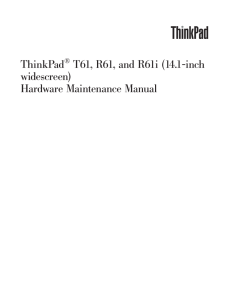


![前ページ カーソルキー[←]でも移動](http://gizport.jp/static/images/arrow_left2.png)