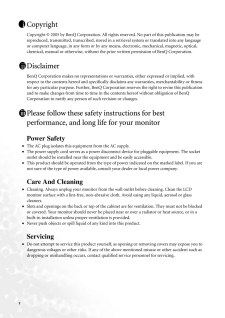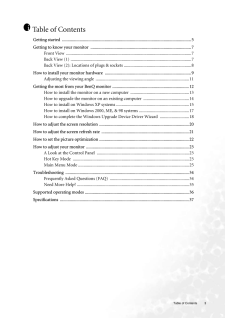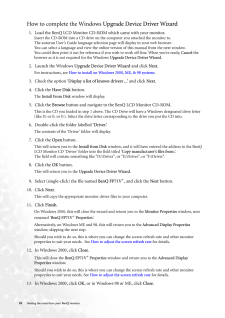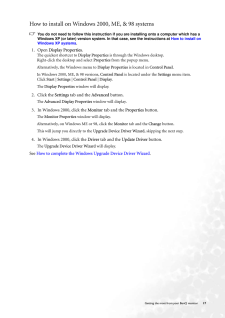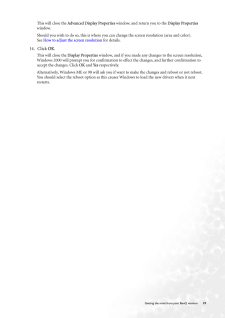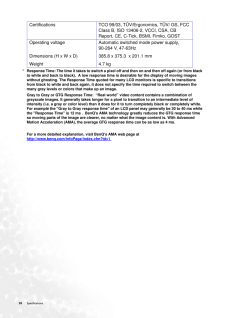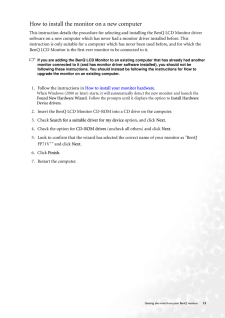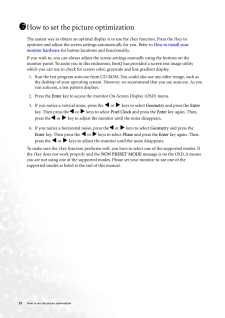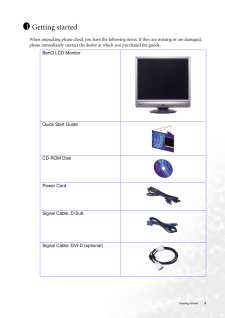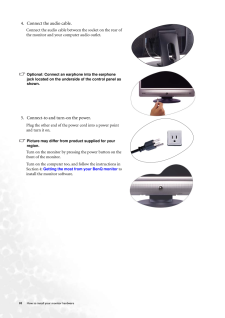Q&A
取扱説明書・マニュアル (文書検索対応分のみ)
"BenQ"2 件の検索結果
"BenQ"10 - 20 件目を表示
全般
質問者が納得PCの電源が立ちあがっているのかどうかがこの文面からわかりません。
PC電源ランプ・CPUの動作ランプはどうでしょうか。
非常に基本的なことですが、以下を一度お試しください。
PC本体の電源ケーブルを抜き差しして、本体側とコンセント側をしっかりと差し込む。
ディスプレイの電源ケーブルを抜き差しして、ディスプレイ側とコンセント側をしっかりと差し込む。
電源タップをつかっていれば、タップのコンセントがぬけかかっていないか確認する。
ディスプレイRGBケーブルをディスプレイ側とPC側の両側をきっちりしめる。
...
5789日前view135
全般
質問者が納得疑う最初はやりバックライトですね。
バックライトならばうっすら見えるはずです。
コネクタ不良ならば、信号が切れたと表示をするものが多いです。
6139日前view103
2 CopyrightCopyright (C) 2005 by BenQ Corporation. All rights reserved. No part of this publication may be reproduced, transmitted, transcribed, stored in a retrieval system or translated into any language or computer language, in any form or by any me ans, electronic, mechanical, magnetic, optical, chemical, manual or otherwise, without the pr ior written permission of BenQ Corporation.DisclaimerBenQ Corporation makes no representations or warranties, either expressed or implied, with respect to the con...
Table of Contents 3Table of ContentsGetting started ......................................................................................................................5Getting to know your monitor .. ..........................................................................................7Front View ...................................................................................................................7Back View (1) ................................................................................
18 Getting the most from your BenQ monitor How to complete the Windows Upgrade Device Driver Wizard1. Load the BenQ LCD Monitor CD-ROM which came with your monitor.Insert the CD-ROM into a CD drive on the computer you attached the monitor to.The autorun User's Guide language selection page will display in your web browser. You can select a language and view the online version of this manual from the next window. You could then print it out for reference if you wish to work off-line. When you're ready, C...
17 Getting the most from your BenQ monitorHow to install on Windows 2000, ME, & 98 systemsYou do not need to follow this instruction if you are installing onto a computer which has a Windows XP (or later) version system. In that case, see the instructions at How to install on Windows XP systems .1. Open Display Properties.The quickest shortcut to Display Properties is through the Windows desktop. Right-click the desktop and select Properties from the popup menu.Alternatively, the Windows menu to Disp...
19 Getting the most from your BenQ monitorThis will close the Advanced Display Properties window, and return you to the Display Properties window. Should you wish to do so, this is where you can change the screen resolution (area and color). See How to adjust the screen resolution for details.14. Click OK.This will close the Display Properties window, and if you made any changes to the screen resolution, Windows 2000 will prompt you for confirmation to effect the changes, and further confirmation to...
38 Specifications * Response Time: The time it takes to switch a pixel off and then on and then off again (or from black to white and back to black). A low response time is desirable for the display of moving images without ghosting. The Response Time quoted for many LCD monitors is specific to transitions from black to white and back again, it does not specify the time required to switch between the many gray levels or colors that make up an image. Gray to Gray or GTG Response Time: "Real world" vide...
13 Getting the most from your BenQ monitorHow to install the monitor on a new computerThis instruction details the procedure for select ing and installing the BenQ LCD Monitor driver software on a new computer which has never had a monitor driver installed before. This instruction is only suitable for a computer whic h has never been used before, and for which the BenQ LCD Monitor is the first ever monitor to be connected to it.If you are adding the BenQ LCD Monitor to an existing computer that has al...
22 How to set the picture optimization How to set the picture optimization The easiest way to obtain an optimal display is to use the i key function. Press the i key to optimize and adjust the screen sett ings automatically for you. Refer to How to install your monitor hardware for button locations and functionality. If you wish to, you can always adjust the screen settings manually using the buttons on the monitor panel. To assist you in this endeavour, BenQ has provided a screen test image utility w...
5 Getting startedGetting startedWhen unpacking please check you have the following items. If they are missing or are damaged, please immediately contact the dealer at which you purchased the goods. 1BenQ LCD MonitorQuick Start Guide CD-ROM DiskPower CordSignal Cable: D-Sub Signal Cable: DVI-D (optional)
10 How to install your monitor hardware 4. Connect the audio cable.Connect the audio cable between the socket on the rear of the monitor and your computer audio outlet.Optional: Connect an earphone into the earphone jack located on the underside of the control panel as shown. 5. Connect-to and turn-on the power.Plug the other end of the power cord into a power point and turn it on.Picture may differ from product supplied for your region.Turn on the monitor by pressing the power button on the front of the ...
- 1