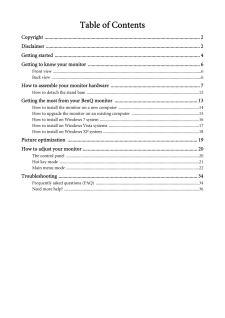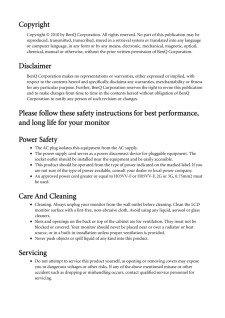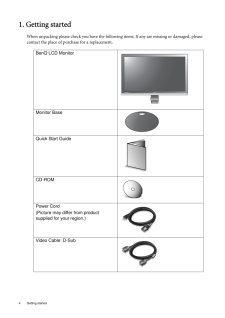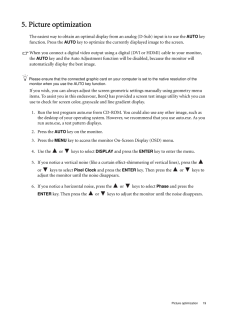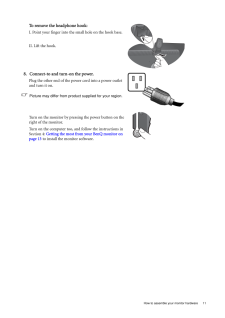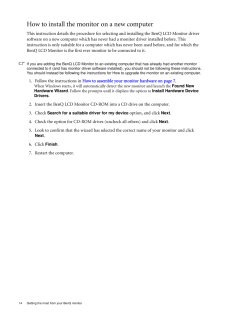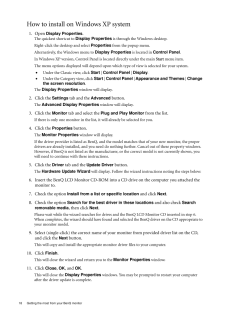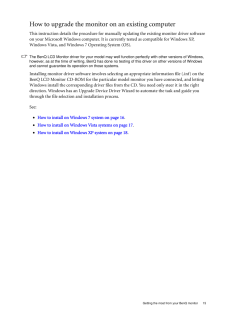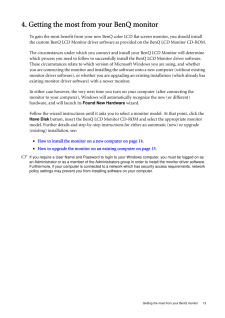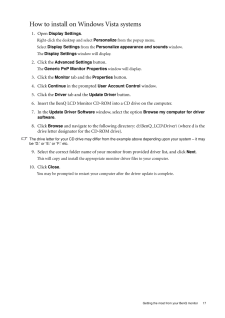Q&A
取扱説明書・マニュアル (文書検索対応分のみ)
"Benq"79 件の検索結果
"Benq"10 - 20 件目を表示
全般
質問者が納得はいどうぞ
http://www.ask-corp.jp/supports/ati2/hdmi_scaling.html
http://www.4gamer.net/games/022/G002212/20100922059/
両方しっかり読んでください
5526日前view114
全般
質問者が納得モニタの付属かWebにドライバがあるようならインストール
ビデオカードのドライバも最新に更新
チューナーカードもドライバ・ソフトに更新がないか確認
などをしてみては?
5544日前view51
全般
質問者が納得http://www.forest.impress.co.jp/article/2006/01/17/multiwallpaper.html
こういうソフトがあるみたいです.一度,試してください.
5553日前view63
全般
質問者が納得たぶんなんですけど、詳しいことは分りませんけど、
リモコンに「画面サイズ」というボタンがありませんか?
それを押すとか、
あと、「サブメニュー」というボタンで「画面サイズ」欄とか?
うちのはこの2個なんです。
「画面サイズ」に似た名前のボタンを押すとか・・
よくわかんないんですけど、参考になるといいです。
5570日前view84
全般
質問者が納得・グラフィックのドライバーを入れてないって事は、マザー用も入れてないなら入れる。 (GIGABYTEのサイトにもある) BIOSも更新。
・マザーの電源で左上のATX_12V_2Xを挿してるか。
・グラボの補助電源を繋いでいるか。
・グラボを挿すPCIexを換えてみる。
・「マウス」の件は意味が理解できません。
・以前のPCで交換できる物があるなら、順番に交換して探る。
5661日前view60
全般
質問者が納得CPUはいいとして、GPUのほうが中設定でも明らかな性能不足です。
まぁ、解像度にもよりますが、そのモニタなら中設定でもGeForce GTX285~470ぐらいはほしいところです。
最高設定・最高解像度にするなら予算を2倍にしてGTX480のSLIとか。
HD5770だと、画質ではなくて「動作」がPS3よりも劣ってしまいます。
PS3版はPC版に比べると3Dグラフィックスの細かいところが省略されてしまいますが、PS3版なら動きがカクカク、ということはないのでPC版を買うよりも確実です。
HD57...
5693日前view59
全般
質問者が納得82915G/GVでは1920×1080に対応していません。
レジストリを変更すれば可能ですが、
下手にいじると起動しなくなるので自己責任で行ってください。
以下、参考にしてください。
http://mogstyle.net/2008/03/vga.html
書いてある事の意味がわからないというレベルであれば、
手を出すのは止めましょう。
5754日前view152
全般
質問者が納得調べてみたところこのPCにはスピーカーが内蔵されているようです
あまり性能はよくないそうですが、不具合がなければ音はでるはずです
モニタそのものにボリュームボタンはついていますか?
もしついていた場合、それを押してみてボリュームが0になっていないか確かめてみてください
また、ボリュームボタンを長押しするとミュート設定になってしまうそうなので、長押ししてミュートになってないかの確認もしてみてください
これらの確認をする際は緑のイヤホンジャック端子やLINE OUTとかかれた端子(あれば)には何も接続しないで...
4410日前view139
Table of ContentsCopyright ..........................................................................................................................2Disclaimer .........................................................................................................................2Getting started ..................................................................................................................4Getting to know your monitor ........................................................................
CopyrightCopyright (C) 2010 by BenQ Corporation. All rights reserved. No part of this publication may be reproduced, transmitted, transcribed, stored in a retrieval system or translated into any language or computer language, in any form or by any me ans, electronic, mechanical, magnetic, optical, chemical, manual or otherwise, without the pr ior written permission of BenQ Corporation.DisclaimerBenQ Corporation makes no representations or warranties, either expressed or implied, with respect to the content...
4 Getting started 1. Getting startedWhen unpacking please check you have the follow ing items. If any are missing or damaged, please contact the place of purchase for a replacement. BenQ LCD MonitorMonitor BaseQuick Start Guide CD-ROM Power Cord(Picture may differ from product supplied for your region.)Video Cable: D-Sub E2420HD
19 Picture optimization5. Picture optimizationThe easiest way to obtain an optimal display from an analog (D-Sub) input is to use the AUTO key function. Press the AUTO key to optimize the currently displayed image to the screen. When you connect a digital video output using a digital (DVI or HDMI) cable to your monitor, the AUTO key and the Auto Adjustment function will be disabled, because the monitor will automatically display the best image.Please ensure that the connected graphic card on your ...
11 How to assemble your monitor hardwareTo remove the headphone hook: I. Point your finger into the small hole on the hook base.II. Lift the hook.8. Connect-to and turn-on the power.Plug the other end of the power cord into a power outlet and turn it on.Picture may differ from product supplied for your region.Turn on the monitor by pressing the power button on the right of the monitor. Turn on the computer too, and follow the instructions in Section 4: Getting the most from your BenQ monitor on page 13 ...
14 Getting the most from your BenQ monitor How to install the monitor on a new computerThis instruction details the procedure for select ing and installing the BenQ LCD Monitor driver software on a new computer which has never had a monitor driver installed before. This instruction is only suitable for a computer which has never been used before, and for which the BenQ LCD Monitor is the first ever monitor to be connected to it.If you are adding the BenQ LCD Monitor to an exis ting computer that has alre...
18 Getting the most from your BenQ monitor How to install on Windows XP system1. Open Display Properties .The quickest shortcut to Display Properties is through the Windows desktop. Right-click the desktop and select Properties from the popup menu.Alternatively, the Windows menu to Display Properties is located in Control Panel. In Windows XP version, Control Panel is located directly under the main Start menu item. The menu options displayed will depend upon which type of view is selected for your s...
15 Getting the most from your BenQ monitorHow to upgrade the monitor on an existing computerThis instruction details the procedure for manual ly updating the existing monitor driver software on your Microsoft Windows computer. It is currently tested as compatible for Windows XP, Windows Vista, and Windows 7 Operating System (OS). The BenQ LCD Monitor driver for your model may well function perfectly with other versions of Windows, however, as at the time of writing, BenQ has done no testing of this driv...
13 Getting the most from your BenQ monitor4. Getting the most from your BenQ monitorTo gain the most benefit from your new BenQ color LCD flat screen monitor, you should install the custom BenQ LCD Monitor driver software as provided on the BenQ LCD Monitor CD-ROM.The circumstances under which you connect and in stall your BenQ LCD Monitor will determine which process you need to follow to successfully install the BenQ LCD Monitor driver software. These circumstances relate to which version of Microso...
17 Getting the most from your BenQ monitorHow to install on Windows Vista systems1. Open Display Settings .Right-click the desktop and select Personalize from the popup menu.Select Display Settings from the Personalize appearance and sounds window. The Display Settings window will display.2. Click the Advanced Settings button. The Generic PnP Monitor Properties window will display.3. Click the Monitor tab and the Properties button.4. Click Continue in the prompted User Account Control win...