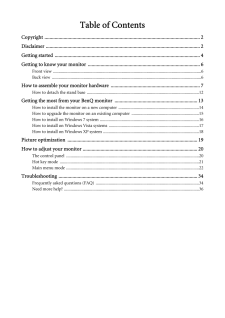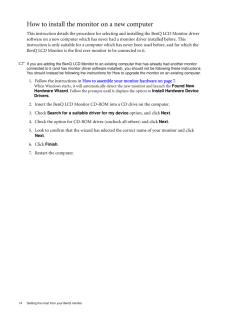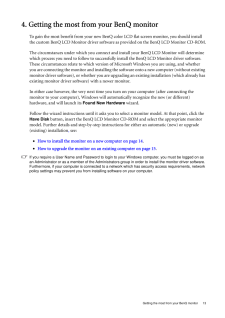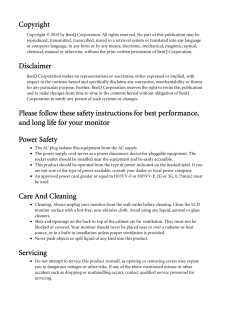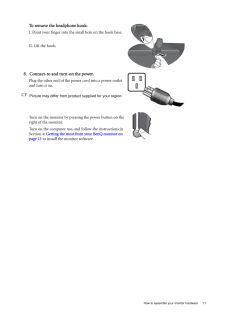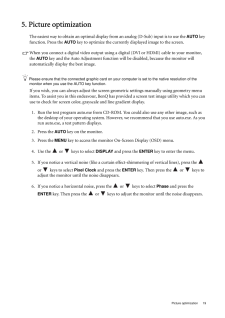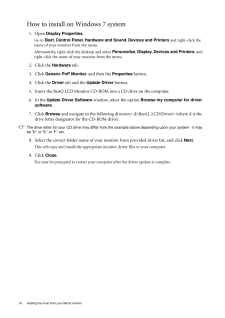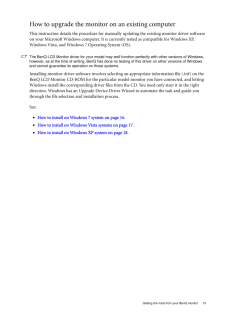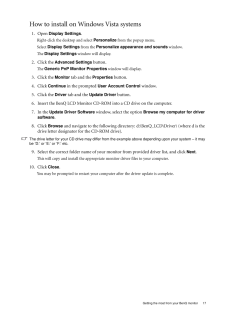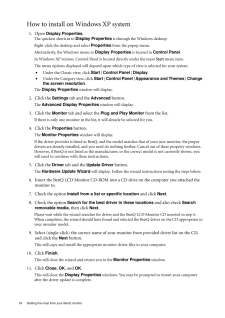Q&A
取扱説明書・マニュアル (文書検索対応分のみ)
"BenQ"4 件の検索結果
"BenQ"70 - 80 件目を表示
全般
質問者が納得耐久性ならLED液晶モニターですねー今安くなってますし良いと思いますよ。
http://kakaku.com/pc/lcd-monitor/ma_0/p1001/s1=24-30/
5116日前view62
全般
質問者が納得そもそもVaだから高画質というのが間違いです。引き締まった黒が表現しやすいというのはありますが、それ以外発色が美しくなる理由は何もありません。VA=高画質というイメージは視野角による色変化を小さくできることから、グラフィックデザインのプロユースのモニタとして発展してきたからです。VA方式=高画質ではなくVAを採用するモニタは同時に高画質であることを求められ、それ故にコストを度外視した高額な高画質モニタの液晶駆動方式が結果的にVAやIPSなのです。
昨今の安物のVAやIPSに飛びつくユーザーはこのイメージに直...
5228日前view55
全般
質問者が納得実際に使用している人のレビューは、こちら。
http://review.kakaku.com/review/K0000155942/
5275日前view99
全般
質問者が納得USBポートは、PCからのUSBを受け継ぐ「ハブ」の役目をするだけで、モニターとしての機能とは別物です。
PCのUSBから差し込むより、モニターの周辺から差し込みやすくするだけの機能です。
PS3とは、HDMIで接続すれば映像と音は同時に転送されます。
(PS3側でのHDMIへ出力設定が必要かも知れません)
5304日前view86
Table of ContentsCopyright ..........................................................................................................................2Disclaimer .........................................................................................................................2Getting started ..................................................................................................................4Getting to know your monitor ........................................................................
14 Getting the most from your BenQ monitor How to install the monitor on a new computerThis instruction details the procedure for select ing and installing the BenQ LCD Monitor driver software on a new computer which has never had a monitor driver installed before. This instruction is only suitable for a computer which has never been used before, and for which the BenQ LCD Monitor is the first ever monitor to be connected to it.If you are adding the BenQ LCD Monitor to an exis ting computer that has alre...
13 Getting the most from your BenQ monitor4. Getting the most from your BenQ monitorTo gain the most benefit from your new BenQ color LCD flat screen monitor, you should install the custom BenQ LCD Monitor driver software as provided on the BenQ LCD Monitor CD-ROM.The circumstances under which you connect and in stall your BenQ LCD Monitor will determine which process you need to follow to successfully install the BenQ LCD Monitor driver software. These circumstances relate to which version of Microso...
CopyrightCopyright (C) 2010 by BenQ Corporation. All rights reserved. No part of this publication may be reproduced, transmitted, transcribed, stored in a retrieval system or translated into any language or computer language, in any form or by any me ans, electronic, mechanical, magnetic, optical, chemical, manual or otherwise, without the pr ior written permission of BenQ Corporation.DisclaimerBenQ Corporation makes no representations or warranties, either expressed or implied, with respect to the content...
11 How to assemble your monitor hardwareTo remove the headphone hook: I. Point your finger into the small hole on the hook base.II. Lift the hook.8. Connect-to and turn-on the power.Plug the other end of the power cord into a power outlet and turn it on.Picture may differ from product supplied for your region.Turn on the monitor by pressing the power button on the right of the monitor. Turn on the computer too, and follow the instructions in Section 4: Getting the most from your BenQ monitor on page 13 ...
19 Picture optimization5. Picture optimizationThe easiest way to obtain an optimal display from an analog (D-Sub) input is to use the AUTO key function. Press the AUTO key to optimize the currently displayed image to the screen. When you connect a digital video output using a digital (DVI or HDMI) cable to your monitor, the AUTO key and the Auto Adjustment function will be disabled, because the monitor will automatically display the best image.Please ensure that the connected graphic card on your ...
16 Getting the most from your BenQ monitor How to install on Windows 7 system 1. Open Display Properties.Go to Start , Control Panel , Hardware and Sound, Devices and Printers and right-click the name of your monitor from the menu.Alternatively, right-click the desktop and select Personalize, Display , Devices and Printers, and right-click the name of your monitor from the menu.2. Click the Hardware tab.3. Click Generic PnP Monitor , and then the Properties button.4. Click the Driver tab and th...
15 Getting the most from your BenQ monitorHow to upgrade the monitor on an existing computerThis instruction details the procedure for manual ly updating the existing monitor driver software on your Microsoft Windows computer. It is currently tested as compatible for Windows XP, Windows Vista, and Windows 7 Operating System (OS). The BenQ LCD Monitor driver for your model may well function perfectly with other versions of Windows, however, as at the time of writing, BenQ has done no testing of this driv...
17 Getting the most from your BenQ monitorHow to install on Windows Vista systems1. Open Display Settings .Right-click the desktop and select Personalize from the popup menu.Select Display Settings from the Personalize appearance and sounds window. The Display Settings window will display.2. Click the Advanced Settings button. The Generic PnP Monitor Properties window will display.3. Click the Monitor tab and the Properties button.4. Click Continue in the prompted User Account Control win...
18 Getting the most from your BenQ monitor How to install on Windows XP system1. Open Display Properties .The quickest shortcut to Display Properties is through the Windows desktop. Right-click the desktop and select Properties from the popup menu.Alternatively, the Windows menu to Display Properties is located in Control Panel. In Windows XP version, Control Panel is located directly under the main Start menu item. The menu options displayed will depend upon which type of view is selected for your s...
- 1