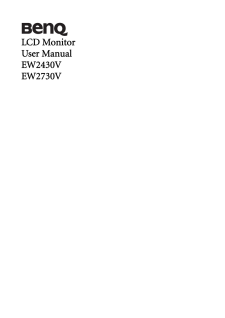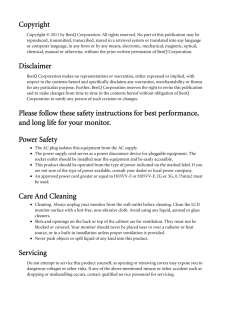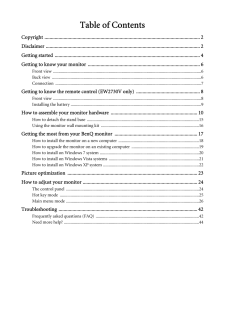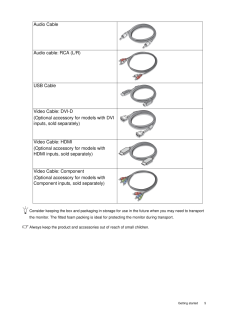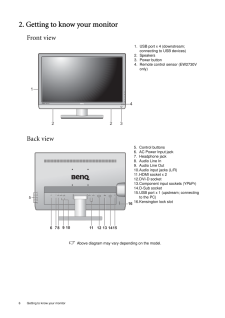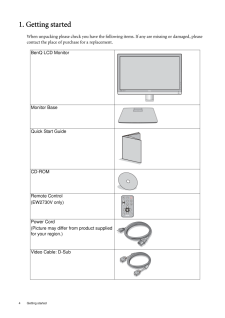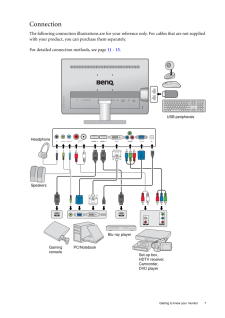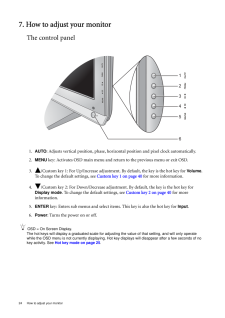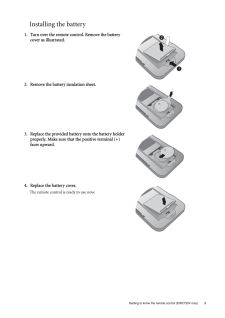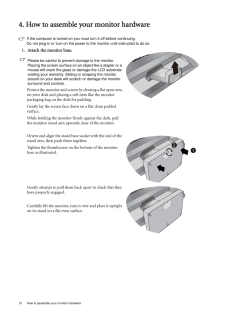Q&A
取扱説明書・マニュアル (文書検索対応分のみ)
6 件の検索結果
10 - 20 件目を表示
全般
質問者が納得PCからディスプレイにUSBケーブルは接続していますか?
もしまだ未接続ならこれを接続すれば利用可能になると思いますがいかがでしょう?
そういうことは取説に書いてあるはずですが記載されていませんでしたか?
4644日前view153
全般
質問者が納得極端、もうどれも同じです。ワークステーションなど細かな図面の設計にはIPS液晶のナナオタイプかな。視野角が広く色度移が少ないので高級TVにも使われてます。純白を出すのが苦手で補正回路でごまかしたりするから、なんやかんや高価になるんですね。
PCみんなで色んな角度から観るものではなく真正面から一人で観るもんですから視野角は問題ないでしょう。ワークステーシションは色んな色、似通った色の線が複雑に走るのでその微妙さをださないと間違ってしまいますから、IPSが好まれるのかもしれませんが、一般人はそこまで追わなくて...
5039日前view114
全般
質問者が納得Wiiからの画像は低レベルなのとEW2430Vも低レベルなモニターなので、そんなものです。そのモニターでは画像がボケたり遅れたりで酷くてゲームはできないでしょう?ボケが酷いので動画も見れないしエクセルやワードやネット検索程度に使うモニターです。
気になったのが「Wiiの画質ではコンポーネントでも,HDMIの画質には勝てないのが限界でしょうか?」のくだり
勘違いされていませんか
WiiはHDMI端子を持たない時点でそのレベルの機器なんです、今時HDMI非対応のAV機器やゲームは買えません。例えばウォークマン...
5055日前view124
全般
質問者が納得画像を取り込んでここに張ってくれますか?ぼやけ得ていると言うのが今ひとつつかめません。
5130日前view102
全般
質問者が納得どれも性能的には失敗がないようです。
EW2430はVAなので視野角が広いです、デザインも高級感がある感じでいいんじゃないでしょうか!?
ただしボタンが裏面にあって使いづらいかもしれません。
そこのところは注意して下さい^^
5129日前view104
全般
質問者が納得EW2430VがVAパネルでG2420HDが従来型のTNパネルですね。
VAパネルは視野角が広く、見入る位置や角度によって色や光が変化することが少ないです。その反面応答速度が遅く、動きの早い映像やゲームにやや弱いという点があります。
特に従来モニタに不満はないならTNパネルのG2420HDでいいと思いますよ?
5161日前view108
CopyrightCopyright (C) 2011 by BenQ Corporation. All rights reserved. No part of this publication may be reproduced, transmitted, transcribed, stored in a retrieval system or translated into any language or computer language, in any form or by any me ans, electronic, mechanical, magnetic, optical, chemical, manual or otherwise, without the pr ior written permission of BenQ Corporation.DisclaimerBenQ Corporation makes no representations or warranties, either expressed or implied, with respect to the content...
Table of ContentsCopyright ..........................................................................................................................2Disclaimer .........................................................................................................................2Getting started ..................................................................................................................4Getting to know your monitor ........................................................................
5 Getting startedConsider keeping the box and packaging in storage for use in the future when you may need to transport the monitor. The fitted foam packing is ideal for protecting the monitor during transport.Always keep the product and accessories out of reach of small children. Audio CableAudio cable: RCA (L/R)USB Cable Video Cable: DVI-D (Optional accessory for models with DVI inputs, sold separately)Video Cable: HDMI(Optional accessory for models with HDMI inputs, sold separately)Video Cable: Comp...
6 Getting to know your monitor 2. Getting to know your monitorFront viewBack view Above diagram may vary depending on the model.1. USB port x 4 (downstream; connecting to USB devices)2. Speakers3. Power button4. Remote control sensor (EW2730V only)5. Control buttons6. AC Power Input jack7. Headphone jack8. Audio Line In9. Audio Line Out10.Audio input jacks (L/R)11.HDMI socket x 212.DVI-D socket 13.Component input sockets (YPbPr)14.D-Sub socket15.USB port x 1 (upstream; connecting to the PC)16.Kensington l...
4 Getting started 1. Getting startedWhen unpacking please check you have the follow ing items. If any are missing or damaged, please contact the place of purchase for a replacement. BenQ LCD MonitorMonitor BaseQuick Start Guide CD-ROM Remote Control(EW2730V only)Power Cord(Picture may differ from product supplied for your region.)Video Cable: D-Sub
7 Getting to know your monitorConnectionThe following connection illustrations are for your reference only. For cables that are not supplied with your product, you can purchase them separately.For detailed connection methods, see page 11 - 13 .HeadphoneSpeakersGaming consolePC/NotebookBlu-ray playerSet-up box, HDTV receiver, Camcorder, DVD playerUSB peripherals
24 How to adjust your monitor 7. How to adjust your monitorThe control panel1. AUTO : Adjusts vertical position, phase, horizont al position and pixel clock automatically.2.MENU key: Activates OSD main menu and return to the previous menu or exit OSD.3. /Custom key 1: For Up/Increase adjustment. By default, the key is the hot key for Volume . To change the default settings, see Custom key 1 on page 40 for more information.4. /Custom key 2: For Down/Decrease adjustment . By default, the key is the hot k...
9 Getting to know the remote control (EW2730V only)Installing the battery1. Turn over the remote control. Remove the battery cover as illustrated. 2. Remove the battery insulation sheet.3. Replace the provided battery onto the battery holder properly. Make sure that the positive terminal (+) faces upward.4. Replace the battery cover.The remote control is ready to use now.12
10 How to assemble your monitor hardware 4. How to assemble your monitor hardwareIf the computer is turned on you must turn it off before continuing. Do not plug-in or turn-on the power to the monitor until instructed to do so. 1. Attach the monitor base.Please be careful to prevent damage to the monitor. Placing the screen surface on an object like a stapler or a mouse will crack the glass or damage the LCD substrate voiding your warranty. Sliding or scraping the monitor around on your desk will scratch ...
- 1