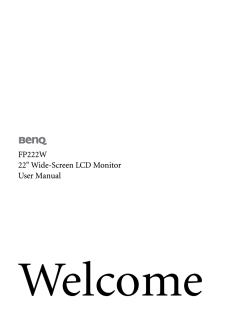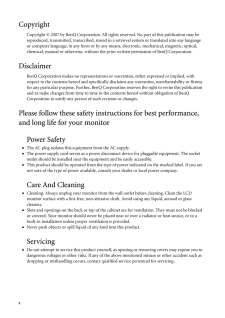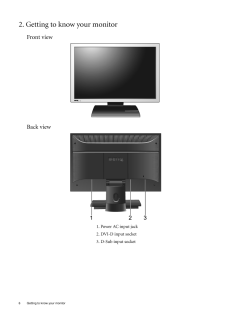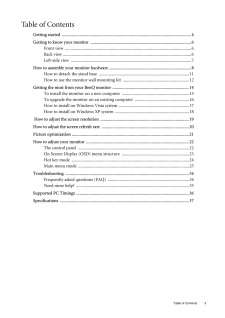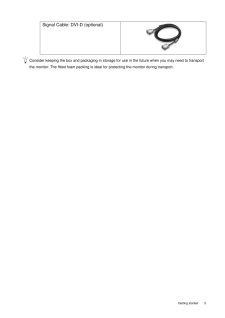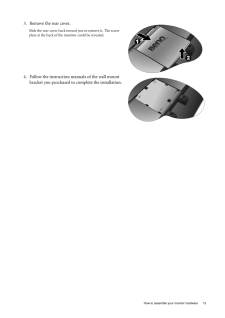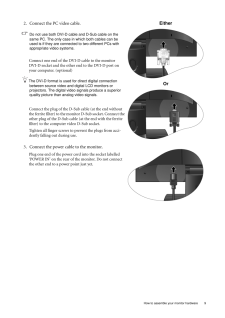Q&A
取扱説明書・マニュアル (文書検索対応分のみ)
7 件の検索結果
580 - 590 件目を表示
全般
質問者が納得どれでも良いでしょう。中身は殆ど同じ部品使っているんだし。
後は、ソフトウェアの出来次第だけれど、こればっかりは実際に使ってみない事には…。ちなみに、デジタルHDレコーダなどに比較すると、地デジボードのソフトはどれも中途半端で非常に使いにくいです。動作も不安定だし。
可能であれば、別途レコーダを使った方が良いですよ。大事な番組がPCフリーズで録れてなかった…なんて事もPCの地デジチューナではありますから(T_T)。ちなみに、当方はBUFFALOのダブルチューナ搭載ボードを使っていますが、たまにぶん殴りた...
5536日前view64
全般
質問者が納得内蔵の場合は省スペースがウリだと思います。外付けは取り外しが簡単で他のパソコンでも使えますし、また本体がリモコンの受信になっている機種も多く、リモコン付属モデルであれば、離れた位置から操作できます(内蔵モデルでも別途リモコンと受信部のセットを購入すれば離れた位置から操作できます)。
http://kakaku.com/item/K0000116750/feature/#tab
最近は録画容量が大きいことから、エンコードしつつ録画して数倍の長時間録画ができるモデルもでてきました。ご検討ください。
5539日前view107
全般
質問者が納得別のモニターを繋いで、該当ディスプレイ対応できる解像度およびリフレッシュレートに
システム環境設定で変更してください。
又は、起動ディスクで起動してシステムを新規にする。
6377日前view96
全般
質問者が納得1680×1050で使用してください。
モニタの最適(最大)解像度が上記です。
それに設定できないのはグラフィックボードがワイド画面に対応していないからです。
6418日前view119
全般
質問者が納得FP222WにDVI端子があると思いますので、市販の¥2000ほどのHDMI→DVI変換ケーブルを使用して接続すればOKだと思います。ただし、HDCP対応モニタでないと著作権保護コンテンツの再生はデジタル接続だと再生できないので注意が必要です。
別の方法は、PS3のアナログアウト(オプションのコンポーネントケーブル)からコンポーネント→DVI変換ケーブル(これも市販)を使用も出来ます。アプコンは高価ですしね。
6504日前view88
全般
質問者が納得そのTVチューナーと、そのモニタを接続するには、HDMIをDVI-I端子に変換するケーブルが必要です。2000円以内で買えます
FP222Wを今使ってますが、いい画面ですよ。
FP222WH-V2は、アスペクト比固定モード付でさらにいい画面です。
これをすることによるデメリットは1つもありません。
6523日前view138
2 CopyrightCopyright (C) 2007 by BenQ Corporation. All rights reserved. No part of this publication may be reproduced, transmitted, transcribed, stored in a retrieval system or translated into any language or computer language, in any form or by any me ans, electronic, mechanical, magnetic, optical, chemical, manual or otherwise, without the pr ior written permission of BenQ Corporation.DisclaimerBenQ Corporation makes no representations or warranties, either expressed or implied, with respect to the con...
6 Getting to know your monitor 2. Getting to know your monitorFront viewBack view1. Power AC input jack2. DVI-D input socket3. D-Sub input socket
Table of Contents 3Table of ContentsGetting started ......................................................................................................................4Getting to know your monitor .. ..........................................................................................6Front view .................................................................................................................... 6Back view ..................................................................................
5 Getting startedConsider keeping the box and packaging in storage for use in the future when you may need to transport the monitor. The fitted foam packing is ideal for protecting the monitor during transport.Signal Cable: DVI-D (optional)
13 How to assemble your monitor hardware3. Remove the rear cover.Slide the rear cover back toward you to remove it. The screw plate at the back of the monitor could be revealed. 4. Follow the instruction manuals of the wall mount bracket you purchased to complete the installation.
9 How to assemble your monitor hardware2. Connect the PC video cable. Do not use both DVI-D cable and D-Sub cable on the same PC. The only case in which both cables can be used is if they are connecte d to two different PCs with appropriate video systems. Connect one end of the DVI-D cable to the monitor DVI-D socket and the other end to the DVI-D port on your computer. (optional)The DVI-D format is used for direct digital connection between source video and digital LCD monitors or projectors. The dig...
10 How to assemble your monitor hardware 4. Route the cables via the cable clip.Release the cable retaining clip by squeezing the clip inwards as illustrated. Position the cables together and reinsert the clip over them to retain the cables neatly in place behind the monitor stand.5. Connect the power cable to a wall power outlet and press Power on the monitor.Plug the other end of the power cord into a power outlet and turn it on.Picture may differ from product supplied for your region.Turn on the monito...
11 How to assemble your monitor hardwareHow to detach the stand base1. Prepare the monitor and area.Turn off the monitor and the power before unplugging the power cable. Turn off the computer before unplugging the monitor signal cable.Please be careful to prev ent damage to the monitor. Placing the screen surface on an object like a stapler or a mouse will crack the glass or damage the LCD substrate voiding your warranty. Sliding or scraping the monitor around on your desk will scratch or damage the mo...
4 Getting started 1. Getting startedYour FP222W will provide the optimal display pe rformance of the video resolution standard of 1680 x 1050. Please ensure that your graphic ca rd supports the resolution of 1680 x 1050. When unpacking please check you have the follow ing items. If any are missing or damaged, please contact the place of purchase for a replacement. BenQ LCD MonitorQuick Start Guide CD-ROM Power Cord(Picture may differ from product supplied for your region)Signal Cable: D-Sub
- 1