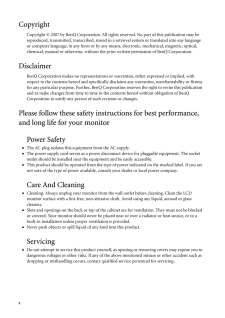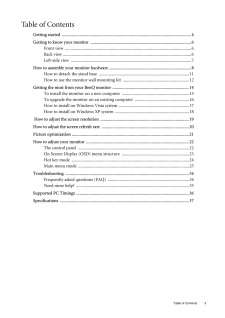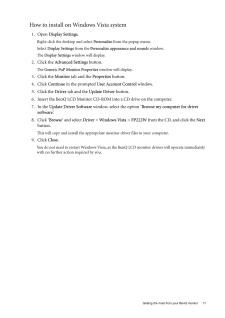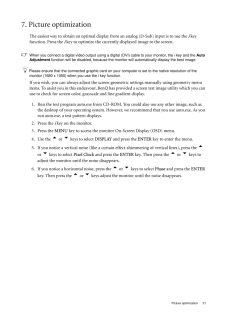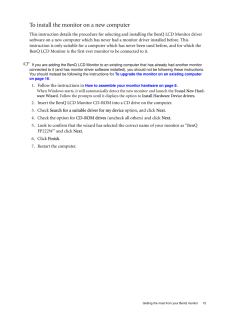Q&A
取扱説明書・マニュアル (文書検索対応分のみ)
"BenQ"6 件の検索結果
"BenQ"60 - 70 件目を表示
全般
質問者が納得どれでも良いでしょう。中身は殆ど同じ部品使っているんだし。
後は、ソフトウェアの出来次第だけれど、こればっかりは実際に使ってみない事には…。ちなみに、デジタルHDレコーダなどに比較すると、地デジボードのソフトはどれも中途半端で非常に使いにくいです。動作も不安定だし。
可能であれば、別途レコーダを使った方が良いですよ。大事な番組がPCフリーズで録れてなかった…なんて事もPCの地デジチューナではありますから(T_T)。ちなみに、当方はBUFFALOのダブルチューナ搭載ボードを使っていますが、たまにぶん殴りた...
5627日前view64
全般
質問者が納得内蔵の場合は省スペースがウリだと思います。外付けは取り外しが簡単で他のパソコンでも使えますし、また本体がリモコンの受信になっている機種も多く、リモコン付属モデルであれば、離れた位置から操作できます(内蔵モデルでも別途リモコンと受信部のセットを購入すれば離れた位置から操作できます)。
http://kakaku.com/item/K0000116750/feature/#tab
最近は録画容量が大きいことから、エンコードしつつ録画して数倍の長時間録画ができるモデルもでてきました。ご検討ください。
5631日前view107
全般
質問者が納得別のモニターを繋いで、該当ディスプレイ対応できる解像度およびリフレッシュレートに
システム環境設定で変更してください。
又は、起動ディスクで起動してシステムを新規にする。
6469日前view96
全般
質問者が納得FP222WにDVI端子があると思いますので、市販の¥2000ほどのHDMI→DVI変換ケーブルを使用して接続すればOKだと思います。ただし、HDCP対応モニタでないと著作権保護コンテンツの再生はデジタル接続だと再生できないので注意が必要です。
別の方法は、PS3のアナログアウト(オプションのコンポーネントケーブル)からコンポーネント→DVI変換ケーブル(これも市販)を使用も出来ます。アプコンは高価ですしね。
6595日前view88
全般
質問者が納得そのTVチューナーと、そのモニタを接続するには、HDMIをDVI-I端子に変換するケーブルが必要です。2000円以内で買えます
FP222Wを今使ってますが、いい画面ですよ。
FP222WH-V2は、アスペクト比固定モード付でさらにいい画面です。
これをすることによるデメリットは1つもありません。
6614日前view138
2 CopyrightCopyright (C) 2007 by BenQ Corporation. All rights reserved. No part of this publication may be reproduced, transmitted, transcribed, stored in a retrieval system or translated into any language or computer language, in any form or by any me ans, electronic, mechanical, magnetic, optical, chemical, manual or otherwise, without the pr ior written permission of BenQ Corporation.DisclaimerBenQ Corporation makes no representations or warranties, either expressed or implied, with respect to the con...
Table of Contents 3Table of ContentsGetting started ......................................................................................................................4Getting to know your monitor .. ..........................................................................................6Front view .................................................................................................................... 6Back view ..................................................................................
10 How to assemble your monitor hardware 4. Route the cables via the cable clip.Release the cable retaining clip by squeezing the clip inwards as illustrated. Position the cables together and reinsert the clip over them to retain the cables neatly in place behind the monitor stand.5. Connect the power cable to a wall power outlet and press Power on the monitor.Plug the other end of the power cord into a power outlet and turn it on.Picture may differ from product supplied for your region.Turn on the monito...
4 Getting started 1. Getting startedYour FP222W will provide the optimal display pe rformance of the video resolution standard of 1680 x 1050. Please ensure that your graphic ca rd supports the resolution of 1680 x 1050. When unpacking please check you have the follow ing items. If any are missing or damaged, please contact the place of purchase for a replacement. BenQ LCD MonitorQuick Start Guide CD-ROM Power Cord(Picture may differ from product supplied for your region)Signal Cable: D-Sub
17 Getting the most from your BenQ monitorHow to install on Windows Vista system1. Open Display Settings.Right-click the desktop and select Personalize from the popup menu.Select Display Settings from the Personalize appearance and sounds window. The Display Settings window will display.2. Click the Advanced Settings button. The Generic PnP Monitor Properties window will display.3. Click the Monitor tab and the Properties button.4. Click Continue in the prompted User Account Control window.5. Click t...
18 Getting the most from your BenQ monitor How to install on Windows XP system1. Open Display Properties.The quickest shortcut to Display Properties is through the Windows desktop. Right-click the desktop and select Properties from the popup menu.Alternatively, the Windows menu to Display Properties is located in Control Panel. In Windows XP version, Control Panel is located directly under the main Start menu item. The menu options displayed will depend upon which type of view is selected for your syst...
21 Picture optimization7. Picture optimization The easiest way to obtain an optimal display from an analog (D-Sub) input is to use the i key function. Press the i key to optimize the currently displayed image to the screen. When you connect a digital video output using a digital (DVI) cable to your monitor, the i key and the Auto Adjustment function will be disabled, be cause the monitor will automatica lly display the best image. Please ensure that the connected graphic card on your computer is set...
14 Getting the most from your BenQ monitor 4. Getting the most from your BenQ monitorTo gain the most benefit from your new BenQ color LCD flat screen monitor, you should install the custom BenQ LCD Monitor dr iver software as provided on the BenQ LCD Monitor CD-ROM.The circumstances under which you connect and in stall your BenQ LCD Monitor will determine which process you need to follow to successfully install the BenQ LCD Monitor driver software. These circumstances relate to which version of Microso...
15 Getting the most from your BenQ monitorTo install the monitor on a new computerThis instruction details the procedure for select ing and installing the BenQ LCD Monitor driver software on a new computer which has never had a monitor driver installed before. This instruction is only suitable for a computer whic h has never been used before, and for which the BenQ LCD Monitor is the first ever monitor to be connected to it.If you are adding the BenQ LCD Monitor to an existi ng computer that has alread...
16 Getting the most from your BenQ monitor To upgrade the monitor on an existing computerThis instruction details the procedure for manual ly updating the existing monitor driver software on your Microsoft Windows computer. It is curr ently tested as compatible (and recommended only) for Windows XP and Windows Vista Operating System (OS). The BenQ LCD Monitor driver for your model may well function perfectly with other versions of Windows, however, as at the time of writing, BenQ has done no testing of ...
- 1