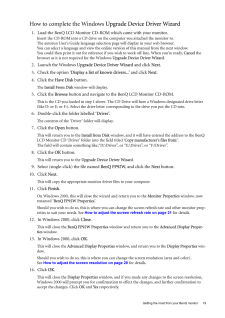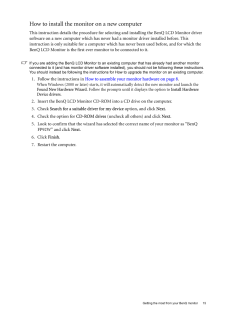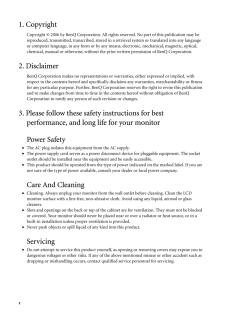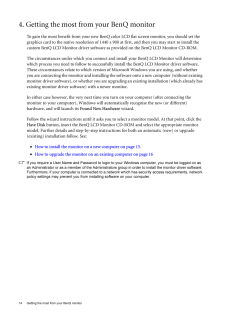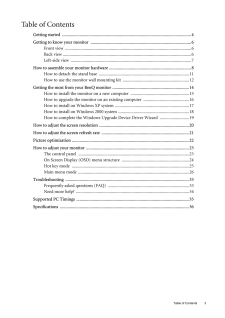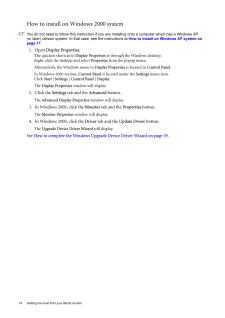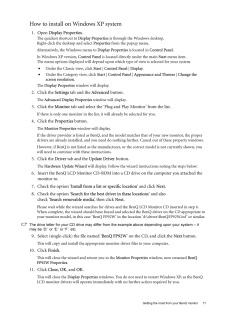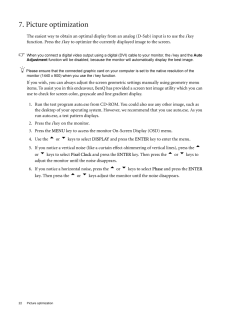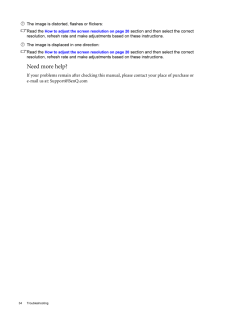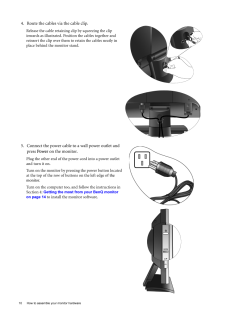Q&A
取扱説明書・マニュアル (文書検索対応分のみ)
"BENQ"8 件の検索結果
"BENQ"10 - 20 件目を表示
全般
質問者が納得ビデオボードが対応していません。
http://www.leadtek.co.jp/3d_graphic/winfast_px7300_gstdh_1.htm
このページに右下に解像度が載っています。
解像度
1280x960
1280x1024
1600x900
1600x1200
ビデオカードの交換が必要です。
6250日前view63
全般
質問者が納得出来なくも無いが、対費用効果を考えると、モニタの買い替えを考えたほうが良い....って感じですかね。
一般的にPS3をモニタに接続する手段は以下です。
(コンポーネントやD入力に対応しているモニタもありますが、一般的とは言えないと思っています。)
1)モニタにHDMI端子があり、HDMIケーブルを使う
お持ちのモニタには、HDMI端子が無いため、この方法は不可能です。
2)HDMIをDVIに変換する
下記のような製品を使いますが、この場合はモニタがHDCP(著作権保護技術)に対応している必要があり...
5601日前view98
全般
質問者が納得使えます。
ただひとつ注意する点としてドットbyドットではないので
横に伸びると思います。その点は留意してください。
(FF12など一部16:9に対応しているソフトはありますが)
私的感想ですが、17インチ液晶モニタを使った場合
アップスキャンを挟んでも画面が安定しませんでした。
モニタの特性もありますが画質は期待できないと思います。
その点も留意して購入する必要があります。
雑文失礼しました。
5695日前view90
全般
質問者が納得>PCで地上デジタル放送を見たいのですが、うまくいきません。 アナログTVが壊れてしまったので、これを機会に地デジ化しようと思ったのですがなかなかうまくいきません・・・スペック:OS:Windows XP SP3地デジチューナー:GV-MVP/HS(I.O DATA社)グラフィック:Geforce8600GT(DVI-D接続)モニター:FP92W(BenQ社)dirge_xxxさん
地デジを見るにはパソコン本体及びモニターがHDCPに対応していませんと画像は表示されません I・O DATAかBuffalo...
5970日前view82
全般
質問者が納得地デジが見えるか確認するためには、専用のツールで調べると便利ですよ。
http://www.iodata.jp/prod/multimedia/tv/2008/gv-mvphs/index.htm
下のほうにチェックツールが置いてあります。
6396日前view114
全般
質問者が納得デバイスドライバなどは、ちゃんとVista用にアップデートしたのでしょうか?
アプリケーションソフトも、Vista対応のためアップデートが必要なこともあります。
青画面の時に英語で何か出ているはずですが、それが解決のカギになるでしょう。
面倒だったら、Vistaのクリーンインストールしちゃったほうが良いと思います。
6637日前view74
全般
質問者が納得http://www.vaio.sony.co.jp/Products/PCV-HS91/spec_master.html
ワイド表示には対応していないようです。どうしても表示したい場合は、PCIスロットにグラフィックボードの
増設が必要になります。しかし、空きスロットもないようですのでどれかのボードを抜くことになります。
6737日前view71
全般
質問者が納得>>NVIDIAサイトより最新版(バージョン: 93.71)導入済み。
最初に確認ですがメーカドライバーを入れないでリファレンスドライバーを入れていますが
どういった意図で導入していますか?
確かにGeForce FX 5700 ですからNVIDIAサイトのドライバーを入れることはイレギュラーな対応で
すのでINNOVISION Tornado GeForce FX 5700用のでは無いドライバーですから指定の解像度が出なくても全くおかしいことではありません。
NVIDIAサイトのドライバー...
6823日前view84
19 Getting the most from your BenQ monitorHow to complete the Windows Upgrade Device Driver Wizard1. Load the BenQ LCD Monitor CD-ROM which came with your monitor.Insert the CD-ROM into a CD drive on the computer you attached the monitor to.The autorun User's Guide language selection page will display in your web browser. You can select a language and view the online version of this manual from the next window. You could then print it out for reference if you wish to work off-line. When you're ready, ...
15 Getting the most from your BenQ monitorHow to install the monitor on a new computerThis instruction details the procedure for select ing and installing the BenQ LCD Monitor driver software on a new computer which has never had a monitor driver installed before. This instruction is only suitable for a computer whic h has never been used before, and for which the BenQ LCD Monitor is the first ever monitor to be connected to it.If you are adding the BenQ LCD Monitor to an existing computer that has alr...
2 1. CopyrightCopyright (C) 2006 by BenQ Corporation. All rights reserved. No part of this publication may be reproduced, transmitted, transcribed, stored in a retrieval system or translated into any language or computer language, in any form or by any me ans, electronic, mechanical, magnetic, optical, chemical, manual or otherwise, without the pr ior written permission of BenQ Corporation.2. DisclaimerBenQ Corporation makes no representations or warranties, either expressed or implied, with respect to t...
14 Getting the most from your BenQ monitor 4. Getting the most from your BenQ monitorTo gain the most benefit from your new BenQ c olor LCD flat screen monitor, you should set the graphics card to the native resolution of 1440 x 900 at first, and then you may start to install the custom BenQ LCD Monitor driver software as provided on the BenQ LCD Monitor CD-ROM. The circumstances under which you connect and in stall your BenQ LCD Monitor will determine which process you need to follow to successfully in...
Table of Contents 3Table of ContentsGetting started ......................................................................................................................4Getting to know your monitor .. ..........................................................................................6Front view .................................................................................................................... 6Back view ..................................................................................
18 Getting the most from your BenQ monitor How to install on Windows 2000 systemYou do not need to follow this in struction if you are installing onto a computer which has a Windows XP (or later) version system. In that case, see the instructions at How to install on Windows XP system on page 17.1. Open Display Properties.The quickest shortcut to Display Properties is through the Windows desktop. Right-click the desktop and select Properties from the popup menu.Alternatively, the Windows menu to Disp...
17 Getting the most from your BenQ monitorHow to install on Windows XP system1. Open Display Properties.The quickest shortcut to Display Properties is through the Windows desktop. Right-click the desktop and select Properties from the popup menu.Alternatively, the Windows menu to Display Properties is located in Control Panel. In Windows XP version, Control Panel is located directly under the main Start menu item. The menu options displayed will depend upon whic h type of view is selected for your sy...
22 Picture optimization 7. Picture optimization The easiest way to obtain an optimal displa y from an analog (D-Sub) input is to use the i key function. Press the i key to optimize the currently displayed image to the screen. When you connect a digital video output using a digital (DVI) cable to your monitor, the i key and the Auto Adjustment function will be disabled, be cause the monitor will automatica lly display the best image. Please ensure that the connected graphic card on your computer is set ...
34 Troubleshooting The image is distorted, flashes or flickers:Read the How to adjust the screen resolution on page 20 section and then select the correct resolution, refresh rate and make adjustments based on these instructions.The image is displaced in one direction:Read the How to adjust the screen resolution on page 20 section and then select the correct resolution, refresh rate and make adjustments based on these instructions.Need more help?If your problems remain after checking this ma nual, please...
10 How to assemble your monitor hardware 4. Route the cables via the cable clip.Release the cable retaining clip by squeezing the clip inwards as illustrated. Position the cables together and reinsert the clip over them to retain the cables neatly in place behind the monitor stand.5. Connect the power cable to a wall power outlet and press Power on the monitor.Plug the other end of the power cord into a power outlet and turn it on.Turn on the monitor by pressing the power button located at the top of the ...
- 1