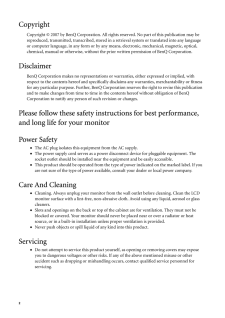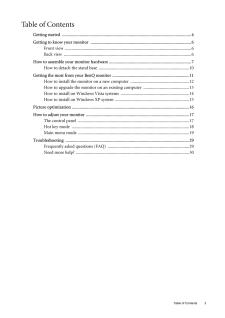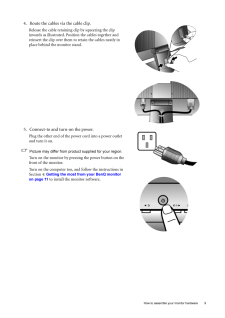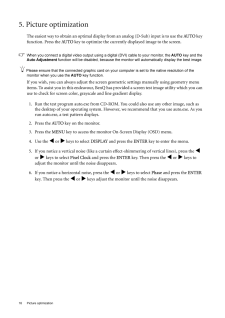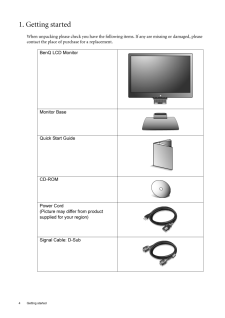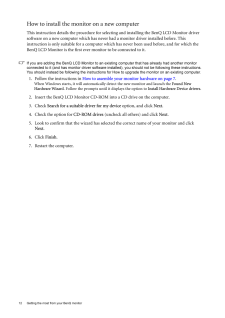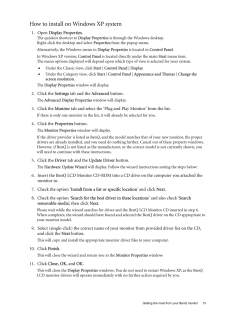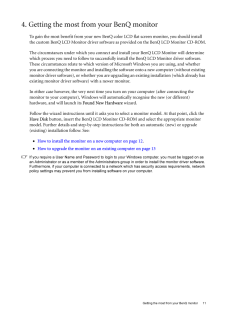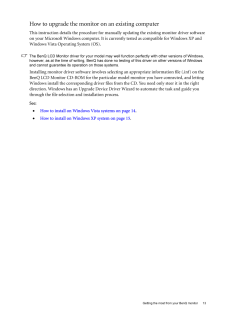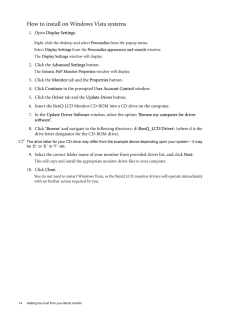Q&A
取扱説明書・マニュアル (文書検索対応分のみ)
"Benq"13 件の検索結果
"Benq"10 - 20 件目を表示
全般
質問者が納得稀に(と言うには多すぎる頻度で)
ケーブルをビデオカードに繋がずに(マザーボードに繋いだままで)
同様の質問をする人がいますが
あなたは違いますよね。
4977日前view184
全般
質問者が納得スペック的には充分です。
http://kakaku.com/item/K0000152401/spec/
個人的にこれをお奨めします。
付属ソフトでほぼすべての用途をカバーできますので。
5376日前view102
全般
質問者が納得電源を750Wにしても550Wにしても構成(CPUやグラボなど)が一緒なら消費電力は変わりませんよ。
消費電力を落としたいなら消費電力の少ないグラボやCPUを選択すべきです。
そして消費効率のいい80PLUS電源を選択すればいいです。特にGOLDやSILVERなら電気代もちょっとは浮きます。
HD動画編集なら Core i7 で仕方ないですかね。PhnomeIIX4にしても消費電力は落ちませんし。
HD動画編集するのにGTX460が無駄スペックで消費電力も無駄です。3Dゲーム向けですね。
消費電力の小...
5456日前view111
全般
質問者が納得先ずは PCI-Express 6ピンコネクタの電源ケーブルがグラフィックカードへ接続されているか確認して下さい。
(MSI R5770-PM2D1G は PCI-Express x16スロットからの電源供給では電力が不足しますので補助電源からの電源供給を必要としますので PCI-Express 6ピンコネクタの電源ケーブルを接続する必要があります。)
PCI-Express 6ピンコネクタを接続する端子はグラフィックカーの一番後ろにある赤色の四角の上側にあります。
(HDMI端子などがあるブラケット側を...
5871日前view97
全般
質問者が納得アップスキャンコンバーターを買いましょう。
http://up-scan-converter.pc-house.jp/
6043日前view80
全般
質問者が納得残念ながらG2400Wは、VGA接続で解像度1920×1080の映像を表示する場合、
ドットバイドット機能を用いても、強制的に上下に引き伸ばされてしまいます。
HDMI接続や他の解像度なら引き伸ばされる事なく表示されるはずです。
ただし、11/19にxbox360のファームウエアの大規模なアップデートがあり、
それ以降はこのような問題はなくなります。
具体的には、モニタが16:10の画面サイズに対応してる場合は、
アスペクト比固定やドットバイドットの機能が付いていなくても、
画面の上下に黒帯が入れられるよ...
6239日前view94
全般
質問者が納得http://prius.hitachi.co.jp/prius/pc/2005may/note/spec_pn37mt.html
http://www.benq.co.jp/products/LCD/?product=1323&page=specifications
両者ともミニD-Sub15ピン装備。
使用出来ますね。
6391日前view70
全般
質問者が納得ないね。
大体PCとの接続を考えてつくられた機器じゃないし。
どうしてもというなら、アップスキャンコンバータを使うことになる。
6391日前view40
全般
質問者が納得HDMIでしっかり映るところから、モニタのパネルの故障ではないと予想されます。
考えられるのはマシンとモニタとの接続端子の故障です。
これはケーブルが二本あれば取り替えて見て、
映りが改善されなければ、モニタ側の端子が原因、
改善されれば本体側の端子の原因が考えられます。
とりあえず、ケーブルを覗いて、ピンが折れていないか確認してください。
6438日前view67
2 CopyrightCopyright (C) 2007 by BenQ Corporation. All rights reserved. No part of this publication may be reproduced, transmitted, transcribed, stored in a retrieval system or translated into any language or computer language, in any form or by any me ans, electronic, mechanical, magnetic, optical, chemical, manual or otherwise, without the pr ior written permission of BenQ Corporation.DisclaimerBenQ Corporation makes no representations or warranties, either expressed or implied, with respect to the con...
Table of Contents 3Table of ContentsGetting started ......................................................................................................................4Getting to know your monitor .. ..........................................................................................6Front view .................................................................................................................... 6Back view .................................................................................
9 How to assemble your monitor hardware4. Route the cables via the cable clip.Release the cable retaining clip by squeezing the clip inwards as illustrated. Positi on the cables together and reinsert the clip over them to retain the cables neatly in place behind the monitor stand.5. Connect-to and turn-on the power.Plug the other end of the power cord into a power outlet and turn it on.Picture may differ from product supplied for your region.Turn on the monitor by pressing the power button on the front ...
16 Picture optimization 5. Picture optimization The easiest way to obtain an optimal display from an analog (D-Sub) input is to use the AUTO key function. Press the AUTO key to optimize the currently displayed image to the screen. When you connect a digital video output using a digital (DVI) cable to your monitor, the AUTO key and the Auto Adjustment function will be disabled, because the monito r will automatically disp lay the best image. Please ensure that the connected graphic card on your computer...
4 Getting started 1. Getting startedWhen unpacking please check you have the follow ing items. If any are missing or damaged, please contact the place of purchase for a replacement. BenQ LCD MonitorMonitor BaseQuick Start Guide CD-ROM Power Cord(Picture may differ from product supplied for your region)Signal Cable: D-Sub
12 Getting the most from your BenQ monitor How to install the monitor on a new computerThis instruction details the procedure for select ing and installing the BenQ LCD Monitor driver software on a new computer which has never had a monitor driver installed before. This instruction is only suitable for a computer which has never been used before, and for which the BenQ LCD Monitor is the first ever monitor to be connected to it.If you are adding the BenQ LCD Monitor to an exis ting computer that has alre...
15 Getting the most from your BenQ monitorHow to install on Windows XP system1. Open Display Properties.The quickest shortcut to Display Properties is through the Windows desktop. Right-click the desktop and select Properties from the popup menu.Alternatively, the Windows menu to Display Properties is located in Control Panel. In Windows XP version, Control Panel is located directly under the main Start menu item. The menu options displayed will depend upon whic h type of view is selected for your sy...
11 Getting the most from your BenQ monitor4. Getting the most from your BenQ monitorTo gain the most benefit from your new BenQ color LCD flat sc reen monitor, you should install the custom BenQ LCD Monitor driver software as provided on the BenQ LCD Monitor CD-ROM.The circumstances under which you connect and in stall your BenQ LCD Monitor will determine which process you need to follow to successfully install the BenQ LCD Monitor driver software. These circumstances relate to which version of Micro...
13 Getting the most from your BenQ monitorHow to upgrade the monitor on an existing computerThis instruction details the procedure for manual ly updating the existing monitor driver software on your Microsoft Windows computer. It is curr ently tested as compatible for Windows XP and Windows Vista Operating System (OS). The BenQ LCD Monitor driver for your model may well function perfectly with other versions of Windows, however, as at the time of writing, BenQ has done no testing of this driver on oth...
14 Getting the most from your BenQ monitor How to install on Windows Vista systems1. Open Display Settings.Right-click the desktop and select Personalize from the popup menu.Select Display Settings from the Personalize appearance and sounds window. The Display Settings window will display.2. Click the Advanced Settings button. The Generic PnP Monitor Properties window will display.3. Click the Monitor tab and the Properties button.4. Click Continue in the prompted User Account Control window.5. Click t...
- 1
- 2