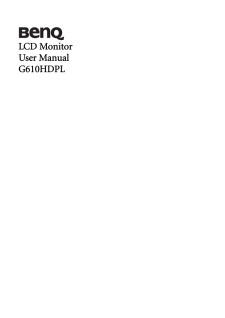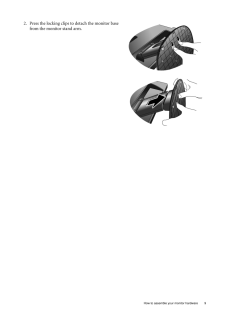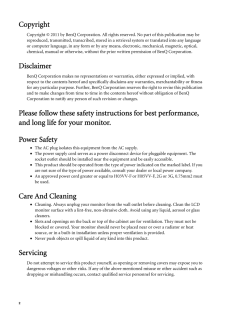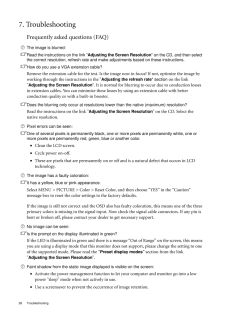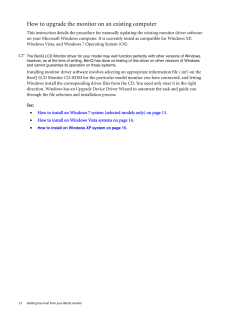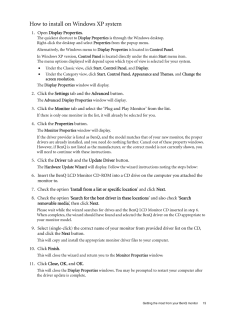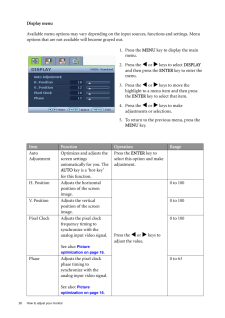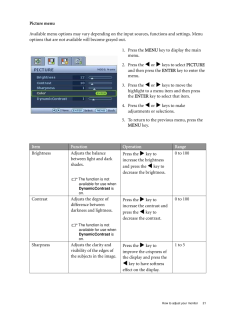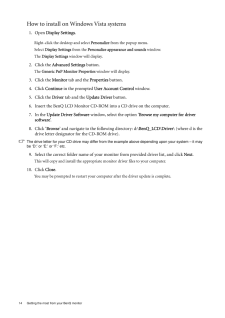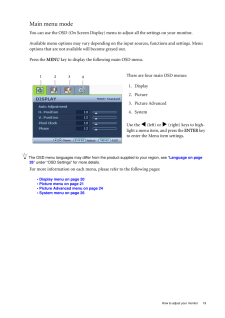Q&A
取扱説明書・マニュアル (文書検索対応分のみ)
8 件の検索結果
690 - 700 件目を表示
全般
質問者が納得何回もいいますが、その構成以上には拡張できないと思ってください。
小さいケースは熱かこもりやすいですし、ケースファンも必要最低限しかないので、高性能のCPUやグラボをつけると最悪焼けちゃいますよ。
こちらのケースが少し大きくて気持ち程度ですが電源容量も多いです。
http://kakaku.com/item/05802311158/
9000円以内のモニターですと
http://kakaku.com/item/K0000137503/
や
http://kakaku.com/item/K000012148...
5097日前view83
全般
質問者が納得今までお使いになってたRDT156VはスクエアタイプのD-sub15ピンのアナログ接続のみのモニターなので、
G610HDPLでも問題なく接続できますが、こちらは今流行りのワイドタイプで画面が光沢処理されており仕事用にはあまり向きません。
光沢画面は照明や外光が反射して細かい文字が読みづらく、目が非常に疲れやすくなります。
なので、こちらをお薦めします。
・PRINCETON PTFBLF-17 [17インチ]
http://m.kakaku.com/itemview/itemview.asp?prd=K
5109日前view80
全般
質問者が納得DVIまたはミニDsub15ピンが付いていれば大抵の物は接続可能。
もしかするとDVI-ミニDsub15ピン変換アダプタがいるかもしれません。
+3000円出して20インチのフルHD液晶とかにした方が良いような気もしますけどね……。
5111日前view77
全般
質問者が納得残念ですがG610HDPLではPS3をプレイできません。
PS3をつなぐにはディスプレイがHDMI端子に対応している必要があります。
以下PS3対応のお勧めモニターを紹介しておきます。
・BenQ 24型 LCDワイドモニタ E2420HD(ブラック) E2420HD
http://pkface.blog137.fc2.com/blog-entry-25.html#E2420HD
# 解像度:1920×1080
# 入力信号:アナログ、デジタル
# 入力端子:D-Sub,DVI-D(HDCP),HDM...
5113日前view90
全般
質問者が納得G610HDPLは、D-sub端子にしか対応してないので物理的に無理ですね。
PS3に使えるモニターは以下のようなものがあります。
・BenQ 21.5型 LCDワイドモニタ E2220HD(グロッシーブラック) E2220HD
http://amzn.to/eLWzfv
解像度:1920×1080
入力端子:D-Sub,DVI-D(HDCP),HDMIx2
スピーカー:あり
21インチで15000円以下です。
また個室に最適な大きさかと思います。
HDMI端子に対応しているので、当然PS3をつなげ...
5127日前view129
全般
質問者が納得http://www.benq.co.jp/products/LCD/?product=1632&page=specifications
仕様です
D-Sub15しか入力が有りません
ですので、出来ません
PS3を繋ぐのでしたら、HDMI入力の有るモニターです
5127日前view97
全般
質問者が納得PC本体とモニターはミニD-sub 15ピンで接続できるが・・・
(Intel Core i3 i3-530 2.93GHz 4M LGA1156 BX80616I3530
何かのミスならスルーしてくれてかまわないけど、ソケットの形状が物理的に違うので、こいつは付かないぞ?
5230日前view55
全般
質問者が納得ローコストのモニターなので、カラーマネージメントに対応していません。それ以上はできません。やるなら、コントロールパネル>ディスプレイの色の調整でやります。
5330日前view96
9 How to assemble your monitor hardware2. Press the locking clips to detach the monitor base from the monitor stand arm.
2 CopyrightCopyright (C) 2011 by BenQ Corporation. All rights reserved. No part of this publication may be reproduced, transmitted, transcribed, stored in a retrieval system or translated into any language or computer language, in any form or by any me ans, electronic, mechanical, magnetic, optical, chemical, manual or otherwise, without the pr ior written permission of BenQ Corporation.DisclaimerBenQ Corporation makes no representations or warranties, either expressed or implied, with respect to the co...
28 Troubleshooting 7. TroubleshootingFrequently asked questions (FAQ)The image is blurred:Read the instructions on the link " Adjusting the Screen Resolution " on the CD, and then select the correct resolution, refresh rate and make adjustments based on these instructions.How do you use a VGA extension cable?Remove the extension cable for the test. Is the im age now in focus? If not, optimize the image by working through the instructions in the "Adjusting the refresh rate" section on the link "Adjusting t...
12 Getting the most from your BenQ monitor How to upgrade the monitor on an existing computerThis instruction details the procedure for manual ly updating the existing monitor driver software on your Microsoft Windows computer. It is cu rrently tested as compatible for Windows XP, Windows Vista, and Windows 7 Operating System (OS). The BenQ LCD Monitor driver for your model may well function perfectly with ot her versions of Windows, however, as at the time of writing, BenQ has done no testing of this dri...
15 Getting the most from your BenQ monitorHow to install on Windows XP system1. Open Display Properties.The quickest shortcut to Display Properties is through the Windows desktop. Right-click the desktop and select Properties from the popup menu.Alternatively, the Windows menu to Display Properties is located in Control Panel . In Windows XP version, Control Panel is located directly under the main Start menu item. The menu options displayed will depend upon whic h type of view is selected for your ...
20 How to adjust your monitor Display menuAvailable menu options may vary depending on the input sources, functions and settings. Menu options that are not available will become grayed out.1. Press the MENU key to display the main menu.2. Press the v or w keys to select DISPLAY and then press the ENTER key to enter the menu.3. Press the v or w keys to move the highlight to a menu item and then press the ENTER key to select that item.4. Press the v or w keys to make adjustments or selections.5. T...
21 How to adjust your monitorPicture menuAvailable menu options may vary depending on the input sources, functions and settings. Menu options that are not available will become grayed out.1. Press the MENU key to display the main menu.2. Press the v or w keys to select PICTURE and then press the ENTER key to enter the menu.3. Press the v or w keys to move the highlight to a menu item and then press the ENTER key to select that item.4. Press the v or w keys to make adjustments or selections.5. ...
14 Getting the most from your BenQ monitor How to install on Windows Vista systems1. Open Display Settings .Right-click the desktop and select Personalize from the popup menu.Select Display Settings from the Personalize appearance and sounds window. The Display Settings window will display.2. Click the Advanced Settings button. The Generic PnP Monitor Properties window will display.3. Click the Monitor tab and the Properties button.4. Click Continue in the prompted User Account Control window.5....
19 How to adjust your monitorMain menu modeYou can use the OSD (On Screen Display) menu to adjust all the settings on your monitor. Available menu options may vary depending on the input sources, functions and settings. Menu options that are not available will become grayed out.Press the MENU key to display the following main OSD menu. The OSD menu languages may differ from the product supplied to your region, see " Language on page 26 " under "OSD Settings" for more details. For more information on ...
- 1