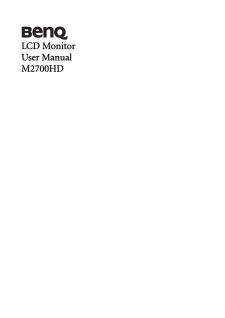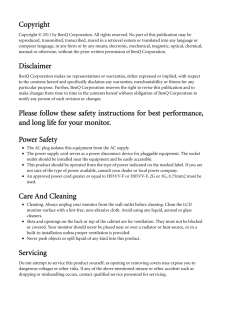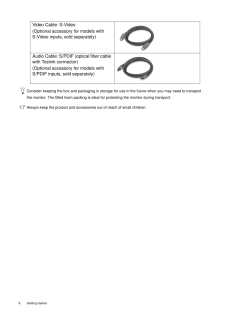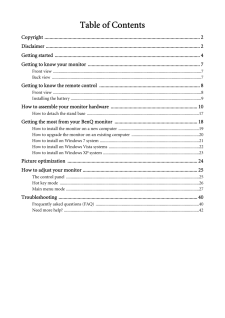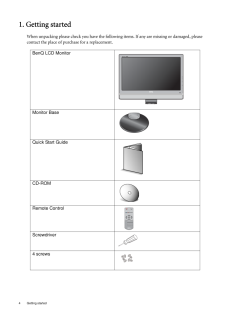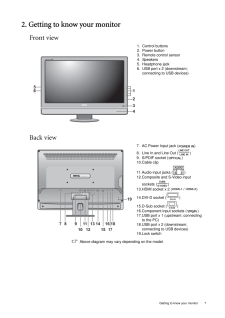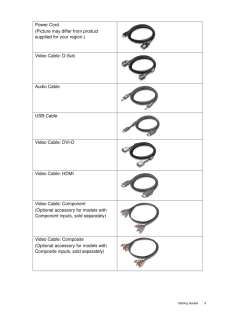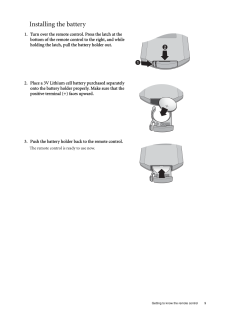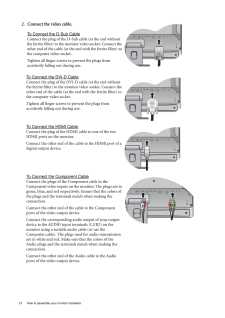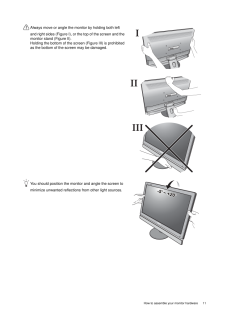Q&A
取扱説明書・マニュアル (文書検索対応分のみ)
84 件の検索結果
300 - 310 件目を表示
全般
質問者が納得液晶ディスプレイは、液晶自体が発光しているわけではなく、バックライトと呼ばれる簡単にライトで照らして、普通の人の目に見えるようになってます。
このバックライトは、使い続けると消耗してしまう消耗品です。
(消耗品なので、長期保証に入っていたとしても、期間内であっても有償保証になるほど。)
ぼやけた感じというのがちょっとわかりかねますが、バックライトの寿命が迎えつつあるのだと思われます。
メーカーで交換してもらえば治るとは思いますが、買い換えた方が安いでしょう。
4110日前view111
全般
質問者が納得さっきも同じ人いたけど、デバイスマネージャーからサウンド関連を全部削除で再起動。
それで聞こえなければ↓をインスト。
http://jp.creative.com/support/downloads/welcome.asp?nRegionFK=&nCountryFK=&nLanguageFK=&action=next&MainCategory=1&SubCategory=874&Product_ID=17510&Product_Name=Sound...
4764日前view117
全般
質問者が納得ゲームをウィンドウモードにして動かすしかありません。
ゲームの全画面ではデュアルモニタ側の作業は出来ません。
4841日前view855
全般
質問者が納得AGPですね。そうなるとHDCP対応品は難しいかもしれません。
価格コムでAGPスロット品の中から、HDMI端子付きのモノを探してみて下さい。HDMI端子が無くてもチップ的に対応しているものもあるとは思いますが、、、たぶんRADEONのHDシリーズならいけそうに思います。
なおGeforceでは該当品皆無ですので、RADEONから探してみて下さい。
4909日前view132
全般
質問者が納得そういう事を言っていると一生組めませんけどね。
Ivyの最大の目玉はやはりPCI-E3.0、USB3.0のサポートでしょう。
実際にマザーはCeBIT 2012で各ベンダーからサンプルが展示されています。
ただ、プロセスルールの微細化、
トライゲートトランジスタの実装によるダイサイズの小型化、
などによるワットパフォーマンスのアップがメインで、
SATAIIIも2本しかありませんし、
余程の低電力化を望むのでなければ、
出たところで立ち位置が微妙な感じもします。
また、今買うとすると非常に微妙ですね。
...
4940日前view73
全般
質問者が納得出来るはずです。 HDMIのみで接続してみてください。 普通なら自動で認識してくれるはず。
それでも何も画面が映りませんか?
補足
Q.1
そのほうがいいですね。 なぜなら複数接続したとすると、そっちのみに出力されてしまうことがあるので。
Q.2
どちらもデジタルですので画質はあまり変わらない。
ただし、音声は出力できない。
オーディオジャックから音を出力しなければならない。
4963日前view506
全般
質問者が納得屋外型のアンテナやブースターを設置するときは、電波が強い地域でも弱い地域でもそういう受信レベルになるように設置するものであり、75~80あるからといってもあなたの地域が強電界地域か弱電界地域かを判断出来るものではありません。
ひとつの判断方法として、あなたの部屋の中で携帯電話のワンセグがストレスなく利用出来るならば、室内アンテナも使えるでしょうけど。
5049日前view94
全般
質問者が納得http://kakaku.com/specsearch/0085/
この辺りで探すと2万円位から100万円超まで14機種ヒットしました。それぞれのクチコミを眺めてみてはいかがでしょうか。
5063日前view116
全般
質問者が納得モニタ側の設定で入力はHDMIを選択していますよね?
自動で切り替わらないタイプかも知れません。。
5070日前view170
全般
質問者が納得デスクトップパソコンの取り説を見て。
HDMI端子には絶えず信号が着てるわけぢゃ~無くて、パソコンでモニタ~切り替えをしにゃ~ならない。
僕のはソニ~のPCG-FX77Z/BPってノ~トパソコンだけど、
Fnキ~+F7を押すと切り替わる。
両方つけることも出来る。
5070日前view103
CopyrightCopyright (C) 2011 by BenQ Corporation. All rights reserved. No part of this publication may be reproduced, transmitted, transcribed, stored in a retrieval system or translated into any language or computer language, in any form or by any means, electronic, mechanical, magnetic, optical, chemical, manual or otherwise, without the prior wr itten permission of BenQ Corporation.DisclaimerBenQ Corporation makes no representations or warr anties, either expressed or implied, with respect to the content...
6 Getting started Consider keeping the box and packaging in storage for use in the future when you may need to transport the monitor. The fitted foam packing is ideal for protecting the monitor during transport.Always keep the product and accessories out of reach of small children. Video Cable: S-Video(Optional accessory for models with S-Video inputs, sold separately)Audio Cable: S/PDIF (optical fiber cable with Toslink connector)(Optional accessory for models with S/PDIF inputs, sold separately)
Table of ContentsCopyright ..........................................................................................................................2Disclaimer .........................................................................................................................2Getting started ..................................................................................................................4Getting to know your monitor ........................................................................
4 Getting started 1. Getting startedWhen unpacking please check you have the follow ing items. If any are missing or damaged, please contact the place of purchase for a replacement. BenQ LCD MonitorMonitor BaseQuick Start Guide CD-ROM Remote ControlScrewdriver4 screws
7 Getting to know your monitor2. Getting to know your monitorFront viewBack view Above diagram may vary depending on the model.1. Control buttons2. Power button3. Remote control sensor4. Speakers5. Headphone jack6. USB port x 2 (downstream; connecting to USB devices)7. AC Power Input jack ( )8. Line In and Line Out ( )9. S/PDIF socket ( )10.Cable clip11.Audio input jacks ( )12.Composite and S-Video input sockets ( )13.HDMI socket x 2 ( / )14.DVI-D socket ( )15.D-Sub socket ( )16.Component input socket...
5 Getting startedPower Cord(Picture may differ from product supplied for your region.)Video Cable: D-Sub Audio CableUSB Cable Video Cable: DVI-D Video Cable: HDMIVideo Cable: Component(Optional accessory for models with Component inputs, sold separately)Video Cable: Composite(Optional accessory for models with Composite inputs, sold separately)
9 Getting to know the remote controlInstalling the battery1. Turn over the remote control. Press the latch at the bottom of the remote control to the right, and while holding the latch, pull the battery holder out. 2. Place a 3V Lithium cell battery purchased separately onto the battery holder properly. Make sure that the positive terminal (+) faces upward.3. Push the battery holder back to the remote control.The remote control is ready to use now.12CR2025CR2025CR2025CR2025
12 How to assemble your monitor hardware 2. Connect the video cable.To Connect the D-Sub CableConnect the plug of the D-Sub cable (at the end without the ferrite filter) to the monitor video socket. Connect the other end of the cable (at the end with the ferrite filter) to the computer video socket.Tighten all finger screws to prevent the plugs from accidently falling out during use.To Connect the DVI-D CableConnect the plug of the DVI-D cable (at the end without the ferrite filter) to the monitor video s...
11 How to assemble your monitor hardwareAlways move or angle the monitor by holding both left and right sides (Figure I), or the top of the screen and the monitor stand (Figure II). Holding the bottom of the screen (Figure III) is prohibited as the bottom of the screen may be damaged.You should position the monitor and angle the screen to minimize unwanted reflections from other light sources. IIIIII-5O~ +20O