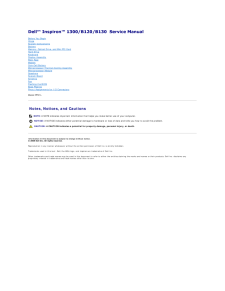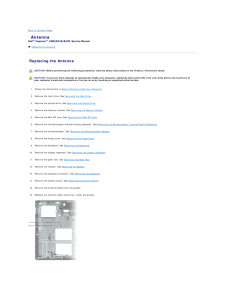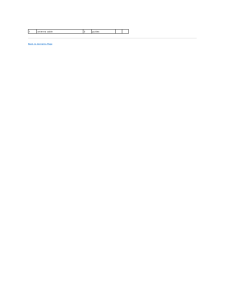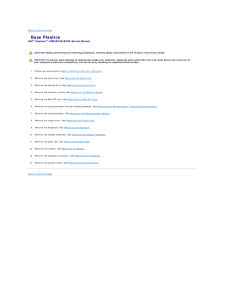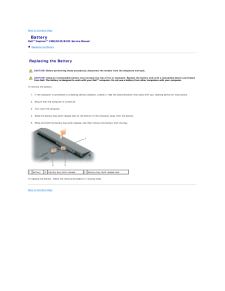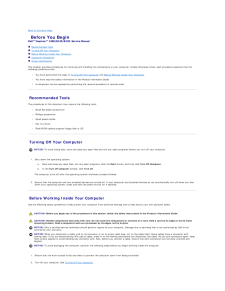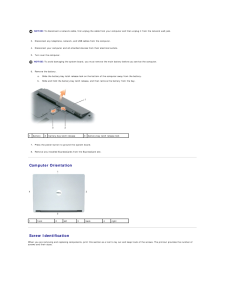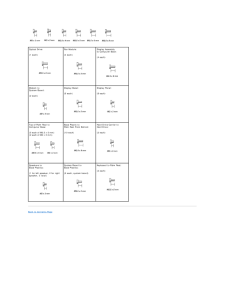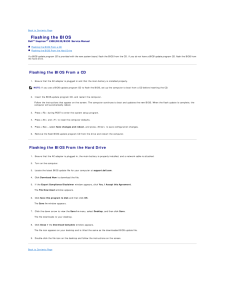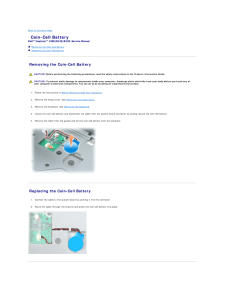Q&A
取扱説明書・マニュアル (文書検索対応分のみ)
22 件の検索結果
460 - 470 件目を表示
全般
質問者が納得チップセット (1)
Intel-Driver オプション 2006/01/17 7.2.2.1006, A09
R114079.EXE
が該当するかと思われますが、ダウンロード出来ていますか?
※ちなみにEXEですから解凍ソフトも必要ありません
再度確認してお試しください
-------------------------
もしDell公式サイトで発見できないのであれば(私は見つけれました)
別サイトでは
http://getwapi.com/search/view/file/nzOBDEvM/C...
4770日前view57
全般
質問者が納得1.ステレオミキサーが無いとき
ノートパソコンで ステレオミキサーが無い場合
(1)ハード購入
Sound Blaster X-Fi Go! Pro Creative USBオーディオインターフェース SB-XFI-GOP
http://www.amazon.co.jp/dp/B004AM68GO/
再生リダイレクトがステレオミキサーです。
たしかに、相性の問題はあるので、この辺は自己責任の世界になってしまう。中古のXPディスクトップも安く手に入るので、録音はそちらでやるという手段もあるかも。
(2)...
4831日前view63
全般
質問者が納得プロバイダへの認証をPCでやっているかルーターの方でやっているかで変わってきます。
ルーターでやっている場合は必要なし。
PCでやっていたならPPPoEなどの設定が必要になります。
別にPC本体をプロバイダーは管理していません。接続してきたユーザーが契約されてる人かどうかをチェックする為にIDとパスワードを認証して接続しているだけなので。あとはルーターでIPアドレスを自動的に割り振らないようにしている場合はIPアドレスの設定も必要になるかも。
5003日前view55
全般
質問者が納得1.USB ジャックにこれを繋ぐ前に内蔵の壊れたDVD DRIVEは外しておくべきでしょうか?
いりません。
2.BIOSなど設定の変更が必要であればどうすればいいでしょうか?
いりません。
3.OSなど再インストが必要でしょうか?
いりません。
内蔵のDVDドライブは、情報を読み込むレンズ体が、壊れていることが原因でDVDを読み込めない状態かと思われます。
なので、デバイスマネージャーでは、正常に認識するけどもDVDは読み込めないという状態です。
USBで外付けのDVDドライブをつなげた場合...
5128日前view214
全般
質問者が納得http://www.allbatteries.jp
http://www.allbatteries.jp/dell-inspiron-1300.html
先日Dell Inspiron 1000バッテリーを探して、このサイトを見えました。
このサイトの商品は多いです、物価もamazonより、安くになります。
またこのサイトにオンラインお金を支払うという方式を受けます.このような支払方式は顧客に対してきわめて有利です。
もし顧客は製品あるいはサービスに対して満足しませんならば、60日以内にお金を支払うこ...
5188日前view44
全般
質問者が納得①交換も良いけど新しいPC買った方が( ・∀・)イイ!!
②交換も良いけどCPU HDD メモリー 合計すると高くなる そのお金で新しい物を検討した方が
③メモリー交換
PC2-4200(DDR2-533)
http://kakaku.com/search_results/PC2-4200%28DDR2-533%29/?l=l&lid=ksearch_searchbutton&sort=popular&act=Input
を購入したら大丈夫かと思います。
512では厳しいかな2...
5259日前view140
全般
質問者が納得起動直後は熱暴走を防ぐために一時的にファンが全力で回ります。
その後は発熱に応じた回転数に落ち着きます。
その70度以上というのはどこかに書いてあったのでしょうか?
70度以下の時でもファンは回っているはずです。
ちなみにPCの寿命は運次第ですが、平均5年くらいです。
5434日前view100
全般
質問者が納得症状から察するに、原因の切り分けが難しいと思います。
拡張スロットに空きがあれば、原因の追究はそこそこにして、1000円位のサウンドボードを購入して取り付けてしまう方がいいかもしれません。
5452日前view67
全般
質問者が納得http://supportapj.dell.com/support/downloads/driverslist.aspx?os=WW1&catid=17&dateid=-1&impid=-1&osl=JP&typeid=-1&formatid=-1&servicetag=&SystemID=INSPIRON1300%2FB130&hidos=WW1&hidlang=jp&TabIndex=&scanSuppor...
5564日前view48
全般
質問者が納得正常なパソコンから何を移し変えたのですか?
液晶パネルのみ?それとも液晶部分をく体ごと全部?
前者でしたらインバーターが一番疑われます。
後者でしたら、インバーターは通常液晶側のく体に収められていますのでマザー側かと思います。
「インバーターが本体内でしたらインバーターが原因でしょう。」
暗くても画面は確認できるとのことなので表示機能には問題ないようです、バックライトを点灯させるための回路の異常ですね。
マザー側が悪いとすれば配線の接触不良といった簡単なことが原因である可能性もあります。
補足を見て、
で...
5584日前view52
Dell™ Inspiron™ 1300/B120/B130 Service ManualBefore You BeginHingeSystem ComponentsBatteryMemory, Optical Drive, and Mini PCI CardHard DriveKeyboardDisplay AssemblyPalm RestModemCoin-Cell BatteryMicroprocessor Thermal-Cooling AssemblyMicroprocessor ModuleSpeakersSystem BoardAntennaFanFlashing the BIOSBase PlasticsPinout Assignments for I/O ConnectorsModel PP21L Notes, Notices, and CautionsNOTE: A NOTE indicates important information that helps you make better use of your computer.NOTICE: A NOTICE indicates...
Back to Contents Page AntennaDell™ Inspiron™ 1300/B120/B130 Service Manual Replacing the Antenna Replacing the Antenna CAUTION: Before performing the following procedures, read the safety instructions in the Product Information Guide. CAUTION: To prevent static damage to components inside your computer, discharge static electricity from your body before you touch any ofyour computer's electronic components. You can do so by touching an unpainted metal surface.1. Follow the instructions in Before Working ...
Back to Contents Page Base PlasticsDell™ Inspiron™ 1300/B120/B130 Service Manual CAUTION: Before performing the following procedures, read the safety instructions in the Product Information Guide. CAUTION: To prevent static damage to components inside your computer, discharge static electricity from your body before you touch any ofyour computer's electronic components. You can do so by touching an unpainted metal surface.1. Follow the instructions in Before Working Inside Your Computer.2. Remove the hard...
Back to Contents Page BatteryDell™ Inspiron™ 1300/B120/B130 Service Manual Replacing the Battery Replacing the Battery CAUTION: Before performing these procedures, disconnect the modem from the telephone wall jack. CAUTION: Using an incompatible battery may increase the risk of fire or explosion. Replace the battery only with a compatible battery purchasedfrom Dell. The battery is designed to work with your Dell™ computer. Do not use a battery from other computers with your computer. To remove the batter...
Back to Contents Page Before You BeginDell™ Inspiron™ 1300/B120/B130 Service Manual Recommended Tools Turning Off Your Computer Before Working Inside Your Computer Computer Orientation Screw IdentificationThis chapter provides procedures for removing and installing the components in your computer. Unless otherwise noted, each procedure assumes that thefollowing conditions exist:l You have performed the steps in Turning Off Your Computer and Before Working Inside Your Computer.l You have read the safe...
NOTICE: To disconnect a network cable, first unplug the cable from your computer and then unplug it from the network wall jack.3. Disconnect any telephone, network, and USB cables from the computer.4. Disconnect your computer and all attached devices from their electrical outlets.5. Turn over the computer.NOTICE: To avoid damaging the system board, you must remove the main battery before you service the computer.6. Remove the battery.a.1 Slide the battery-bay latch release lock on the bottom of the computer...
Optical Drive:Fan Module:(1 each)Display Assemblyto Computer Base:(4 each)(4 each) Modem toSystem Board: Display Bezel:Display Panel:(6 each)(8 each)(2 each) Top of Palm Rest toComputer Base:Base Plastic toPalm Rest From Bottom:Hard Drive Carrier toHard Drive:(5 each of M2.5 x 5 mm)(2 each of M2 x 3 mm)(10 each)(2 each) Speakers toBase Plastics:System Board toBase Plastics:(1 for left speaker, 2 for rightspeaker, 3 total)(5 each, system board)Keyboard to Palm Rest:(2 each)Back to Contents Page
Back to Contents Page Flashing the BIOSDell™ Inspiron™ 1300/B120/B130 Service Manual Flashing the BIOS From a CD Flashing the BIOS From the Hard DriveIf a BIOS-update program CD is provided with the new system board, flash the BIOS from the CD. If you do not have a BIOS-update program CD, flash the BIOS fromthe hard drive. Flashing the BIOS From a CD1. Ensure that the AC adapter is plugged in and that the main battery is installed properly.NOTE: If you use a BIOS-update program CD to flash the BIOS, set...
Back to Contents Page Coin-Cell BatteryDell™ Inspiron™ 1300/B120/B130 Service Manual Removing the Coin-Cell Battery Replacing the Coin-Cell Battery Removing the Coin-Cell Battery CAUTION: Before performing the following procedures, read the safety instructions in the Product Information Guide. CAUTION: To prevent static damage to components inside your computer, discharge static electricity from your body before you touch any ofyour computer's electronic components. You can do so by touching an unpainte...