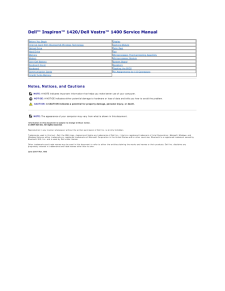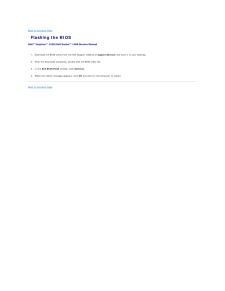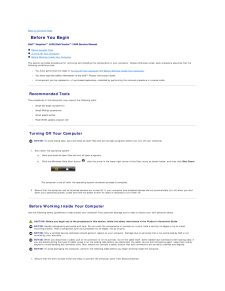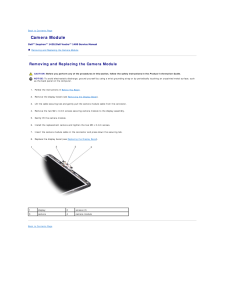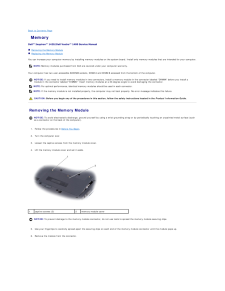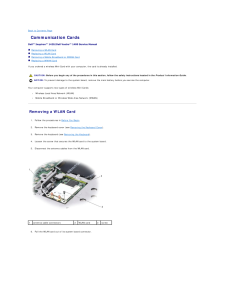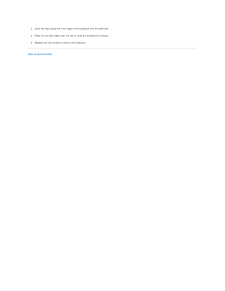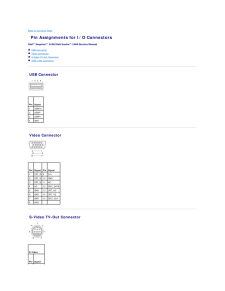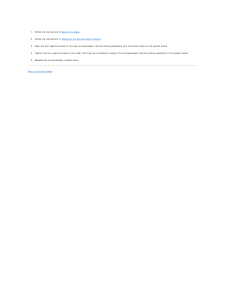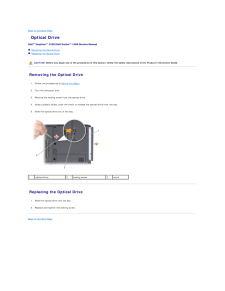Q&A
取扱説明書・マニュアル (文書検索対応分のみ)
10 件の検索結果
30 - 40 件目を表示
全般
質問者が納得inspiron1420はGPUの温度上昇で問題となっている機種です。
CMOSクリアで起動し、画面が映らないということは上記のこともありGPUの故障の可能性が大きいかと思います。
米国では保証の対象らしいのですが日本のDELLではBIOSのアップデートで問題が回避できるとあります。
(ただ、壊れる前の対策としてですが・・・)
このような場合はGPUの交換、又は貼り直しという作業で復旧することがありますが
非常に大変なので業者へお願いする他に道はありません。
また、GPUの温度上昇が問題となるというこ...
4578日前view52
全般
質問者が納得GPU部分自体が故障であればなにも出力されないと思います
なのでディスプレイと本体をつなぐ部分またはパネル自体が・・・
4751日前view36
全般
質問者が納得それが どこで設定したのかわかりませんが OS付属のHDオーディオの中の設定なら
OS内検索で「HDオーディオ」と入れれば 候補が出てきますので クリックすれば その窓は開きますよ どうでしょう?
補足への追記
もしかしてVista?
OSを勘違いしました
専用のカテゴリーなら 回答が出るとおもいます
http://list.chiebukuro.yahoo.co.jp/dir/list/d2079240092/new
5098日前view151
全般
質問者が納得下記ページにDriverが有りますので、OSを選択してダウンロード→インストールしてみて下さい。
http://supportapj.dell.com/support/downloads/driverslist.aspx?os=WW1&catid=-1&dateid=-1&impid=-1&osl=JP&typeid=-1&formatid=-1&servicetag=&SystemID=INS_PNT_PM_1420&hidos=W...
5239日前view43
全般
質問者が納得いずれにせよ光学ドライブが正常にイジェクトしない状態ですからドライブ故障の可能性は高いと思います。
Dellに連絡して交換修理を依頼した方がいいですね。デスクトップならドライブだけ送ってもらって自分で交換も可能なのですが、そのノートPCの場合はどうでしょうか?自分で外せそうですか?
5413日前view45
全般
質問者が納得イヤホンで聞こえて内臓スピーカから音がでないのであれば、おそらくハード側の問題(機器故障)の可能性が高いです。
お使いのPCにオーディオ用のユーティリティソフトは入っていますか?(例えばRealtek HD オーディオマネージャ等)
入っているのであれば、そこでサウンドチェックが出来ます。サウンドチェックに問題がないのにもかかわらず音が出ない場合はやはりハード側の問題だと思われます。
5442日前view27
全般
質問者が納得>HDDからのデータ移動がかなり難しいと言われましたし、時間がかかるそうです。
そんなことはありません。普通にコピー出来ます。
ただそのままだと読めません(アクセスできません)。
windowsを再インストール後元からあるファイルにアクセスする方法
http://homepage2.nifty.com/winfaq/c/ntdisk.html#1256
5463日前view66
全般
質問者が納得毎回ではないようですが、そのエラーメッセージが出ている時点でハードディスクの交換は必要でしょう。
一度エラーが出始めると、何度も操作を繰り返すことによって致命的な状態に至る可能性がありますので、早急にデータのバックアップを取った上でハードディスクの交換をしてください。
5722日前view39
全般
質問者が納得YahooBBに連絡してみて下さい。0800-1111-820
文句言ってくるようなら、回線を別業社にしましょう。
5918日前view16
全般
質問者が納得Windows Madia PalyaerはDVD再生ソフトではありませんのでWinDVDなどのソフトをインストールしてください。
5962日前view102
Dell™ Inspiron™ 1420/Dell Vostro™ 1400 Service Manual Before You BeginDisplayInternal Card With Bluetooth® Wireless TechnologyCamera ModuleOptical DrivePalm RestHard DriveFanMemoryMicroprocessor Thermal-Cooling AssemblyModemMicroprocessor ModuleCoin-Cell BatterySystem BoardKeyboard CoverSpeakersKeyboardFlashing the BIOSCommunication CardsPin Assignments for I/O ConnectorsIntel® Turbo MemoryNotes, Notices, and CautionsNOTE: A NOTE indicates important information that helps you make better use of your compute...
Back to Contents Page Flashing the BIOSDell™ Inspiron™ 1420/Dell Vostro™ 1400 Service Manual 1. Download the BIOS utility from the Dell Support website at support.dell.com and save it to your desktop.2. After the download completes, double-click the BIOS utility file.3. In the Dell BIOS Flash window, click Continue.4. When the reboot message appears, click OK and wait for the computer to restart.Back to Contents Page
Back to Contents Page Before You BeginDell™ Inspiron™ 1420/Dell Vostro™ 1400 Service Manual Recommended Tools Turning Off Your Computer Before Working Inside Your ComputerThis section provides procedures for removing and installing the components in your computer. Unless otherwise noted, each procedure assumes that thefollowing conditions exist:l You have performed the steps in Turning Off Your Computer and Before Working Inside Your Computer.l You have read the safety information in the Dell™ Product ...
Back to Contents Page Camera ModuleDell™ Inspiron™ 1420/Dell Vostro™ 1400 Service Manual Removing and Replacing the Camera Module Removing and Replacing the Camera Module CAUTION: Before you perform any of the procedures in this section, follow the safety instructions in the Product Information Guide.NOTICE: To avoid electrostatic discharge, ground yourself by using a wrist grounding strap or by periodically touching an unpainted metal surface, suchas the back panel on the computer.1. Follow the instruct...
Back to Contents Page MemoryDell™ Inspiron™ 1420/Dell Vostro™ 1400 Service Manual Removing the Memory Module Replacing the Memory ModuleYou can increase your computer memory by installing memory modules on the system board. Install only memory modules that are intended for your computer.NOTE: Memory modules purchased from Dell are covered under your computer warranty.Your computer has two user-accessible SODIMM sockets, DIMM A and DIMM B accessed from the bottom of the computer.NOTICE: If you need to in...
Back to Contents Page Communication CardsDell™ Inspiron™ 1420/Dell Vostro™ 1400 Service Manual Removing a WLAN Card Replacing a WLAN Card Removing a Mobile Broadband or WWAN Card Replacing a WWAN CardIf you ordered a wireless Mini-Card with your computer, the card is already installed. CAUTION: Before you begin any of the procedures in this section, follow the safety instructions located in the Product Information Guide.NOTICE: To prevent damage to the system board, remove the main battery before you ...
3. Hook the tabs along the front edge of the keyboard into the palmrest.4. Press on the right edge near the top to snap the keyboard into place.5. Replace the two screws to secure the keyboard.Back to Contents Page
Back to Contents Page Pin Assignments for I/O ConnectorsDell™ Inspiron™ 1420/Dell Vostro™ 1400 Service Manual USB Connector Video Connector S-Video TV-Out Connector IEEE 1394 Connector USB Connector Pin Signal1USB5V+2USBP–3USBP+4GND Video Connector Pin Signal Pin Signal1CRT_R 95V+2CRT_G 10GND3CRT_B 11NC4NC12DDC_DATA5GND13CRT_HS6GND14CRT_VS7GND15DDC_CLK8GND S-Video TV-Out Connector S-Video Pin Signal
1. Follow the instructions in Before You Begin.2. Follow the instructions in Replacing the Microprocessor Module.3. Align the four captive screws on the new microprocessor thermal-cooling assembly with the screw holes on the system board.4. Tighten the four captive screws in the order that they are numbered to secure the microprocessor thermal-cooling assembly to the system board.5. Replace the microprocessor module cover.Back to Contents Page
Back to Contents Page Optical DriveDell™ Inspiron™ 1420/Dell Vostro™ 1400 Service Manual Removing the Optical Drive Replacing the Optical Drive CAUTION: Before you begin any of the procedures in this section, follow the safety instructions in the Product Information Guide. Removing the Optical Drive1. Follow the procedures in Before You Begin.2. Turn the computer over.3. Remove the locking screw from the optical drive.4. Using a plastic scribe, push the notch to release the optical drive from the bay.5....
- 1