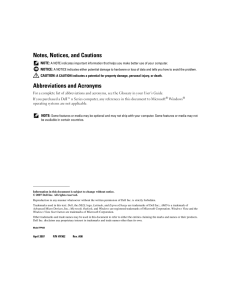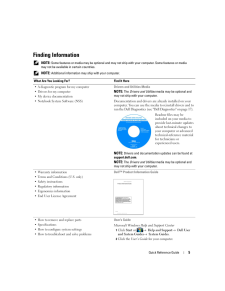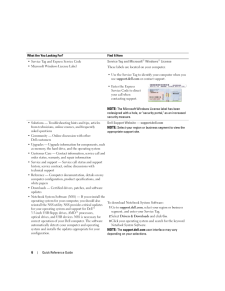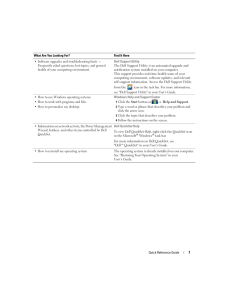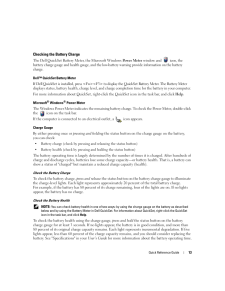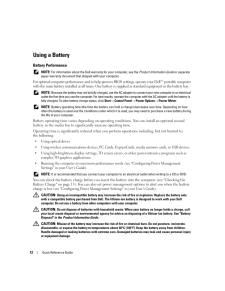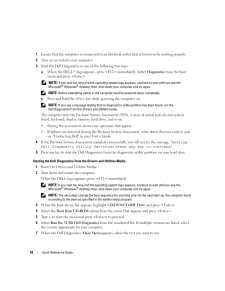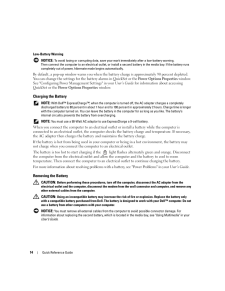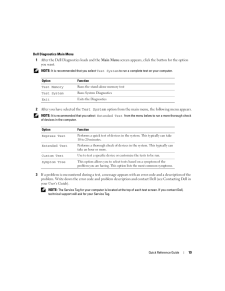Q&A
取扱説明書・マニュアル (文書検索対応分のみ)
"DELL"4 件の検索結果
"DELL"60 - 70 件目を表示
全般
質問者が納得URoad-xxxxxのSSIDを選んでUroad-7000に貼られているシールのWEPキーを入力すればOKですよ。
5072日前view150
全般
質問者が納得いつもお世話になっております。デル株式会社ソーシャルメディアチームです!
お伺いしております件に関しまして、基本的に、弊社よりマザーボードの交換をご自身で行うようにご提案することはございません。
ご使用の製品が正規ルートで販売された製品の場合は、弊社のテクニカルサポートにてご対応可能です。また、修理が必要となった場合、お見積の発行は無料です。
【DELLテクニカルサポートへの問い合わせ】
http://supportapj.dell.com/support/topics/topic.aspx/jp/sh...
4938日前view170
全般
質問者が納得OSをリカバリーすれば、ちゃんと働くようになると思います。
修理、高いですよー。
なるべく自分でやりましょう。
5231日前view166
全般
質問者が納得おそらく、マザーボード(メイン基盤)の中の、電源関係のコンデンサの経年劣化と思われます。コンデンサ単品での取り替えは素人ではかなり難しく、メーカー修理でもまずやってくれないでしょう。ボードごとの交換になると思いますが、それで直るかどうかの保証もないうえ、修理費もかさみます。
逆に、HDDは生きていると思われます。やる気があれば、ヤフオク等で中古の全く同機種をゲットし、HDDを入れ替えるという手もあります。(私の職場でも、、、。(^_^;))保証はないですが。
5244日前view154
www.dell.com | support.dell.comDellTM LatitudeTM D531Quick Reference GuideModel PP04X
Notes, Notices, and Cautions NOTE: A NOTE indicates important i nformation that helps you make better use of your computer. NOTICE: A NOTICE indicates either potential da mage to hardware or loss of data and tells you how to avoid the problem. CAUTION: A CAUTION indicates a potential for propert y damage, personal injury, or death.Abbreviations and AcronymsFor a complete list of abbreviations a nd acronyms, see the Glossary in your User's Guide .If you purchased a DellTM n Series computer, an y refere...
Quick Reference Guide 5Finding Information NOTE: Some features or media ma y be optional and may not ship with your computer. Some features or media may not be available in certain countries. NOTE: Additional information may ship with your computer.What Are You Looking For? Find It Here A diagnostic program for my computer Drivers for my computer My device documentation Notebook System Software (NSS)Drivers and Utilities MediaNOTE: The Drivers and Utilities media may be optional and may not ship wit...
6 Quick Reference Guide Service Tag and Express Service Code Microsoft Windows License LabelService Tag and Microsoft(R) Windows(R) LicenseThese labels are located on your computer. Use the Service Tag to identify your computer when you use support.dell.com or contact support. Enter the Express Service Code to direct your call when contacting support. NOTE: The Microsoft Windows Li cense label has been redesigned with a hole, or "secur ity portal," as an increased security measure. Solutions - Troublesho...
Quick Reference Guide 7 Software upgrades and troubleshooting hints - Frequently asked questions, hot topics, and general health of your computing environmentDell Support UtilityThe Dell Support Utility is an automated upgrade and notification system installed on your computer. This support provides real-time health scans of your computing environment, software updates, and relevant self-support information. Access the Dell Support Utility from the icon in the task bar. For more information, see "Dell Suppo...
Quick Reference Guide 13Checking the Battery ChargeThe Dell QuickSet Battery Meter, the Microsoft Windows Power Meter window and icon, the battery charge gauge and health gauge, and the low-b attery warning provide information on the battery charge.DellTM QuickSet Battery MeterIf Dell QuickSet is installed, press <Fn><F3> to display the QuickSet Battery Meter. The Battery Meter displays status, battery health, cha rge level, and charge completion time for the battery in your computer. For more informat...
12 Quick Reference GuideUsing a BatteryBattery Performance NOTE: For information about the Dell warr anty for your computer, see the Product Information Guide or separate paper warranty document that shipped with your computer.For optimal computer performance and to help preserve BIOS settings, oper ate your DellTM portable computer with the main battery installed at al l times. One battery is supplied as st andard equipment in the battery bay. NOTE: Because the battery may not be fully charged, use ...
18 Quick Reference Guide1 Ensure that the computer is connected to an electr ical outlet that is known to be working properly.2 Turn on (or restart) your computer.3 Start the Dell Diagnostics in on e of the following two ways:a When the DELLTM logo appears, press <F12> immediately. Select Diagnostics from the boot menu and press <Enter>. NOTE: If you wait too long and the operating system lo go appears, continue to wait until you see the Microsoft(R) Windows(R) desktop; then, shut down y our computer an...
14 Quick Reference GuideLow-Battery Warning NOTICE: To avoid losing or corrupting data, save your work immediately after a low-battery warning. Then connect the computer to an electrical outlet, or instal l a second battery in the medi a bay. If the battery runs completely out of power, hibe rnate mode begins automatically.By default, a pop-up window warns you when the batt ery charge is approximately 90 percent depleted. You can change the settings for the battery alarms in QuickSet or the Power Optio...
Quick Reference Guide 19Dell Diagnostics Main Menu1 After the Dell Diagnostics loads and the Main Menu screen appears, click the button for the option you want. NOTE: It is recommended that you select Test System to run a complete test on your computer.2 After you have selected the Test System option from the main menu , the following menu appears. NOTE: It is recommended that you select Extended Test from the menu below to ru n a more thorough check of devices in the computer.3 If a problem is enco...
- 1