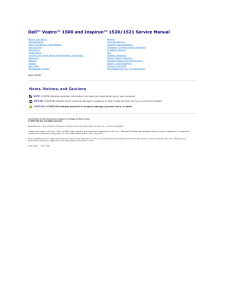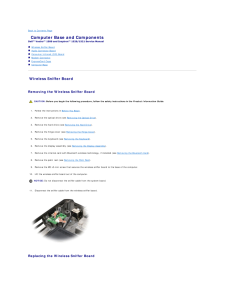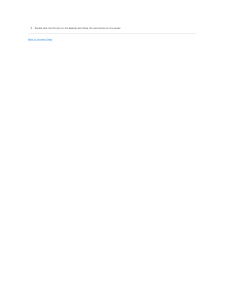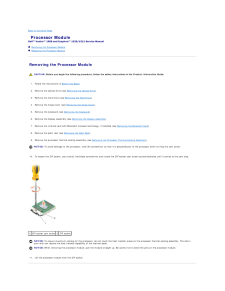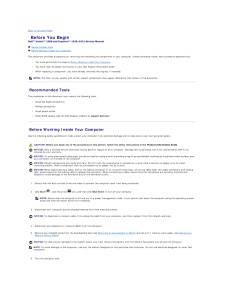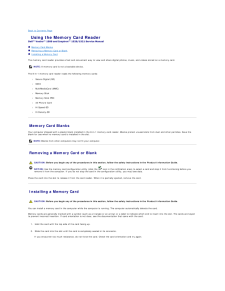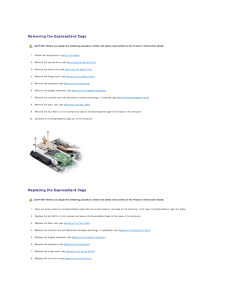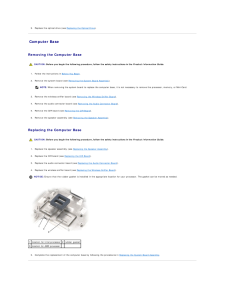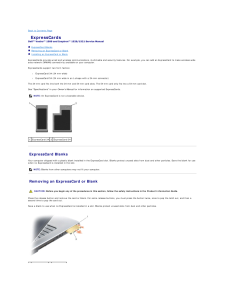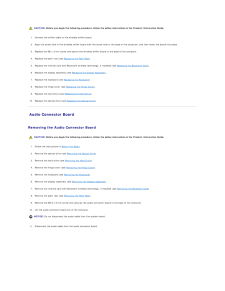Q&A
取扱説明書・マニュアル (文書検索対応分のみ)
8 件の検索結果
140 - 150 件目を表示
全般
質問者が納得PCの電源を入れてすぐにF2を数回連打して、BIOSを呼び出しデフォルトに書き戻して再起動をする。
----
下にいる"to~"さんは。
PCのOSがXPで起動がおかしいとハードディスクが云々とデタラメを常に書き込む人です。
(今回の事象はハードディスクの問題ではないよ)
常にデタラメや嘘を繰り返しているので親族や隣人から相手にされないからと、
オープンな場所でデタラメを書き込んでいないで、そのデタラメや嘘を繰り返すのを止める努力でもしてろ、"盗用のto"
&q...
4971日前view40
全般
質問者が納得Windows7よりXPの方がはるかにステレオミキサーが内蔵されてる
可能性が高いです
しかし
DELLとSONYのPCは絶望的に内蔵されてません
それとSigmatel問題にぶつかるかもしれません(動画参照)
ちょっとがっかりな状況ですが、一応下記動画で確認して下さい
Windows XP 向けステレオミキサー確認&使い方講座
http://www.nicovideo.jp/watch/sm10137960
*ちょっと長い動画ですが、自分のPCと見比べて見て下さい
確認して無かった場合や使えない場...
5074日前view64
全般
質問者が納得このままですと、動作が激重になったりフリーズするようになるでしょう。
動画や音楽を大量に保存しているのであれば
マイドキュメントをDドライブに移動する
http://speedup-xp.com/05-01.htm
が手軽にできます。
もしくは外付けHDD
http://kakaku.com/search_results/?query=%8AO%95t%82%AFHDD&search.x=0&search.y=0 (容量は主さんのお好みでOK)
を買ってきて、音楽、動画をそちらに写す、ですか...
5457日前view27
全般
質問者が納得対応策その1.
・もう一度ダウンロードサイトへ行き、ダウンロード手順を途中まで行います。
ダウンロード画面で「次へ」等の画面で、
保存先:C:¥○○○○¥○○○○¥・・・・
と表示されます。
その場所を確認(メモ)して、ダウンロードをキャンセルします。
そこに保存されています。
対応策その2.
「スタート」→「検索」クリック
「ファイルとフォルダのすべて」クリック
ここで、
ㅤファイル名のすべてまたは一部
ㅤ[ㅤㅤㅤㅤㅤㅤㅤㅤ]ㅤ←ココ
ココに検索語を入力する訳ですが、
・一部でもファイル名が分かればその...
5781日前view68
全般
質問者が納得パソコンをシャットダウンしてからCD-ROMのベーゼル(取り出すボタンのある面)のところにある小さい穴にゼムクリップを伸ばして挿しこんでください
6253日前view18
全般
質問者が納得ちょっと普通じゃない対応ですね。
全然サポートしようという気がないんでしょうか....?
実は当方、HP(ヒューレットパッカード)のノートPCを2回修理に出しました。
1回目は液晶画面の彩度低下
2回目はCDドライブの読み込み不可
ところが2回とも修理現場では指摘された症状は確認できなかったとのこと。
それでもHPは液晶画面もCDドライブも新品と交換して送り返して下さいました。
もちろん無料で、とても好意的な対応でしたよ。
Dellの対応....ちょっと普通とは言い難いですね。
再度納得できるまで
...
6578日前view22
Dell™ Vostro™ 1500 and Inspiron™ 1520/1521 Service Manual Before You BeginExpressCardsUsing the Memory Card ReaderOptical DriveHard DriveHinge CoverInternal Card With Bluetooth® Wireless TechnologyKeyboardMemoryDisplayPalm RestWireless Mini CardsModemCoin-Cell BatteryGraphics Card AssemblyProcessor Thermal-Cooling AssemblyProcessor ModuleFanSpeaker AssemblySystem Board AssemblyComputer Base and ComponentsBattery Latch AssemblyFlashing the BIOSPin Assignments for I/O ConnectorsModel PP22L Notes, Notices, and...
Back to Contents Page Computer Base and ComponentsDell™ Vostro™ 1500 and Inspiron™ 1520/1521 Service Manual Wireless Sniffer Board Audio Connector Board Consumer Infrared (CIR) Board Modem Connector ExpressCard Cage Computer Base Wireless Sniffer Board Removing the Wireless Sniffer Board CAUTION: Before you begin the following procedure, follow the safety instructions in the Product Information Guide.1. Follow the instructions in Before You Begin.2. Remove the optical drive (see Removing the Optical...
9.Double-click the file icon on the desktop and follow the instructions on the screen.Back to Contents Page
Back to Contents Page Processor ModuleDell™ Vostro™ 1500 and Inspiron™ 1520/1521 Service Manual Removing the Processor Module Replacing the Processor Module Removing the Processor Module CAUTION: Before you begin the following procedure, follow the safety instructions in the Product Information Guide.1. Follow the instructions in Before You Begin.2. Remove the optical drive (see Removing the Optical Drive).3. Remove the hard drive (see Removing the Hard Drive).4. Remove the hinge cover (see Removing the...
Back to Contents Page Before You BeginDell™ Vostro™ 1500 and Inspiron™ 1520/1521 Service Manual Recommended Tools Before Working Inside Your ComputerThis document provides procedures for removing and installing the components in your computer. Unless otherwise noted, each procedure assumes that:l You have performed the steps in Before Working Inside Your Computer.l You have read the safety information in your Dell Product Information Guide.l When replacing a component, you have already removed the origi...
Back to Contents Page Using the Memory Card ReaderDell™ Vostro™ 1500 and Inspiron™ 1520/1521 Service Manual Memory Card Blanks Removing a Memory Card or Blank Installing a Memory CardThe memory card reader provides a fast and convenient way to view and share digital photos, music, and videos stored on a memory card.NOTE: A memory card is not a bootable device.The 8-in-1 memory card reader reads the following memory cards:l Secure Digital (SD)l SDIOl MultiMediaCard (MMC)l Memory Stickl Memory Stick PROl...
Removing the ExpressCard Cage CAUTION: Before you begin the following procedure, follow the safety instructions in the Product Information Guide.1. Follow the instructions in Before You Begin.2. Remove the optical drive (see Removing the Optical Drive).3. Remove the hard drive (see Removing the Hard Drive).4. Remove the hinge cover (see Removing the Hinge Cover).5. Remove the keyboard (see Removing the Keyboard).6. Remove the display assembly (see Removing the Display Assembly).7. Remove the internal card ...
9.Replace the optical drive (see Replacing the Optical Drive). Computer Base Removing the Computer Base CAUTION: Before you begin the following procedure, follow the safety instructions in the Product Information Guide.1. Follow the instructions in Before You Begin.2. Remove the system board (see Removing the System Board Assembly).NOTE: When removing the system board to replace the computer base, it is not necessary to remove the processor, memory, or Mini-Card.3. Remove the wireless sniffer board (see Rem...
Back to Contents Page ExpressCardsDell™ Vostro™ 1500 and Inspiron™ 1520/1521 Service Manual ExpressCard Blanks Removing an ExpressCard or Blank Installing an ExpressCard or BlankExpressCards provide wired and wireless communications, multimedia and security features. For example, you can add an ExpressCard to make wireless widearea network (WWAN) connectivity available on your computer.ExpressCards support two form factors:l ExpressCard/34 (34 mm wide)l ExpressCard/54 (54 mm wide in an L-shape with a 3...
CAUTION: Before you begin the following procedure, follow the safety instructions in the Product Information Guide.1. Connect the sniffer cable to the wireless sniffer board.2. Align the screw hole in the wireless sniffer board with the screw hole in the base of the computer, and then lower the board into place.3. Replace the M2 x 3-mm screw and secure the wireless sniffer board to the base of the computer.4. Replace the palm rest (see Replacing the Palm Rest).5. Replace the internal card with Bluetooth wir...
- 1