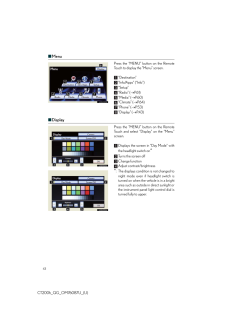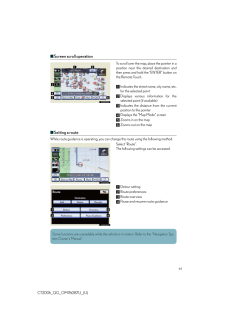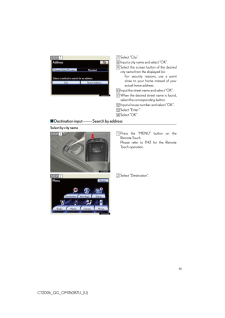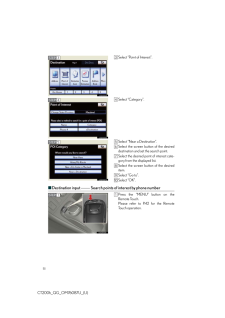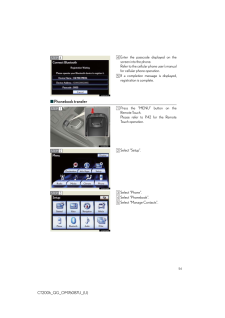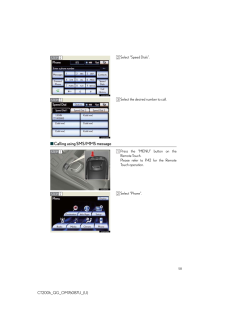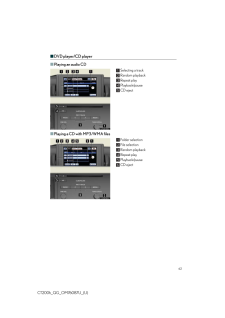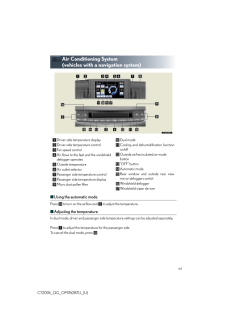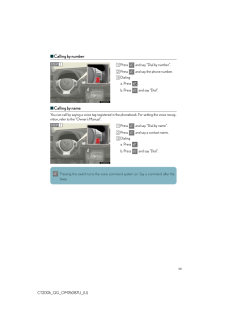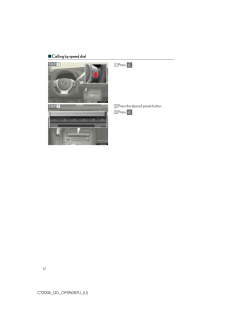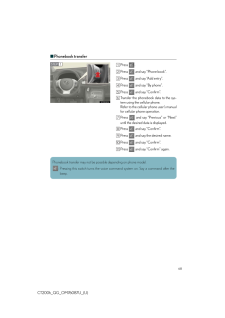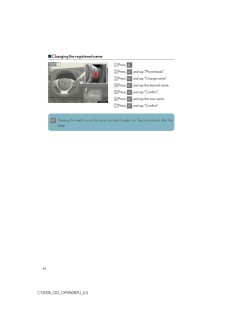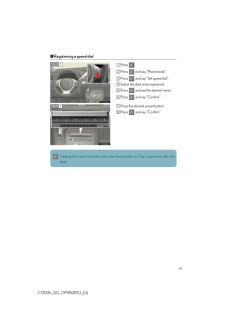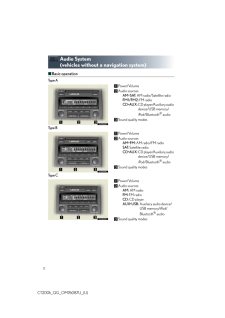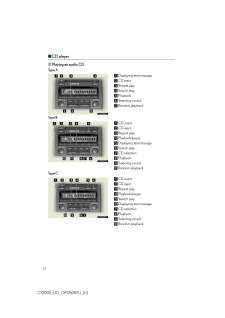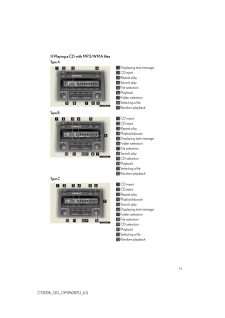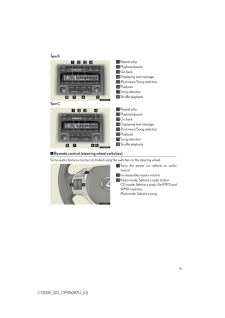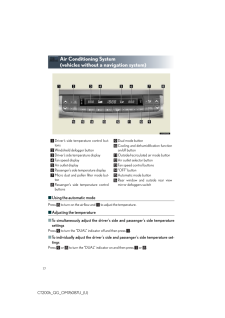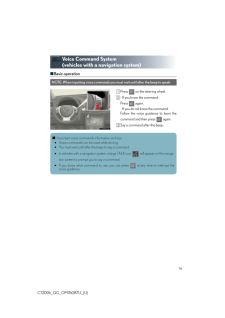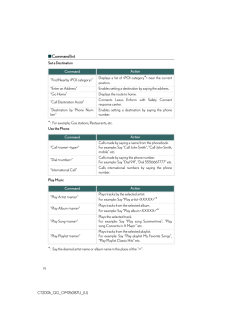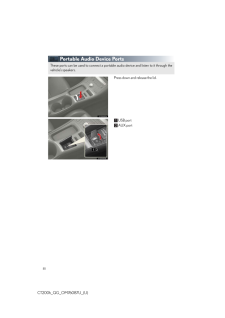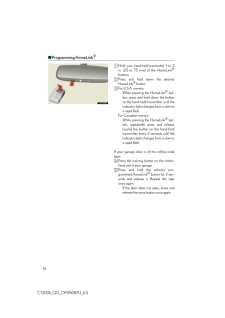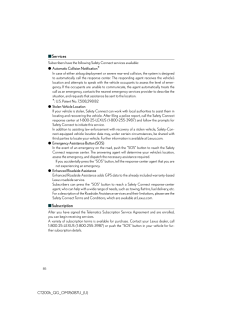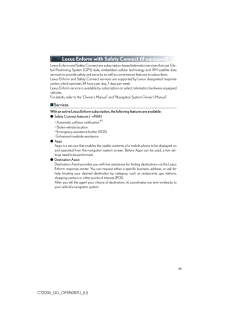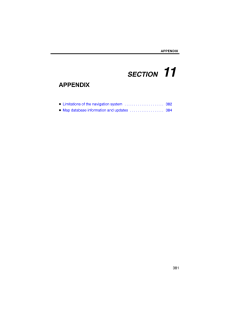3

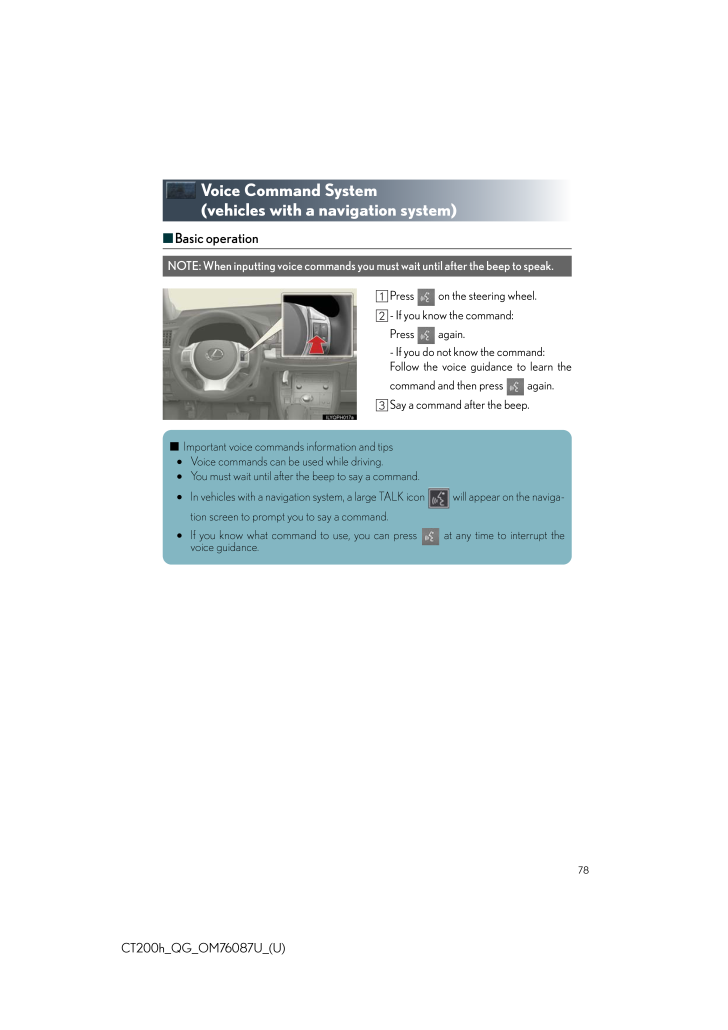
37 / 47 ページ
現在のページURL
78CT200h_QG_OM76087U_(U)Voice Command System (vehicles with a navigation system)■Basic operationPress on the steering wheel.- If you know the command:Press again.- If you do not know the command:Follow the voice guidance to learn thecommand and then press again.Say a command after the beep.NOTE: When inputting voice commands you must wait until after the beep to speak.■Important voice commands information and tips•Voice commands can be used while driving.•You must wait until after the beep to say a command.•In vehicles with a navigation system, a large TALK icon will appear on the naviga-tion screen to prompt you to say a command.•If you know what command to use, you ca n press at any time to interrupt thevoice guidance.
参考になったと評価  3人が参考になったと評価しています。
3人が参考になったと評価しています。
このマニュアルの目次
-
1 .42CT200h_QG_OM76087U_(U)R...42CT200h_QG_OM76087U_(U)Remote Touch (if equipped)■Basic operation"MENU" buttonPress to display the "Menu" screen."∧*∨" buttonPress to change the scale of the ma p and to scroll the list screen."MAP/VOICE" buttonPress to repeat a voice guidance, cancel the...
-
2 .43CT200h_QG_OM76087U_(U)■...43CT200h_QG_OM76087U_(U)■MenuPress the "MENU" button on the RemoteTouch to display the "Menu" screen."Destination" "Info/Apps" ("Info")"Setup""Radio" (→P.61)"Media" (→P.60)"Climate" (→P.64)"Phone" (→P.53)"Display" (→P.43)■DisplayPress the "MENU" button on ...
-
3 .44CT200h_QG_OM76087U_(U)■...44CT200h_QG_OM76087U_(U)■Screen scroll operationTo scroll over the map, place the pointer in aposition near the desired destination andthen press and hold the "ENTER" button onthe Remote Touch.Indicates the street name, city name, etc.for the selected poin...
-
4 .45CT200h_QG_OM76087U_(U)N...45CT200h_QG_OM76087U_(U)Navigation System (if equipped)■Register homePress the "MENU" button on theRemote Touch.Please refer to P.42 for the RemoteTouch operation.Select "Setup".Select "Navigation".Select "Home".Select "Set Home".Select "Address".STEP 1STE...
-
5 .46CT200h_QG_OM76087U_(U)S...46CT200h_QG_OM76087U_(U)Select "City".Input a city name and select "OK".Select the screen button of the desiredcity name from the displayed list.For security reasons, use a pointclose to your home instead of youractual home address.Input the street name an...
-
6 .47CT200h_QG_OM76087U_(U)S...47CT200h_QG_OM76087U_(U)Select "Address".Select "City".Input a city name and select "OK".Select the screen button of the desiredcity name from the displayed list.Input the street name and select "OK".When the desired street name is found,select the corresp...
-
7 .48CT200h_QG_OM76087U_(U)S...48CT200h_QG_OM76087U_(U)Select by street addressPress the "MENU" button on theRemote Touch.Please refer to P.42 for the RemoteTouch operation.Select "Destination".Select "Address".Select "Street Address".STEP 1STEP 2STEP 3STEP 4
-
8 .49CT200h_QG_OM76087U_(U)I...49CT200h_QG_OM76087U_(U)Input a house number and select "OK".Input the street name and select "OK".When the desired street name is found,select the corresponding screen button.Input a city name and select "OK".Select the screen button of the desiredcity na...
-
9 .50CT200h_QG_OM76087U_(U)S...50CT200h_QG_OM76087U_(U)Select "Name".Input the name of the point of interestand select "OK".Select the screen button of the desireddestination.Select "Go to".Select "OK".■Destination input ⎯⎯ Search points of interest by categoryPress the "MENU" button on...
-
10 .51CT200h_QG_OM76087U_(U)S...51CT200h_QG_OM76087U_(U)Select "Point of Interest".Select "Category".Select "Near a Destination".Select the screen button of the desireddestination and set the search point.Select the desired point of interest cate-gory from the displayed list.Select the s...
-
11 .52CT200h_QG_OM76087U_(U)S...52CT200h_QG_OM76087U_(U)Select "Destination".Select "Point of Interest".Select "Phone #".Input a phone number and select "OK".Select "Go to".Select "OK".STEP 2STEP 3STEP 4STEP 5
-
12 .53CT200h_QG_OM76087U_(U)H...53CT200h_QG_OM76087U_(U)Hands-free System For Cellular Phone (vehicles with a navigation system)■Bluetooth(R) phone pairingCompatible Bluetooth(R)-equipped phones can be connected to the vehicle, enablinghands-free operation. Please refer to the cellular p...
-
13 .54CT200h_QG_OM76087U_(U)E...54CT200h_QG_OM76087U_(U)Enter the passcode displayed on thescreen into the phone.Refer to the cellular phone user's manualfor cellular phone operation.If a completion message is displayed,registration is complete.■Phonebook transferPress the "MENU" button ...
-
14 .55CT200h_QG_OM76087U_(U)S...55CT200h_QG_OM76087U_(U)Select "Transfer Contacts".Select "Update Contacts".Transfer the phonebook data to the sys-tem by using the cellular phone.Refer to the cellular phone user's manualfor cellular phone operation.■Registering a speed dialPress the "MEN...
-
15 .56CT200h_QG_OM76087U_(U)S...56CT200h_QG_OM76087U_(U)Select "Setup".Select "Phone".Select "Phonebook".Select "Manage Speed Dials".Select "New".Select the data you want to register.Select the desired phone number.Select the screen button you want toregister in.The registration completi...
-
16 .57CT200h_QG_OM76087U_(U)■...57CT200h_QG_OM76087U_(U)■Calling by nameYou can call by giving a voice command. For operation and command of the voice recogni-tion, refer to the "Navigation System Owner's Manual".Press .Following the system guidance, wait forthe beep and then say "Call" ...
-
17 .58CT200h_QG_OM76087U_(U)S...58CT200h_QG_OM76087U_(U)Select "Speed Dials".Select the desired number to call.■Calling using SMS/MMS messagePress the "MENU" button on theRemote Touch.Please refer to P.42 for the RemoteTouch operation.Select "Phone".STEP 2STEP 3STEP 1STEP 2
-
18 .59CT200h_QG_OM76087U_(U)S...59CT200h_QG_OM76087U_(U)Select "Messages".Select "SMS/MMS" tab.Select the desired received messagefrom the displayed list.Press on the steering wheel.■Receiving a callWhen a call is received, this screen isdisplayed with a sound.Press on the steering w...
-
19 .60CT200h_QG_OM76087U_(U)A...60CT200h_QG_OM76087U_(U)Audio System (vehicles with a navigation system)■Audio control screenFollow the procedure below to display the audio control screen.Press the "MENU" button on theRemote Touch.Please refer to P.42 for the RemoteTouch operation.Using ...
-
20 .61CT200h_QG_OM76087U_(U)■...61CT200h_QG_OM76087U_(U)■Basic operationFunction menu tabSound quality modes"MEDIA" buttonDISC: DVD player/CD playerBT audio: Bluetooth(R) audioAUX: Auxiliary audio deviceUSB: USB memoryiPod: iPodPower/Volume"RADIO" buttonAM: AM radioFM: FM radioSAT: Satel...
-
21 .62CT200h_QG_OM76087U_(U)■...62CT200h_QG_OM76087U_(U)■DVD player/CD player■Playing an audio CDSelecting a trackRandom playbackRepeat playPlayback/pauseCD eject■Playing a CD with MP3/WMA filesFolder selectionFile selectionRandom playbackRepeat playPlayback/pauseCD eject
-
22 .63CT200h_QG_OM76087U_(U)■...63CT200h_QG_OM76087U_(U)■Playing a DVDRewindStopPlayback/pauseImage display (full screen)Fast forwardChapter selectionDVD eject■Operating an iPodTrack selectionShuffle playbackRepeat playPlayback/pauseSelecting a play mode
-
23 .64CT200h_QG_OM76087U_(U)A...64CT200h_QG_OM76087U_(U)Air Conditioning System (vehicles with a navigation system)■Using the automatic modePress to turn on the airflow and to adjust the temperature. ■Adjusting the temperatureIn dual mode, driver and passenger side temp erature setti...
-
24 .65CT200h_QG_OM76087U_(U)H...65CT200h_QG_OM76087U_(U)Hands-free System For Cellular Phone (vehicles without a navigation system)■Bluetooth(R) phone pairingCompatible Bluetooth(R)-equipped phones can be connected to the vehicle, enablinghands-free operation. Please refer to the cellula...
-
25 .66CT200h_QG_OM76087U_(U)■...66CT200h_QG_OM76087U_(U)■Calling by numberPress and say "Dial by number".Press and say the phone number.Dialinga. Press .b.Press and say "Dial".■Calling by nameYou can call by saying a voice tag registered in the phonebook. For setting the voice rec...
-
26 .67CT200h_QG_OM76087U_(U)■...67CT200h_QG_OM76087U_(U)■Calling by speed dialPress .Press the desired preset button.Press .STEP 1STEP 2
-
27 .68CT200h_QG_OM76087U_(U)■...68CT200h_QG_OM76087U_(U)■Phonebook transferPress .Press and say "Phone book".Press and say "Add entry".Press and say "By phone".Press and say "Confirm".Transfer the phonebook data to the sys-tem using the cellular phone.Refer to the cellular phone ...
-
28 .69CT200h_QG_OM76087U_(U)■...69CT200h_QG_OM76087U_(U)■Changing the registered namePress .Press and say "Phone book".Press and say "Change name".Press and say the desired name.Press and say "Confirm".Press and say the new name.Press and say "Confirm"STEP 1:Pressing this swi...
-
29 .70CT200h_QG_OM76087U_(U)■...70CT200h_QG_OM76087U_(U)■Registering a speed dialPress .Press and say "Phone book".Press and say "Set speed dial".Select the data to be registered.Press and say the desired name.Press and say "Confirm".Press the desired preset button.Press and sa...
-
30 .71CT200h_QG_OM76087U_(U)A...71CT200h_QG_OM76087U_(U)Audio System (vehicles without a navigation system)■Basic operationType APower/VolumeAudio sourcesAM*SAT: AM radio/Satellite radioFM1/FM2: FM radioCD*AUX:CD player/Auxiliary audio device/USB memory/iPod/Bluetooth(R) audioSound quali...
-
31 .72CT200h_QG_OM76087U_(U)■...72CT200h_QG_OM76087U_(U)■RadioType ADisplaying text messageStation selectorScanning for receivable stationsAdjusting the frequencyChanging the program typeSeeking the frequencyType BStation selectorDisplaying text messageTraffic information buttonAdjusting...
-
32 .73CT200h_QG_OM76087U_(U)■...73CT200h_QG_OM76087U_(U)■CD player■Playing an audio CDType ADisplaying text messageCD ejectRepeat playSearch playPlaybackSelecting a trackRandom playbackType BCD insertCD ejectRepeat playPlayback/pauseDisplaying text messageSearch playCD selectionPlaybackS...
-
33 .74CT200h_QG_OM76087U_(U)■...74CT200h_QG_OM76087U_(U)■Playing a CD with MP3/WMA filesType ADisplaying text messageCD ejectRepeat playSearch playFile selectionPlaybackFolder selectionSelecting a fileRandom playbackType BCD insertCD ejectRepeat playPlayback/pauseDisplaying text messageF...
-
34 .75CT200h_QG_OM76087U_(U)■...75CT200h_QG_OM76087U_(U)■Loading a CDType AInsert a CD.Type B and CPress the "LOAD" button."WAIT" is shown on the display.When the indicator on the slot turns from amber to green, insert a CD.The display changes from "WAIT" to "LOAD".■Loading multiple CDs ...
-
35 .76CT200h_QG_OM76087U_(U)T...76CT200h_QG_OM76087U_(U)Type BRepeat playPlayback/pauseGo backDisplaying text messageiPod menu/Song selectionPlaybackSong selectionShuffle playbackType CRepeat playPlayback/pauseGo backDisplaying text messageiPod menu/Song selectionPlaybackSong selectionSh...
-
36 .77CT200h_QG_OM76087U_(U)A...77CT200h_QG_OM76087U_(U)Air Conditioning System (vehicles without a navigation system)■Using the automatic modePress to turn on the airflow and to adjust the temperature. ■Adjusting the temperature■To simultaneously adjust the driver's side and passen...
-
37 .78CT200h_QG_OM76087U_(U)V...78CT200h_QG_OM76087U_(U)Voice Command System (vehicles with a navigation system)■Basic operationPress on the steering wheel.- If you know the command:Press again.- If you do not know the command:Follow the voice guidance to learn thecommand and then pre...
-
38 .79CT200h_QG_OM76087U_(U)■...79CT200h_QG_OM76087U_(U)■Command listSet a Destination*: For example; Gas stations, Restaurants, etc.Use the PhonePlay Music*: Say the desired artist name or album name in the place of the "<>".CommandAction"Find Nearby
"Displays a list of 39 .80CT200h_QG_OM76087U_(U)G...80CT200h_QG_OM76087U_(U)Get InformationSelect audio mode*: Bluetooth is a registered trad emark of Bluetooth SIG, Inc.Climate/air conditioning system commandCommandAction"Traffic" Displays the traffic incident list."Weather" Displays weather information."S...40 .81CT200h_QG_OM76087U_(U)P...81CT200h_QG_OM76087U_(U)Portable Audio Device PortsPress down and release the lid.USB portAUX portThese ports can be used to connect a portable audio device and listen to it through thevehicle's speakers.41 .82CT200h_QG_OM76087U_(U)G...82CT200h_QG_OM76087U_(U)Garage Door Opener (if equipped)The garage door opener (HomeLink(R) Universal Transceiver) is manufactured underlicense from HomeLink(R).■Programming the HomeLink(R) The HomeLink(R) compatible transceiver in your vehicle has 3 butto...42 .83CT200h_QG_OM76087U_(U)■...83CT200h_QG_OM76087U_(U)■Programming HomeLink(R)Hold your hand-held transmitter 1 to 3in. (25 to 75 mm) of the HomeLink(R)buttons.Press and hold down the desiredHomeLink(R) button.For U.S.A. owners:While pressing the HomeLink(R) but-ton, press and hold dow...43 .84CT200h_QG_OM76087U_(U)■...84CT200h_QG_OM76087U_(U)■Programming other devicesFor U.S.A. owners:To program an entry gate, see the Owner's Manual.To program other devices, contact your Lexus dealer.For Canadian owners:To program all other devices, follow the same procedure as for gara...44 .85CT200h_QG_OM76087U_(U)■...85CT200h_QG_OM76087U_(U)■ServicesSubscribers have the following Sa fety Connect services available:●Automatic Collision Notification*In case of either airbag deployment or seve re rear-end collision, the system is designedto automatically call the response...45 .86CT200h_QG_OM76087U_(U)L...86CT200h_QG_OM76087U_(U)Lexus Enform with Safety Connect (if equipped)Lexus Enform and Safety Connect are subscription-based telematics services that use Glo-bal Positioning System (GPS) data, embedded cellular technology and XM satellite dataservices to ...46 .87CT200h_QG_OM76087U_(U)●...87CT200h_QG_OM76087U_(U)●eDestinationWith the eDestination feature, you can go online, via the Lexus.com owner's Web site, toselect and organize destinations of your choice and then wirelessly send them to yourvehicle's navigation system.You can store up t...47 .88CT200h_QG_OM76087U_(U)T...88CT200h_QG_OM76087U_(U)The following navigation-based Lexus Enform features are available without a subscrip-tion:●Lexus InsiderLexus Insider is an optional service that can send audio messages, or articles, to partici-pating owner's vehicles via the nav...





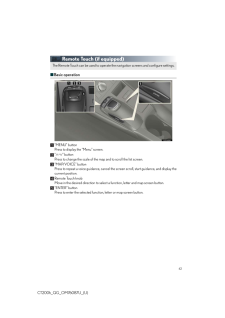


![前ページ カーソルキー[←]でも移動](http://gizport.jp/static/images/arrow_left2.png)