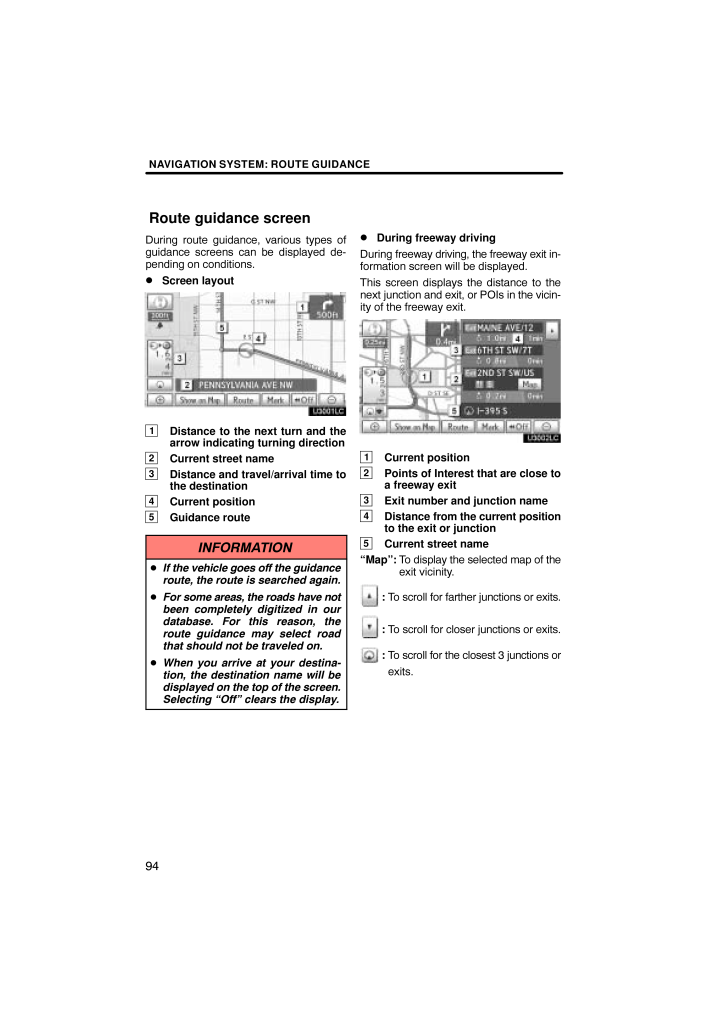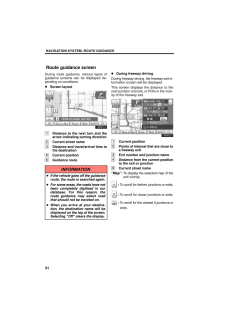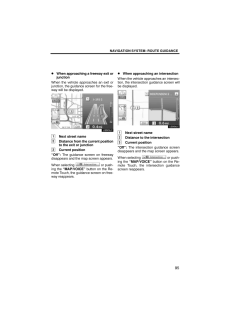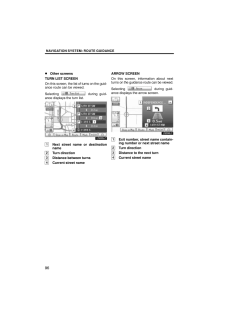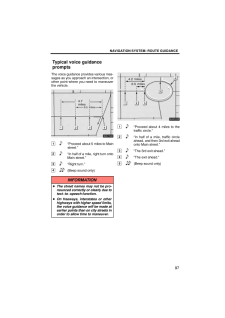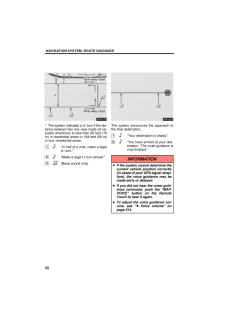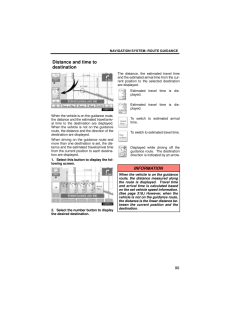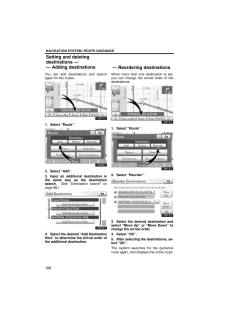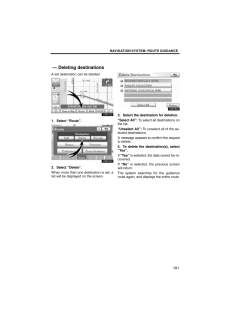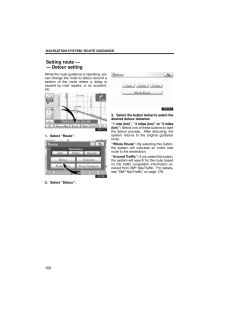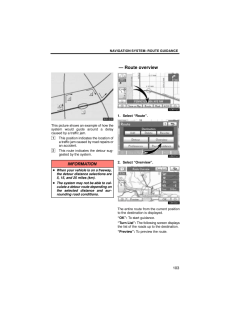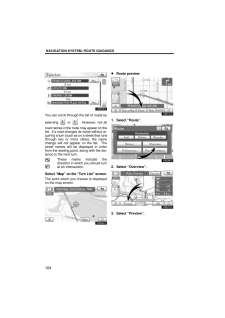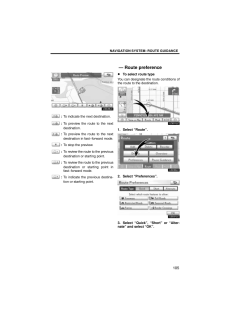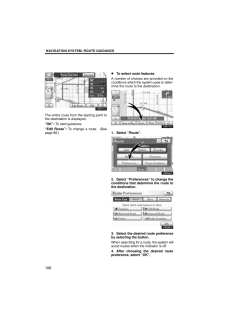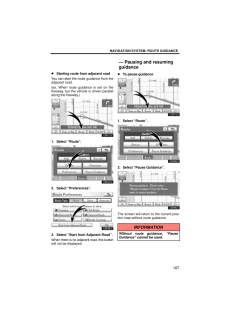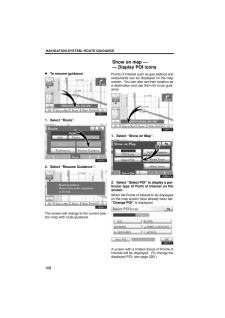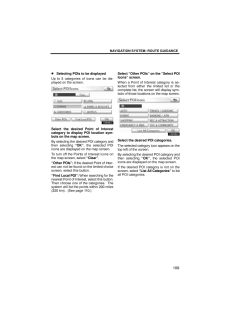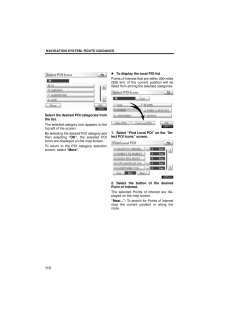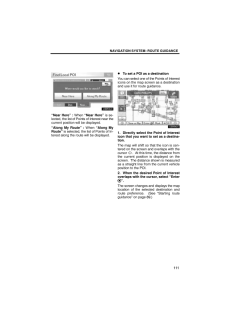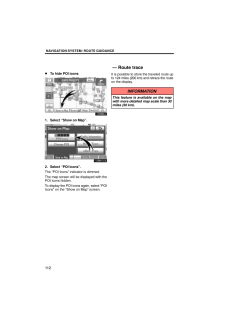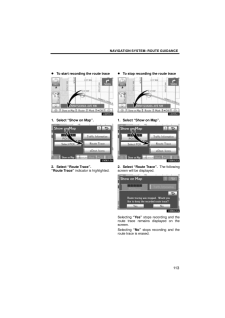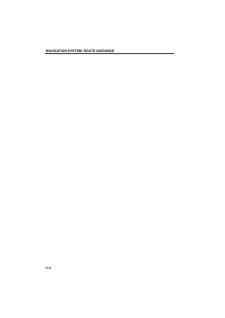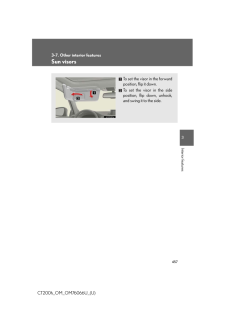NAVIGATION SYSTEM: ROUTE GUIDANCE94During route guidance, various types ofguidance screens can be displayed de-pending on conditions. Screen layout1Distance to the next turn and thearrow indicating turning direction2Current street name3Distance and travel/arrival time tothe destination4Current position5Guidance routeINFORMATIONIf the vehicle goes off the guidanceroute, the route is searched again.For some areas, the roads have notbeen completely digitized in ourdatabase. For this reason, theroute guidance may select roadthat should not be traveled on.When you arrive at your destina-tion, the destination name will bedisplayed on the top of the screen.Selecting Off clears the display. During freeway drivingDuring freeway driving, the freeway exit in-formation screen will be displayed.This screen displays the distance to thenext junction and exit, or POIs in the vicin-ity of the freeway exit.1Current position2Points of Interest that are close toa freeway exit3Exit number and junction name4Distance from the current positionto the exit or junction5Current street name"Map":To display the selected map of theexit vicinity.:To scroll for farther junctions or exits.:To scroll for closer junctions or exits.:To scroll for the closest 3 junctions orexits.Route guidance screen







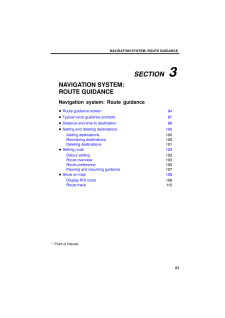


![前ページ カーソルキー[←]でも移動](http://gizport.jp/static/images/arrow_left2.png)