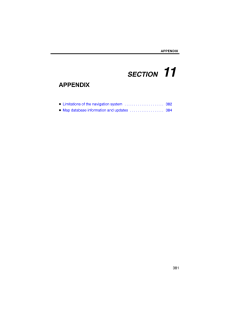3

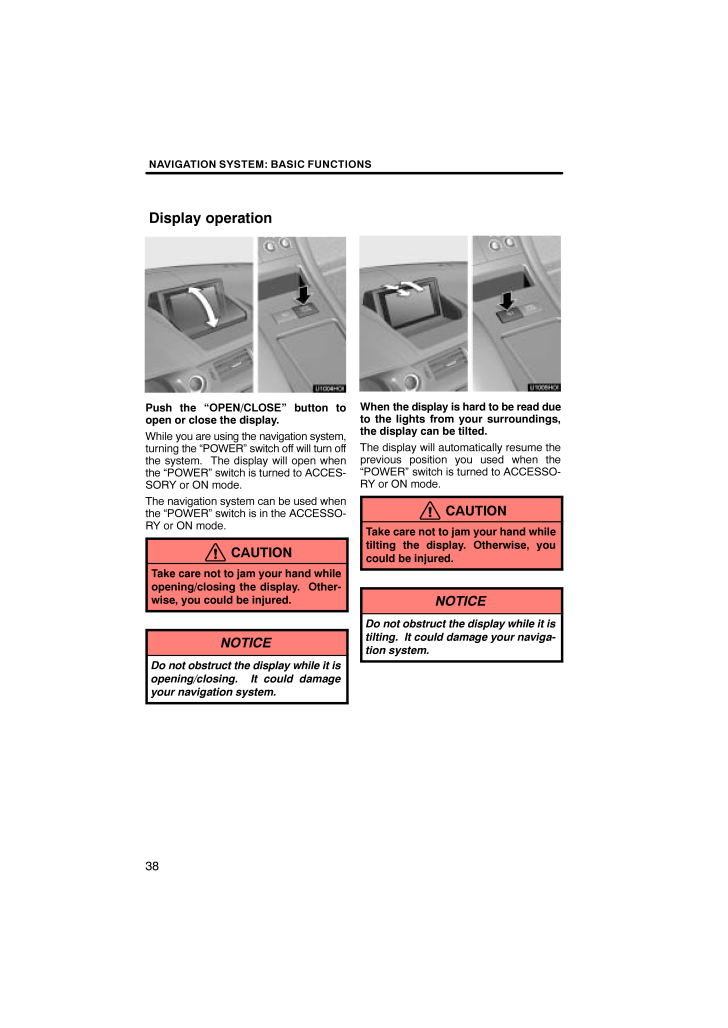
10 / 38 ページ
現在のページURL
NAVIGATION SYSTEM: BASIC FUNCTIONS38Push the OPEN/CLOSE button toopen or close the display.While you are using the navigation system,turning the POWER switch off will turn offthe system. The display will open whenthe POWER switch is turned to ACCES-SORY or ON mode.The navigation system can be used whenthe POWER switch is in the ACCESSO-RY or ON mode.CAUTIONTake care not to jam your hand whileopening/closing the display. Other-wise, you could be injured.NOTICEDo not obstruct the display while it isopening/closing. It could damageyour navigation system.When the display is hard to be read dueto the lights from your surroundings,the display can be tilted.The display will automatically resume theprevious position you used when thePOWER switch is turned to ACCESSO-RY or ON mode.CAUTIONTake care not to jam your hand whiletilting the display. Otherwise, youcould be injured.NOTICEDo not obstruct the display while it istilting. It could damage your naviga-tion system.Display operation
参考になったと評価  3人が参考になったと評価しています。
3人が参考になったと評価しています。
このマニュアルの目次
-
1 .SECTION 1NAVIGATION SY...SECTION 1NAVIGATION SYSTEM: BASIC FUNCTIONS29NAVIGATION SYSTEM: BASIC FUNCTIONSBasic information before operationInitial screen 30How to use the Remote Touch 31Inputting letters and numbers/List screen operation 33Screen adjustment 36Display operation 3...
-
2 .NAVIGATION SYSTEM: BASIC ...NAVIGATION SYSTEM: BASIC FUNCTIONS30U1001LSWhen the POWER switch is in ACCES-SORY or ON mode, the initial screen willbe displayed and the system will beginoperating.CAUTIONWhen the vehicle is stopped with thehybrid system operating, always ap-ply the parki...
-
3 .NAVIGATION SYSTEM: BASIC ...NAVIGATION SYSTEM: BASIC FUNCTIONS31Maintenance informationThis system informs about when to replacecertain parts or components and showsdealer information (if registered) on thescreen.When the vehicle reaches a previously setdriving distance or date speci...
-
4 .NAVIGATION SYSTEM: BASIC ...NAVIGATION SYSTEM: BASIC FUNCTIONS32Pointer shape can be changed. (See page307.):Change to an arrow.:Change to a left hand.:Change to a right hand.: Display of the pointer can beturned off. (Even if display of the pointer isturned off, the pointer will ap...
-
5 .NAVIGATION SYSTEM: BASIC ...NAVIGATION SYSTEM: BASIC FUNCTIONS33When searching for an address or a name,or entering, letters and numbers can be in-put via the screen.INFORMATIONKeyboard layout can be changed.(See page 305.) To input letters and numbersTo display the alphabet keys, se...
-
6 .NAVIGATION SYSTEM: BASIC ...NAVIGATION SYSTEM: BASIC FUNCTIONS34To input symbolsTo display symbol keys, select Other.Enter symbols by selecting the symbolkeys directly.:Selecting this button erases oneletter. By holding this button, let-ters will continue to be erased. To display t...
-
7 .NAVIGATION SYSTEM: BASIC ...NAVIGATION SYSTEM: BASIC FUNCTIONS35List screen operationWhen a list is displayed, use the appropri-ate button to scroll through the list.To shift to the next or previouspage.Select or to scroll throughthe displayed list.This expresses a displayed scre...
-
8 .NAVIGATION SYSTEM: BASIC ...NAVIGATION SYSTEM: BASIC FUNCTIONS36You can adjust the contrast, brightness,color and tone of the screen. You can alsoturn the display off, and change the screento either day or night mode. Contrast, brightness, color and toneadjustmentThe contrast, brigh...
-
9 .NAVIGATION SYSTEM: BASIC ...NAVIGATION SYSTEM: BASIC FUNCTIONS37Color and tone adjustment1. Select the desired button to adjustcolor and tone.You can adjust the color and the tone whilethe DVD video, DVD audio and video CDare being played.Color R: Strengthens the red color ofthe scre...
-
10 .NAVIGATION SYSTEM: BASIC ...NAVIGATION SYSTEM: BASIC FUNCTIONS38Push the OPEN/CLOSE button toopen or close the display.While you are using the navigation system,turning the POWER switch off will turn offthe system. The display will open whenthe POWER switch is turned to ACCES-SORY o...
-
11 .NAVIGATION SYSTEM: BASIC ...NAVIGATION SYSTEM: BASIC FUNCTIONS39When appears on the screen, an ex-planation of the function can be displayed.1. Select .U1007LS2. Select the button of the desiredfunction.U1006LSWhen starting the navigation system, thecurrent position is displayed f...
-
12 .NAVIGATION SYSTEM: BASIC ...NAVIGATION SYSTEM: BASIC FUNCTIONS40When any point on the map is selected,that point moves to the center of the screenand is shown by the cursor mark (1).Use the scroll feature to move the desiredpoint to the center of the screen for lookingat a point on t...
-
13 .NAVIGATION SYSTEM: BASIC ...NAVIGATION SYSTEM: BASIC FUNCTIONS41To set the cursor position as a des-tinationA specific point on the map can be set asa destination using the scroll function.Select Enter .The screen changes and displays the maplocation of the selected destination and ...
-
14 .NAVIGATION SYSTEM: BASIC ...NAVIGATION SYSTEM: BASIC FUNCTIONS42To change the icon or name, etc., see (b)Editing address book entries on page124.Up to 100 address book entries can be reg-istered. If there is an attempt to registermore than 100 address book entries, anerror message w...
-
15 .NAVIGATION SYSTEM: BASIC ...NAVIGATION SYSTEM: BASIC FUNCTIONS43POI INFORMATIONWhen the cursor is set on a POI icon, thename and Info. are displayed at the topof the screen.Select Info..Information such as the name, address,and phone number are displayed.If Enter is selected, the po...
-
16 .NAVIGATION SYSTEM: BASIC ...NAVIGATION SYSTEM: BASIC FUNCTIONS44ADDRESS BOOK ENTRYINFORMATIONWhen the cursor is set on an address bookentry icon, the name and Info. are dis-played at the top of the screen.Select Info..Information such as the name, address,and phone number are displa...
-
17 .NAVIGATION SYSTEM: BASIC ...NAVIGATION SYSTEM: BASIC FUNCTIONS45DESTINATION INFORMATIONWhen the cursor is set on a destinationicon, the name and Info. are displayedon the top of the screen.Select Info..Information such as the name, address,and phone number are displayed.To delete a ...
-
18 .NAVIGATION SYSTEM: BASIC ...NAVIGATION SYSTEM: BASIC FUNCTIONS46Any one of the screen configurations canbe selected.1. Select this button to display the fol-lowing screen.2. To select the desired screen config-uration, select one of the following but-tons.Depending on the conditions,...
-
19 .NAVIGATION SYSTEM: BASIC ...NAVIGATION SYSTEM: BASIC FUNCTIONS47Screen configurationsSINGLE MAPThis is a regular map screen.While on a different screen, selecting will display the singlemap screen.The screen shows the single map.DUAL MAPA map can be displayed split in two. While on a...
-
20 .NAVIGATION SYSTEM: BASIC ...NAVIGATION SYSTEM: BASIC FUNCTIONS48COMPASS MODECurrent vehicle position is indicated with acompass.While on a different screen, selecting will display the compassmode screen.Information about the destination and cur-rent position, as well as a compass, is...
-
21 .NAVIGATION SYSTEM: BASIC ...NAVIGATION SYSTEM: BASIC FUNCTIONS49For the area which is covered by the footprint map (Some areas in the followingcities: Detroit, Chicago, N.Y., L.A), you canswitch to the foot print map on a scale of 75feet (25 m). To switch to the foot print map change...
-
22 .NAVIGATION SYSTEM: BASIC ...NAVIGATION SYSTEM: BASIC FUNCTIONS50The orientation of the map can be changedfrom North−up to Heading−up by selectingthe orientation symbol at the top left of thescreen.Select or .North−up screenHeading−up screenNorth−up symbolRegardless of the direction...
-
23 .NAVIGATION SYSTEM: BASIC ...NAVIGATION SYSTEM: BASIC FUNCTIONS51The voice command system enables youto operate the navigation system, audio/video system, air conditioning system andhands−free system by giving a command.1. Push the talk switch.After a beep sounds, the Voice Menuscreen...
-
24 .NAVIGATION SYSTEM: BASIC ...NAVIGATION SYSTEM: BASIC FUNCTIONS523. Following voice guidance, say thecommand displayed on the screen.If a desired outcome is not shown, or if nochoices are available, say Go back orselect Go Back to return to the previousscreen.To cancel voice command ...
-
25 .NAVIGATION SYSTEM: BASIC ...NAVIGATION SYSTEM: BASIC FUNCTIONS53INFORMATIONWait for the confirmation beep be-fore speaking a command.Voice commands may not be rec-ognized if :Spoken too quicklySpoken at a low or high volumeThe windows or moon roof areopenPassengers are talking whilev...
-
26 .NAVIGATION SYSTEM: BASIC ...NAVIGATION SYSTEM: BASIC FUNCTIONS54Due to natural language speech recogni-tion technology, this system enables rec-ognition of a command when spoken natu-rally. However, the system cannotrecognize every variation of each com-mand. In some situations, it i...
-
27 .NAVIGATION SYSTEM: BASIC ...NAVIGATION SYSTEM: BASIC FUNCTIONS55EXPRESSION EXAMPLES WITH THEPhone Menu SCREEN (when makinga call using a phonebook)Normal command recognition Phone>Dial by Name>Bob>mobile> Thephone number will be displayed.Natural speech recognition Phone>Call to Bob...
-
28 .NAVIGATION SYSTEM: BASIC ...NAVIGATION SYSTEM: BASIC FUNCTIONS56The system has a voice recognition com-mand list. You can operate the voicerecognition system by saying any com-mand from the displayed command list.1. Push the talk switch.2. Say Command list.3. Say the command of your...
-
29 .NAVIGATION SYSTEM: BASIC ...NAVIGATION SYSTEM: BASIC FUNCTIONS57Voice command example: Changingmap screen1. Push the talk switch.2. Say Command list.3. Say Dual map.To confirm commands on the screen, se-lect or to scroll through the com-mand list. This function is available onlyw...
-
30 .NAVIGATION SYSTEM: BASIC ...NAVIGATION SYSTEM: BASIC FUNCTIONS58COMMAND LISTChange map modeCommand ActionMap Shows current position map.Dual map Changes map to dual mode.Single map Changes map to single mode.Compass mode Changes map to compass mode.Change map scaleCommand ActionZoom ...
-
31 .NAVIGATION SYSTEM: BASIC ...NAVIGATION SYSTEM: BASIC FUNCTIONS59Set a destinationCommand ActionPrevious start point Calculates route to previous start point.Save a point on the mapCommand ActionMark this point Marks the point on the map.Change routeCommand ActionQuick route Changes r...
-
32 .NAVIGATION SYSTEM: BASIC ...NAVIGATION SYSTEM: BASIC FUNCTIONS60Guidance optionsCommand ActionPause guidance Pauses the guidance.Resume guidance Resumes the guidance.Repeat guidance Repeat voice guidance.Louder Turns volume up 1 level.Softer Turns volume down 1 level.Traffic informat...
-
33 .NAVIGATION SYSTEM: BASIC ...NAVIGATION SYSTEM: BASIC FUNCTIONS61Show POI iconsCommand ActionSHOW BARBECUE ANDGRILL DININGDisplays BARBECUE & GRILL RESTAURANTicons.SHOW CAJUN AND CA-RIBBEAN DININGDisplays CAJUN & CARIBBEAN RESTAURANTicons.SHOW CHINESE DINING Displays CHINESE RESTAURAN...
-
34 .NAVIGATION SYSTEM: BASIC ...NAVIGATION SYSTEM: BASIC FUNCTIONS62Show POI iconsCommand ActionSHOW VIETNAMESE DINING Displays VIETNAMESE RESTAURANT icons.SHOW OTHER DINING Displays OTHER RESTAURANT icons.SHOW GROCERIES Displays GROCERY STORE icons.SHOW SHOPPING MALLS Displays SHOPPING ...
-
35 .NAVIGATION SYSTEM: BASIC ...NAVIGATION SYSTEM: BASIC FUNCTIONS63Show POI iconsCommand ActionSHOW AIRPORTS Displays AIRPORT icons.SHOW BUS STATIONS Displays BUS STATION icons.SHOW TRAIN STATIONS Displays TRAIN STATION icons.SHOW PORTS AND FERRIES Displays PORT & FERRY icons.SHOW TAXI...
-
36 .NAVIGATION SYSTEM: BASIC ...NAVIGATION SYSTEM: BASIC FUNCTIONS64Show POI iconsCommand ActionSHOW FLORISTS Displays FLORIST icons.SHOW LIBRARIES Displays LIBRARY icons.SHOW PERSONAL GROOM-INGDisplays PERSONAL GROOMING icons.SHOW SHIPPING AND CO-PIESDisplays SHIPPING & COPY icons.SHOW ...
-
37 .NAVIGATION SYSTEM: BASIC ...NAVIGATION SYSTEM: BASIC FUNCTIONS65Audio On/OffCommand ActionAudio on / Audio off Turns audio system on and off.Radio operationCommand ActionSeek up Seeks up for a radio station.Seek down Seeks down for a radio station.Type up Seeks up for program type.Ty...
-
38 .NAVIGATION SYSTEM: BASIC ...NAVIGATION SYSTEM: BASIC FUNCTIONS66INFORMATIONThe function that cannot be usedaccording to the vehicle is pro-vided.Voice recognition language can bechanged. (See Selecting a lan-guage on page 305.)








![前ページ カーソルキー[←]でも移動](http://gizport.jp/static/images/arrow_left2.png)