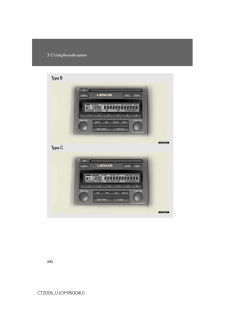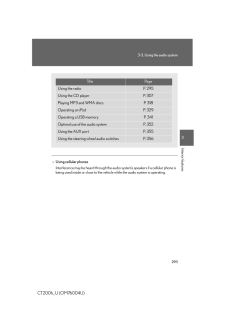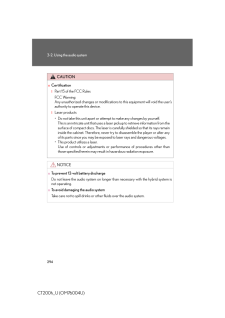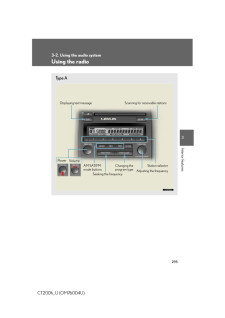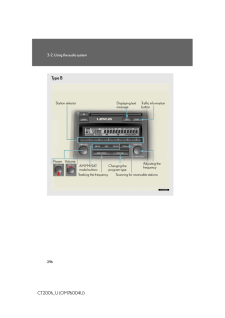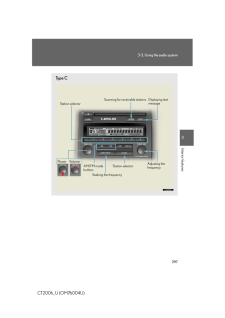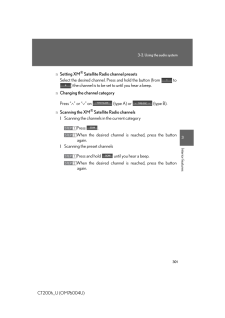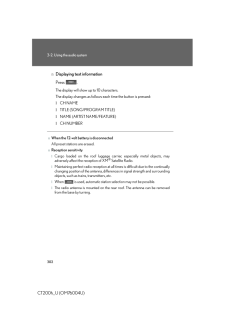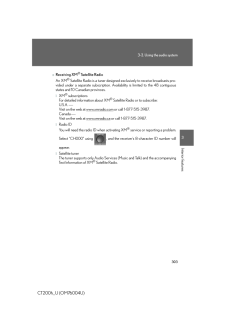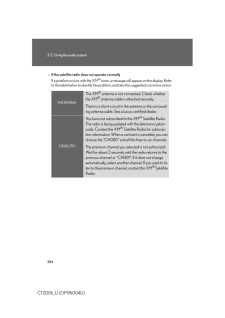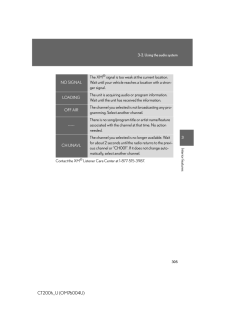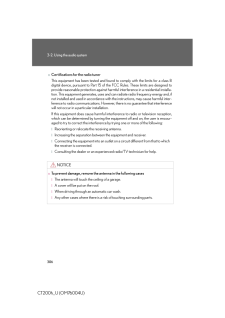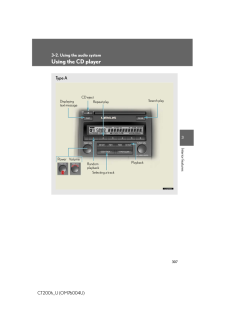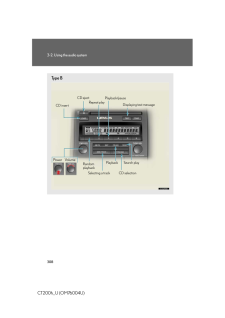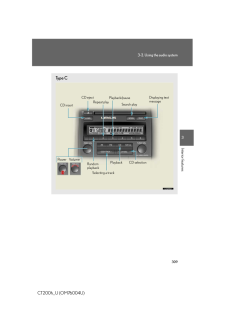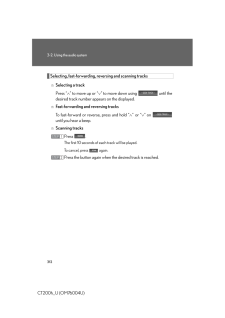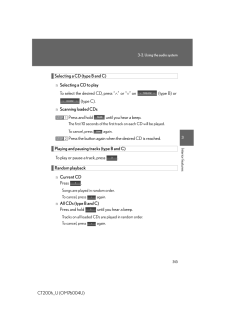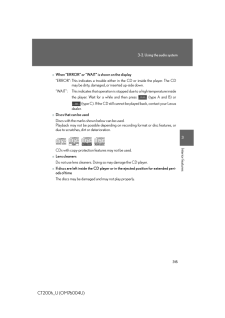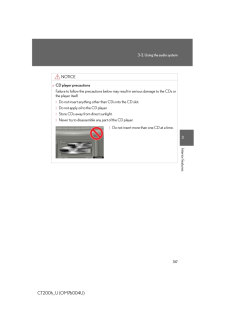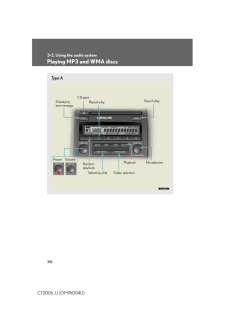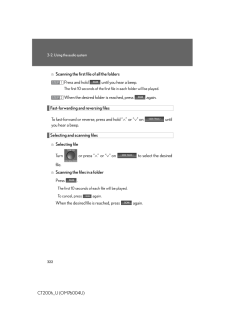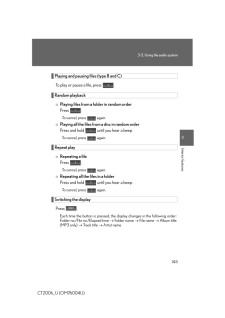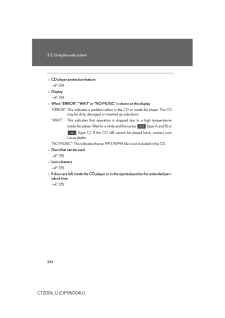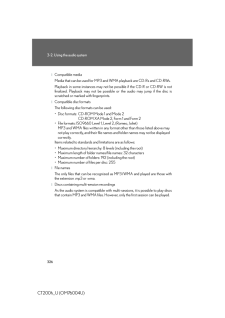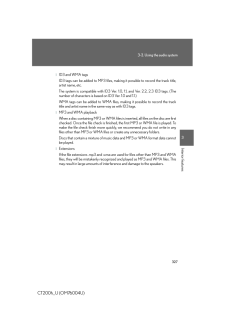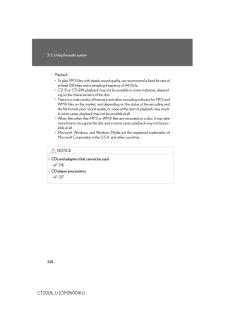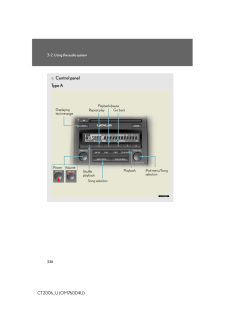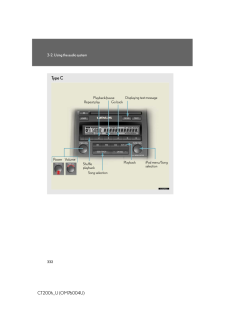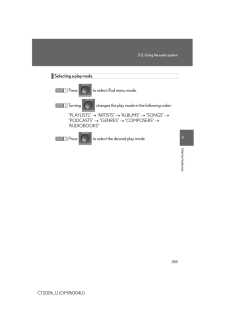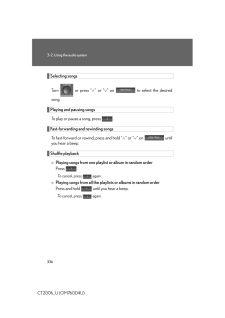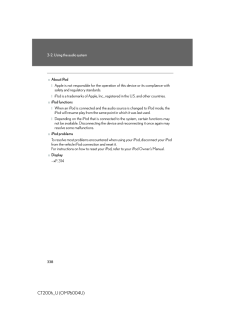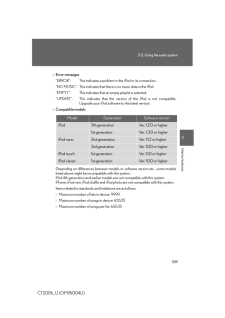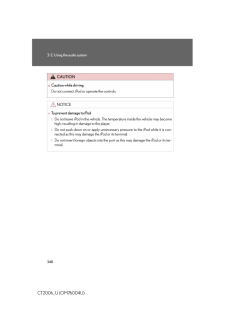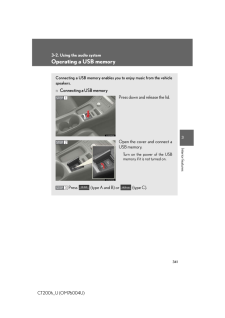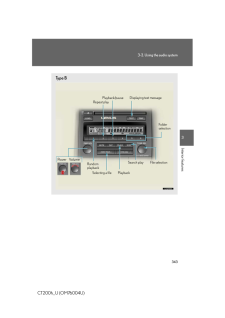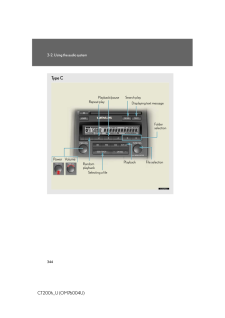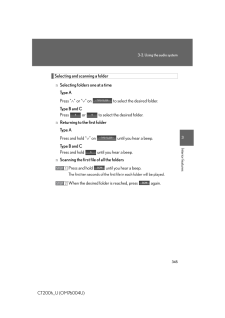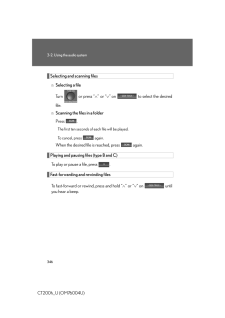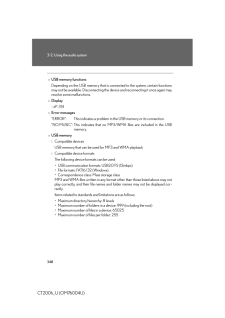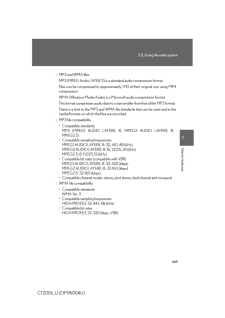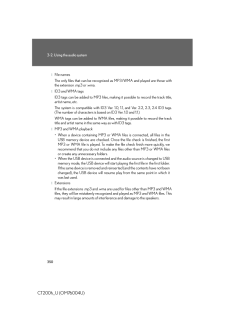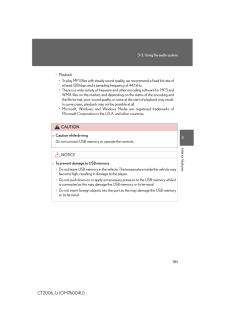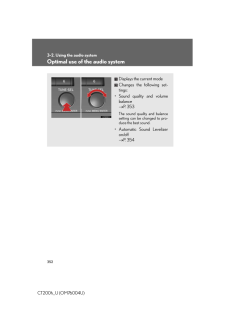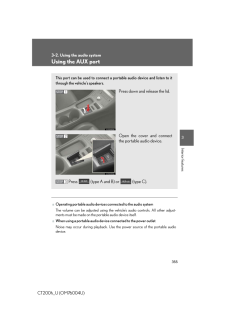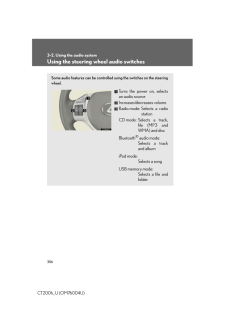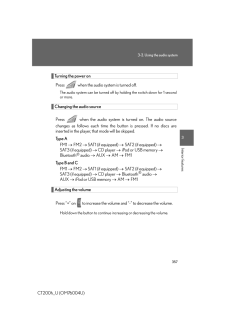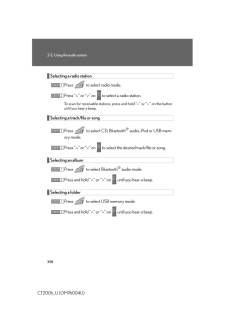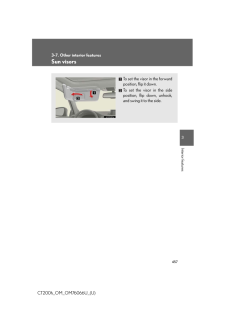3

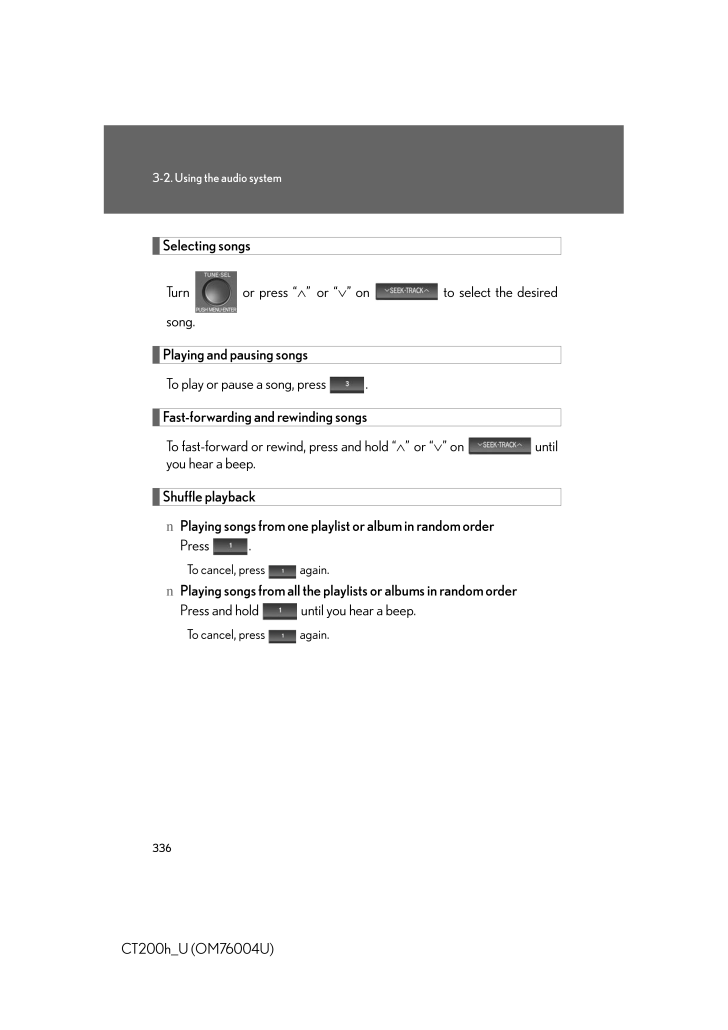
46 / 69 ページ
現在のページURL
3363-2. Using the audio systemCT200h_U (OM76004U)Selecting songsTurn or press "∧" or "∨" on to select the desired song.Playing and pausing songsTo play or pause a song, press .Fast-forwarding and rewinding songsTo fast-forward or rewind, press and hold " ∧" or "∨" on until you hear a beep.Shuffle playbacknPlaying songs from one playlist or album in random orderPress .To cancel, press again.nPlaying songs from all the playlists or albums in random orderPress and hold until you hear a beep.To cancel, press again.
参考になったと評価  3人が参考になったと評価しています。
3人が参考になったと評価しています。
このマニュアルの目次
-
1 .2913Interior featuresCT202913Interior featuresCT200h_U (OM76004U)3-2. Using the audio systemAudio system typesVehicles with a navigation systemRefer to the "Navigation System Owner's Manual".Vehicles without a navigation systemType A: CD player and AM/FM radio Type B and C: CD pl...
-
3 .2933-2. Using the audio s...2933-2. Using the audio system3Interior featuresCT200h_U (OM76004U)nUsing cellular phonesInterference may be heard through the audio system's speakers if a cellular phone is being used inside or close to the vehi cle while the audio system is operating.Tit...
-
4 .2943-2. Using the audio s...2943-2. Using the audio systemCT200h_U (OM76004U)CAUTIONnCertificationlPart 15 of the FCC RulesFCC Warning: Any unauthorized changes or modifications to this equipment will void the user's authority to operate this device.lLaser products* Do not take this ...
-
5 .2953-2. Using the audio s...2953-2. Using the audio system3Interior featuresCT200h_U (OM76004U)Using the radioType ADisplaying text message Scanni ng for receivable stationsStation selectorAdjusting the frequencyChanging the program typeSeeking the frequencyAM⋅SAT/FM mode buttonsPow...
-
6 .2963-2. Using the audio s...2963-2. Using the audio systemCT200h_U (OM76004U)Type BStation selectorTraffic information buttonAdjusting the frequencyScanning for receivable stationsChanging the program typeSeeking the frequencyAM⋅FM/SAT mode buttonsPower VolumeDisplaying text message
-
7 .2973-2. Using the audio s...2973-2. Using the audio system3Interior featuresCT200h_U (OM76004U)Type CStation selectorDisplaying text messageAdjusting the frequencyStation selectorSeeking the frequencyAM/FM mode buttonsPower VolumeScanning for receivable stations
-
8 .2983-2. Using the audio s...2983-2. Using the audio systemCT200h_U (OM76004U)Setting station presets (excluding XM(R) Satellite Radio)Search for the desired stations by turning or pressing "∧"or "∨" on .Press and hold the button (from to ) the station is to be set to until you h...
-
9 .2993-2. Using the audio s...2993-2. Using the audio system3Interior featuresCT200h_U (OM76004U)RDS (Radio Data System) (type A and B)This feature allows your radio to re ceive station identification information and program information (classical, ja zz, etc.) from radio stations whic...
-
10 .3003-2. Using the audio s...3003-2. Using the audio systemCT200h_U (OM76004U)nDisplaying radio station namesPress .nDisplaying radio text messagesPress twice.A text message is displayed when "MSG" is shown on the screen.If the text continues past the end of the display, is displ...
-
11 .3013-2. Using the audio s...3013-2. Using the audio system3Interior featuresCT200h_U (OM76004U)nSetting XM(R) Satellite Radio channel presetsSelect the desired channel. Press and hold the button (from to ) the channel is to be set to until you hear a beep.nChanging the channel categ...
-
12 .3023-2. Using the audio s...3023-2. Using the audio systemCT200h_U (OM76004U)nDisplaying text informationPress .The display will show up to 10 characters.The display changes as follows each time the button is pressed:lCH NAMElTITLE (SONG/PROGRAM TITLE)lNAME (ARTIST NAME/FEATURE)lCH N...
-
13 .3033-2. Using the audio s...3033-2. Using the audio system3Interior featuresCT200h_U (OM76004U)nReceiving XM(R) Satellite RadioAn XM(R) Satellite Radio is a tuner designed exclusively to receive broadcasts pro-vided under a separate subscription. Availa bility is limited to the 48 co...
-
14 .3043-2. Using the audio s...3043-2. Using the audio systemCT200h_U (OM76004U)nIf the satellite radio does not operate normallyIf a problem occurs with the XM(R) tuner, a message will appear on the display. Refer to the table below to identify the problem, and take the suggested corr...
-
15 .3053-2. Using the audio s...3053-2. Using the audio system3Interior featuresCT200h_U (OM76004U)Contact the XM(R) Listener Care Center at 1-877-515-3987.NO SIGNALThe XM(R) signal is too weak at the current location. Wait until your vehicle reaches a location with a stron-ger signal.LO...
-
16 .3063-2. Using the audio s...3063-2. Using the audio systemCT200h_U (OM76004U)nCertifications for the radio tunerThis equipment has been tested and found to comply with the limits for a class B digital device, pursuant to Part 15 of th e FCC Rules. These limits are designed to provide...
-
17 .3073-2. Using the audio s...3073-2. Using the audio system3Interior featuresCT200h_U (OM76004U)Using the CD playerType ADisplaying text messageSearch playSelecting a trackRandom playbackPower VolumeCD ejectRepeat playPlayback
-
18 .3083-2. Using the audio s...3083-2. Using the audio systemCT200h_U (OM76004U)Type BCD insertDisplaying text messageSelecting a trackPower VolumeCD ejectRepeat playPlayback/pauseSearch playPlaybackCD selectionRandom playback
-
19 .3093-2. Using the audio s...3093-2. Using the audio system3Interior featuresCT200h_U (OM76004U)Type CCD insertDisplaying text messageSelecting a trackPower VolumeCD ejectRepeat playPlayback/pausePlayback CD selectionSearch playRandom playback
-
20 .3103-2. Using the audio s...3103-2. Using the audio systemCT200h_U (OM76004U)Loading a CDnLoading a CDType AInsert a CD.Type B and CPress ."WAIT" is shown on the display.When the indicator on the slot turns from amber to green, insert a CD.The display changes from "WAIT" to "LOAD".nL...
-
21 .3113-2. Using the audio s...3113-2. Using the audio system3Interior featuresCT200h_U (OM76004U)Ejecting CDsnEjecting a CDType A Press and remove the CD.Type B and CTo select the CD to be ejected, press "∧" or "∨" on (type B) or (type C).The selected disc number is shown on the di...
-
22 .3123-2. Using the audio s...3123-2. Using the audio systemCT200h_U (OM76004U)Selecting, fast-forwarding, reversing and scanning tracksnSelecting a trackPress "∧" to move up or "∨" to move down using until the desired track number appears on the displayed.nFast-forwarding and revers...
-
23 .3133-2. Using the audio s...3133-2. Using the audio system3Interior featuresCT200h_U (OM76004U)Selecting a CD (type B and C)nSelecting a CD to playTo select the desired CD, press " ∧" or "∨" on (type B) or (type C).nScanning loaded CDsPress and hold until you hear a beep.The fir...
-
24 .3143-2. Using the audio s...3143-2. Using the audio systemCT200h_U (OM76004U)Repeat playnRepeating a trackPress .To cancel, press again.nRepeating all of the tracks on a CD (type B and C)Press and hold until you hear a beep.To cancel, press again.Switching the displayPress .Eac...
-
25 .3153-2. Using the audio s...3153-2. Using the audio system3Interior featuresCT200h_U (OM76004U)nWhen "ERROR" or "WAIT" is shown on the display"ERROR":This indicates a trouble either in the CD or inside the player. The CD may be dirty, damaged, or inserted up-side down."WAIT": This i...
-
26 .3163-2. Using the audio s...3163-2. Using the audio systemCT200h_U (OM76004U)NOTICEnCDs and adapters that cannot be usedDo not use the following types of CDs, 3 in. (8 cm) CD adapters or Dual Discs. Doing so may damage the CD player and/or the CD load/eject function.lCDs that have ...
-
27 .3173-2. Using the audio s...3173-2. Using the audio system3Interior featuresCT200h_U (OM76004U)NOTICEnCD player precautionsFailure to follow the precautions below may result in serious damage to the CDs or the player itself.lDo not insert anything other than CDs into the CD slot.lD...
-
28 .3183-2. Using the audio s...3183-2. Using the audio systemCT200h_U (OM76004U)Playing MP3 and WMA discsType ADisplaying text messageSearch playSelecting a filePower VolumeCD ejectRepeat playPlaybackFile selectionFolder selectionRandom playback
-
29 .3193-2. Using the audio s...3193-2. Using the audio system3Interior featuresCT200h_U (OM76004U)Type BCD insertDisplaying text messageSelecting a filePower VolumeCD ejectRepeat playPlayback/pauseSearch playPlaybackCD selectionFile selectionFolder selectionRandom playback
-
30 .3203-2. Using the audio s...3203-2. Using the audio systemCT200h_U (OM76004U)Type CCD insertDisplaying text messageSelecting a filePower VolumeCD ejectRepeat playPlayback/pausePlaybackCD selectionFile selectionFolder selectionSearch playRandom playback
-
31 .3213-2. Using the audio s...3213-2. Using the audio system3Interior featuresCT200h_U (OM76004U)Loading and ejecting MP3 and WMA discs→P. 310, 311Selecting MP3 and WMA discs→P. 313Selecting and scanning a foldernSelecting a folder one at a timeType APress "∧" or "∨" on to select the...
-
32 .3223-2. Using the audio s...3223-2. Using the audio systemCT200h_U (OM76004U)nScanning the first file of all the foldersPress and hold until you hear a beep. The first 10 seconds of the first f ile in each folder will be played. When the desired folder is reached, press again.Fas...
-
33 .3233-2. Using the audio s...3233-2. Using the audio system3Interior featuresCT200h_U (OM76004U)Playing and pausing files (type B and C)To play or pause a file, press .Random playbacknPlaying files from a folder in random orderPress .To cancel, press again.nPlaying all the files fr...
-
34 .3243-2. Using the audio s...3243-2. Using the audio systemCT200h_U (OM76004U)nCD player protection feature→P. 314nDisplay→P. 314nWhen "ERROR", "WAIT" or "NO MUSIC" is shown on the display"ERROR":This indicates a problem either in the CD or inside the player. The CD may be dirty, dama...
-
35 .3253-2. Using the audio s...3253-2. Using the audio system3Interior featuresCT200h_U (OM76004U)nMP3 and WMA filesMP3 (MPEG Audio LAYER 3) is a standard audio compression format.Files can be compressed to approximately 1/10 of their original size by using MP3 compression.WMA (Windows ...
-
36 .3263-2. Using the audio s...3263-2. Using the audio systemCT200h_U (OM76004U)lCompatible mediaMedia that can be used for MP3 and WMA playback are CD-Rs and CD-RWs.Playback in some instances may not be possible if the CD-R or CD-RW is not finalized. Playback may not be possible or the...
-
37 .3273-2. Using the audio s...3273-2. Using the audio system3Interior featuresCT200h_U (OM76004U)lID3 and WMA tagsID3 tags can be added to MP3 files, making it possible to record the track title, artist name, etc.The system is compatible with ID3 Ver. 1. 0, 1.1, and Ver. 2.2, 2.3 ID3 ...
-
38 .3283-2. Using the audio s...3283-2. Using the audio systemCT200h_U (OM76004U)lPlayback* To play MP3 files with steady sound qual ity, we recommend a fixed bit rate of at least 128 kbps and a sampling frequency of 44.1 kHz.* CD-R or CD-RW playback may not be po ssible in some instance...
-
39 .3293-2. Using the audio s...3293-2. Using the audio system3Interior featuresCT200h_U (OM76004U)Operating an iPodConnecting an iPod enables you to enjoy music from the vehicle speakers.nConnecting an iPodPress down and release the lid.Open the cover and connect an iPod using an iPod c...
-
40 .3303-2. Using the audio s...3303-2. Using the audio systemCT200h_U (OM76004U)nControl panelType ADisplaying text messageSong selectionPower VolumeRepeat playPlayback/pausePlaybackGo backiPod menu/Song selectionShuffle playback
-
41 .3313-2. Using the audio s...3313-2. Using the audio system3Interior featuresCT200h_U (OM76004U)Type BDisplaying text messageSong selectionPower VolumeRepeat playPlayback/pausePlaybackGo backiPod menu/Song selectionShuffle playback
-
42 .3323-2. Using the audio s...3323-2. Using the audio systemCT200h_U (OM76004U)Type CDisplaying text messageSong selectionPower VolumeRepeat playPlayback/pausePlaybackGo backiPod menu/Song selectionShuffle playback
-
43 .3333-2. Using the audio s...3333-2. Using the audio system3Interior featuresCT200h_U (OM76004U)Selecting a play modePress to select iPod menu mode.Turning changes the play mode in the following order:"PLAYLISTS" → "ARTISTS" → "ALBUMS" → "SONGS" → "PODCASTS" → "GENRES" → "COMPOSE...
-
44 .3343-2. Using the audio s...3343-2. Using the audio systemCT200h_U (OM76004U)nPlay mode listPlay modeFirst selectionSecond selectionThird selectionFourth selection"PLAYLISTS" Playlists select Songs select - -"ARTISTS" Artists select Albums select Songs select -"ALBUMS" Albums select ...
-
45 .3353-2. Using the audio s...3353-2. Using the audio system3Interior featuresCT200h_U (OM76004U)nSelecting a listTurn to display the first selection list.Press to select the desired item. Pressing the knob changes to the second selection list.Repeat the same procedure to select t...
-
46 .3363-2. Using the audio s...3363-2. Using the audio systemCT200h_U (OM76004U)Selecting songsTurn or press "∧" or "∨" on to select the desired song.Playing and pausing songsTo play or pause a song, press .Fast-forwarding and rewinding songsTo fast-forward or rewind, press and hol...
-
47 .3373-2. Using the audio s...3373-2. Using the audio system3Interior featuresCT200h_U (OM76004U)Repeat playPress .To cancel, press again.Switching the displayPress .Each time the button is pressed, the display changes in the following order: Elapsed time → Album title → Track title ...
-
48 .3383-2. Using the audio s...3383-2. Using the audio systemCT200h_U (OM76004U)nAbout iPodlApple is not responsible for the operation of this device or its compliance with safety and regulatory standards.liPod is a trademarks of Apple, Inc., registered in the U.S. and other countries....
-
49 .3393-2. Using the audio s...3393-2. Using the audio system3Interior featuresCT200h_U (OM76004U)nError messages"ERROR": This indicates a problem in the iPod or its connection."NO MUSIC": This indicates that ther e is no music data in the iPod."EMPTY": This indicates that an empty pla...
-
50 .3403-2. Using the audio s...3403-2. Using the audio systemCT200h_U (OM76004U)CAUTIONnCaution while drivingDo not connect iPod or operate the controls.NOTICEnTo prevent damage to iPodlDo not leave iPod in the vehicle. The temperature inside the vehicle may become high, resulting in da...
-
51 .3413-2. Using the audio s...3413-2. Using the audio system3Interior featuresCT200h_U (OM76004U)Operating a USB memoryConnecting a USB memory enables you to enjoy music from the vehicle speakers.nConnecting a USB memoryPress down and release the lid.Open the cover and connect a USB me...
-
52 .3423-2. Using the audio s...3423-2. Using the audio systemCT200h_U (OM76004U)nControl panelType ADisplaying text messageSearch playSelecting a filePower VolumeRepeat playPlaybackFile selectionFolder selectionRandom playback
-
53 .3433-2. Using the audio s...3433-2. Using the audio system3Interior featuresCT200h_U (OM76004U)Type BSelecting a filePower VolumeRepeat playPlayback/pauseSearch playFile selectionPlaybackDisplaying text messageFolder selectionRandom playback
-
54 .3443-2. Using the audio s...3443-2. Using the audio systemCT200h_U (OM76004U)Type CSelecting a filePower VolumeRepeat playPlayback/pausePlaybackFile selectionSearch playFolder selectionDisplaying text messageRandom playback
-
55 .3453-2. Using the audio s...3453-2. Using the audio system3Interior featuresCT200h_U (OM76004U)Selecting and scanning a foldernSelecting folders one at a timeType APress "∧" or "∨" on to select the desired folder.Type B and CPress or to select the desired folder.nReturning to t...
-
56 .3463-2. Using the audio s...3463-2. Using the audio systemCT200h_U (OM76004U)Selecting and scanning filesnSelecting a fileTurn or press "∧" or "∨" on to select the desired file.nScanning the files in a folderPress .The first ten seconds of each file will be played.To cancel, pres...
-
57 .3473-2. Using the audio s...3473-2. Using the audio system3Interior featuresCT200h_U (OM76004U)Random playbacknPlaying files from a folder in random orderPress .To cancel, press again.nPlaying all the files from a USB memory in random orderPress and hold until you hear a beep.To ...
-
58 .3483-2. Using the audio s...3483-2. Using the audio systemCT200h_U (OM76004U)nUSB memory functionsDepending on the USB memory that is co nnected to the system, certain functions may not be available. Disconnecting the de vice and reconnecting it once again may resolve some malfunctio...
-
59 .3493-2. Using the audio s...3493-2. Using the audio system3Interior featuresCT200h_U (OM76004U)lMP3 and WMA filesMP3 (MPEG Audio LAYER 3) is a standard audio compression format.Files can be compressed to approximately 1/10 of their original size using MP3 compression.WMA (Windows Med...
-
60 .3503-2. Using the audio s...3503-2. Using the audio systemCT200h_U (OM76004U)lFile namesThe only files that can be recognized as MP3/WMA and played are those with the extension .mp3 or .wma.lID3 and WMA tagsID3 tags can be added to MP3 files, making it possible to record the track ...
-
61 .3513-2. Using the audio s...3513-2. Using the audio system3Interior featuresCT200h_U (OM76004U)lPlayback* To play MP3 files with steady sound qual ity, we recommend a fixed bit rate of at least 128 kbps and a sampling frequency of 44.1 kHz.* There is a wide variety of freeware and ot...
-
62 .3523-2. Using the audio s...3523-2. Using the audio systemCT200h_U (OM76004U)Optimal use of the audio systemDisplays the current modeChanges the following set-tings:* Sound quality and volume balance →P. 353The sound quality and balance setting can be changed to pro-duce the best so...
-
63 .3533-2. Using the audio s...3533-2. Using the audio system3Interior featuresCT200h_U (OM76004U)Adjusting sound quality and volume balancenChanging sound quality modesPress . Pressing the button changes sound modes in the following order:"BAS" → "MID" → "TRE" → "FAD" → "BAL" → "ASL"n...
-
64 .3543-2. Using the audio s...3543-2. Using the audio systemCT200h_U (OM76004U)Turning the Automatic Sound Levelizer (ASL) on/offTurning clockwise turns on the ASL, and turning coun-terclockwise turns off the ASL.ASL automatically adjusts the volume an d tone quality according to t...
-
65 .3553-2. Using the audio s...3553-2. Using the audio system3Interior featuresCT200h_U (OM76004U)Using the AUX portnOperating portable audio devices connected to the audio systemThe volume can be adjusted using the ve hicle's audio controls. All other adjust-ments must be made on the p...
-
66 .3563-2. Using the audio s...3563-2. Using the audio systemCT200h_U (OM76004U)Using the steering wheel audio switchesSome audio features can be controlled using the switches on the steering wheel.Turns the power on, selects an audio sourceIncreases/decreases volumeRadio mode: Selects...
-
67 .3573-2. Using the audio s...3573-2. Using the audio system3Interior featuresCT200h_U (OM76004U)Turning the power onPress when the audio system is turned off.The audio system can be turned off by holding the switch down for 1 second or more.Changing the audio sourcePress when the ...
-
68 .3583-2. Using the audio s...3583-2. Using the audio systemCT200h_U (OM76004U)Selecting a radio stationPress to select radio mode.Press "∧" or "∨" on to select a radio station.To scan for receivable stations, press and hold " ∧" or "∨" on the button until you hear a beep.Selecting...
-
69 .3593-2. Using the audio s...3593-2. Using the audio system3Interior featuresCT200h_U (OM76004U)Selecting a disc in the CD playerPress to select CD mode.Press and hold "∧" or "∨" on until you hear a beep.nCanceling automatic selection of a radio stationPress again.CAUTIONnTo redu...








![前ページ カーソルキー[←]でも移動](http://gizport.jp/static/images/arrow_left2.png)