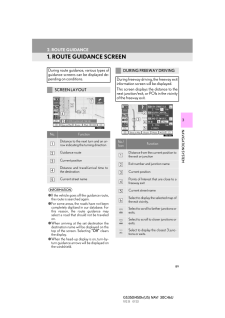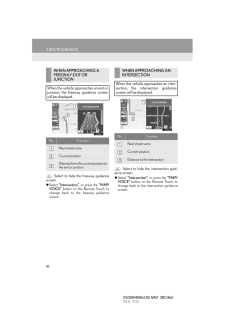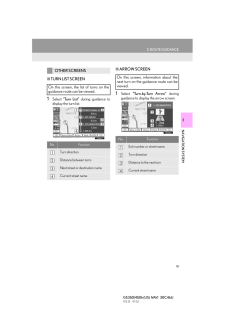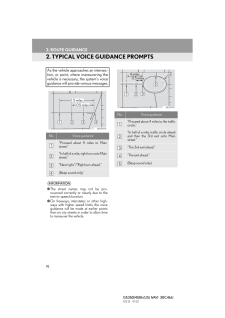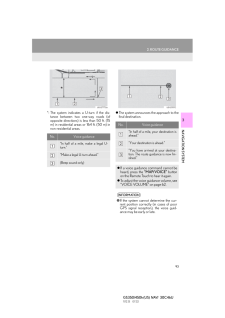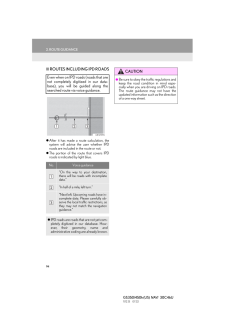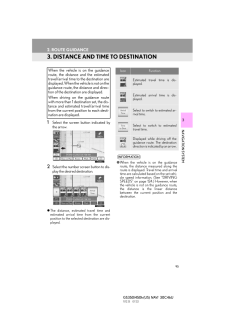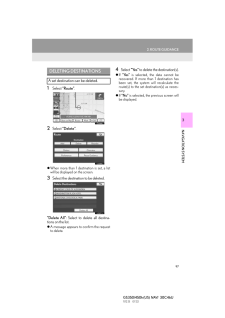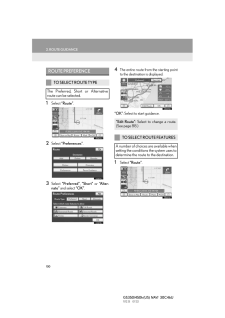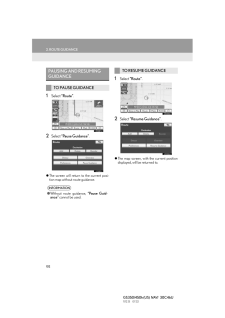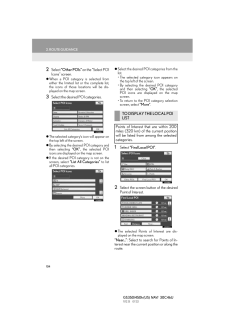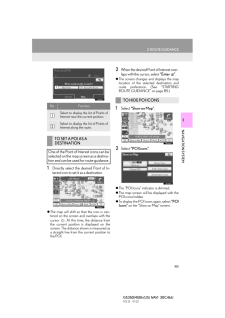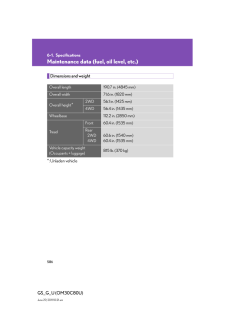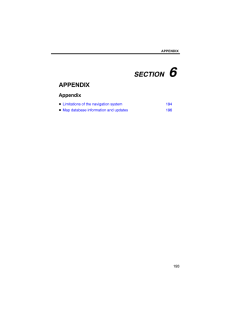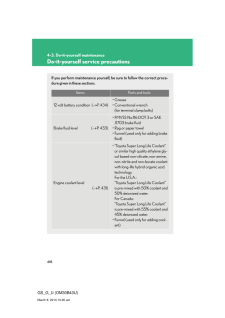89GS350/450h (US) NAVI 30C46U11.12.13 07:323NAVIGATION SYSTEM2. ROUTE GUIDANCE1. ROUTE GUIDANCE SCREENDuring route guidance, various types ofguidance screens can be displayed de-pending on conditions.SCREEN LAYOUTNo. FunctionDistance to the next turn and an ar-row indicating the turning directionGuidance routeCurrent positionDistance and travel/arrival time tothe destinationCurrent street nameINFORMATION●If the vehicle goes off the guidance route,the route is searched again.●For some areas, the roads have not beencompletely digitized in our database. Forthis reason, the route guidance mayselect a road that should not be traveledon.●When arriving at the set destination thedestination name will be displayed on thetop of the screen. Selecting "Off" clearsthe display.●When the head-up display is on, turn-by-turn guidance arrows will be displayed onthe windshield.DURING FREEWAY DRIVINGDuring freeway driving, the freeway exitinformation screen will be displayed.This screen displays the distance to thenext junction/exit, or POIs in the vicinityof the freeway exit.No./IconFunctionDistance from the current position tothe exit or junctionExit number and junction nameCurrent positionPoints of Interest that are close to afreeway exitCurrent street nameSelect to display the selected map ofthe exit vicinity.Select to scroll to farther junctions orexits.Select to scroll to closer junctions orexits.Select to display the closest 3 junc-tions or exits.