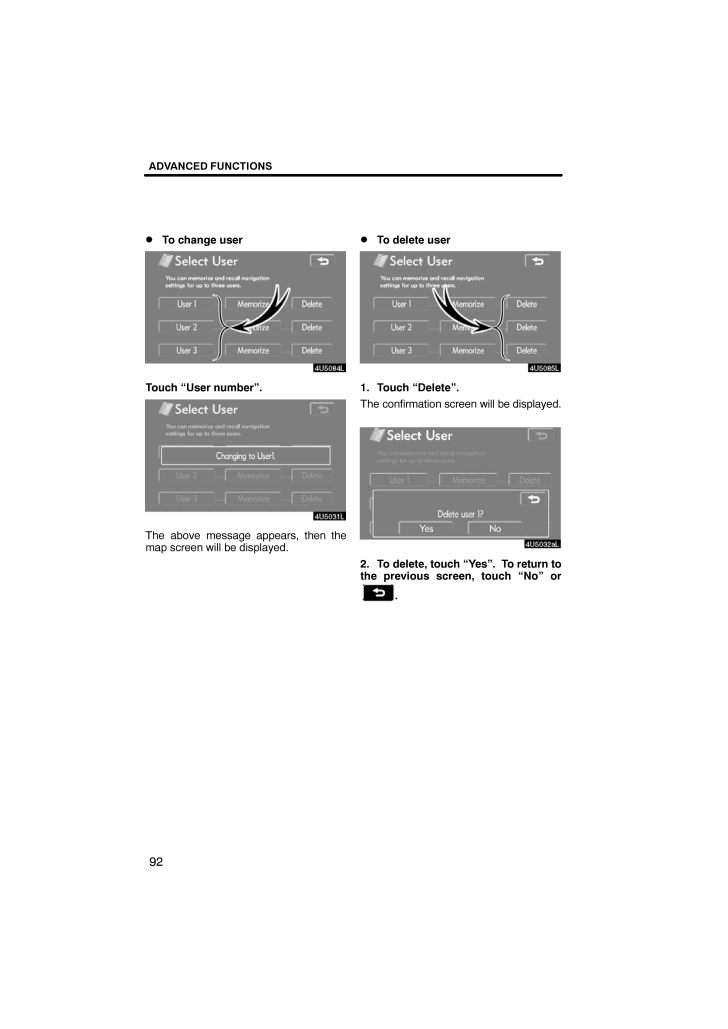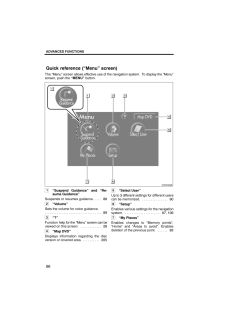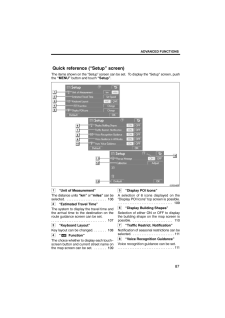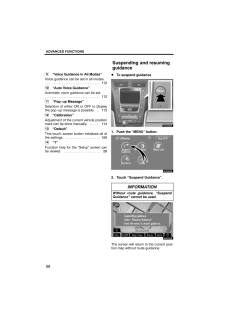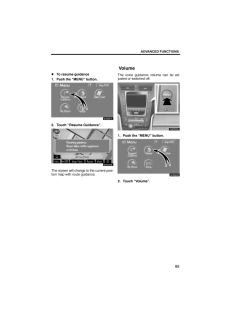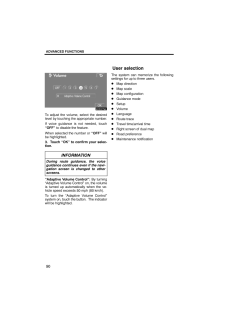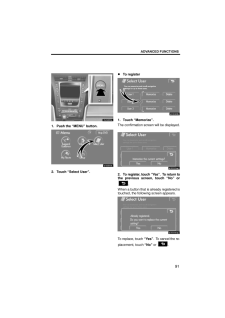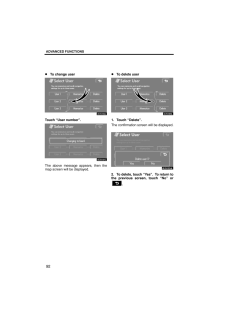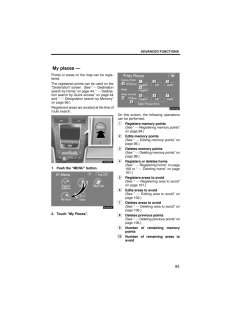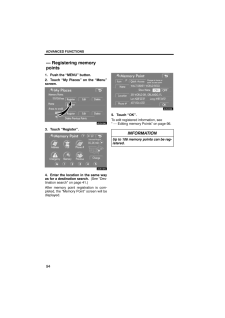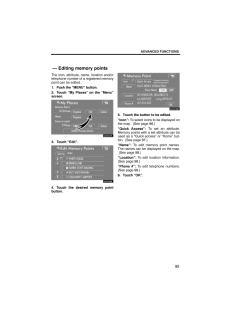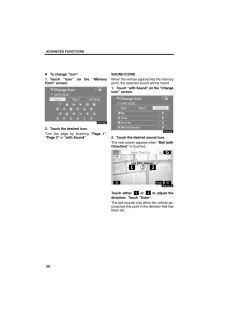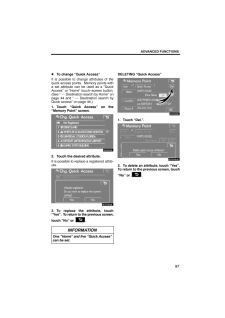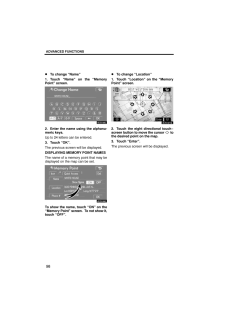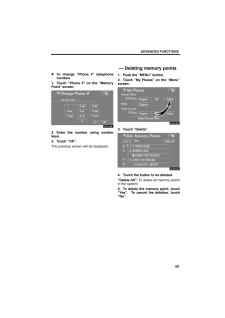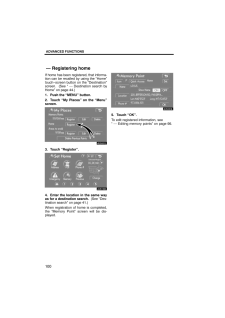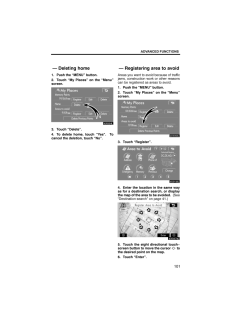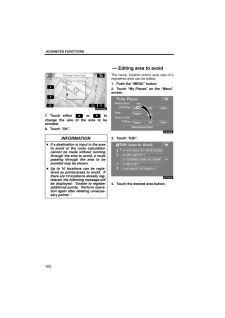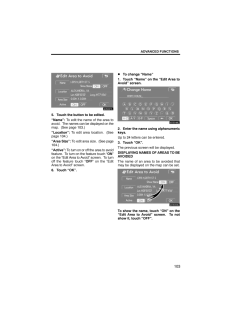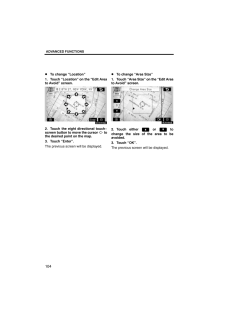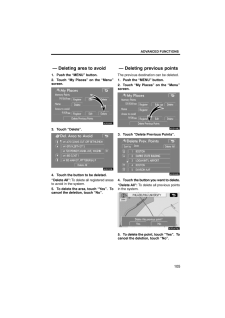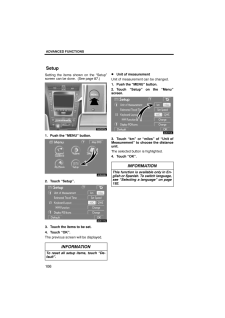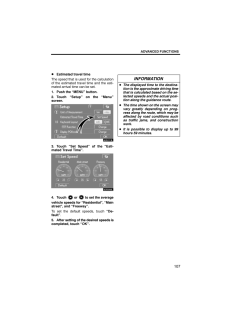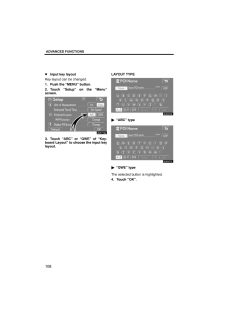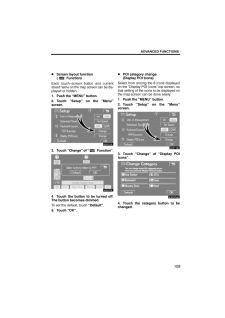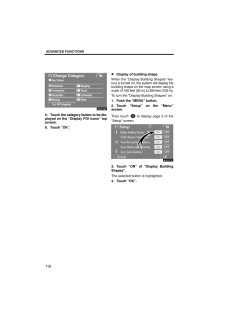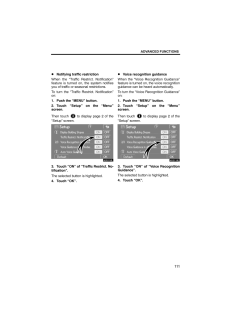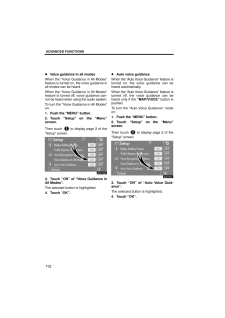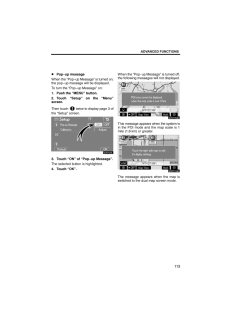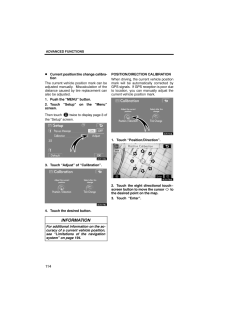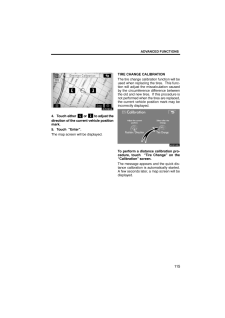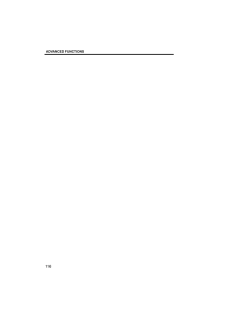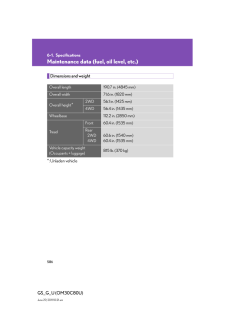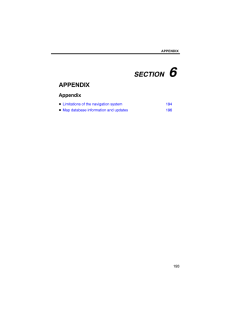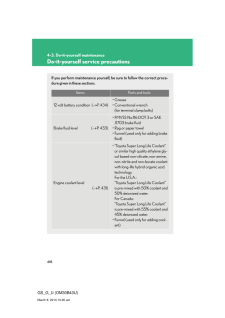3

現在のページURL
ADVANCED FUNCTIONS92To change userTouch "User number".The above message appears, then themap screen will be displayed. To delete user1. Touch "Delete".The confirmation screen will be displayed.2. To delete, touch "Y es". To return tothe previous screen, touch "No" or.
参考になったと評価  3人が参考になったと評価しています。
3人が参考になったと評価しています。
このマニュアルの目次
-
1 .SECTION 4ADVANCED FUNC...SECTION 4ADVANCED FUNCTIONS85ADVANCED FUNCTIONSDescriptions of functions for more effectiveuseQuick reference ("Menu" screen) 86Quick reference ("Setup" screen) 87Suspending and resuming guidance 88Volume 89User selection 90My places 93Registering memor...
-
2 .ADVANCED FUNCTIONS86The "...ADVANCED FUNCTIONS86The "Menu" screen allows effective use of the navigation system. To display the "Menu"screen, push the "MENU" button.1"Suspend Guidance" and "Re-sume Guidance"Suspends or resumes guidance. 88 . . . . 2"Volume"Sets the volume for voice ...
-
3 .ADVANCED FUNCTIONS87The i...ADVANCED FUNCTIONS87The items shown on the "Setup" screen can be set. To display the "Setup" screen, pushthe "MENU" button and touch "Setup".1"Unit of Measurement"The distance units "km" or "miles" can beselected. 106 . . . . . . . . . . . . . . . . . . ...
-
4 .ADVANCED FUNCTIONS889"Voi...ADVANCED FUNCTIONS889"Voice Guidance in All Modes"Voice guidance can be set in all modes.112 . . . . . . . . . . . . . . . . . . . . . . . . . . . . . . . . 10"Auto Voice Guidance"Automatic voice guidance can be set.112 . . . . . . . . . . . . . . . . . . ...
-
5 .ADVANCED FUNCTIONS89To re...ADVANCED FUNCTIONS89To resume guidance1. Push the "MENU" button.2. Touch "Resume Guidance".The screen will change to the current posi-tion map with route guidance.The voice guidance volume can be ad-justed or switched off.1. Push the "MENU" button.4U5552L2...
-
6 .ADVANCED FUNCTIONS90To ad...ADVANCED FUNCTIONS90To adjust the volume, select the desiredlevel by touching the appropriate number.If voice guidance is not needed, touch"OFF" to disable the feature.When selected the number or "OFF" willbe highlighted.3. Touch "OK" to confirm your sele...
-
7 .ADVANCED FUNCTIONS911. Pu...ADVANCED FUNCTIONS911. Push the "MENU" button.4U5553L2. Touch "Select User". To register1. Touch "Memorize".The confirmation screen will be displayed.2. To register, touch "Yes". To return tothe previous screen, touch "No" or.When a button that is already...
-
8 .ADVANCED FUNCTIONS92To ch...ADVANCED FUNCTIONS92To change userTouch "User number".The above message appears, then themap screen will be displayed. To delete user1. Touch "Delete".The confirmation screen will be displayed.2. To delete, touch "Y es". To return tothe previous screen, t...
-
9 .ADVANCED FUNCTIONS93Point...ADVANCED FUNCTIONS93Points or areas on the map can be regis-tered.The registered points can be used on the"Destination" screen. (See " - Destinationsearch by Home" on page 44, " - Destina-tion search by Quick access" on page 44and " - Designation search ...
-
10 .ADVANCED FUNCTIONS941. Pu...ADVANCED FUNCTIONS941. Push the "MENU" button.2. Touch "My Places" on the "Menu"screen.3. Touch "Register".4. Enter the location in the same wayas for a destination search. (See "Des-tination search" on page 41.)After memory point registration is com-ple...
-
11 .ADVANCED FUNCTIONS95The i...ADVANCED FUNCTIONS95The icon, attribute, name, location and/ortelephone number of a registered memorypoint can be edited.1. Push the "MENU" button.2. Touch "My Places" on the "Menu"screen.3. Touch "Edit".4. Touch the desired memory pointbutton.5. Touch the...
-
12 .ADVANCED FUNCTIONS96To ch...ADVANCED FUNCTIONS96To change "Icon"1. Touch "Icon" on the "MemoryPoint" screen.2. Touch the desired icon.Turn the page by touching "Page 1","Page 2" or "with Sound".SOUND ICONSWhen the vehicle approaches the memorypoint, the selected sound will be heard....
-
13 .ADVANCED FUNCTIONS97To ch...ADVANCED FUNCTIONS97To change "Quick Access"It is possible to change attributes of thequick access points. Memory points witha set attribute can be used as a "QuickAccess" or "Home" touch −screen button.(See " - Destination search by Home" onpage 44 and "...
-
14 .ADVANCED FUNCTIONS98To ch...ADVANCED FUNCTIONS98To change "Name"1. Touch "Name" on the "MemoryPoint" screen.2. Enter the name using the alphanu-meric keys.Up to 24 letters can be entered.3. Touch "OK".The previous screen will be displayed.DISPLAYING MEMOR Y POINT NAMESThe name of a m...
-
15 .ADVANCED FUNCTIONS99To ch...ADVANCED FUNCTIONS99To change "Phone #" (telephonenumber)1. Touch "Phone #" on the "MemoryPoint" screen.2. Enter the number using numberkeys.3. Touch "OK".The previous screen will be displayed.1. Push the "MENU" button.2. Touch "My Places" on the "Menu"scr...
-
16 .ADVANCED FUNCTIONS100If h...ADVANCED FUNCTIONS100If home has been registered, that informa-tion can be recalled by using the "Home"touch−screen button on the "Destination"screen. (See " - Destination search byHome" on page 44.)1. Push the "MENU" button.2. Touch "My Places" on the "M...
-
17 .ADVANCED FUNCTIONS1011. P...ADVANCED FUNCTIONS1011. Push the "MENU" button.2. Touch "My Places" on the "Menu"screen.3. Touch "Delete".4. To delete home, touch "Yes". Tocancel the deletion, touch "No".Areas you want to avoid because of trafficjams, construction work or other reasons...
-
18 .ADVANCED FUNCTIONS1027. T...ADVANCED FUNCTIONS1027. Touch either or tochange the size of the area to beavoided.8. Touch "OK".INFORMATIONIf a destination is input in the areato avoid or the route calculationcannot be made without runningthrough the area to avoid, a routepassing th...
-
19 .ADVANCED FUNCTIONS1035. T...ADVANCED FUNCTIONS1035. Touch the button to be edited."Name": To edit the name of the area toavoid. The names can be displayed on themap. (See page 103.)"Location": To edit area location. (Seepage 104.)"Area Size": To edit area size. (See page104.)"Act...
-
20 .ADVANCED FUNCTIONS104To c...ADVANCED FUNCTIONS104To change "Location"1. Touch "Location" on the "Edit Areato Avoid" screen.2. Touch the eight directional touch −screen button to move the cursor tothe desired point on the map.3. Touch "Enter".The previous screen will be displayed. To...
-
21 .ADVANCED FUNCTIONS1051. P...ADVANCED FUNCTIONS1051. Push the "MENU" button.2. Touch "My Places" on the "Menu"screen.3. Touch "Delete".4. Touch the button to be deleted."Delete All": To delete all registered areasto avoid in the system.5. To delete the area, touch "Yes". Tocancel the...
-
22 .ADVANCED FUNCTIONS106Sett...ADVANCED FUNCTIONS106Setting the items shown on the "Setup"screen can be done. (See page 87.)1. Push the "MENU" button.2. Touch "Setup".3. Touch the items to be set.4. Touch "OK".The previous screen will be displayed.INFORMATIONTo reset all setup items, t...
-
23 .ADVANCED FUNCTIONS107Esti...ADVANCED FUNCTIONS107Estimated travel timeThe speed that is used for the calculationof the estimated travel time and the esti-mated arrival time can be set.1. Push the "MENU" button.2. Touch "Setup" on the "Menu"screen.3. Touch "Set Speed" of the "Esti-mat...
-
24 .ADVANCED FUNCTIONS108Inpu...ADVANCED FUNCTIONS108Input key layoutKey layout can be changed.1. Push the "MENU" button.2. Touch "Setup" on the "Menu"screen.3. Touch "ABC" or "QWE" of "Key-board Layout" to choose the input keylayout.LAYOUT TYPE"ABC" type"QWE" typeThe selected button is ...
-
25 .ADVANCED FUNCTIONS109Scre...ADVANCED FUNCTIONS109Screen layout function ( Function)Each touch−screen button and currentstreet name on the map screen can be dis-played or hidden.1. Push the "MENU" button.2. Touch "Setup" on the "Menu"screen.3. Touch "Change" of " Function".4. Touch t...
-
26 .ADVANCED FUNCTIONS1105. T...ADVANCED FUNCTIONS1105. Touch the category button to be dis-played on the "Display POI Icons" topscreen.6. Touch "OK". Display of building shapeWhen the "Display Building Shapes" fea-ture is turned on, the system will display thebuilding shape on the map s...
-
27 .ADVANCED FUNCTIONS111Noti...ADVANCED FUNCTIONS111Notifying traffic restrictionWhen the "Traffic Restrict. Notification"feature is turned on, the system notifiesyou of traffic or seasonal restrictions.To turn the "Traffic Restrict. Notification"on:1. Push the "MENU" button.2. Touch "S...
-
28 .ADVANCED FUNCTIONS112Voic...ADVANCED FUNCTIONS112Voice guidance in all modesWhen the "Voice Guidance in All Modes"feature is turned on, the voice guidance inall modes can be heard.When the "Voice Guidance in All Modes"feature is turned off, voice guidance can-not be heard when using ...
-
29 .ADVANCED FUNCTIONS113Pop−...ADVANCED FUNCTIONS113Pop−up messageWhen the "Pop−up Message" is turned on,the pop−up message will be displayed.To turn the "Pop−up Message" on:1. Push the "MENU" button.2. Touch "Setup" on the "Menu"screen.Then touch twice to display page 3 ofthe "Setup" ...
-
30 .ADVANCED FUNCTIONS114Curr...ADVANCED FUNCTIONS114Current position/tire change calibra-tionThe current vehicle position mark can beadjusted manually. Miscalculation of thedistance caused by tire replacement canalso be adjusted.1. Push the "MENU" button.2. Touch "Setup" on the "Menu"s...
-
31 .ADVANCED FUNCTIONS1154. T...ADVANCED FUNCTIONS1154. Touch either or to adjust thedirection of the current vehicle positionmark.5. Touch "Enter".The map screen will be displayed.TIRE CHANGE CALIBRATIONThe tire change calibration function will beused when replacing the tires. Thi...





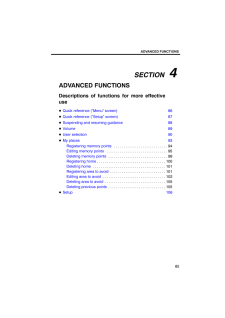


![前ページ カーソルキー[←]でも移動](http://gizport.jp/static/images/arrow_left2.png)